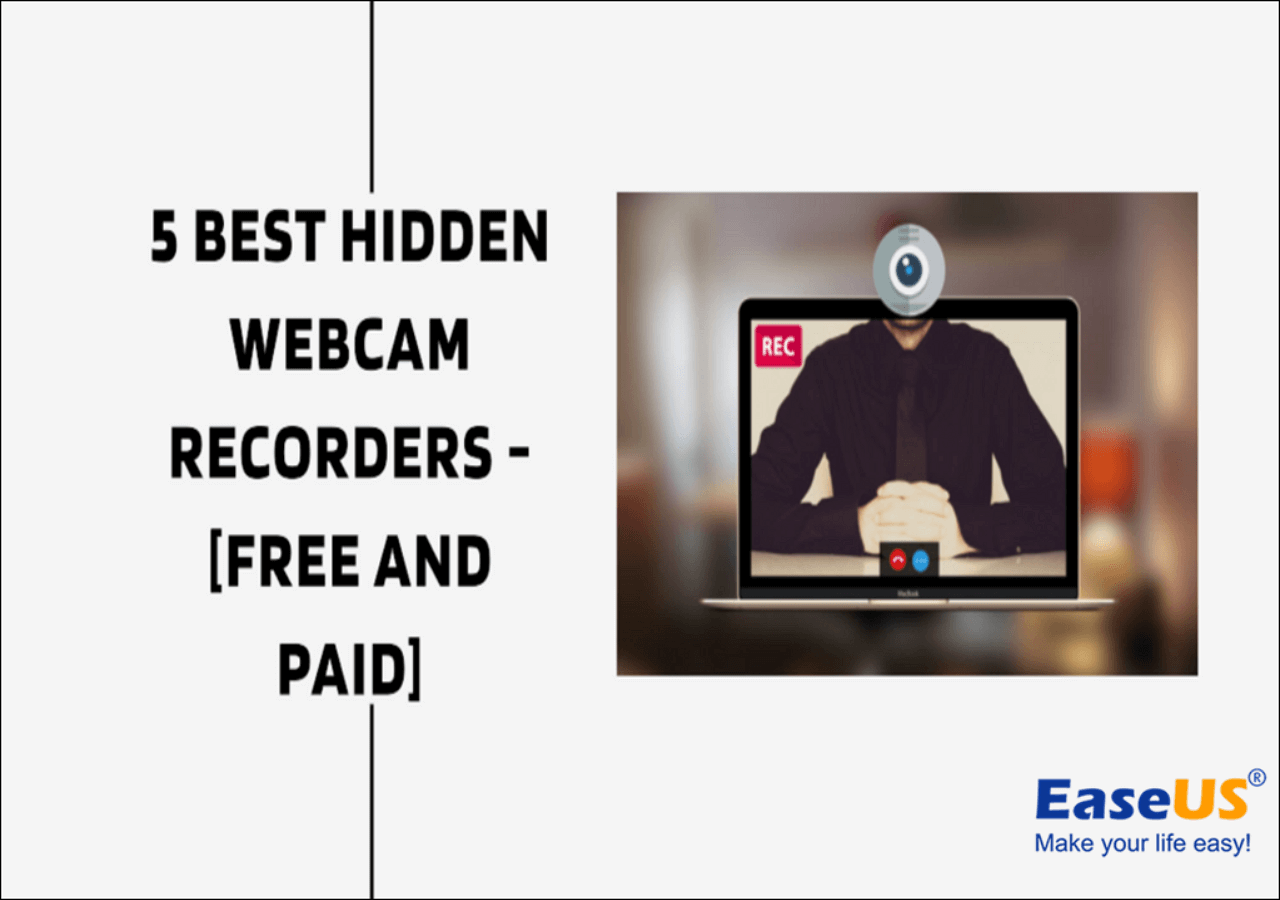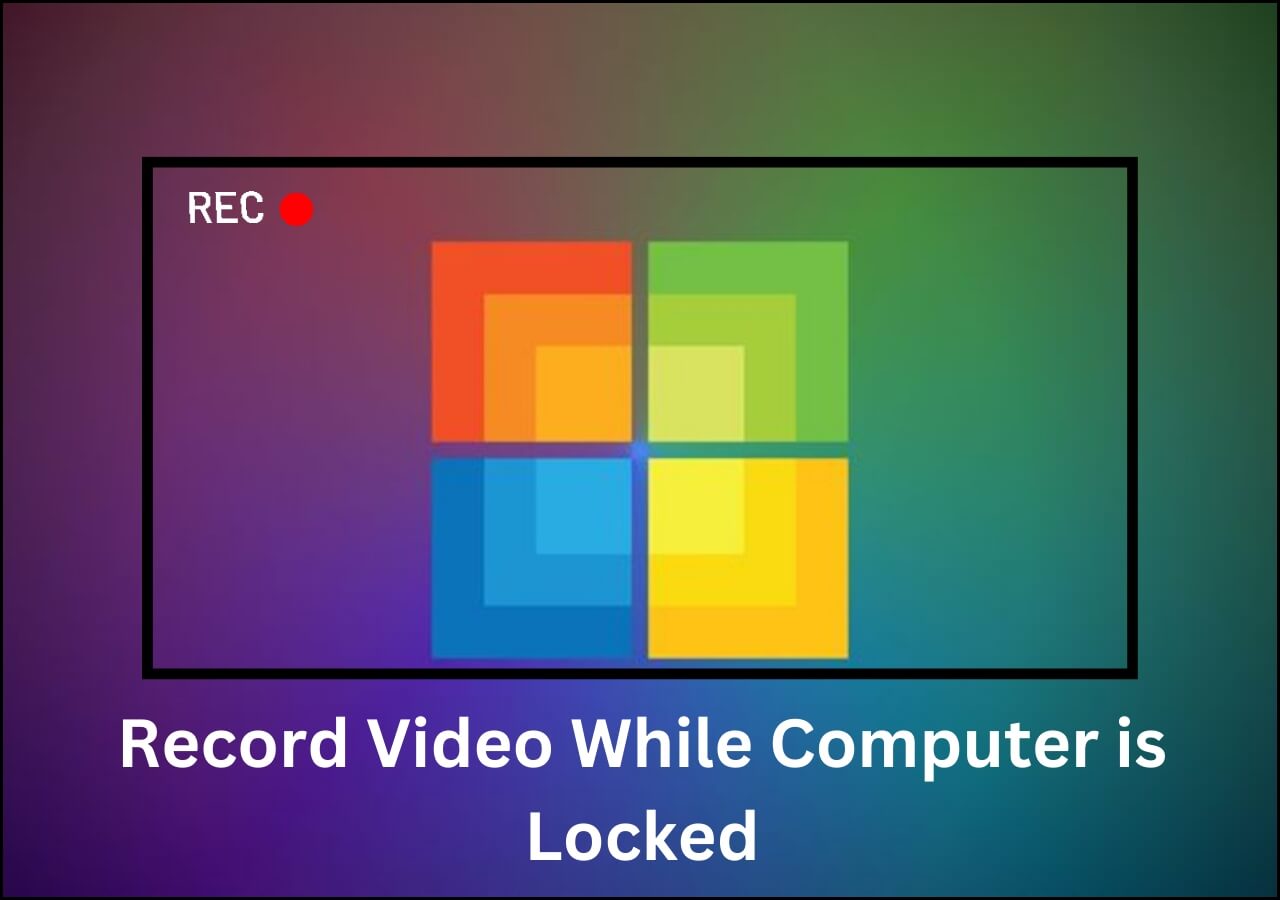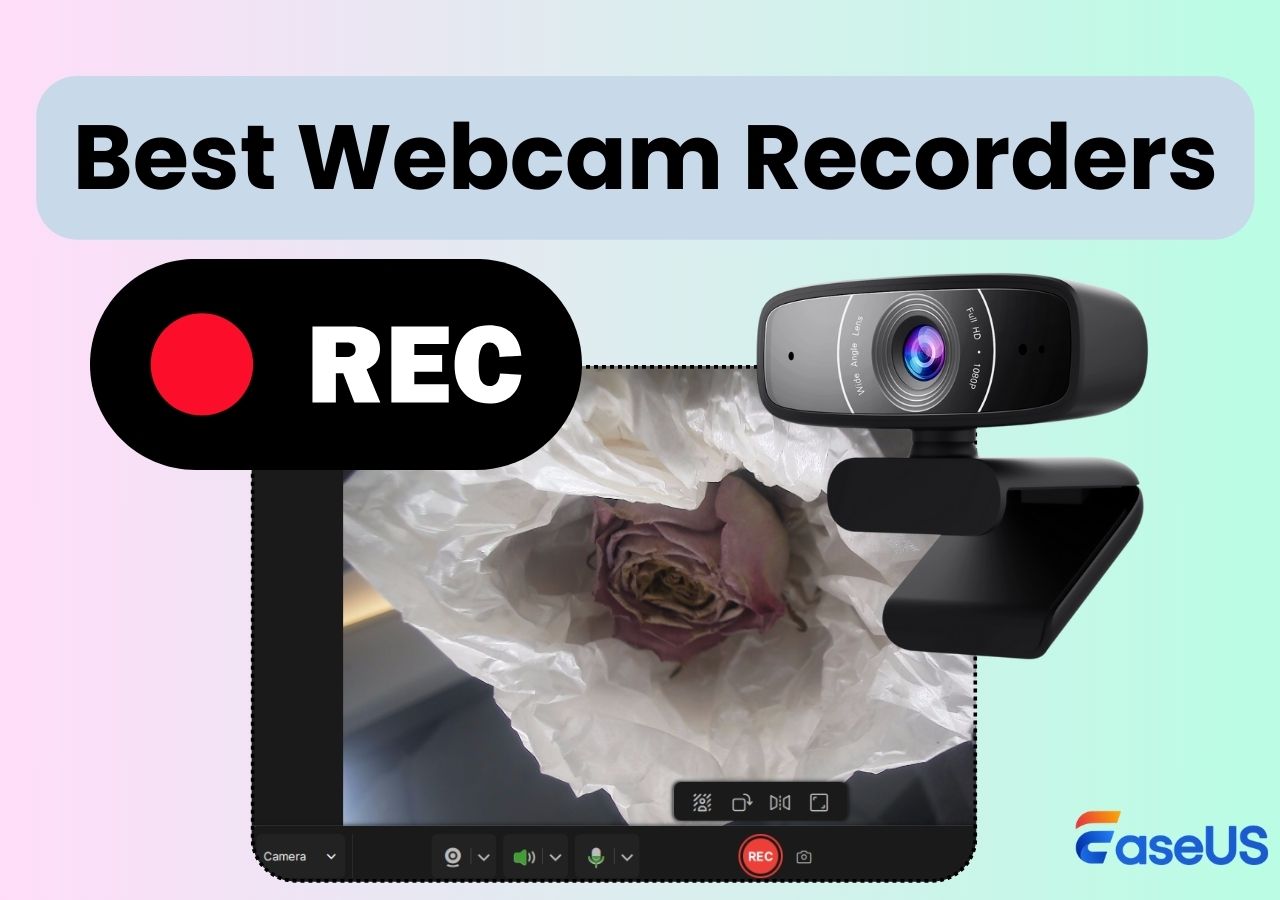-
![]()
Daisy
Daisy is the Senior editor of the writing team for EaseUS. She has been working in EaseUS for over ten years, starting from a technical writer to a team leader of the content group. As a professional author for over 10 years, she writes a lot to help people overcome their tech troubles.…Read full bio -
Jane is an experienced editor for EaseUS focused on tech blog writing. Familiar with all kinds of video editing and screen recording software on the market, she specializes in composing posts about recording and editing videos. All the topics she chooses …Read full bio
-
![]()
Alin
Alin is an experienced technical blog writing editor. She knows the information about screen recording software on the market, and is also familiar with data cloning and data backup software. She is expert in writing posts about these products, aiming at providing users with effective solutions.…Read full bio -
Jean is recognized as one of the most professional writers in EaseUS. She has kept improving her writing skills over the past 10 years and helped millions of her readers solve their tech problems on PC, Mac, and iOS devices.…Read full bio
-
![]()
Jerry
Jerry is a fan of science and technology, aiming to make readers' tech life easy and enjoyable. He loves exploring new technologies and writing technical how-to tips. All the topics he chooses aim to offer users more instructive information.…Read full bio -
![]()
Rel
Rel has always maintained a strong curiosity about the computer field and is committed to the research of the most efficient and practical computer problem solutions.…Read full bio -
![]()
Gemma
Gemma is member of EaseUS team and has been committed to creating valuable content in fields about file recovery, partition management, and data backup etc. for many years. She loves to help users solve various types of computer related issues.…Read full bio -
![]()
Shelly
"I hope my articles can help solve your technical problems. If you are interested in other articles, you can check the articles at the bottom of this page. Similarly, you can also check my Twitter to get additional help."…Read full bio
Page Table of Contents
0 Views |
0 min read
Many users search for a laptop camera secret recording to monitor activities discreetly. Concerns may include privacy, indicator lights, and hidden webcam recorders. This guide explores safe, legal methods to turn your laptop or PC into a security camera.
How to Turn Laptop Into Security Camera for Free Step by Step
The key to secretly recording with your laptop camera is choosing reliable hidden camera recording software. A professional security webcam recorder, such as EaseUS RecExperts, enables you to:
- Capture HD screenshots in real time.
- Detect motion with synchronized audio & facecam.
- Record video while computer is locked.
- Stay invisible on the desktop, taskbar, or notification area.
Before starting, make sure your Windows laptop is connected to the internet and plugged into power. Then, follow the steps below to configure the best hidden recording setup.
🚩See how to record a camera on a laptop secretly:
Follow these instructions to ensure the best recording settings for parameters. That will help you record on a security webcam for surveillance without being detected to the greatest extent. See how to record a camera in a laptop secretly using the EaseUS facecam screen recorder:
Step 1. Download and Install a Secret Camera Recorder.
Download, install, and launch EaseUS RecExperts on your Windows PC or laptop.
Step 2. Configure General Recording Settings
Click Settings from the toolbar.
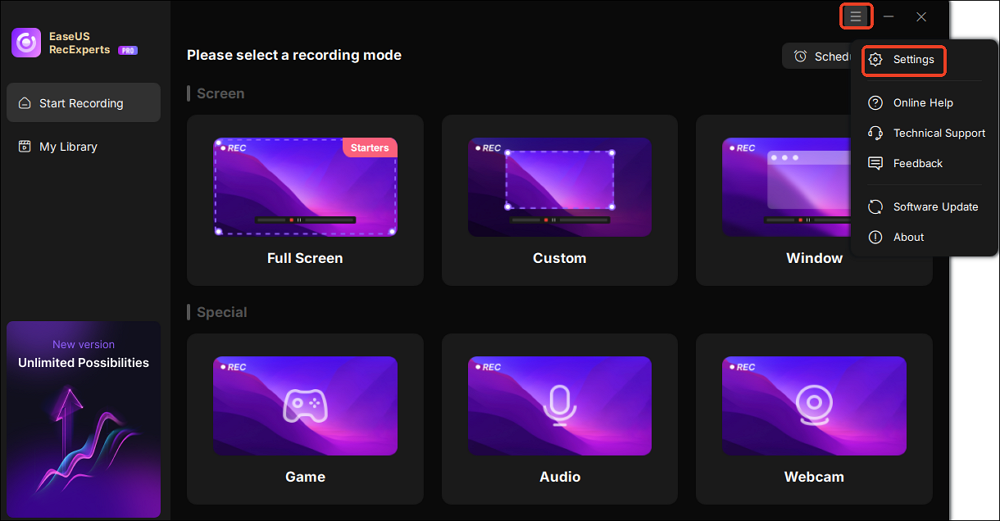
Navigate to Recording from the left panel:
- Uncheck Enable countdown... to skip the countdown timer.
- Uncheck Enable recording promote note to disable the start beeping sound.
- Check Hide floating toolbar to conceal the control window.
- Check Auto-hide desktop icons to keep your screen clean during recording.
- Check Auto-hide this system taskbar to hide the Windows taskbar and avoid exposure.
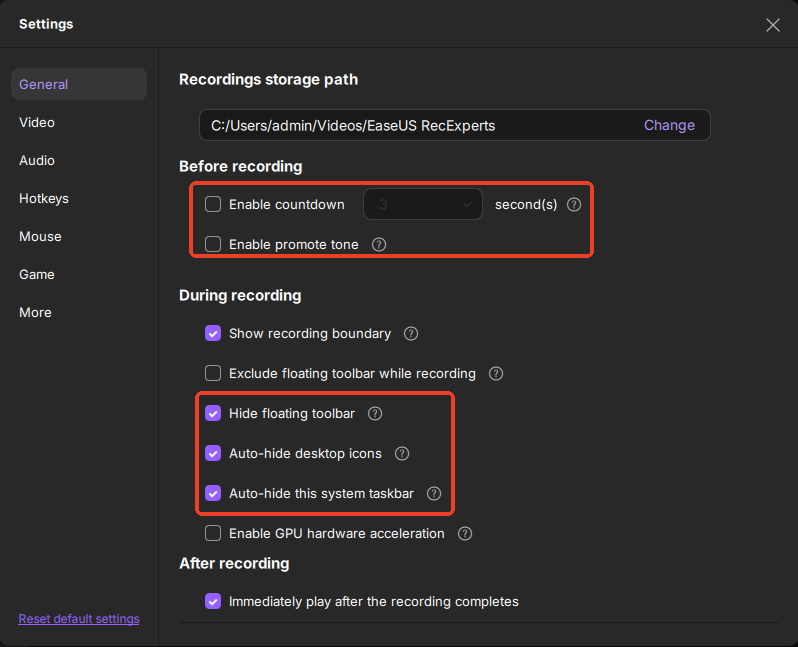
Step 3. Enable Auto Startup
Navigate to More > Launch at startup and enable this option so the software runs automatically when your PC starts.
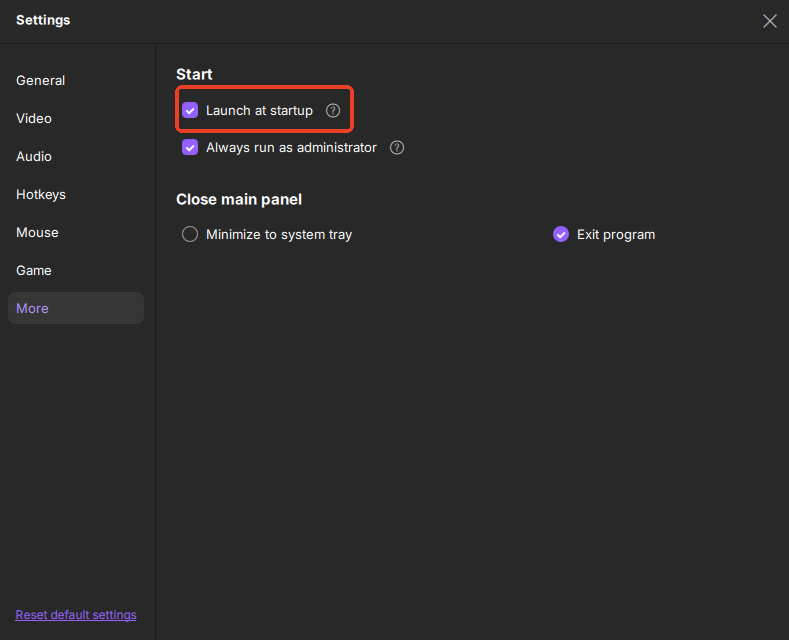
Step 4. Schedule an Automatic Recording
Click Schedule Recording on the main interface to set up a schedule recording.
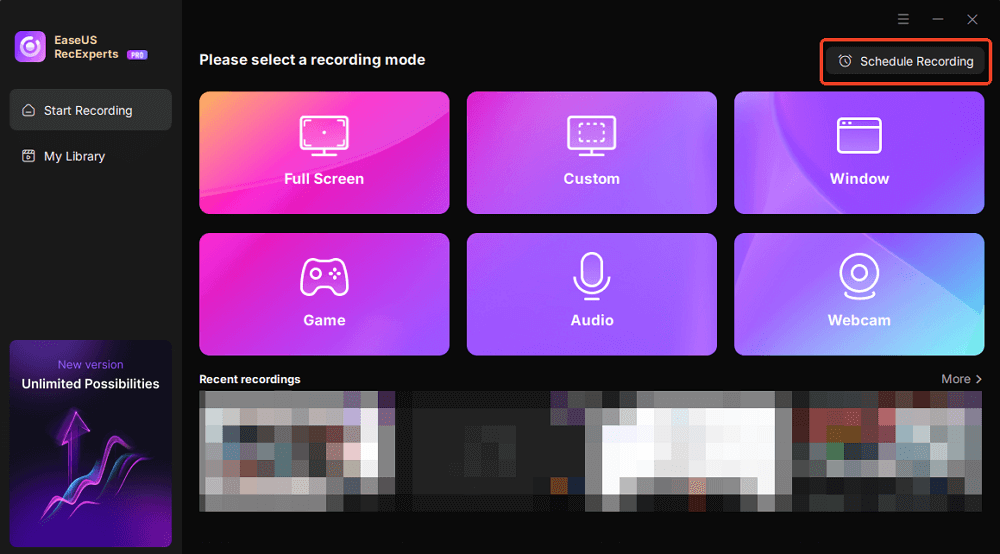
Click New Task.
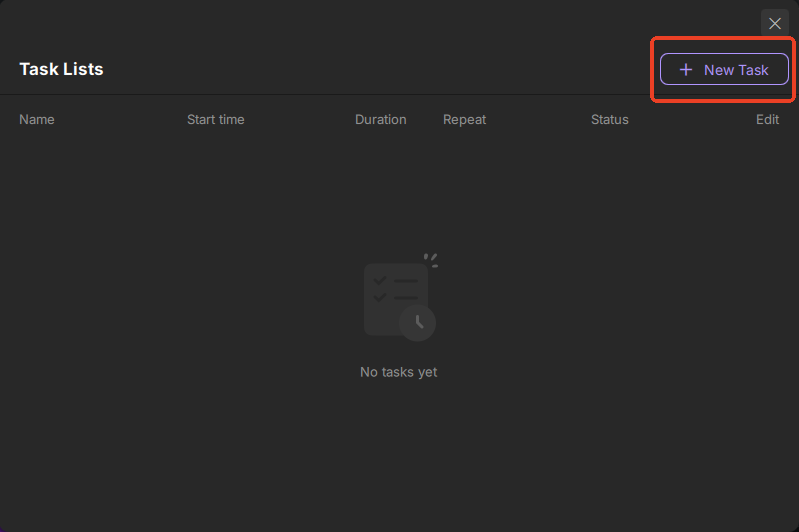
Set up the task details:
- Task name
- Repeat
- Start time
- End task
- Screen(full or custom)
- Speaker
- Microphone
- Webcam
- After Recording completed (Do nothing, Exist RecExperts, Sleep, or Shut down)
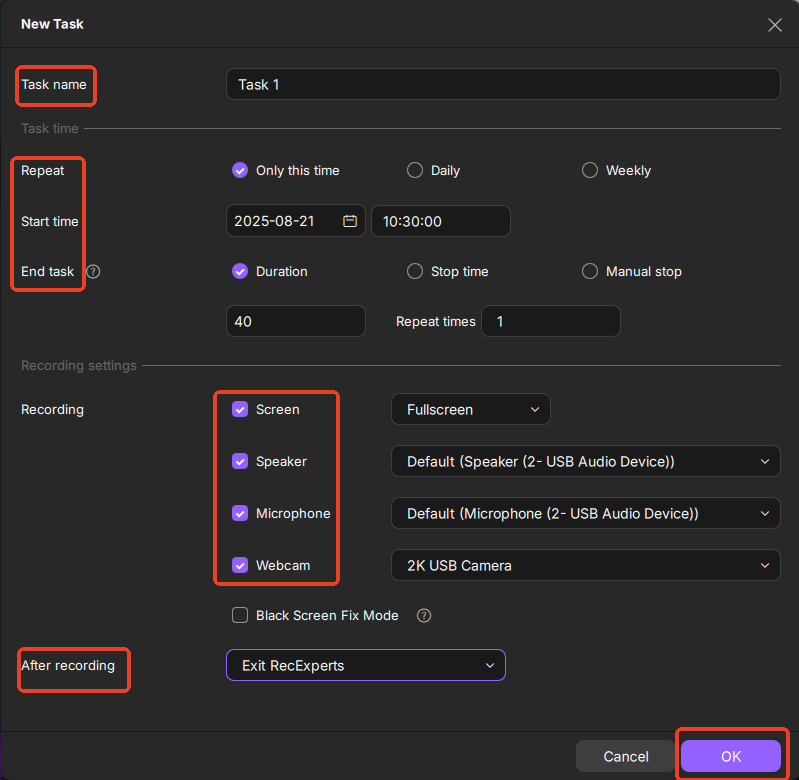
Click OK to save changes.
View, edit, or delete tasks as needed.
Step 5. Adjust Power Settings
Go to Settings > System > Power and set Sleep mode to Never. This ensures your laptop keeps monitoring and recording without interruption, even for long durations.
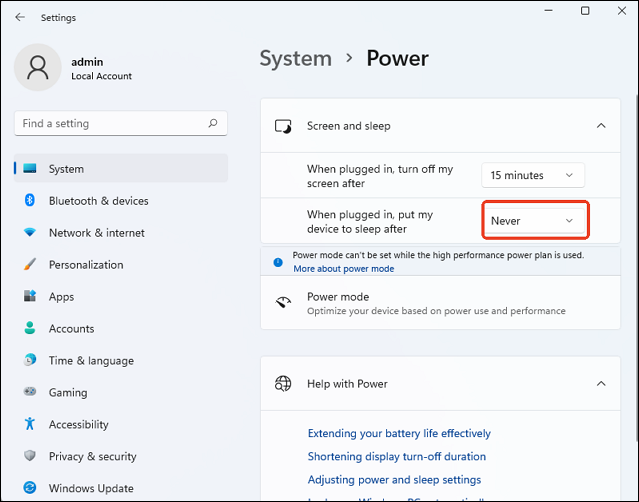
- Practical Tips & Considerations
-
1. Storage Management. Continuous recording can consume a lot of disk space. Make sure to set up automatic file saving and check available storage regularly.
2. Stealth Mode Testing. Before actual use, run a short test recording to confirm that icons, toolbars, and notifications are hidden.
3. Camera Indicator Light. Most laptops have a camera indicator light that turns on when recording. To avoid detection, test your laptop model first to understand if the light can be disabled by the software or if alternative hardware (like an infrared or external camera) is needed for stealth recording.
Share this post to help more people record the computer screen without anyone knowing!
Important: Balance Secret Camera Recording and Privacy
Secretly recording with a laptop camera is a sensitive topic. While there are certain situations where it may be legally permissible, privacy regulations differ across countries and regions. Always confirm local laws before recording.
✅ When it may be legal:
- Home or Office Security. Record areas you own if you suspect theft or unauthorized access.
- Personal Protection. Use your laptop as surveillance if you live alone and want extra security.
- Parental Monitoring. Parents may monitor minor children's activities for safety reasons.
- Workplace Monitoring. Employers can monitor company-owned devices if employees are informed.
- Public Areas. Recording in public may be allowed if it doesn't infringe on privacy or harassment laws.
❌ When it becomes illegal or risky:
- Recording anyone without consent in private spaces (homes, hotel rooms, bathrooms, dressing rooms).
- Using recordings for blackmail, spying, or voyeurism is a serious criminal offense.
Share this post to help more people record the computer screen without anyone knowing!
Final Thoughts
Learning how to record camera in laptop secretly can be useful for security and surveillance purposes, but it is essential to ensure you comply with legal guidelines.
Using the right hidden webcam recorder software and adjusting settings carefully will help you achieve discreet yet lawful recording.
How to Record on Webcam Without Anyone Knowing FAQs
Learn more questions and answers about hidden webcam recorders for Win 11 and 11 PCs.
1. How do I check if my laptop camera is on?
Look for a small LED light next to the webcam. If it's on, your camera is active. You can also check Task Manager for active camera processes.
2. Does a laptop camera record?
No, unless an application or malware is controlling it. Always use trusted software like EaseUS RecExperts and check privacy settings.
3. How do I hide my webcam on my laptop?
You can cover it with a privacy shutter, disable it via Device Manager, or use software settings to block access.
4. What are the best hidden laptop camera recording software free?
If you want to record your laptop camera secretly and legally, the top free options include:
- EaseUS RecExperts (Free Version) – Professional hidden webcam recorder with motion detection, audio capture, and the ability to record while your computer is locked.
- Yawcam – Lightweight, free webcam software that supports motion detection, streaming, and hidden recording features.
- iSpy (Free Version) – Open-source security camera software for Windows; supports webcam recording, motion alerts, and remote monitoring.
5. Can I turn webcam into security camera and view on my mobile?
Yes! Many modern webcam recording tools allow you to turn your laptop camera into a mini security camera and monitor it remotely on your smartphone. Steps generally include:
- Install webcam recording software that supports remote streaming like iSpy.
- Enable the motion detection or continuous recording feature.
- Set up remote access through the software's mobile app or web portal.
- Use your mobile app to view live feed or recorded footage anytime, anywhere.
Article Update Log
2025-08-Update Highlights
- Improved step-by-step instructions for laptop camera secret recording, with updated screenshots to make it easier for users to configure software settings.
- Expanded "Balance Secret Camera Recording and Privacy" section, adding more real-world scenarios to emphasize legal and compliant recording practices.
- Added new FAQ questions to address more user concerns and provide clearer guidance.
EaseUS RecExperts

One-click to capture anything on screen!
No Time Limit, No watermark
Start Recording