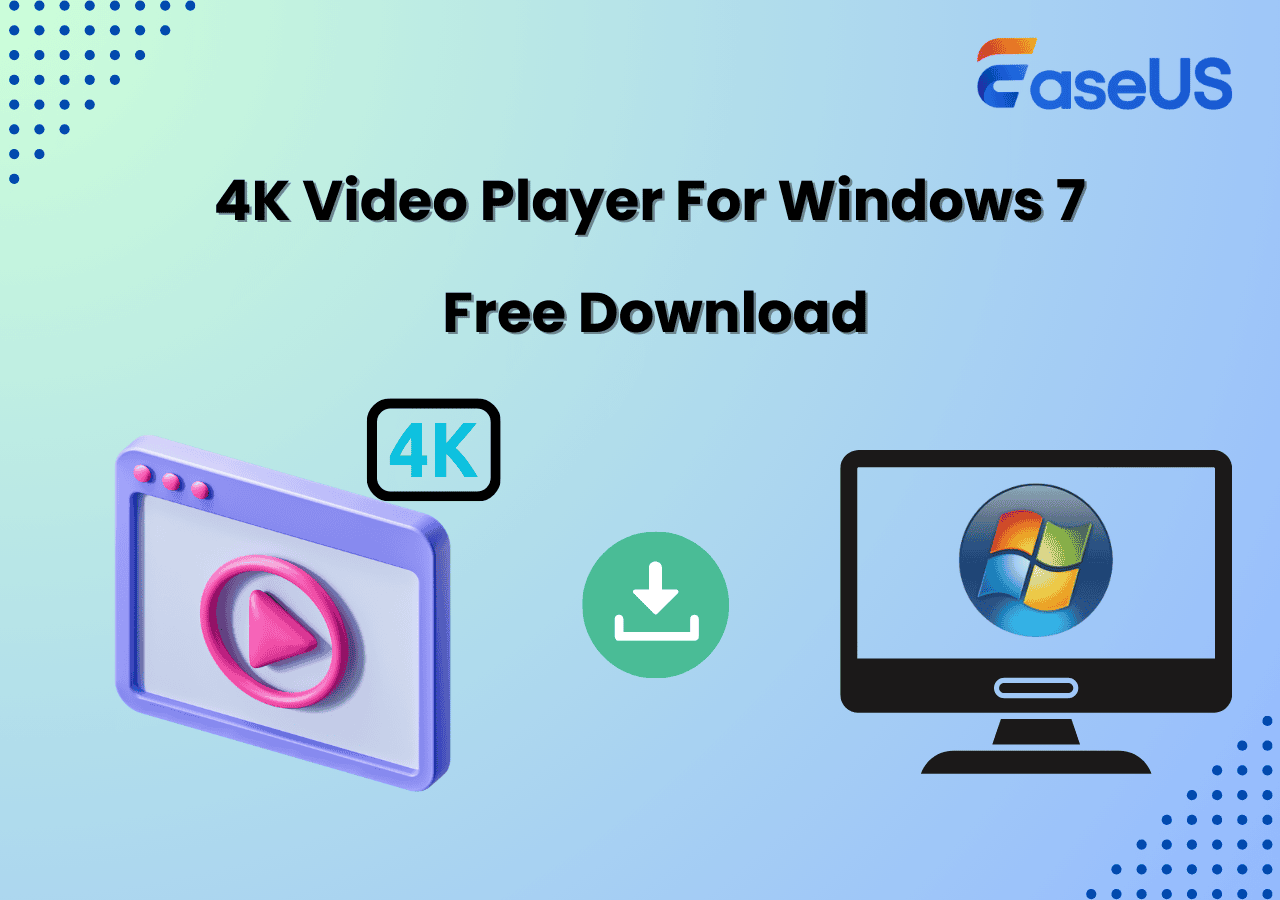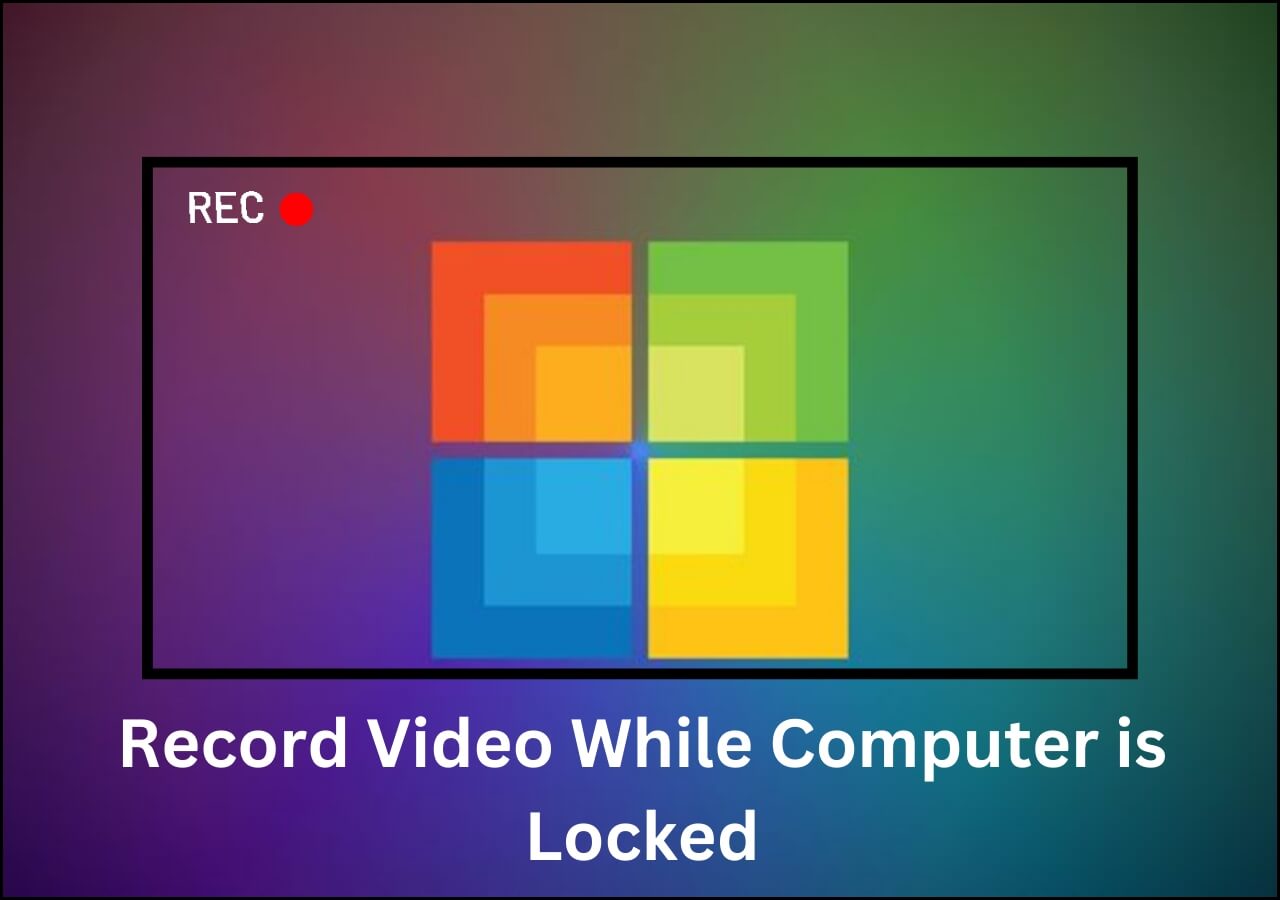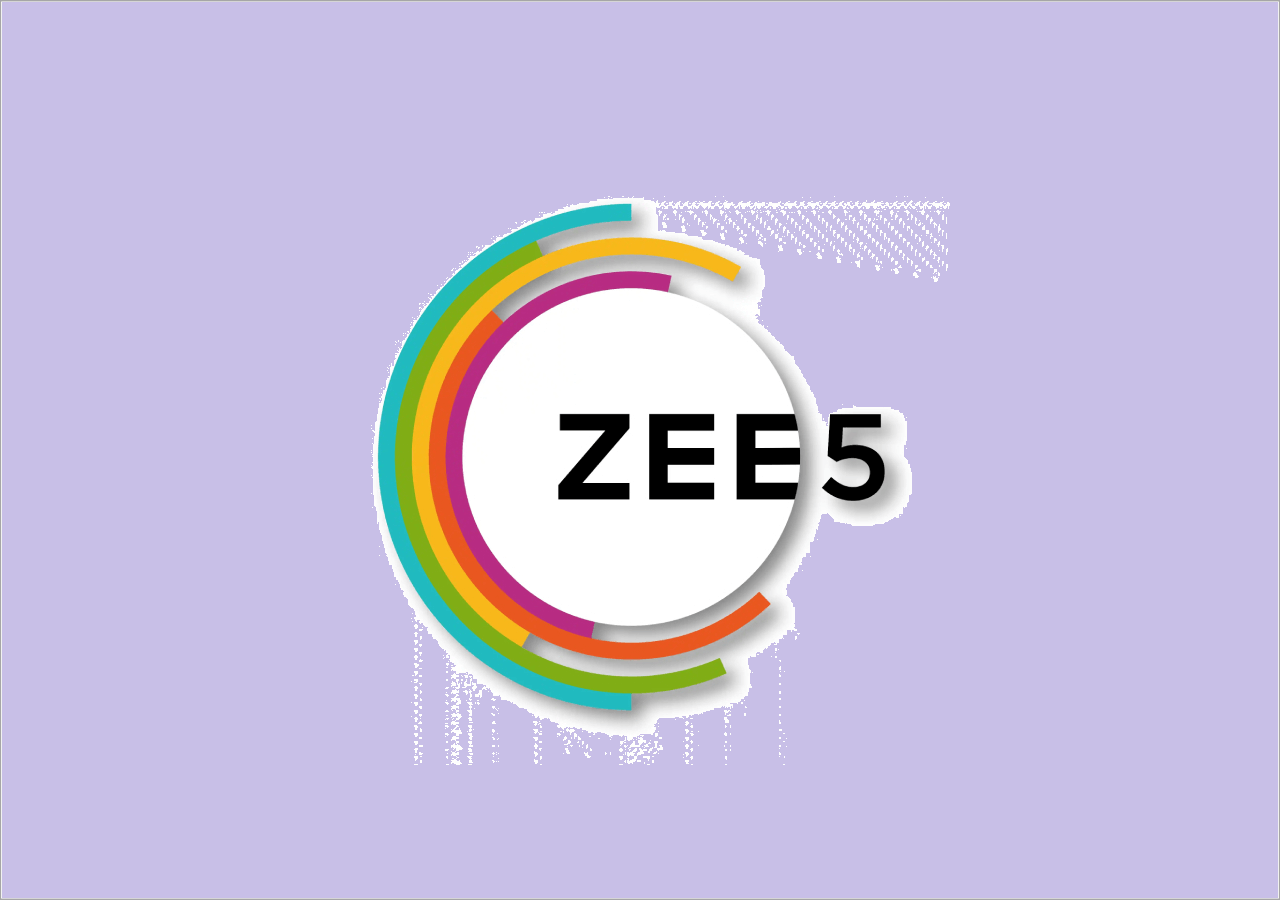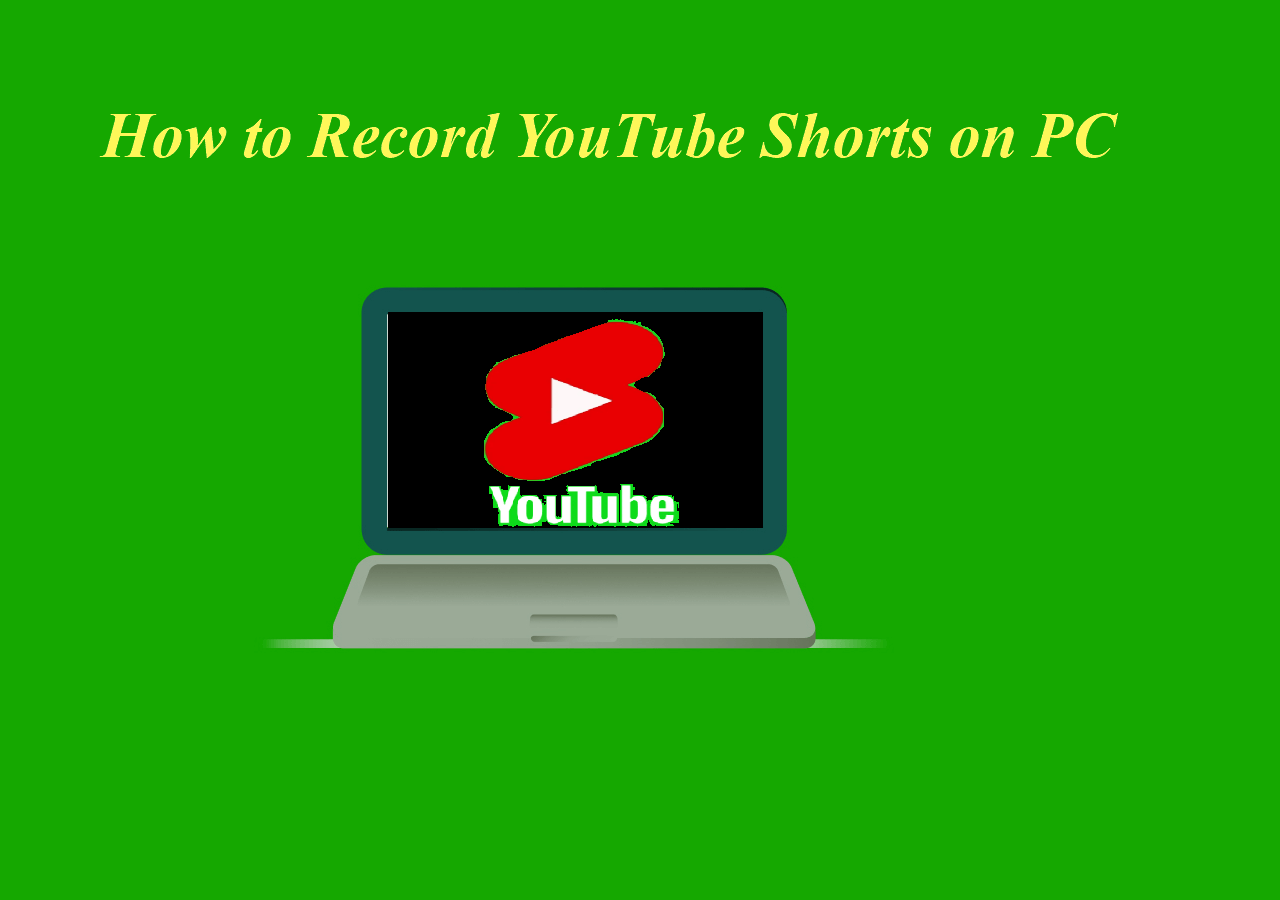-
![]()
Daisy
Daisy is the Senior editor of the writing team for EaseUS. She has been working in EaseUS for over ten years, starting from a technical writer to a team leader of the content group. As a professional author for over 10 years, she writes a lot to help people overcome their tech troubles.…Read full bio -
Jane is an experienced editor for EaseUS focused on tech blog writing. Familiar with all kinds of video editing and screen recording software on the market, she specializes in composing posts about recording and editing videos. All the topics she chooses …Read full bio
-
![]()
Alin
Alin is an experienced technical blog writing editor. She knows the information about screen recording software on the market, and is also familiar with data cloning and data backup software. She is expert in writing posts about these products, aiming at providing users with effective solutions.…Read full bio -
Jean is recognized as one of the most professional writers in EaseUS. She has kept improving her writing skills over the past 10 years and helped millions of her readers solve their tech problems on PC, Mac, and iOS devices.…Read full bio
-
![]()
Jerry
Jerry is a fan of science and technology, aiming to make readers' tech life easy and enjoyable. He loves exploring new technologies and writing technical how-to tips. All the topics he chooses aim to offer users more instructive information.…Read full bio -
![]()
Rel
Rel has always maintained a strong curiosity about the computer field and is committed to the research of the most efficient and practical computer problem solutions.…Read full bio -
![]()
Gemma
Gemma is member of EaseUS team and has been committed to creating valuable content in fields about file recovery, partition management, and data backup etc. for many years. She loves to help users solve various types of computer related issues.…Read full bio -
![]()
Shelly
"I hope my articles can help solve your technical problems. If you are interested in other articles, you can check the articles at the bottom of this page. Similarly, you can also check my Twitter to get additional help."…Read full bio
Page Table of Contents
0 Views |
0 min read
Dailymotion hosts massive videos like ReelShort movies, but downloading them for offline viewing can sometimes be challenging. For how to save Dailymotion videos, this guide provides 3 effective methods. Check them to save clips for later reference, offline entertainment, or personal use.
Way 1. Save Specific Parts of Dailymotion Videos by Screen Recording
🖥️Supported Devices: Windows & Mac PCs, Android, iPhone
👌Best for: Saving entire or specific portions of Dailymotion videos in high quality.
Screen recording is a reliable method for saving specific portions of Dailymotion movies without downloading the entire episode. Many built-in and third-party screen recorders for Windows and Mac allow you to capture videos while ensuring good quality.
Recording Dailymotion videos is an excellent option. By selecting the right screen recorder, you can capture videos without compromising quality or audio. It's especially helpful when you want to capture a favorite clip for later viewing or sharing quickly.
⏩For Windows/Mac PC
Recording Dailymotion TV shows or movies on a computer is the most reliable method. Desktop recording tools usually offer the most powerful features, letting you record a specific window or application while using other programs uninterrupted.
EaseUS RecExperts, a free professional streaming video recorder for Windows and Mac, allows window-specific recording, scheduled start and stop, and exporting videos in various formats for sharing or editing.
🚩See how to save videos from Dailymotion on PCs:
Step 1. Launch EaseUS RecExperts. Choose a recording mode such as Full Screen, Custom, or Window. For a smoother recording experience, we recommend selecting Full Screen, especially when capturing streaming videos, webinars, or content from platforms like YouTube, Netflix, or Zoom.

Step 2. Most videos include audio, so make sure to enable the system sound. Click the Speaker icon to turn on system audio, and use the small arrow beside it to select your preferred playback device. If you want to record without background distractions, enable the Record silently option - this will mute system output during recording, but still capture the internal audio of the video.
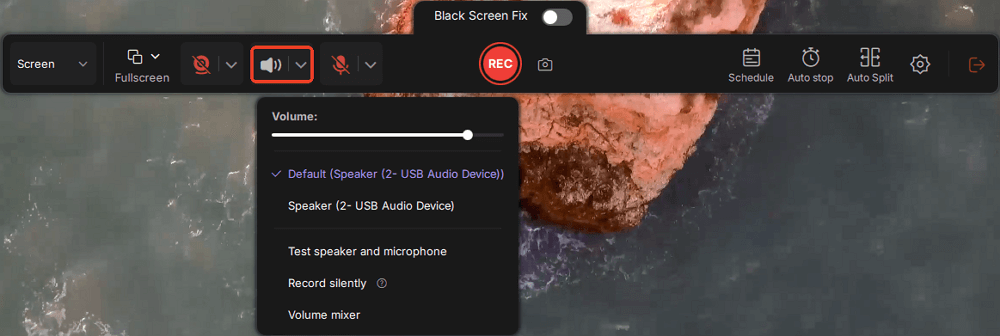
Step 3. Once everything is set, press the red REC button to begin recording. During the process, click the white Pause button if you need to take a break, or the red Stop button to finish and save your recording.
Step 4. After recording, you'll be taken to the preview window, where you can watch, split, delete, and organize your recordings. This is especially helpful when you're capturing long-form online meetings, streamed movies, or video tutorials, as it allows you to quickly edit and manage key moments.

⏩For Android
Utilize the built-in screen recorder available in most Android devices (Android 11 or newer) or apps like AZ Screen Recorder.
⏩For iPhone
Utilize the built-in screen recorder available in most iOS devices (iOS 11 or later) or apps like DU Recorder.
Share this post to help more users to save Dailymotion videos for free!
Way 2. Rip Movies from Dailymotion on PC/Mobile with Online Downloaders
🖥️Supported Devices: Windows & Mac PCs, Android, iPhone
👌Best for: Downloading full movies from Dailymotion without installing additional software
If you find recording too time-consuming, you can also download Dailymotion videos directly. By using the video's URL, you can save content through software or online tools.
Generally, applications offer more stable performance, while online tools are more convenient. However, both have drawbacks, such as potential quality loss, download failures, limited file format support, and possible ads or security risks.
🚩Steps to download Dailymotion videos:
Step 1. Open Dailymotion and locate the video you want to download.
Step 2. Click the Share button and click Copy link to copy the video URL you want to save.
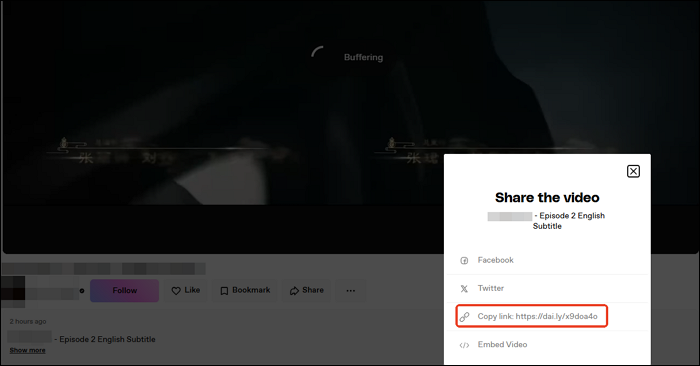
Step 3. Visit an online video downloader such as SaveFrom.net, 9xbuddy, or Ddownr. Here, we take SaveTheVideo for example.
Step 4. Paste the copied URL into the input box and click Start or Enter.
- Notice: The website may lead you to another web page randomly. Return to the previous tab.
Step 5. Select a video format and click Start Download. The video will be saved to your device instantly for offline use.
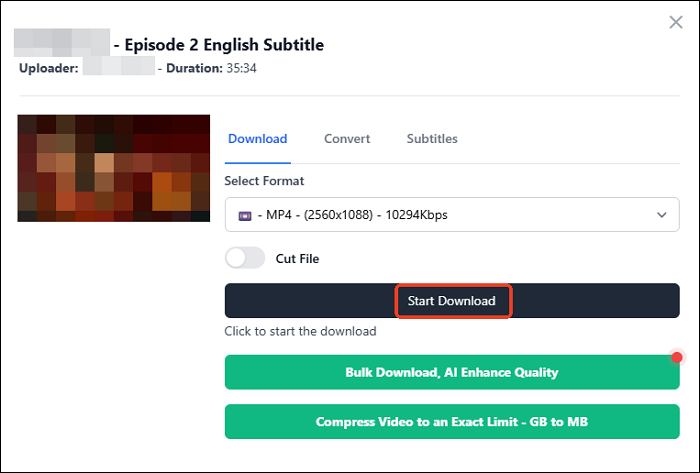
- Warning: Be cautious when using third-party websites; some may contain ads or malware. Always use trusted tools.
💡Popular Tools to Download Dailymotion Videos
|
Tool |
Type |
Pros |
Notes |
|
VideoProc Converter AI |
Desktop (Windows / macOS) |
Batch downloads, high quality, multiple formats |
Paid with free trial |
|
SnapDownloader |
Desktop + Online |
HD downloads, simple interface, no login needed |
Full features require purchase |
|
4K Video Downloader Plus |
Desktop (Win/Mac/Linux) |
Paste URL and choose quality, multi-platform support |
Free version has limits |
|
ClipGrab |
Desktop (multi-platform) |
Free, user-friendly, supports many sites & format conversion |
Limited advanced options |
|
ATube Catcher |
Windows software |
Supports Dailymotion + many sites, format conversion |
Windows only |
|
VDownloader |
Desktop software |
Format & resolution selection, supports multiple sites |
Paid version has more features |
|
EagleGet |
Windows download manager |
Supports MP4/FLV, batch downloads |
Windows only, no Mac version |
Share this post to help more users to save Dailymotion videos for free!
Way 3. Download Your Own Videos with Dailymotion Built-in Function
🖥️Supported Devices: Windows & Mac PCs, Android, iPhone
👌Best for: Downloading your own videos from the Dailymotion app directly
Dailymotion provides an official download feature that allows users to save certain videos for offline playback. However, this option is only available for your own uploaded content.
Step 1. In your Dailymotion Studio, go to Media > Videos to access your video catalog.
Step 2. Locate the video you want to download, click the three-dot menu icon, and select Download.
- Tip: Downloads are only accessible within the Dailymotion app.
Share this post to help more users save Dailymotion videos for free!
Additional Tips for Saving Dailymotion Videos
When saving Dailymotion videos, consider these practical tips to ensure a smooth experience. These tips help maximize video quality, efficiency, and safety while keeping your Dailymotion content easily accessible.
1. Check Video Quality Before Saving.
Always select the highest available resolution to preserve clarity. Lower-quality downloads or recordings may look fine on small screens but lose detail on larger displays.
2. Use Reliable Tools.
Choose reputable software like EaseUS RecExperts for recording or stable desktop downloaders to avoid crashes, failed downloads, or malware risks.
3. Schedule or Batch Recordings.
If saving multiple videos, use tools that support scheduled or batch recording to save time and effort.
Organize Your Saved Files. Keep downloaded or recorded videos in clearly labeled folders, using consistent naming conventions to easily locate them later.
4. Convert Formats if Needed.
Some videos may need conversion for compatibility with your devices. Use tools that allow exporting to popular formats like MP4, MOV, or AVI without losing quality.
5. Respect Copyright and Personal Use.
Only save videos for offline viewing, personal reference, or for legal sharing purposes. Avoid distributing copyrighted content without permission.
Conclusion
Knowing how to save Dailymotion videos is easier than ever with these three methods.
Whether you prefer screen recording, online video downloaders, or Dailymotion's built-in download feature, each option has its benefits. Choose the one that best suits your needs and enjoy offline access to your favorite content.
How to Save Dailymotion Videos on PC FAQs
Learn more questions and answers about Dailymotion video downloading.
1. Can I download a video from Dailymotion?
Yes, you can use Dailymotion's built-in download feature, an online downloader, or screen recording software to save videos.
2. How do I record a video from Dailymotion?
You can use PC, Android, or iPhone screen recording tools to capture Dailymotion videos while they play.
3. Does Dailymotion have an app for iPhone?
Yes, Dailymotion has an official app for iPhone, available on the App Store.
4. How do I save videos directly to my iPhone?
You can use Dailymotion's offline download feature, a screen recorder, or a third-party video downloader that supports iOS
✅ Article Update Log (Sep 2025)
1. Added a comparison table of popular Dailymotion video downloaders to help readers choose based on their needs.
2. Enhanced solution descriptions with more detailed pros and cons for better decision-making.
3. Corrected minor errors and updated outdated information to ensure accuracy and reliability.
EaseUS RecExperts

One-click to capture anything on screen!
No Time Limit, No watermark
Start Recording