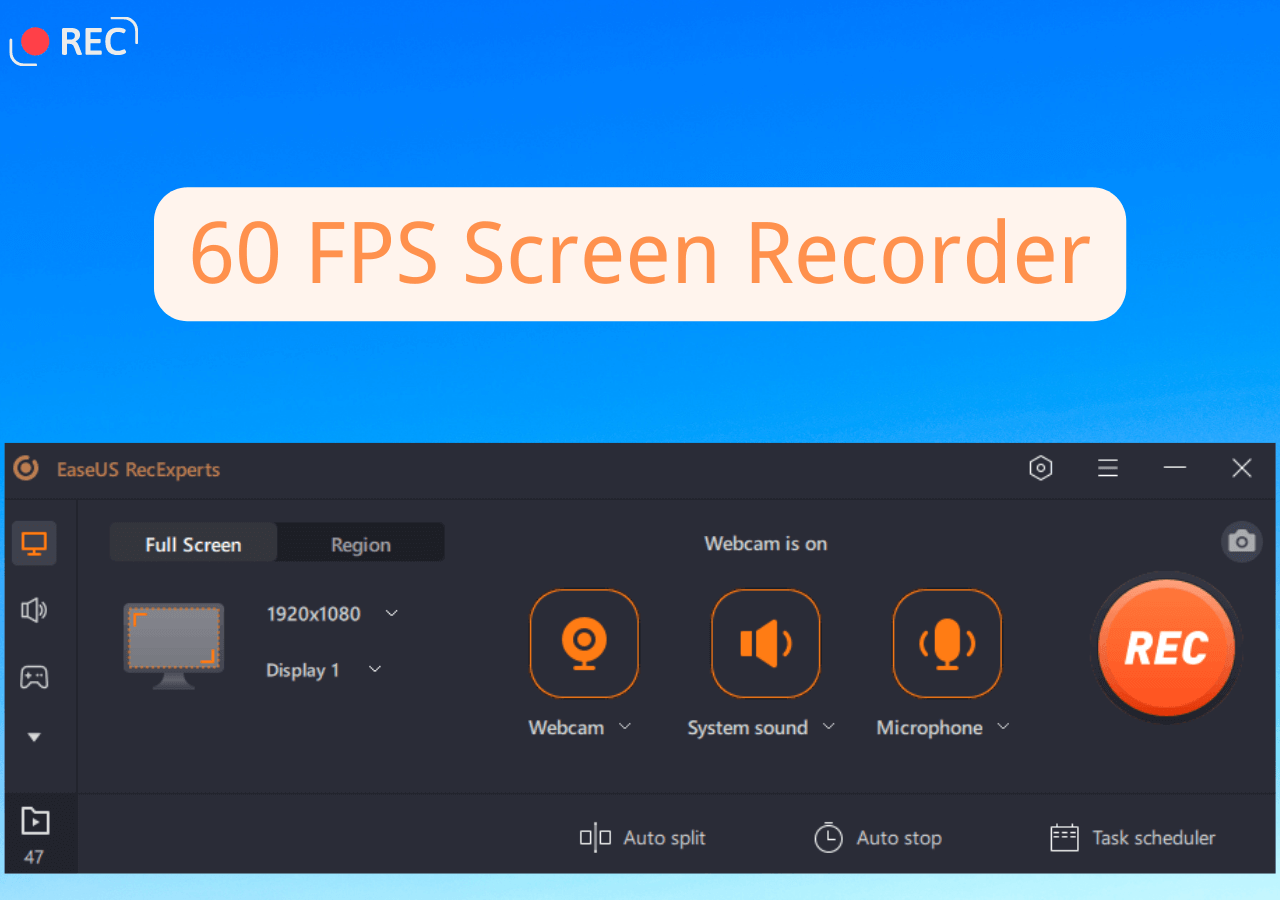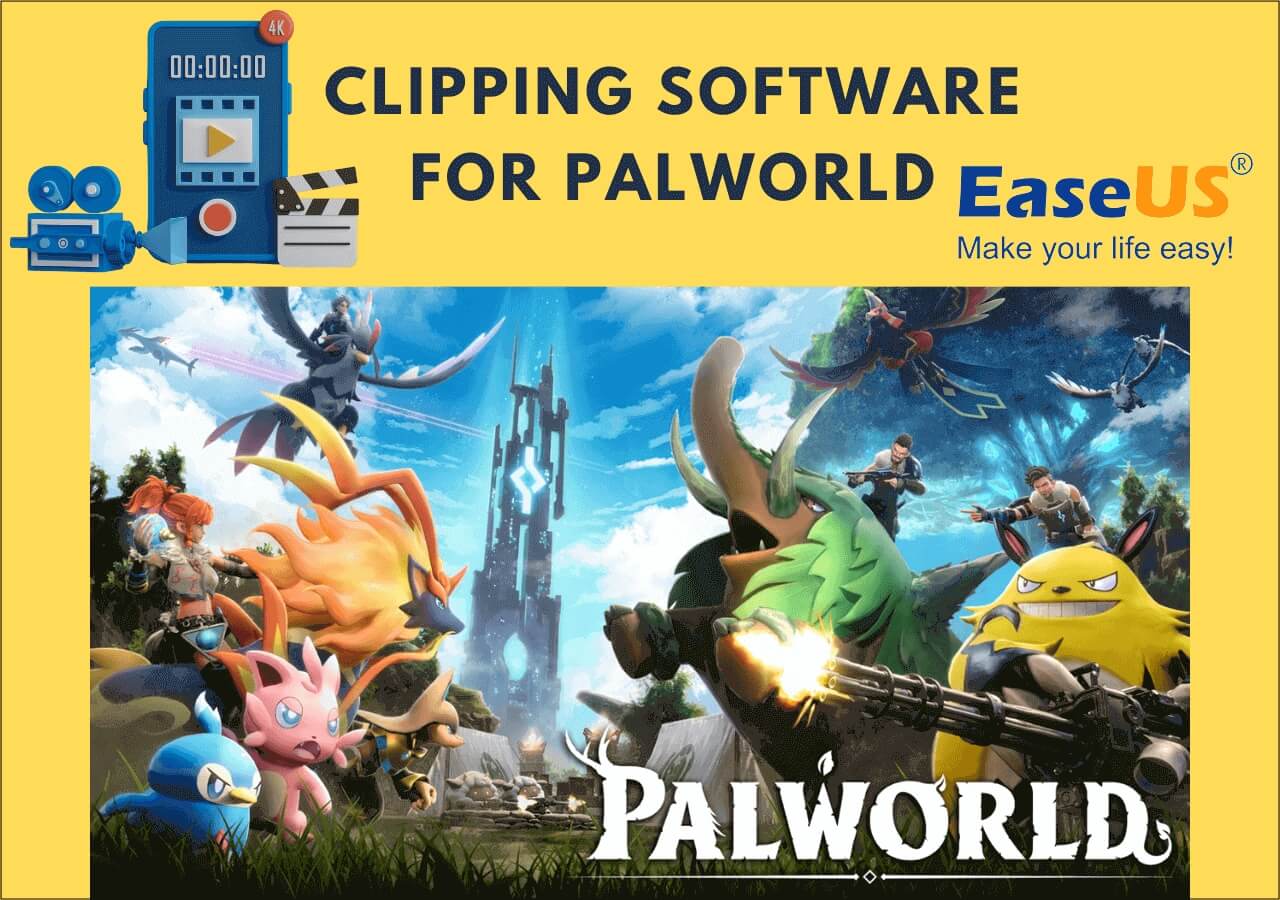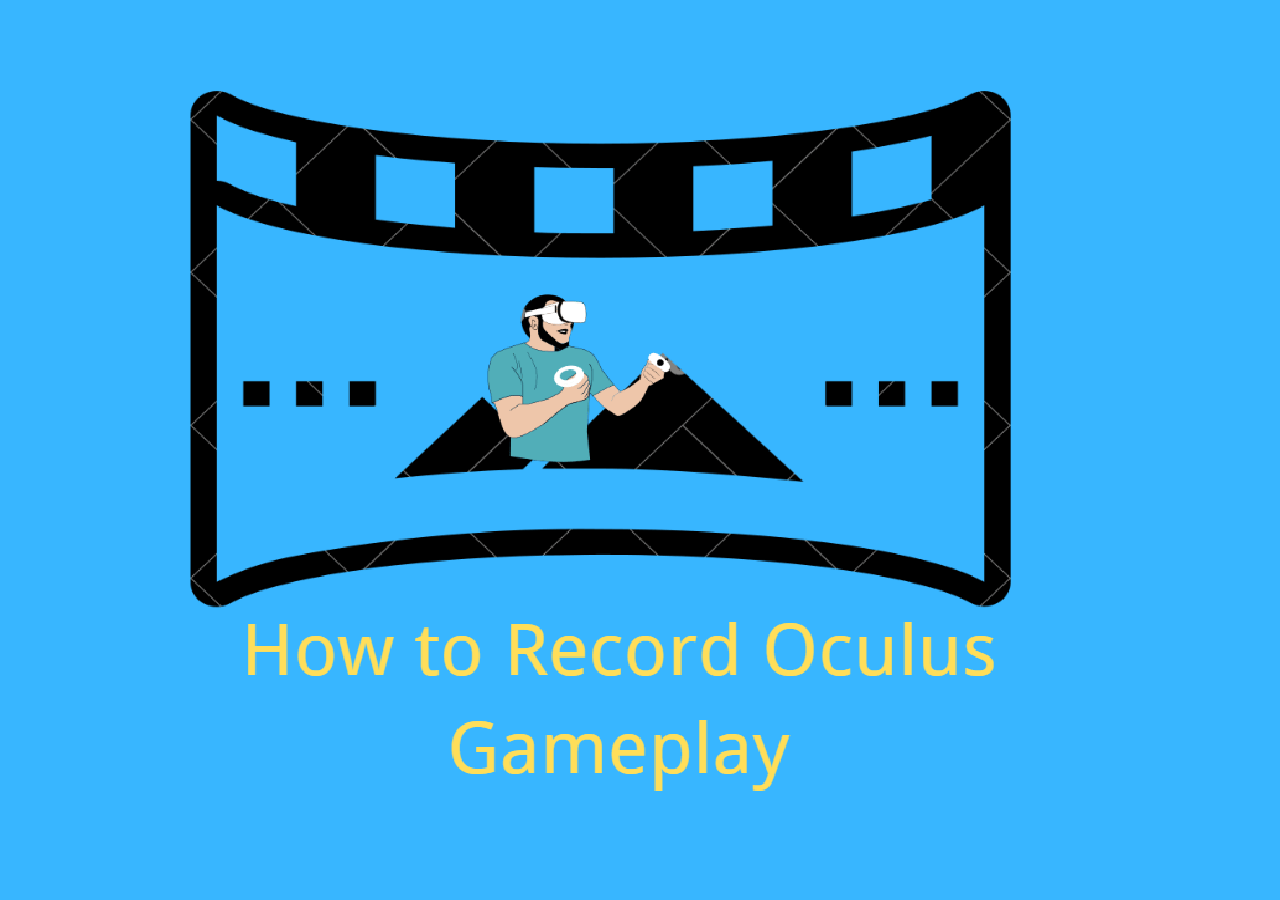-
![]()
Daisy
Daisy is the Senior editor of the writing team for EaseUS. She has been working in EaseUS for over ten years, starting from a technical writer to a team leader of the content group. As a professional author for over 10 years, she writes a lot to help people overcome their tech troubles.…Read full bio -
Jane is an experienced editor for EaseUS focused on tech blog writing. Familiar with all kinds of video editing and screen recording software on the market, she specializes in composing posts about recording and editing videos. All the topics she chooses …Read full bio
-
![]()
Melissa Lee
Alin is an experienced technical blog writing editor. She knows the information about screen recording software on the market, and is also familiar with data cloning and data backup software. She is expert in writing posts about these products, aiming at providing users with effective solutions.…Read full bio -
Jean is recognized as one of the most professional writers in EaseUS. She has kept improving her writing skills over the past 10 years and helped millions of her readers solve their tech problems on PC, Mac, and iOS devices.…Read full bio
-
![]()
Jerry
Jerry is a fan of science and technology, aiming to make readers' tech life easy and enjoyable. He loves exploring new technologies and writing technical how-to tips. All the topics he chooses aim to offer users more instructive information.…Read full bio -
Larissa has rich experience in writing technical articles. After joining EaseUS, she frantically learned about data recovery, disk partitioning, data backup, screen recorder, disk clone, and other related knowledge. Now she is able to master the relevant content proficiently and write effective step-by-step guides on various computer issues.…Read full bio
-
![]()
Rel
Rel has always maintained a strong curiosity about the computer field and is committed to the research of the most efficient and practical computer problem solutions.…Read full bio -
![]()
Gemma
Gemma is member of EaseUS team and has been committed to creating valuable content in fields about file recovery, partition management, and data backup etc. for many years. She loves to help users solve various types of computer related issues.…Read full bio
Page Table of Contents
0 Views |
0 min read
Dailymotion is one of the most popular video-sharing platforms in France, and it provides the latest and greatest music, news, sports, entertainment, and more that users can watch. People usually regard it as an alternative to YouTube.
Sometimes, you may want to save some interesting videos on your local devices for offline watching, but have no idea how to complete the task. Then, don't fret, as you have found this post on how to screen record Dailymotion. Here, you will learn some simple and practical ways to do Dailymotion video recording!
| 🛠️Method | 👍User Experience |
| EaseUS RecExperts | It's suitable for PC and Mac users, making recording streaming videos easier. There will be no time limit or watermark for any recording. |
| EaseUS Online Screen Recorder | It's a one-time users' option, as it can work directly in the browser. Users can deal with simple recording needs with it. |
| AZ Screen Recorder | This method is best for mobile device users and can capture high-quality Dailymotion videos. |
Record Dailymotion Videos on PC/Mac
Want to save Dailymotion videos on your desktop, like PC or Mac? Then, you will find some excellent video recording software in this section. Without further ado, let's come into the details.
#1. Use EaseUS RecExperts
While recording Dailymotion videos, using a powerful screen recorder will be more with less. EaseUS RecExperts is such a tool that is used widely all over the world.
This software is available for both Windows and macOS devices, simplifying any screen recording tasks. With its help, you can capture any content on Dailymotion, including videos and audio. As for recording videos, it can capture up to 4K video resolution, and there will be no watermark on your recordings.
Most importantly, it offers a compressing tool that can reduce your recording file sizes when you end your task with one simple click. So, don't hesitate to download and try this software.
Here's the tutorial that you can refer to:
Step 1. Launch EaseUS RecExperts. Choose a recording mode from "Full Screen" or "Region". To get a better experience, we suggest you choose recording the full screen.

Step 2. Mostly, you will need to record the system sound when recording a video. Just click on the speak sign to select it. You can also tick the "Record silently" function, so that the recording process will be muted without muting the recorded video.

Step 3. After these settings, you can press the red "REC" button to start recording. If you want to pause the recording, click on the white "Pause" button; to end the recording, click on the red "Stop" button.
Step 4. After recording, the recording list window will open. Here you can view, split, delete, manage your recorded videos.

Share this post to help others who want to record Dailymotion videos!
#2. Use EaseUS Online Screen Recorder
If you prefer to use an online tool to save time and effort, the EaseUS online screen recorder must be your destination.
This online service can directly start recording in any mainstream browser, like Google Chrome, Firefox, Safari, and more, without any installation. It supports capturing your screen with audio and a webcam, which means it can meet almost all your daily recording needs. Below are the steps you can take a look at:
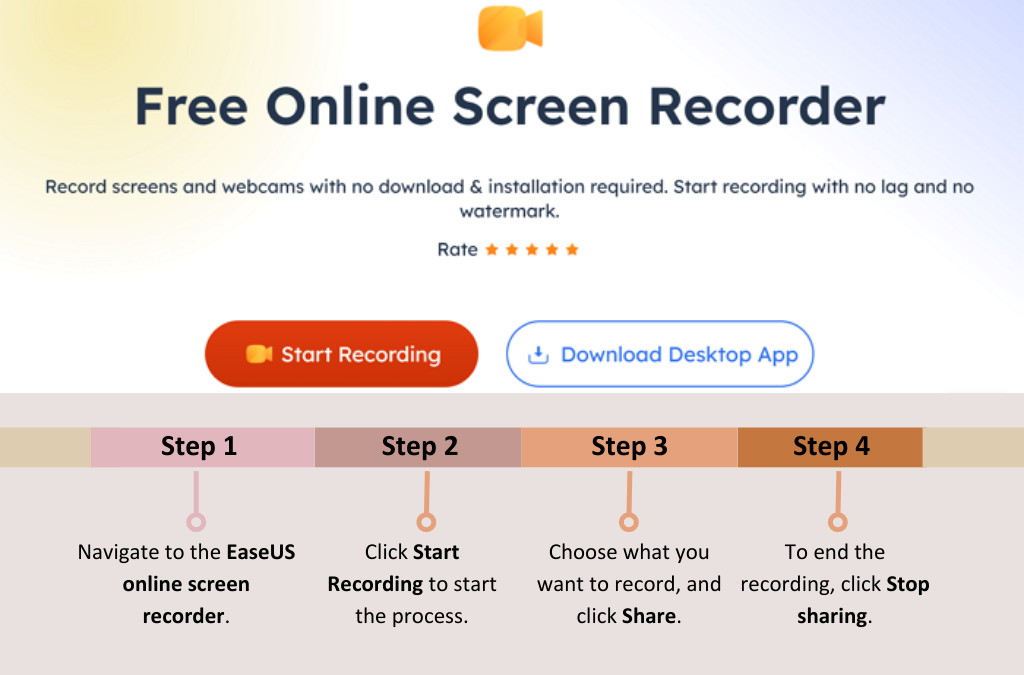
Capture Movies from Dailymotion on iPhone/Android
How about recording Dailymotion videos on iPhone and Android? Well, there is also a way to get the task done. And that's to use a reliable Android or iOS screen recorder.
Actually, there are many screen recorder applications on the market, and you can choose any one you like. But here, to save your time, we will show you the AZ screen recorder first. This application can run on both iOS and Android devices:
Step 1. Install and launch AZ Screen Recorder on your device, then play the video that you want to capture.
Step 2. Go back to the screen recorder application, select the Record option, and confirm to start recording.
Step 3. When you are going to end the recording, you can tap on the Stop button.

The Bottom Line
Now, you should know how to screen record on Dailymotion on different devices. We really hope it will be less challenging to capture Dailymotion videos after you finish this article. If you like to record and save the Dailymotion videos on your computer, you cannot miss EaseUS RecExperts. It is a friendly and multifunctional program that lets you complete all recording tasks hassle-free!
How to Screen Record Dailymotion FAQs
1. How do you record audio from a Dailymotion video?
As for recording audio from a Dailymotion video, you can use a great audio recorder. Many programs are available on the market, like EaseUS RecExperts, Audacity, and more. If you prefer an easy-to-use yet multifunctional tool, EaseUS RecExperts should be your first choice:
- Download and install this tool on your PC or Mac, then launch it
- Next, play the video that you want to record on Dailymotion
- Then, go back to this audio recorder, choose the audio option, and set the sound source you want to capture
- Once done, click REC to start recording audio from your Dailymotion video
2. Are Dailymotion videos private?
Some Dailymotion videos are private, but some are not. This platform allows you to set your videos to private or public. If you or others set the videos to private, the video will never appear in the search engine results or on Dailymotion.
3. Is there a way to download Dailymotion videos?
Of course, yes. There are many video downloaders that enable you to download videos from any site, including Dailymotion. Below are some popular ones:
- EaseUS Video Downloader
- VIDDownloader
- 4K Download
EaseUS RecExperts

One-click to capture anything on screen!
No Time Limit, No watermark
Start Recording