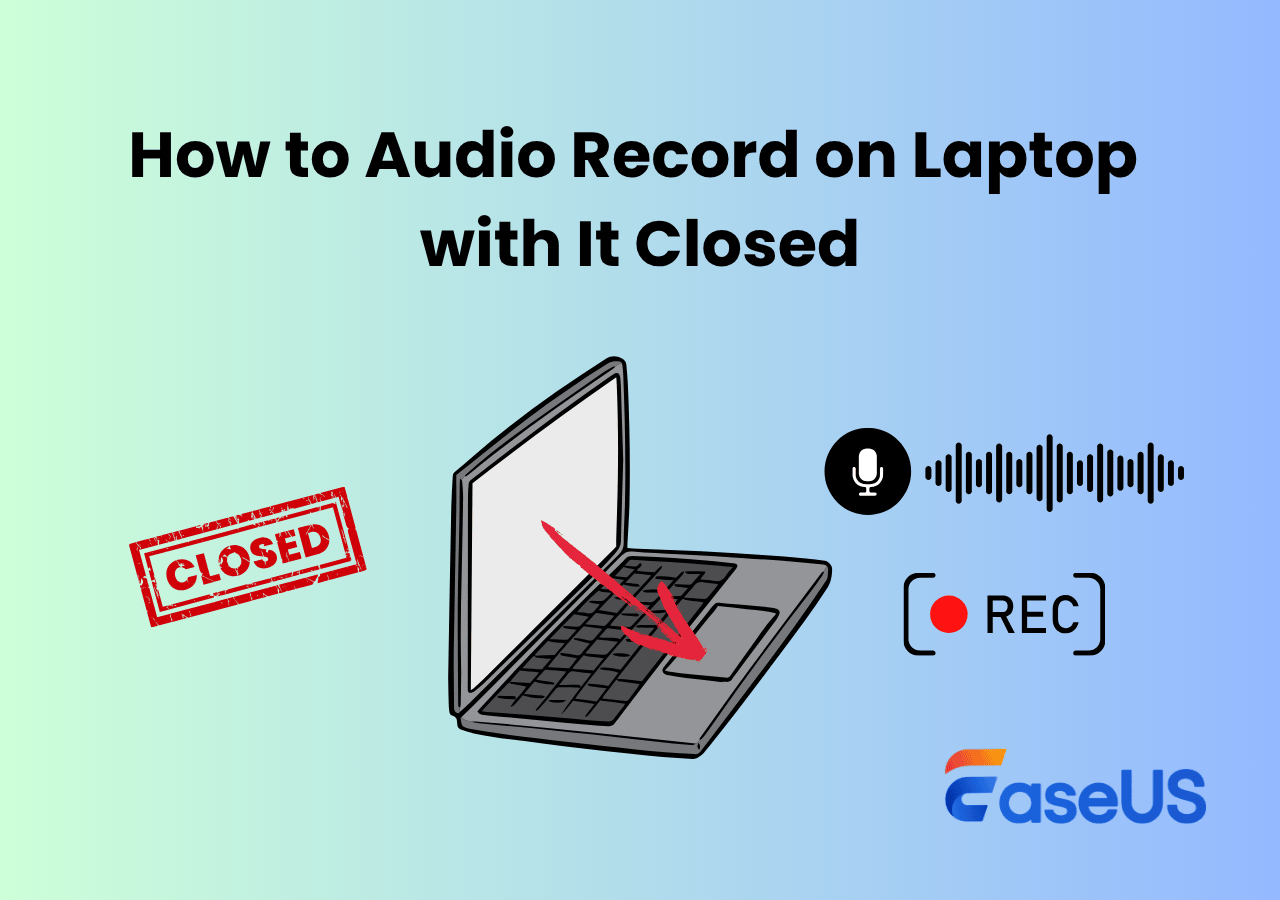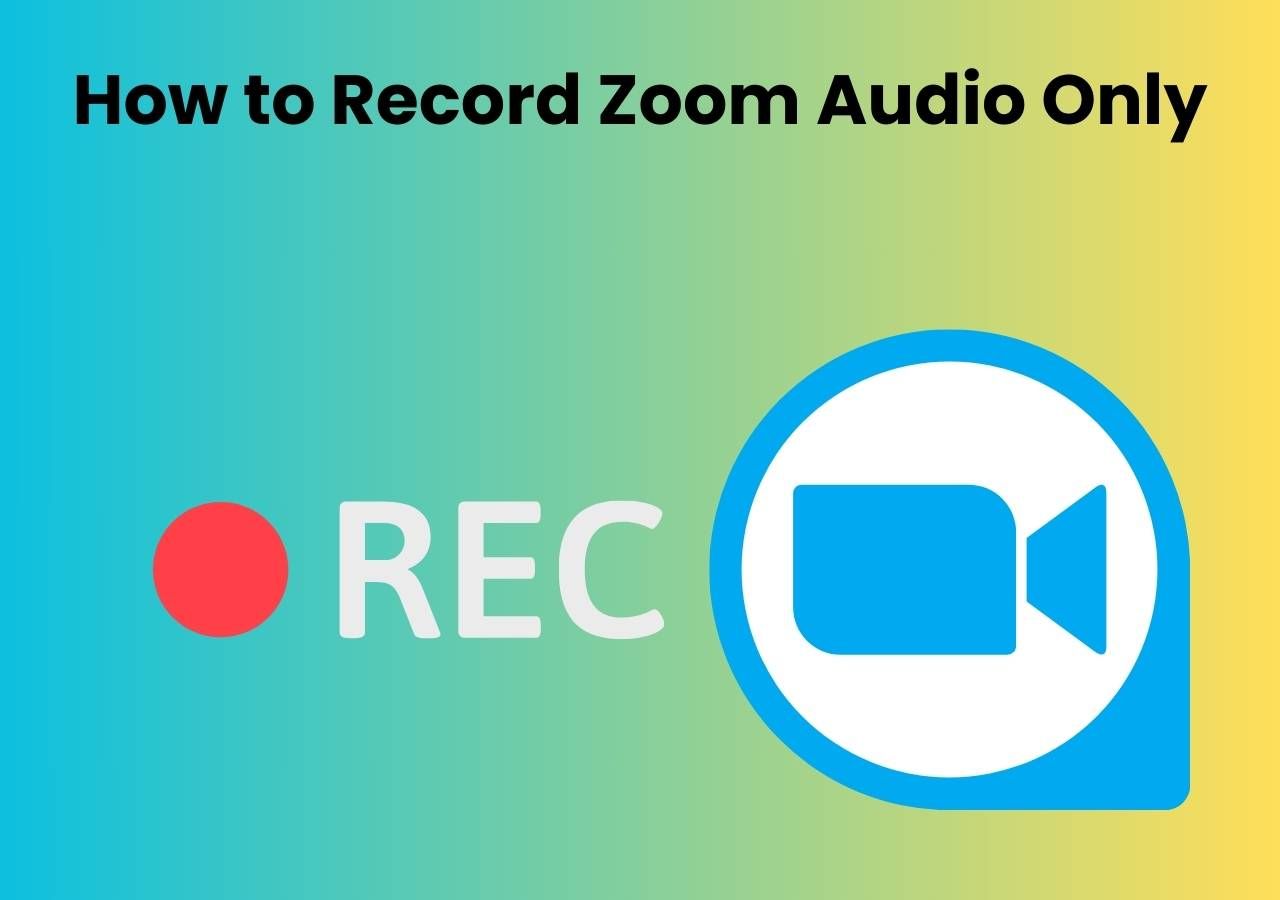-
![]()
Daisy
Daisy is the Senior editor of the writing team for EaseUS. She has been working in EaseUS for over ten years, starting from a technical writer to a team leader of the content group. As a professional author for over 10 years, she writes a lot to help people overcome their tech troubles.…Read full bio -
Jane is an experienced editor for EaseUS focused on tech blog writing. Familiar with all kinds of video editing and screen recording software on the market, she specializes in composing posts about recording and editing videos. All the topics she chooses …Read full bio
-
![]()
Alin
Alin is an experienced technical blog writing editor. She knows the information about screen recording software on the market, and is also familiar with data cloning and data backup software. She is expert in writing posts about these products, aiming at providing users with effective solutions.…Read full bio -
Jean is recognized as one of the most professional writers in EaseUS. She has kept improving her writing skills over the past 10 years and helped millions of her readers solve their tech problems on PC, Mac, and iOS devices.…Read full bio
-
![]()
Jerry
Jerry is a fan of science and technology, aiming to make readers' tech life easy and enjoyable. He loves exploring new technologies and writing technical how-to tips. All the topics he chooses aim to offer users more instructive information.…Read full bio -
![]()
Rel
Rel has always maintained a strong curiosity about the computer field and is committed to the research of the most efficient and practical computer problem solutions.…Read full bio -
![]()
Gemma
Gemma is member of EaseUS team and has been committed to creating valuable content in fields about file recovery, partition management, and data backup etc. for many years. She loves to help users solve various types of computer related issues.…Read full bio -
![]()
Shelly
"I hope my articles can help solve your technical problems. If you are interested in other articles, you can check the articles at the bottom of this page. Similarly, you can also check my Twitter to get additional help."…Read full bio
Page Table of Contents
0 Views |
0 min read
Quick Answer:
A streaming audio recorder lets you capture and save online music, podcasts, or live streams for offline listening. Options include:
➡️PC/Mac apps: Full-featured software like EaseUS RecExperts and Audacity, with high-quality recording and format conversion, are great choices.
➡️Online tools: Browser-based tools can record audio without installation, but are limited in features.
➡️Android/iPhone apps: Some mobile tools are easy to use with built-in editing features.
A streaming audio recorder enables you to capture high-quality online streaming or internet sounds, and it allows you to export the sound file in your desired audio format. This page will detail the top 10 best free streaming audio recording software in detail to help you record streaming audio.
PC/Mac Streaming Audio Recorder Apps
For Windows and Mac users, here are some excellent desktop streaming audio recording software worth trying.
Top 1. EaseUS RecExperts
- Supported OS: Windows 11/10/8.1/8/7 & macOS 10.13 and later
- Price: Free version; paid version from $5.8/mo
- Rating: 4.6 out of 5 stars
By virtue of its compatibility, EaseUS RecExperts works as a powerful streaming audio recorder on both Windows PC and Macs. This music audio capture software enables you to record internet radio and capture live music from YouTube or other media sites with one simple click.
While recording, the stream music recorder app allows you to capture both system sound and microphone voice. It's worth mentioning that this free audio recorder provides noise reduction and microphone boost features to enhance the quality of your recorded audio files! Now download and try this tool to record streaming audio on Mac and Windows without losing quality.
Main Features:
- Record audio from a website losslessly
- Allow any audio or video recording an unlimited time
- Automatically start and stop streaming music capturing with schedule recording
- Let you edit your music recordings as you like
- Export audio recordings in various formats, including MP3, AAC, OGG, etc.

- User Review
- Very well designed interface, which is simple to navigate, and makes turning on the settings it needs to operate a breeze. You also have access to many parameters, if you like to control every aspect of your software. From TechRadar, by Steve Paris
Share this post to help others in need!
Top 2. Audacity
- Supported OS: Windows, macOS, Linux
- Price: Free
- Rating: 4.5 out of 5 stars
Audacity is a free streaming audio recorder with basic editing features. It supports recording microphone sound and system audio, which is handy if your computer does not have a Stereo Mix option. This open source audio stream recorder offers a range of advanced features like noise removal, distortion processing, and support for AI effects through third-party plugins.
Audacity captures streaming audio can be easy. You can set up the Host to WASAPI host and loopback device. Once done, make sure to monitor the sound, and then start recording with the red button.
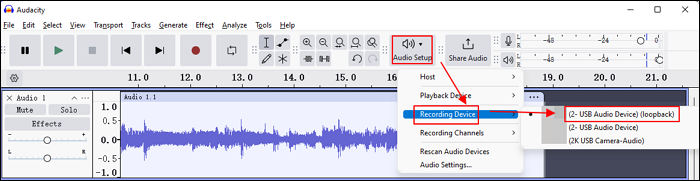
✅Pros:
- Support shortcut key operation for quick recording and exporting
- Export MP3, OGG, FLAC, WMA, and other formats
- Powerful editor to remove anything extra from the audio
- Pure digital recording
⛔Cons:
- Not easy to configure for beginners
- Overly complex user interface
- Editing can be overwhelming because of too many options
- User Review
- Audacity is feckin' great. I've used it for years. I remember when the Windows version had its own build of FFMPeg wrapped into the code. From Quora, by Stephen Wright.
Top 3. Free Sound Recorder
- Supported OS: Windows, macOS
- Price: Free
- Rating: 3.8 out of 5 stars
Free Sound Recorder is another streaming and internet audio capture freeware. It is elegant and allows you to record live-streaming music from any music site like Grooveshark or YouTube. You need to pay nothing for tons of newly released songs and classic albums as long as you record them using Free Sound Recorder.
Moreover, it enables you to record internet radio or local audio files reproduced by other programs like iTunes and so on. After recording, you can export it as MP3, WMA, WAV, or OGG files in near-perfect quality.
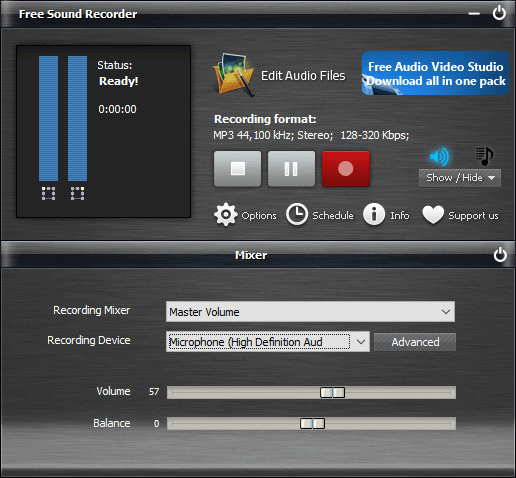
✅Pros:
- Capture any sound passing through your sound card
- Support schedule for long and handsfree recording
- Offer a free digital audio editor
⛔Cons:
- No audio converter is available
- Only for audio recording
- User Review
- The simplicity of the program, nothing too complicated.Many settings, that's always a good thing.The design was friendly with just a touch of old-school. From Softonic
Share this post to help others in need!
Top 4. StreamSour
- Supported OS: Windows XP and earlier OS
- Price: Free
- Rating: N/A
If you are looking for the best Windows stream audio recorder app that can capture streaming music for free, StreamSour is the perfect solution.
It's non-nonsense audio capture software that can record any online music from your PC and save it as a WAV or MP3 file. It can also capture microphones, input lines from the external mixer, audiotape, and more. The software is used directly to disk, which allows it to record unlimited broadcasts or streaming in WAV file format or MP3.

✅Pros:
- Automatic detection of input and out to record audio
- Wav file recording makes it easy to play it on almost any platform
- Completely free to use for both personal and commercial usage
⛔Cons:
- Third-party encoder required for MP3 recording
- No editing tools
- No way to set up the audio quality
If you want more customizable audio settings and editing capabilities, you can download and use EaseUS streaming audio capture software.
Top 5. Cinch Audio Recorder
- Supported OS: Windows
- Price: Free version; 25.99$
- Rating: 5 out of 5 stars
Cinch Audio Recorder can record high-quality audio and capture all the information about the music, including the title, artist, and album name. That said, since it uses system-level recording, you can record screen without connecting to the speaker or even with the volume down. The free internet music capture software for Windows 10 is also capable of removing any advertisement, delivering a perfect audio recording tool.
Besides recording streaming music or other audio sources, you can also use this as your audio player as all metadata is available, and you can also add an album cover.
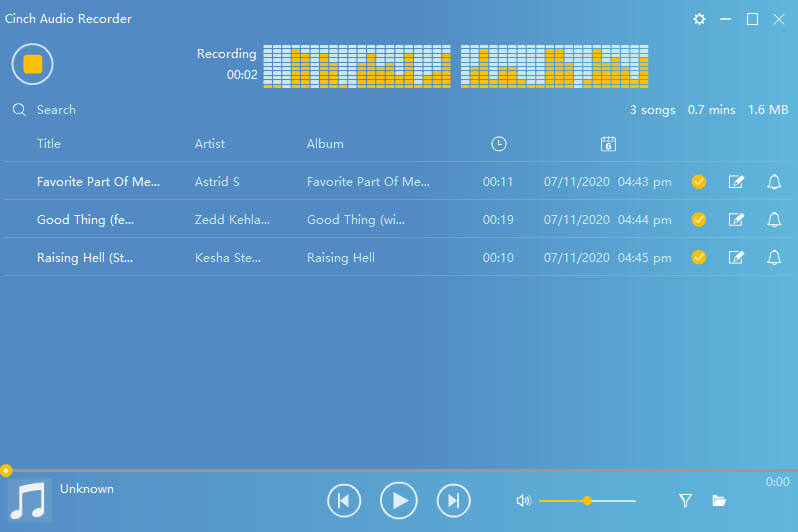
✅Pros:
- Create Ringtone from recorded audio files
- Find metadata, i.e., ID3 tags for the audio file, which you can also manually edit
- Built-in search to find any audio you recorded earlier
- Auto Split large audio files
⛔Cons:
- No audio trimmer is available
- Only MP3 format is supported
- No audio convertor
- User Review
- Cinch Audio Recorder records online music streams, saves them as MP3 files with ID3 tags, and can turn songs into ringtones. It is free for personal use. From FindMySoft.com
Share this post to help others in need!
Top 6. SoundTap Streaming Audio Recorder
- Supported OS: Windows
- Price: Free version; 19.99$/month
- Rating: 3.6 out of 5 stars
It's a professional audio stream recorder that records live streaming sound using s special kernel driver, ensuring the quality is preserved. You can also choose to record screen with voice. It also works with third-party software and a messenger system, which is used in Business meetings.
When setting up VRS, make sure to check the configuration to set up the code. You can also choose the audio output type and quality. Other than that, if you are using any specialized hardware, make sure to change the input device.
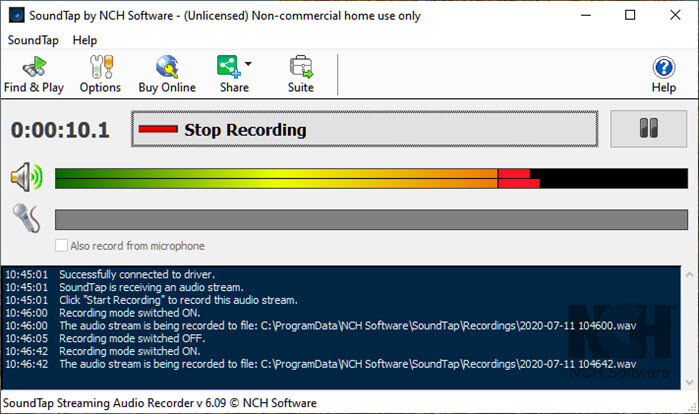
✅Pros:
- Support multiple ways to share a recorded audio file
- Convert and Burn audio files into a USB drive or DVD
- Built-in backup of files into a network folder
⛔Cons:
- No option for basic audio editing is available
- Most of the additional features showcased on the software work with another tool that has to be downloaded
- Outdated interface
- User Review
- This is the perfect audio recorder if you don't plan on recording DRM-protected audio tracks or streams. From MSPoweruser
Top 7. Movavi Screen Recorder
- Supported OS: Windows, macOS
- Price: Free version; $44.95/full version
- Rating: 4.5 out of 5 stars
It's a pure screen recorder with no option to record only audio, but it can record system sound. So when it comes to recording streaming audio, you will have to choose an area and then record the whole thing. It will finally save it as an MP4 file from which you need to extract the audio.
That said, the software is free to use, and you can edit the audio files once the video is recorded. That said, you can also capture separate streams, i.e., record screen and audio simultaneously or separately. It can record AVI, MP4, MOV, MKV, GIF, and other images.
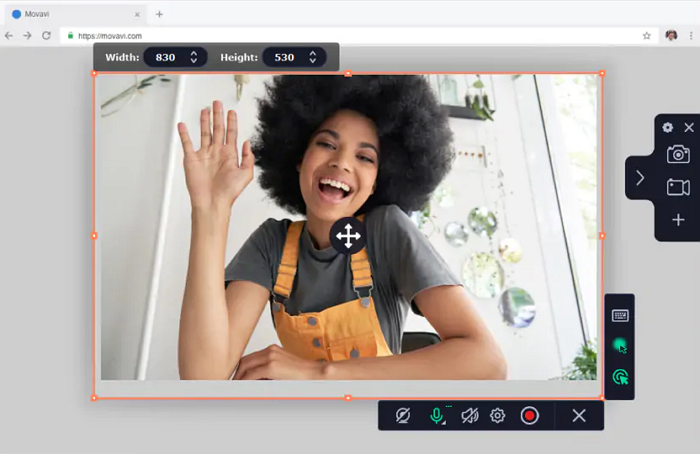
✅Pro:
- Option to choose the best audio quality
- Can use a Microphone while recording audio
- The timer can be set to start recording automatically
⛔Cons:
- No Option to save it as an MP3 file
- MP4 files should be converted to MP3 using third-party software
- Limited free version
- User Review
- Movavi screen recorder is a professional screen recording tool that is best for capturing your screen and webcam and using it to create professional content. From Quora
Share this post to help others in need!
Online Streaming Audio Recorder
Trying to record streaming audio online for free? Chrome Audio Capture is a free audio stream recorder extension that lets you capture audio playing on a particular tab. If the streaming audio can be played on the browser, the online streaming audio recording Chrome extension can capture twenty minutes of sound in the MP3 format. For example, you can capture YouTube audio online with the help of this tool.
It will instantly start recording. Once done, click on the stop, and it will encode the audio. It is also an online MP3 recorder, so you can then download streaming audio from Chrome and save it as an MP3 file.
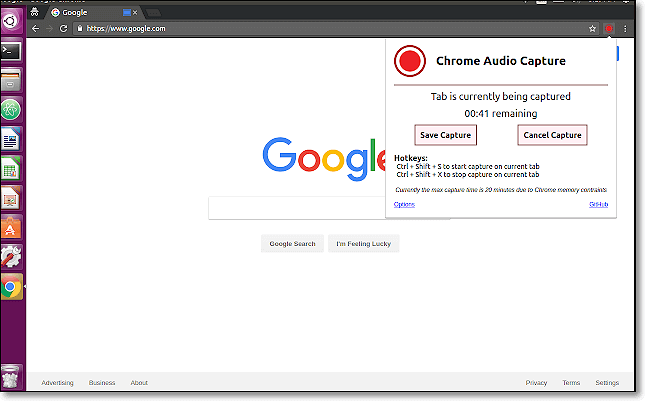
✅Pros:
- Support keyboard shortcut (Ctrl + Shift + S/Ctrl + Shift + X) to start capture on the current tab or stop it
- Encoding is high-speed, keeping in mind it's a browser-based tool
- No need to install additional software
⛔Cons:
- No audio editor is available
- Cannot record system audio
- It only saves in the MP3 file
Prefer to record system audio on Mac and Windows without complicated setup? EaseUS audio streaming recorder is an excellent choice.
Streaming Audio Recorder Android/iPhone
Trying to record audio stream on Android and iOS? Therefore, we recommend using wonderful streaming music recorder apps below.
AZ Screen Recorder
- Supported OS: iOS, Android
- Price: Free
- Rating: 4 out of 5 stars
AZ Screen Recorder is a good audio recorder for mobile users. If you want to record the streaming audio playing on your phone, you need to select "Internal Audio" as the settings' audio source. You can then play the song or some other audio you want to capture and start the recording. Then, stop the recording to save the recorded audio to your phone.

✅Pros:
- No recording time limit
- Record gameplay in full HD
- Transfer the recordings to the computer through Wifi
⛔Cons:
- Contain ads on the interface
- Can be buggy after phone update
- User Review
- As the title said, xrecorder keeps crashing, I've restarted my phone, done the data reset, but nothing works. HOW do I make it stop crashing again? It used to work fine before the U.I, but after it it totally stopped working. So, how do I make it work again? Reddit
Mobizen
- Supported OS: iOS, Android
- Price: Free
- Rating: 4.4 out of 5 stars
Mobizen is another streaming sound recorder that can be used on iPhone and Android phones. It allows users to download streaming audio and screen records on their smartphones. The recorded videos will be saved with 1080p resolution, 12.0 Mbps quality, and 60 FPS.
This app also offers functions like live streaming, free video editing, free watermark removal, etc. Therefore, you can record streaming audio and remove the default watermark to make the recorded video your own.

✅Pros:
- Edit audio and video recording with multiple features
- Export high-quality recording videos
- Share videos to various platforms after recording
⛔Cons:
- Only compatible with versions after OS Android 4.4 and iOS 11
- User Review
- Mobizen is a promising screen recording solution for mobile and desktop. It is easy to use, quick to implement, and has a lightweight studio. From G2
Share this post to help others in need!
How to Choose the Best Streaming Audio Recorder
Not all YouTube audio recorders are designed to capture streaming audio with clean, lossless quality. Whether you're saving a live radio show, an online lecture, or background music from a video, choosing the right streaming audio recorder makes all the difference. To help you find the best option, we tested and reviewed multiple tools using the following criteria:
- Target Users & Scenarios: Music lovers, students, educators, and podcasters who want to capture audio from live streams, online meetings, or web-based platforms like Spotify, YouTube, and Zoom.
- Test Environment: All tools were tested on Windows 11 and macOS Sonoma with stable internet, USB microphones, and platforms like Apple Music, BBC Sounds, and Twitch to simulate real-world usage.
- Evaluation Metrics: We focused on recording clarity, ease of use, ability to capture system sound, format flexibility (MP3, WAV, FLAC), and real-time performance without sync issues.
- Additional Factors: Tools were also evaluated for pricing transparency, editing features like trimming or silence removal, compatibility across devices, and user feedback from Reddit, G2, and Trustpilot.
After testing, we've identified the most reliable audio streaming software above that balances quality, usability, and value, especially for users seeking hassle-free system sound capture.
Conclusion
Now that you know about so many streaming audio recorders, I am sure you have understood the power of a tool that offers both audio and video recording. EaseUS RecExperts provides an excellent combination of audio and video recording. However, you can choose to record only audio, which is not available in every screen recorder tool.
FAQs About How to Record Streaming Audio Free
1. What is the best streaming audio recorder?
EaseUS RecExperts is the best streaming audio capture freeware, running on both Windows and Mac computers. There are also many other streaming audio recording software you can try.
- EaseUS RecExperts
- Audacity
- Free Sound Recorder
- StreamSour
- Cinch Audio Recorder
- SoundTap Streaming Audio Recorder
- Movavi Screen Recorder
- Chrome Audio Capture
- AZ Screen Recorder
- Mobizen
2. How do I record streaming audio on Android?
For Android users, you can download some streaming audio recorders from Google Play. Like DU Recorder, AZ screen recorder, etc., these apps will help you capture streaming music with ease.
3. How do I record streaming audio from online radio?
You can use any recording tool to record the streaming audio file first and then choose to save it as MP3 files. Many free audio streaming recorders are available, such as EaseUS RecExperts, which can be recorded or downloaded on the computer.
4. Is it legal to record streaming audio?
Recording streaming audio is generally acceptable as long as it's for personal, reasonable use, such as offline listening or collection. However, any recorded audio may not be used for commercial purposes or shared with others. Failure to do so will result in legal liability.
5. What is the best online video stream recorder?
EaseUS Online Screen Recorder is one of the best tools to record high-quality video online for free. It can capture streaming video from browsers or apps without installation. It runs well on Chrome, Edge, Firefox, or Safari.
6. How to record streaming audio on Mac?
The direct way to record audio streaming on Mac it to use EaseUS RecExperts. This Mac live streaming audio recorder allows you to capture internal audio without complicated settings. You only need to turn on the system audio option to capture lossless streaming audio easily.
2025.09 Updates:
👉Divide the article structure into desktop, online, mobile, etc., to facilitate a quick search for appropriate tools.
👉Improve information on whether different solutions support different formats, audio source recording, distortion, delay, etc.
👉Add more related questions that users want to learn.
EaseUS RecExperts

One-click to capture anything on screen!
No Time Limit, No watermark
Start Recording