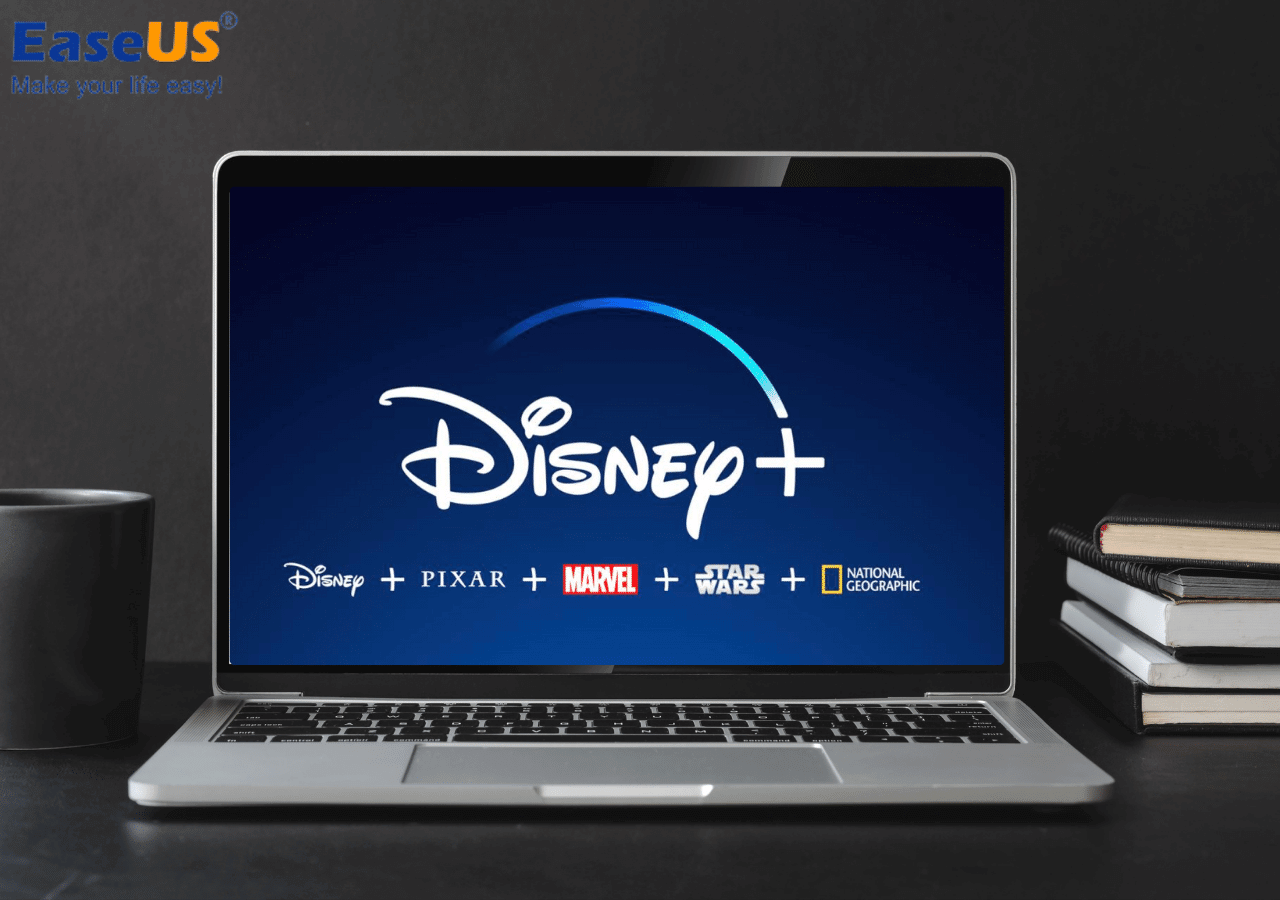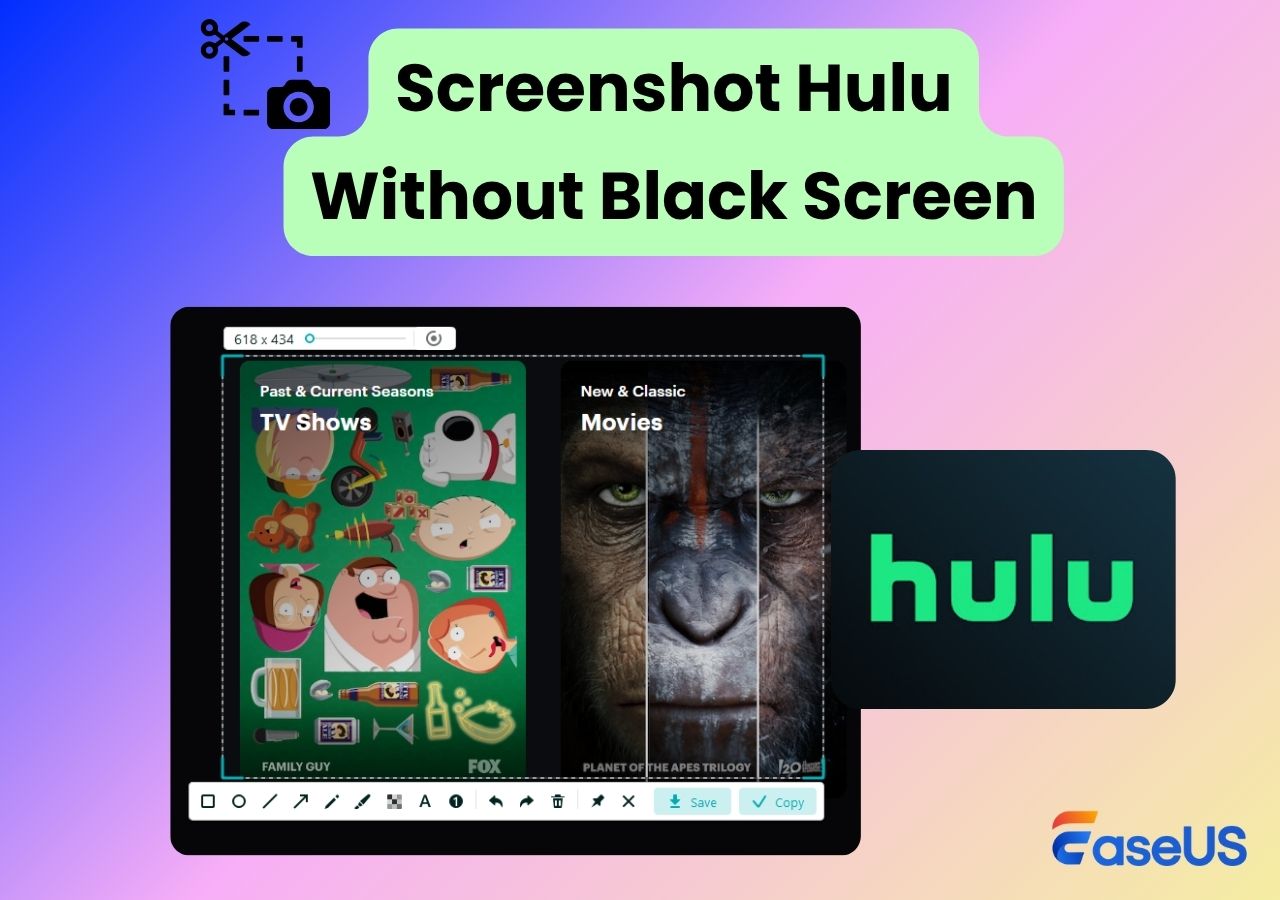-
![]()
Daisy
Daisy is the Senior editor of the writing team for EaseUS. She has been working in EaseUS for over ten years, starting from a technical writer to a team leader of the content group. As a professional author for over 10 years, she writes a lot to help people overcome their tech troubles.…Read full bio -
Jane is an experienced editor for EaseUS focused on tech blog writing. Familiar with all kinds of video editing and screen recording software on the market, she specializes in composing posts about recording and editing videos. All the topics she chooses …Read full bio
-
![]()
Alin
Alin is an experienced technical blog writing editor. She knows the information about screen recording software on the market, and is also familiar with data cloning and data backup software. She is expert in writing posts about these products, aiming at providing users with effective solutions.…Read full bio -
Jean is recognized as one of the most professional writers in EaseUS. She has kept improving her writing skills over the past 10 years and helped millions of her readers solve their tech problems on PC, Mac, and iOS devices.…Read full bio
-
![]()
Jerry
Jerry is a fan of science and technology, aiming to make readers' tech life easy and enjoyable. He loves exploring new technologies and writing technical how-to tips. All the topics he chooses aim to offer users more instructive information.…Read full bio -
![]()
Rel
Rel has always maintained a strong curiosity about the computer field and is committed to the research of the most efficient and practical computer problem solutions.…Read full bio -
![]()
Gemma
Gemma is member of EaseUS team and has been committed to creating valuable content in fields about file recovery, partition management, and data backup etc. for many years. She loves to help users solve various types of computer related issues.…Read full bio -
![]()
Shelly
"I hope my articles can help solve your technical problems. If you are interested in other articles, you can check the articles at the bottom of this page. Similarly, you can also check my Twitter to get additional help."…Read full bio
Page Table of Contents
0 Views |
0 min read
OnlyFans is actually a platform for creators to publish personalized content for their fans. Popular among fans, it has grown exponentially over a short time and commands a significant user base. It's common that people to want to take screenshots when they see something interesting on an app, and so do OnlyFans users.
However, they are not sure if they are allowed to do so within OnlyFans. Many people are afraid of being banned after taking a screenshot. In this article, we will tell you if it's safe to take a screenshot on OnlyFans and show you how to screenshot with some best screen capture software.
- Can You Screenshot on OnlyFans?
- Screenshot OnlyFans with Hotkeys
- Screenshot OnlyFans with EaseUS RecExperts
- Screenshot OnlyFans with ScreenShot Easy
- Screenshot OnlyFans with Skitch
- FAQs about How to Screenshot OnlyFans
Can You Screenshot on OnlyFans?
People are not sure whether they can screenshot on OnlyFans, or can OnlyFans detect screen recordings. In fact, OnlyFans strongly oppose the unauthorized sharing of material. Actually, protecting intellectual property is our common interest. A platform should value that too. However, the platform will not know when you are taking a screenshot. Therefore, if you are not taking a screenshot of other people's content for business use, it is OK to take a screenshot in OnlyFans.
On the other side, if you are a creator, you might want to know if notification will be sent to you when someone else takes a screenshot of your material. Unfortunately, the answer is no. If you find that someone uses your content for business, you need to gather evidence to appeal.
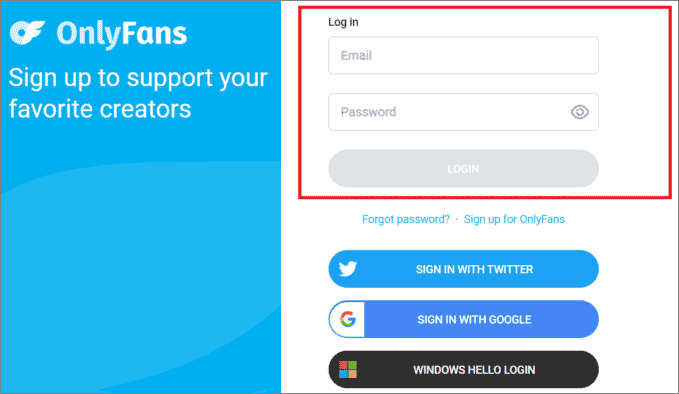
Screenshot OnlyFans with Hotkeys
There are hotkeys for the screenshot or snipping tool shortcut on different devices. No matter whether you are using a phone or a mobile, you can find your way below.
- On Windows, go to the interface you want to capture and press the "Print Screen" button.
- On Mac, visit the content you want to take a screenshot of and press "Command + Shift + 3".
- On Android and iPhone, go to the window to be captured and open the drop-down menu and select the screenshot option.
Share this post to help more users if you find it helpful!
Other Ways to Screenshot OnlyFans
If you can't take a screenshot successfully with hotkeys or the inbuilt feature, no worries, we give you some other ways to capture your screen in OnlyFans. Let's take a look at them.
Screenshot OnlyFans with EaseUS RecExperts
Although you can take a screenshot through the hotkeys on Windows, you can't make many changes to the pic. With EaseUS RecExperts, you can capture any part of the screen and even edit the screenshot with the inbuilt functions.
To capture the content in OnlyFans, you only need to open it on your computer and use this tool to start capturing. Designed for even novices, anyone can operate it without much effort. Check more information about it below.
Main features:
- Users can select the capture area manually
- Take a screenshot on Lenovo and other PC
- Take a full screenshot on your screen easily
- Highlight, mark, and annotate the screenshots
- Save the screenshots to your devices
Now, download it and take screenshots by following the steps below.
Step 1. Install and launch EaseUS RecExperts on your computer. Then, select the screenshot mode you want: Full Screen, Custom, or Window.

Step 2. By clicking the dropdown icon for area selection in the taskbar, you can also adjust the desired screen ratio, such as 16:9, 9:16, 4:3, or 1:1.

Step 3. After selecting the region, click the Screenshot button (camera icon) on the main toolbar or hit the F11 shortcut key to take a screenshot.
![]()
Step 4. The screenshot will be automatically saved to your default folder in PNG format. You can go to My Library to view the image. You can also add text and image watermarks.

Share this post to help more users if you find it helpful!
Screenshot OnlyFans with ScreenShot Easy
Screenshot Easy can help you take screen record on an Android, tablet, or other Android device. This screen recorder allows you to capture a video that you can easily share with your friends. If you want to capture full-screen scroll pages, just use the scrolling screenshot functionality. It captures a full-size web page in high quality for you.
Moreover, you can use this best screen capture software to not only take screenshots but also view, edit or share them directly. To categorize your screen captures, make use of the subfolders option, so you can prevent screenshots of one app from mixing with another. Note that it requires Android 4.1 and later. Now, follow the steps below to proceed.
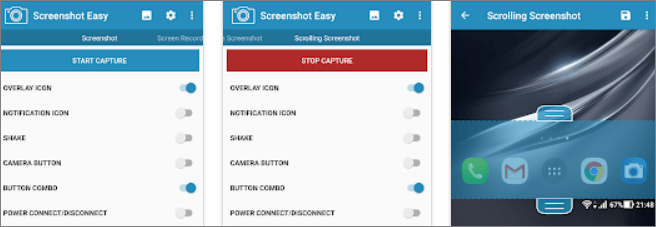
Step 1. Run this app on your phone, and go to the window where you want to take a screenshot.
Step 2. Choose the area you want to capture, and click "START CAPTURE" to take a screenshot.
Step 3. After taking a screenshot, you can add marks, and signs and draw lines on it. Then, save the picture to your device.
Screenshot OnlyFans with Skitch
Skitch offers a unique platform for screenshots and is made by one of the most popular task/note apps available today. This capable app makes it easy to take screenshots and edit them. For instance, you can annotate and add interesting effects to make your screenshots better or clearer.
Unlike some other apps, this screen capturer can be used to take screenshots on Mac, iPhone, Android, and other systems. It also offers a premium membership that includes additional features and screenshot tools. After editing the screenshots, you can share them on social media with ease. Check the steps below to take screenshots with it.

Step 1. Launch the Skitch application on your device, and press the "Screen Snap" button at the top of it.
Step 2. Choose "Full Screen" if you want to take a full screenshot. You may also try the other options if you like.
Step 3. After that, click "Capture", and the tool will take the screenshot for you right away.
Step 4. Then, the screenshot will be displayed, and you can edit it now. You can add an arrow or something else to it.
FAQs about How to Screenshot OnlyFans
Check the questions and answers we gather for you.
1. Will You Be Banned If You Take Screenshots On OnlyFans?
No, your account won't be banned if you take screenshots on OnlyFans. However, if you redistribute or republish the content, then your account will certainly get banned because it infringes on someone else's intellectual property.
2. Does OnlyFans Notify Screenshots?
No, OnlyFans does not detect or notify screenshots. However, since it is against the rules for OnlyFans subscribers to screenshot a creator's personal picture, we don't suggest you screenshot other people's content for business.
3. How Do I Save a Picture OnlyFans?
You can follow the below steps to save a picture OnlyFans.
- 1. Visit the OnlyFans website and Log in using your Email and Password.
- 2. Select and click on the desired post containing pictures you want to save and click on the three-dotted icon on the post.
- 3. Click on "Save" to download it.
Share this post to help more users if you find it helpful!
Conclusion
From the content above, we know that it is OK to take a screenshot only if it's not for business. And we also give the feasible ways to do so. From all the tools, we suggest you download EaseUS RecExperts as it is lightweight and easy to use.
EaseUS RecExperts

One-click to capture anything on screen!
No Time Limit, No watermark
Start Recording