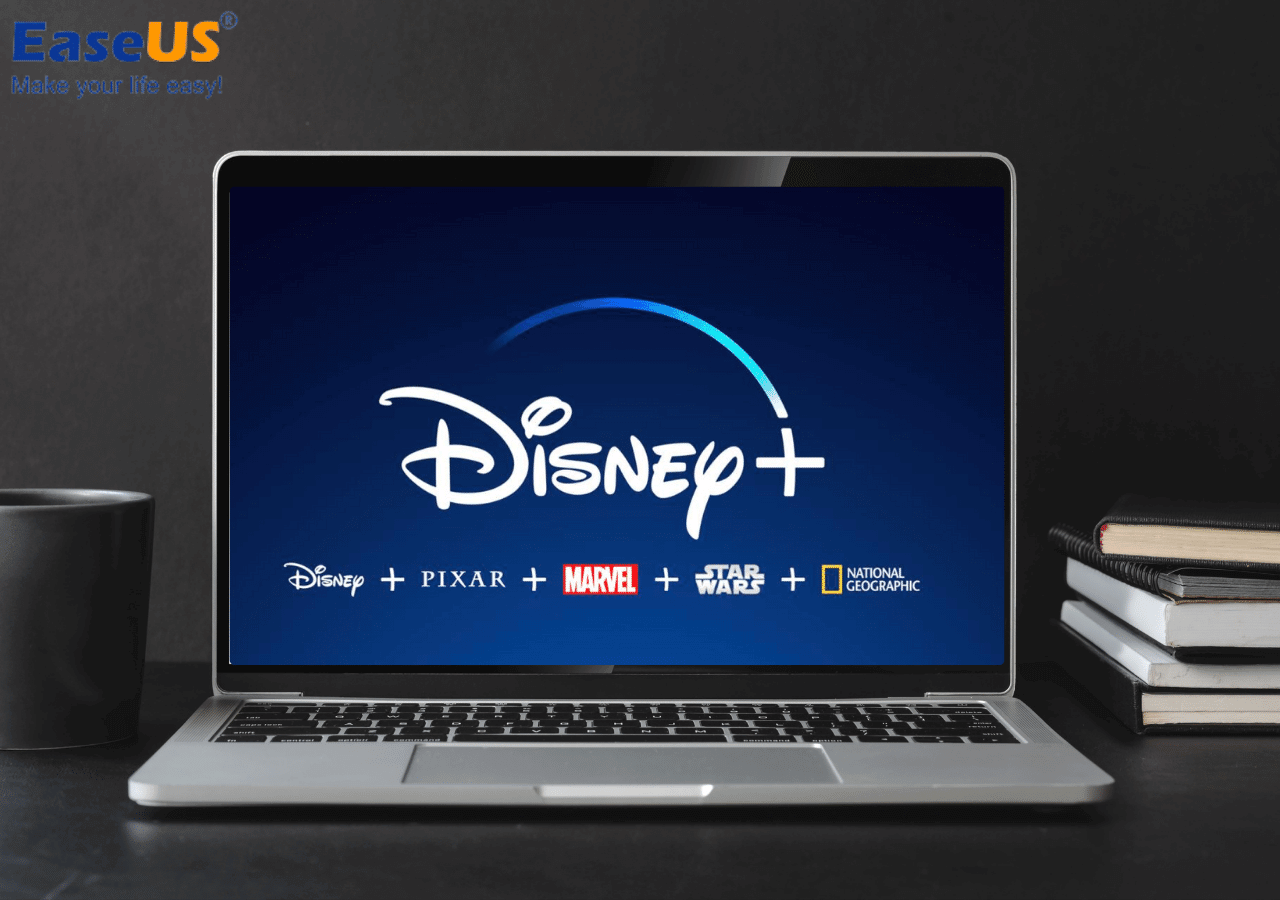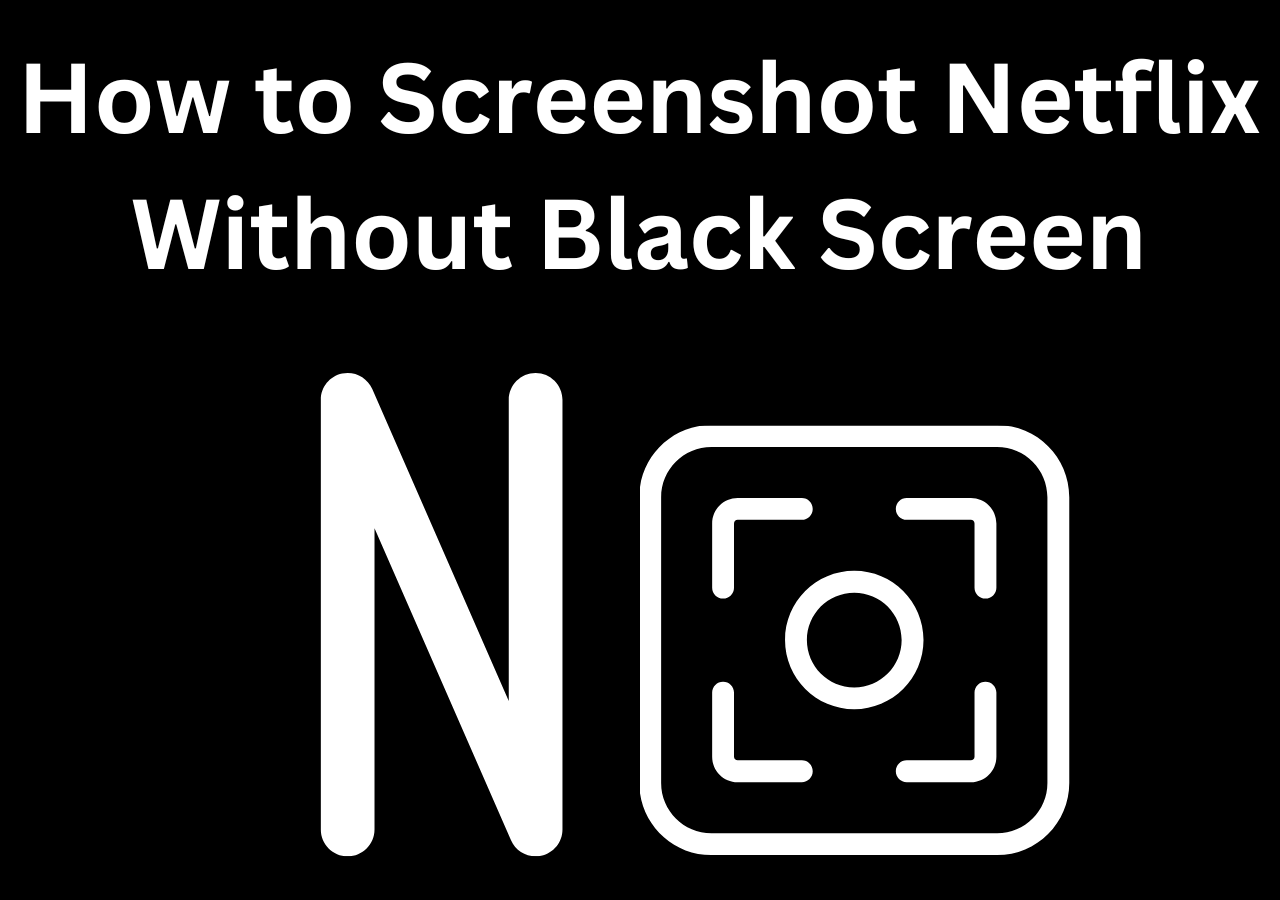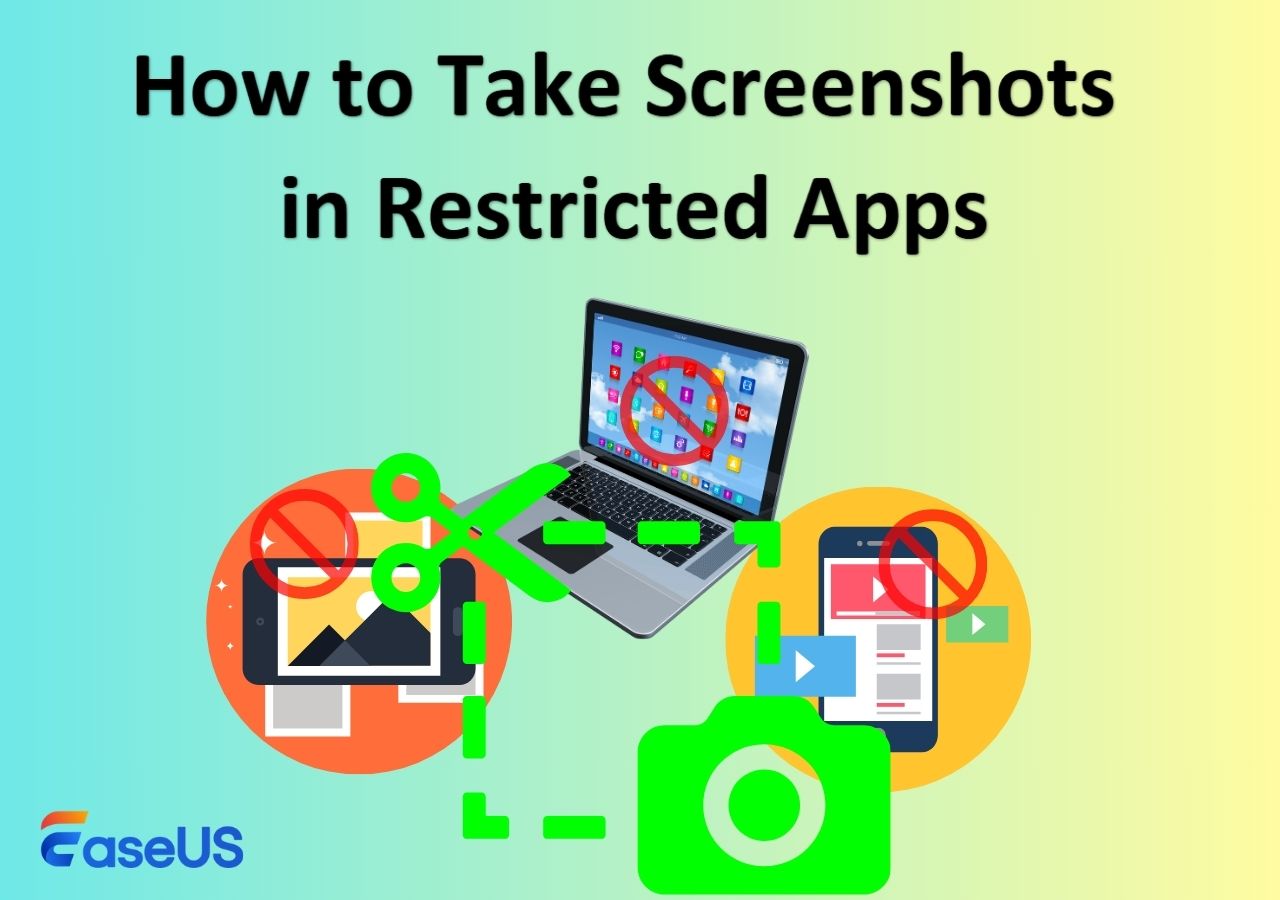-
![]()
Daisy
Daisy is the Senior editor of the writing team for EaseUS. She has been working in EaseUS for over ten years, starting from a technical writer to a team leader of the content group. As a professional author for over 10 years, she writes a lot to help people overcome their tech troubles.…Read full bio -
Jane is an experienced editor for EaseUS focused on tech blog writing. Familiar with all kinds of video editing and screen recording software on the market, she specializes in composing posts about recording and editing videos. All the topics she chooses …Read full bio
-
![]()
Alin
Alin is an experienced technical blog writing editor. She knows the information about screen recording software on the market, and is also familiar with data cloning and data backup software. She is expert in writing posts about these products, aiming at providing users with effective solutions.…Read full bio -
Jean is recognized as one of the most professional writers in EaseUS. She has kept improving her writing skills over the past 10 years and helped millions of her readers solve their tech problems on PC, Mac, and iOS devices.…Read full bio
-
![]()
Jerry
Jerry is a fan of science and technology, aiming to make readers' tech life easy and enjoyable. He loves exploring new technologies and writing technical how-to tips. All the topics he chooses aim to offer users more instructive information.…Read full bio -
![]()
Rel
Rel has always maintained a strong curiosity about the computer field and is committed to the research of the most efficient and practical computer problem solutions.…Read full bio -
![]()
Gemma
Gemma is member of EaseUS team and has been committed to creating valuable content in fields about file recovery, partition management, and data backup etc. for many years. She loves to help users solve various types of computer related issues.…Read full bio -
![]()
Shelly
"I hope my articles can help solve your technical problems. If you are interested in other articles, you can check the articles at the bottom of this page. Similarly, you can also check my Twitter to get additional help."…Read full bio
Page Table of Contents
0 Views |
0 min read
Screenshot Hulu Quick Answer:
- Hulu content is protected by copyright laws and DRM technologies. Trying to screenshot or screen record may encounter black screen. If you want to screenshot Hulu without black screen for offline viewing, you can use a professional screen recorder like EaseUS RecExperts.
- Additionally, you can also disable hardware acceleration in your browser to capture screenshots of streaming services.
- Capturing screenshots from Hulu is intended solely for personal, non-commercial use. Users are responsible for ensuring that any screenshots or recordings comply with relevant copyright laws and platform policies.
Hulu is one of the most popular streaming platforms, offering a vast library of TV shows, movies, episodes, and original content. However, can you screenshot Hulu to save your favorite material? Many users report that Hulu goes to black screen issue when trying to take a screenshot of Hulu content. In this article, we will explore practical methods on how to screenshot Hulu without black screen, while also showing the legal and ethical considerations involved.
Why Can't I Screenshot Hulu
Hulu utilizes Digital Rights Management (DRM) technology to protect its content. This protection is in place to prevent unauthorized copying and distribution, ensuring copyright compliance. That's the reason why can't you screenshot Hulu.
When you attempt to take a screenshot or screen record Hulu using conventional methods, you often end up with a black screen instead of the actual content. If you need to screenshot Hulu for academic research or other personal purposes, this article will give you some inspiration.
Share this guide to help more people fix the can't screenshot Hulu issue.
How to Screenshot Hulu Without Black Screen on PC/Mac
The easiest and most effective way to screenshot Hulu is to use a professional screenshot software like EaseUS RecExperts. This tool is designed to capture high-resolution screenshots and recordings without a black screen, while ensuring compatibility with various streaming platforms.
Whether you want to screenshot the whole screen, half the screen, or a selected portion of the Hulu window, this software offers precise control. EaseUS RecExperts is also audio and video recording software, making it a versatile tool for saving memorable Hulu moments for personal use.
Features:
- Screenshot Netflix, Disney+, Amazon Prime Video, or other streaming videos without black screen
- All screenshots are saved as JPEG, PNG, BMP, or even GIF format
- Screenshot hotkey F11 allows for quick and seamless captures during playback
Here are the steps on how to screenshot Hulu without black screen:
Step 1. Open EaseUS RecExperts, choose Custom recording mode, and select the area you want to capture.

Step 2. In the recording toolbar, enable Black Screen Fix, then click the purple REC button to start recording.
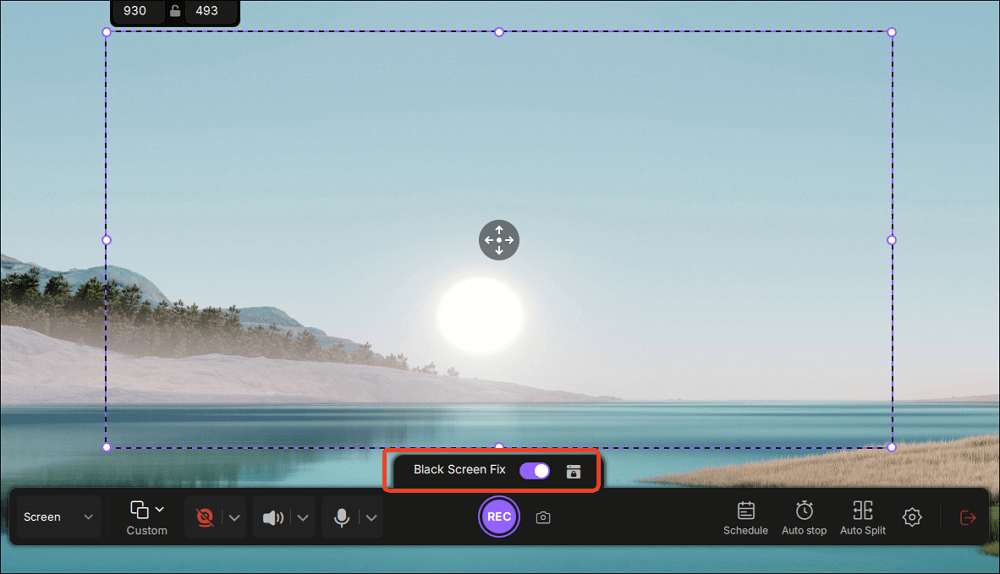
Step 3. While recording, click the Screenshot button (camera icon) on the toolbar to capture the current screen.
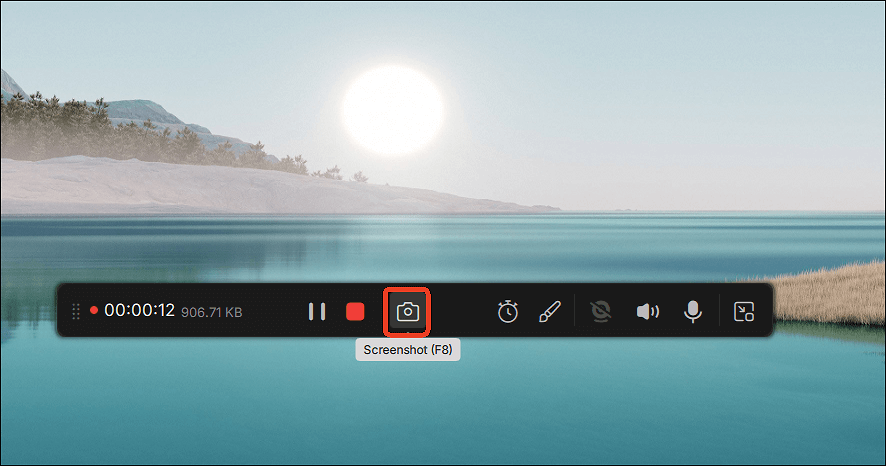
Disable Hardware Acceleration in Browser to Screenshot Hulu
Another method to avoid black screens when taking screenshots on Hulu is to turn off hardware acceleration in your web browser. This can sometimes help capture screenshots on streaming services, as it disables GPU-level DRM protection, such as HDCP.
When disabled, the browser uses software rendering instead, allowing screenshot tools to work properly. It is suitable for personal use to save viewing clips.
Steps to disable hardware acceleration to solve can't screenshot Hulu problem:
Step 1. Launch Hulu in your preferred web browser, like Chrome or Firefox.
Step 2. Go to the Settings menu of your browser to disable hardware acceleration. This option may vary depending on the browser you are using.
Google Chrome: Go to Settings > System > Use graphics acceleration when available to disable it.
Mozilla Firefox: Click the menu button and go to Settings > General > Performance > Use hardware acceleration when available to turn off.
Microsoft Edge: Go to Settings > System and performance > System and disable Use graphics acceleration when available option.
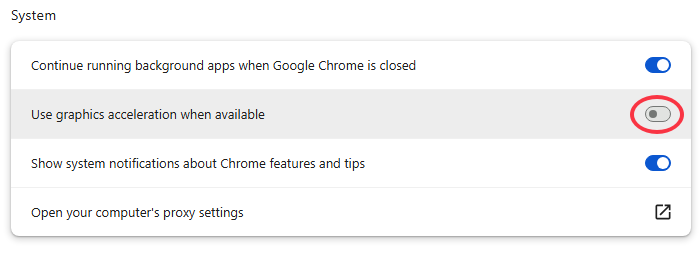
Step 3. Then, restart the browser to apply the changes.
Step 4. Now you can use a screenshot tool on your PC and should be able to take screenshots on Hulu without black screen.
Share this guide to help more people fix the can't screenshot Hulu issue.
Use an External Device
Using another camera or mobile phone is a simple method to save images from Hulu without restrictions. You don't need to perform any technical setup, download, or install any software. You can take screenshot if app doesn't allow and save the screenshots directly on your device .
However, the quality of the screenshot may not be as high as using a dedicated screenshot tool, especially if the camera or phone has lower resolution. Meanwhile, the external lighting conditions and screen reflections can affect the quality of the captured image.
Steps on how to screenshot Hulu with another device:
Step 1. Place your camera or mobile phone in a stable position facing the screen displaying Hulu content.
Step 2. Use the camera to take a photo of the screen. Ensure that the content is clearly visible and well-lit.

How to Screenshot Hulu on iPhone and Android
To screenshot Hulu app on iPhone or Android, you can try visiting Hulu in your browser and enabling the request desktop site simultaneously. Then, press the screenshot shortcut key on your phone to take a screenshot. But please note that this method sometimes works and sometimes doesn't. If the screenshot is black, DRM is blocking it. You can try to screenshot Hulu shows or movies on your computer browser with EaseUS RecExperts.
Step 1. Open your browser and visit the official Hulu website.
Step 2. Click on the three dots icon at the bottom right corner of the page and enable the Request desktop site option.
Step 3. Then, press screenshot shortcuts on your iPhone or Android to take screenshots.
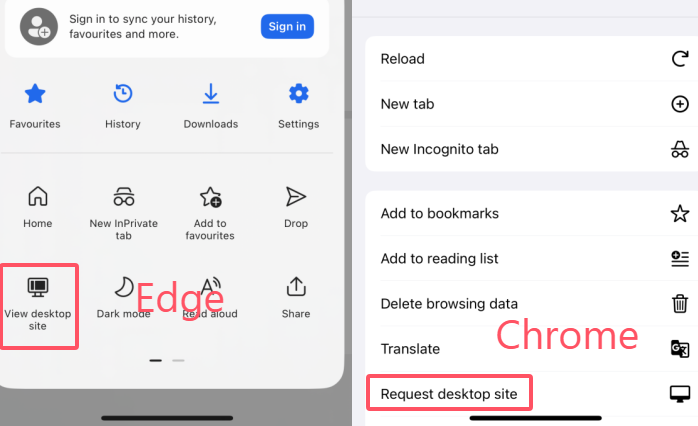
Using Hulu Video Screenshot Extension
Some screenshot extensions allow you to screenshot from streaming services like Hulu and Netflix. You can search for a reliable extension in your browser, like Chrome or Firefox, to screen capture Hulu easily. Here we take the Screenshot Extension on Chrome as an example. This tool can capture full-frame screenshots of videos from platforms like YouTube, Netflix, Disney+, Vimeo, Hulu, and more.
Step 1. Go to Chrome Web Store and search for the screenshot extension.
Step 2. Add this extension tool to Chrome.
Step 3. Play the show or movies on Hulu and enable the screenshot extension. Then, you'll see a camera icon in the playback interface. Click on it to take a screenshot.
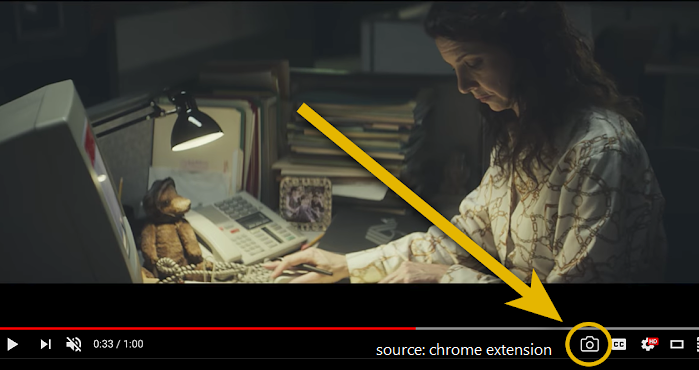
Legal Considerations of Taking Hulu Screenshots
While taking screenshots on Hulu using the methods above, it's crucial to understand the legal and ethical considerations involved:
- Personal Use Only: Screenshots should be taken for personal use, such as your own reference, study, or enjoyment, non-commercial purposes.
- No Unauthorized Sharing: Do not distribute or share screenshots publicly for commercial purposes. Distributing copyrighted material without permission is against the law.
- Follow Hulu's Terms: Ensure compliance with Hulu's terms of service to avoid any potential issues.
- Respect Copyright: Copyright laws are in place to protect the rights of content creators and owners. Respecting these laws ensures that you are acting ethically and legally.
Share this guide to help more people fix the can't screenshot Hulu issue.
Final Words
Screenshot Hulu without encountering a black screen is possible with the right tools and methods. No matter which method you choose, whether using a professional screenshot software like EaseUS RecExperts, disabling hardware acceleration, or using another device, always ensure that you are doing so for personal, non-commercial use. It's essential to compliance with Hulu's terms of service and copyright laws.
By following the methods outlined in this guide, you can capture and enjoy your memorable scenes from Hulu without any hassle.
How to Screenshot Hulu FAQs
1. How to screen record Hulu without black screen?
To screen record Hulu without a black screen, you can open Hulu on a browser and use EaseUS RecExperts to record. Here are the steps to screen record Hulu:
Step 1. Install and launch EaseUS RecExperts on your PC or Mac.
Step 2. Log in to your Hulu account on your browser and play the movie or show that you want to save.
Step 3. Back to the recording tool interface and enable itsBlack Screen Fix option.
Step 4. Then, click the REC button to start recording Hulu without black screen.
2. Is it illegal to take screenshots without permission?
If you capture your own images or capture content from a subscription site for offline personal use or research, it is generally legal. However, unauthorized capture and commercial use are not permitted.
3. Does Hulu allow screen recording?
Hulu uses DRM technology to safeguard its content from being recorded or screenshotted at will. If you need to record or capture the screen for personal use only, you can try EaseUS RecExperts. Please be sure to follow its terms of service and relevant legal regulations.
4. How to stream Hulu on Discord?
To stream Hulu on Discord, you'll need to open Hulu in your browser, then use Discord's screen sharing feature to share the contents of that browser window.
5. How to screenshot on Netflix?
To screenshot on Netflix without black screen, you can use a third-party software like EaseUS RecExperts. This is a powerful screenshot and recording tool.
6. How to screenshot Hulu on Android?
To screenshot Hulu on Android, you can request the desktop site in your browser. Besides, you can also try searching for related resources through the third-party player Rave and then take a screenshot. Any screenshot is for personal use only.
EaseUS RecExperts

One-click to capture anything on screen!
No Time Limit, No watermark
Start Recording