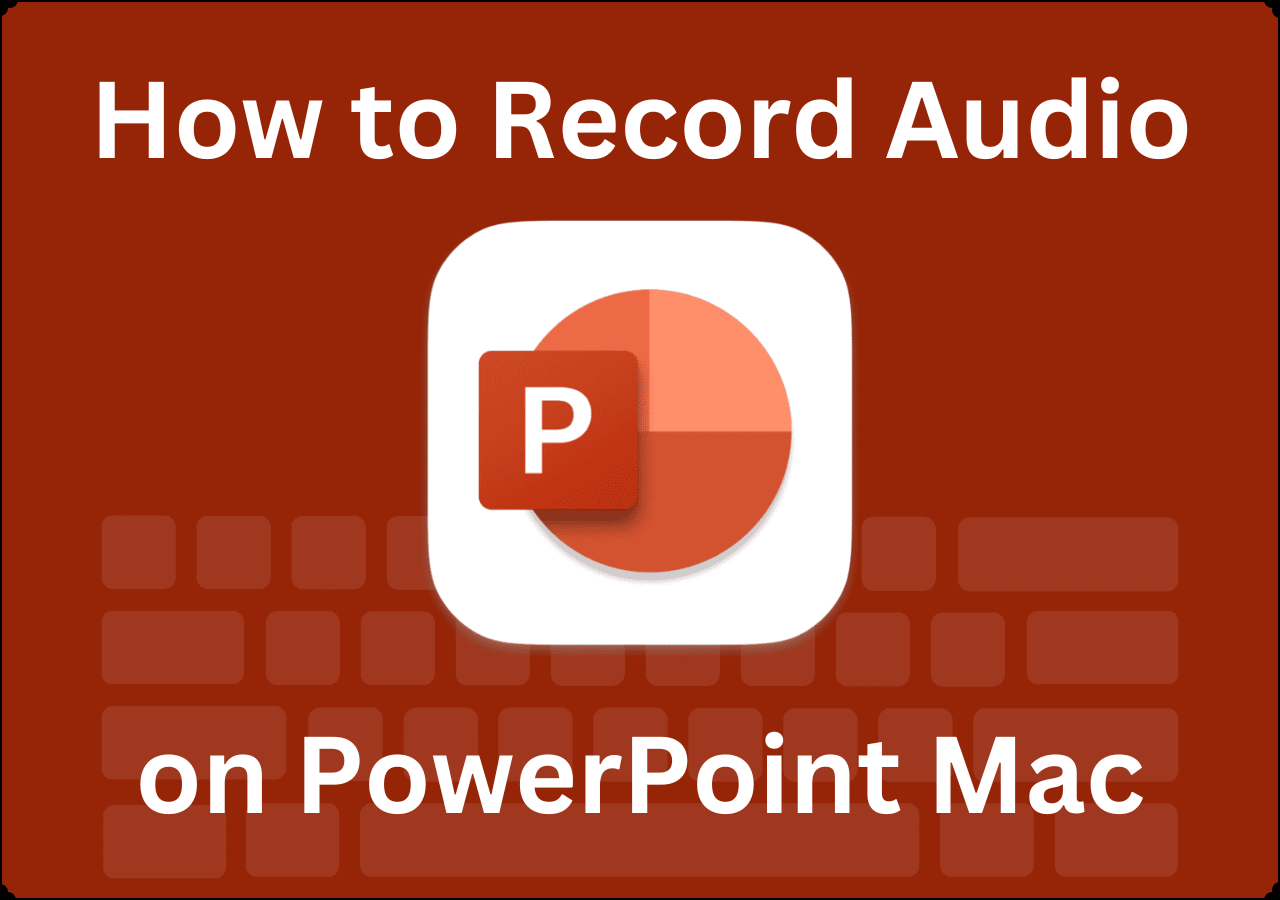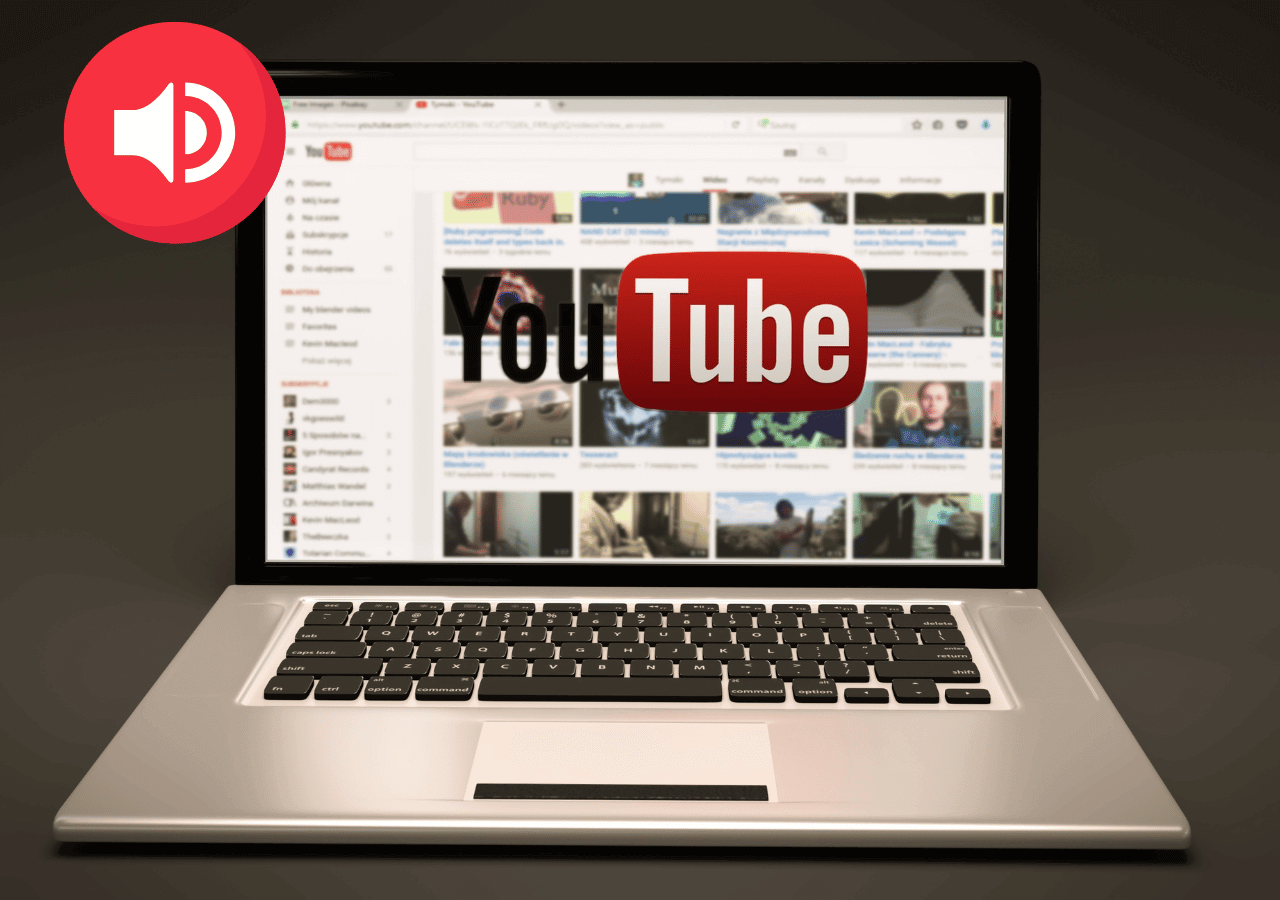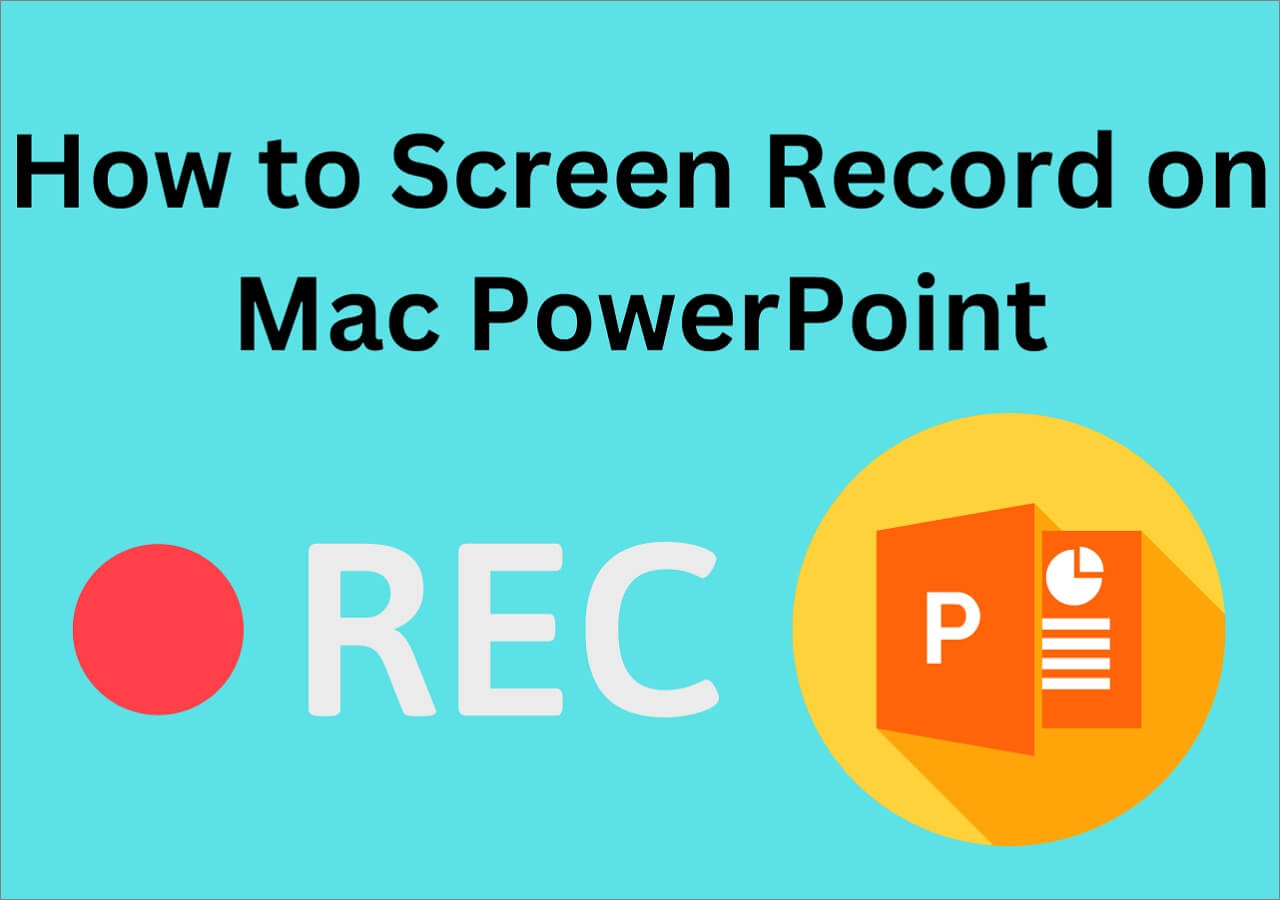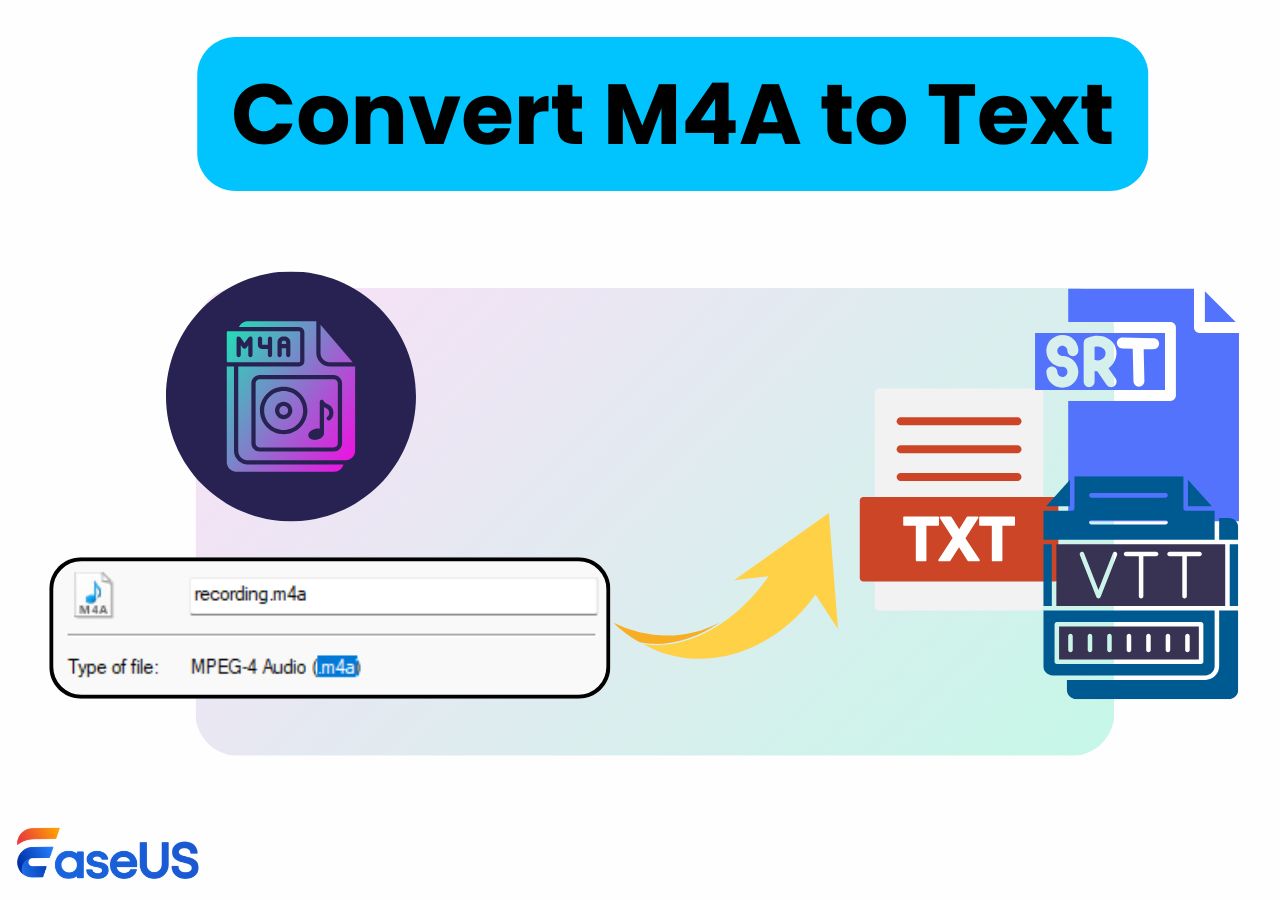-
![]()
Daisy
Daisy is the Senior editor of the writing team for EaseUS. She has been working in EaseUS for over ten years, starting from a technical writer to a team leader of the content group. As a professional author for over 10 years, she writes a lot to help people overcome their tech troubles.…Read full bio -
Jane is an experienced editor for EaseUS focused on tech blog writing. Familiar with all kinds of video editing and screen recording software on the market, she specializes in composing posts about recording and editing videos. All the topics she chooses …Read full bio
-
![]()
Alin
Alin is an experienced technical blog writing editor. She knows the information about screen recording software on the market, and is also familiar with data cloning and data backup software. She is expert in writing posts about these products, aiming at providing users with effective solutions.…Read full bio -
Jean is recognized as one of the most professional writers in EaseUS. She has kept improving her writing skills over the past 10 years and helped millions of her readers solve their tech problems on PC, Mac, and iOS devices.…Read full bio
-
![]()
Jerry
Jerry is a fan of science and technology, aiming to make readers' tech life easy and enjoyable. He loves exploring new technologies and writing technical how-to tips. All the topics he chooses aim to offer users more instructive information.…Read full bio -
![]()
Rel
Rel has always maintained a strong curiosity about the computer field and is committed to the research of the most efficient and practical computer problem solutions.…Read full bio -
![]()
Gemma
Gemma is member of EaseUS team and has been committed to creating valuable content in fields about file recovery, partition management, and data backup etc. for many years. She loves to help users solve various types of computer related issues.…Read full bio -
![]()
Shelly
"I hope my articles can help solve your technical problems. If you are interested in other articles, you can check the articles at the bottom of this page. Similarly, you can also check my Twitter to get additional help."…Read full bio
Page Table of Contents
0 Views |
0 min read
In recent years, with lots of streaming services rising, Antenna TV may seem like a thing of the past. However, many people still watch Antenna TV shows, including the news, sports, and entertainment, as Antenna TV provides high-definition channels with no monthly subscription fees for totally free. Sometimes, you might want to record Antenna TV shows for later watching but don't know how to get the task done.
Don't worry, you have come to the right place. This article will guide you through the process of recording Antenna TV shows effortlessly.
| 🛠️Method | 👍User Experience |
| Use TV tuner | This method suits those who want to record and save Antenna shows on computers. But it is a little time-consuming. |
| Use DVR | It is a cord-cutting method, and users can record Antenna shows within a few steps. But it's a little expensive to get a DVR. |
| Use USB Drive | This method is suitable for those who already have an HDD or SSD. But it has a high requirement for the flash drive's quality. |
Record Television Series on Antenna using a Tuner
If you have a TV tuner, you can use it to capture Antenna shows on your computer. Most tuners may have cloud DVR capabilities or built-in DVR, and that means you don't need an external HDD or USB drive.
However, you need to download and install video recording software on your computer, as most TV tuners don't offer a built-in recorder. As for the best free screen recorder, we highly recommend EaseUS RecExperts. This software is compatible with Windows and macOS, and offers lots of advanced recording features. With its aid, you can capture all OTA TV shows on the internet with simple clicks.
When you get all things ready, you can check the below tutorials to start the Antenna TV show recording:
Stage 1. Set up the Tuner
Step 1. Plug the tuner's cable into the computer's USB port to connect it to your computer. Next, connect the Antenna cable to your TV tuner.
Step 2. Then, follow the on-screen instructions to install the card on your computer, and perform a channel scan on the TV tuner.
Step 3. After that, set the tuner to your selected TV shows.

If your TV tuner has a built-in video recorder, you can tap the Record button to start recording. If not, install the EaseUS screen recorder and check the following steps:
Step 1. Launch EaseUS RecExperts. Choose a recording mode such as Full Screen, Custom, or Window. For a smoother recording experience, we recommend selecting Full Screen, especially when capturing streaming videos, webinars, or content from platforms like YouTube, Netflix, or Zoom.

Step 2. Most videos include audio, so make sure to enable the system sound. Click the Speaker icon to turn on system audio, and use the small arrow beside it to select your preferred playback device. If you want to record without background distractions, enable the Record silently option - this will mute system output during recording, but still capture the internal audio of the video.
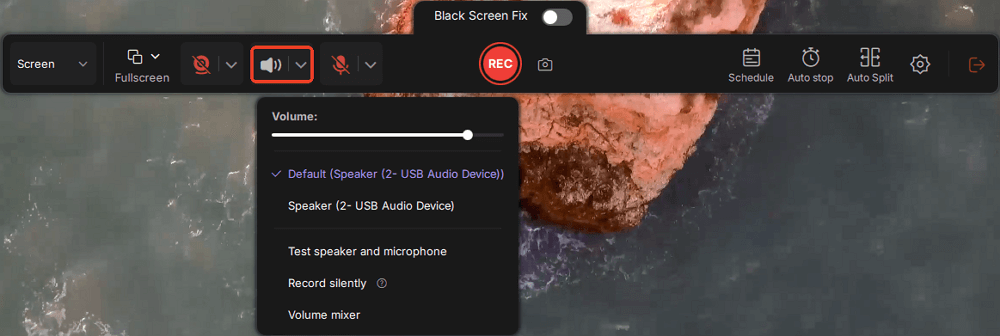
Step 3. Once everything is set, press the red REC button to begin recording. During the process, click the white Pause button if you need to take a break, or the red Stop button to finish and save your recording.
Step 4. After recording, you'll be taken to the preview window, where you can watch, split, delete, and organize your recordings. This is especially helpful when you're capturing long-form online meetings, streamed movies, or video tutorials, as it allows you to quickly edit and manage key moments.

Spread out this post with others who want to record Antenna shows!
Record TV Shows from the Antenna via DVR
🎉Things to prepare: TV Antenna, DVR, and flash drive (if the DVR you use has no built-in storage).
One of the most popular ways to record Antenna shows is to use a digital video recorder (DVR). It is capable of capturing analog video sources on-site and video from a digital source, and it has multiple source inputs that enhance your video recording.
To improve your recording experience, we suggest you buy a DVR that has a built-in memory drive. Or you may need to buy a flash drive or hard drive additionally.
Step 1. Connect the DVR between your Antenna and the TV using cables.
Step 2. Next, turn on the DVR and TV, then set up DVR recording mode according to your needs.
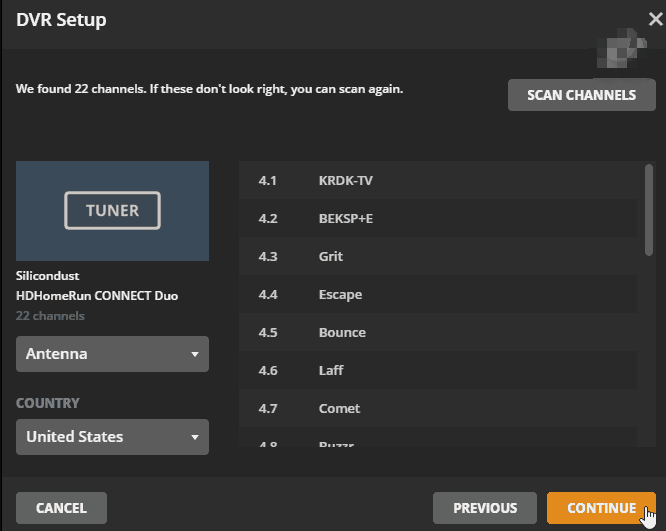
Step 3. Scan for OTA channels on the DVR.
Step 4. (Optional) Set up storage to record TV shows if there is no built-in storage in your DVR. Finally, you can enable the recording.
Record Antenna TV Shows with UBS Drive
🎉Things to prepare: Your TV has a UBS connector; an HDD or SSD with enough space
How about recording TV shows with a DVR? Another way to record Antenna shows is to use a USB Drive. It's easier than using a DVR. But you need to get a flash drive with a high GB rating, preferably TB. Also, ensure your flash drive has a high read/write speed and sufficient spin speed, as the videos now are with high resolution.
Step 1. Find the TV USB port and insert the flash drive or HDD. Then, your TV will detect it as soon as you insert the flash drive.
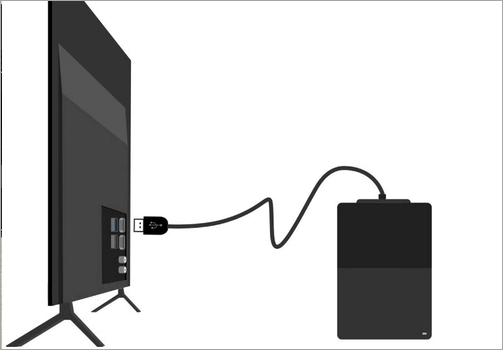
Step 2. If you want to format your flash drive, you can follow the on-screen instructions.
Step 3. When you are ready, find the show that you want to record and press the Record button on your remote.
The Bottom Line
It will never be a challenge to record Antenna shows after you finish this post. Here, you can learn three effective ways to capture videos on Antenna, including using a TV tuner, DVR, and a UBS drive. Just choose the method that suits your needs best. If this post helps you, don't forget to share it with others in need!
Record Antenna TV Shows FAQs
1. Can you record shows from Antenna TV?
Sure! You can record shows from Antenna TV using a DVR recorder, VHS recorder, TV tuner, USB drive, and more. You need to learn each method's pros and cons and then decide for your recording.
2. Can I schedule Antenna recordings in advance?
Yes. Most DVRs allow you to create a scheduled recording in advance. To complete the task, you need to browse the TV guide, select your desired one, and set the specific time for recording.
3. What is the best way to record TV channels?
There is no exact answer, as it depends on your situation. Generally speaking, using a DVR is the most popular way to record TV channels.
EaseUS RecExperts

One-click to capture anything on screen!
No Time Limit, No watermark
Start Recording