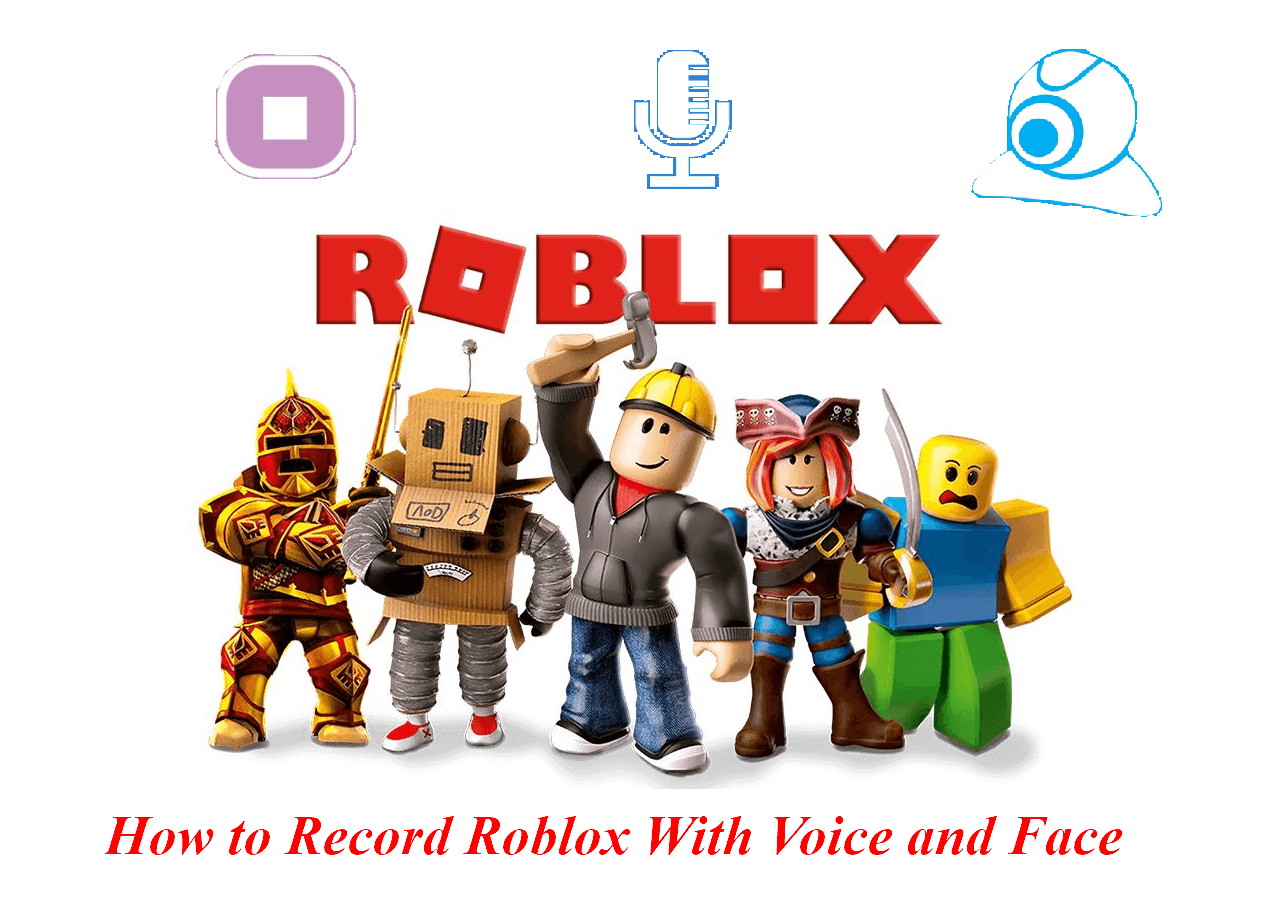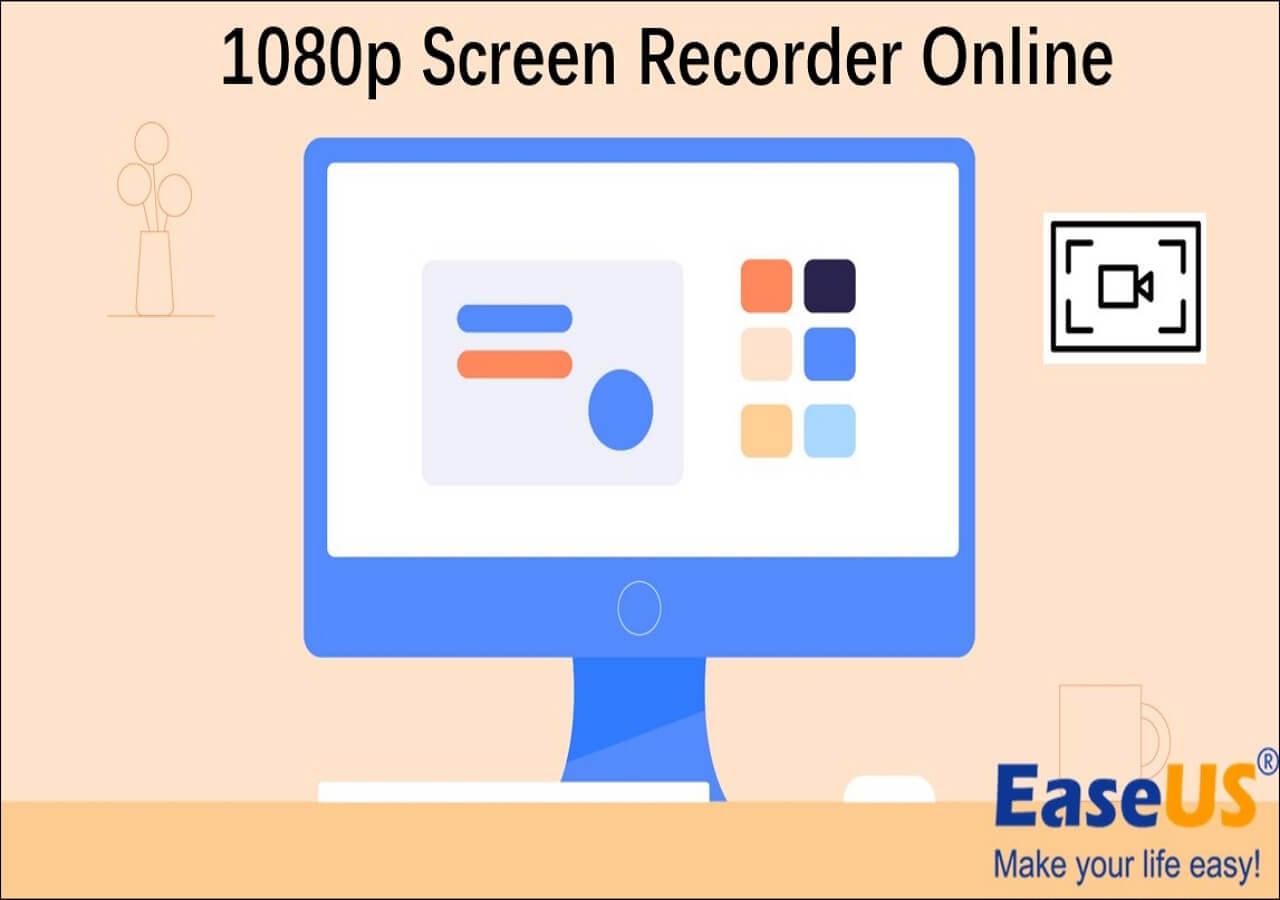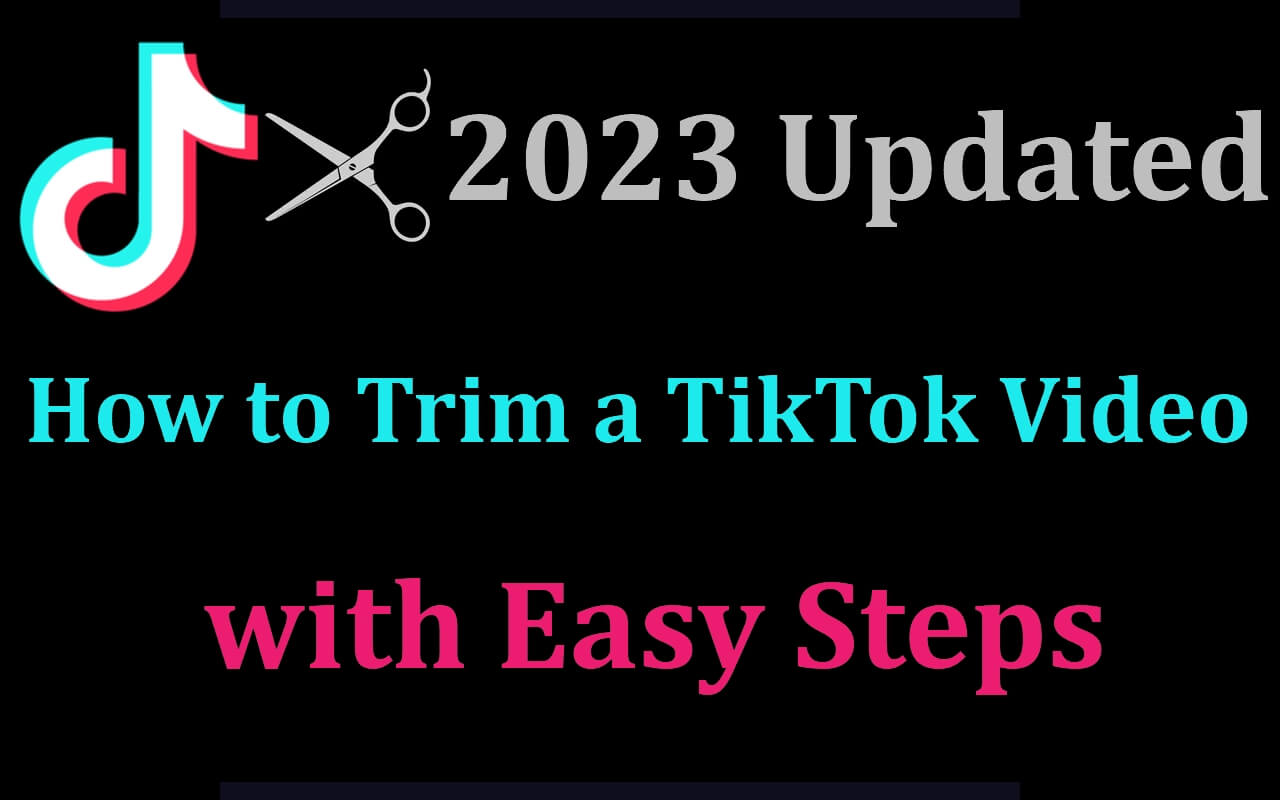-
![]()
Daisy
Daisy is the Senior editor of the writing team for EaseUS. She has been working in EaseUS for over ten years, starting from a technical writer to a team leader of the content group. As a professional author for over 10 years, she writes a lot to help people overcome their tech troubles.…Read full bio -
Jane is an experienced editor for EaseUS focused on tech blog writing. Familiar with all kinds of video editing and screen recording software on the market, she specializes in composing posts about recording and editing videos. All the topics she chooses …Read full bio
-
![]()
Melissa Lee
Alin is an experienced technical blog writing editor. She knows the information about screen recording software on the market, and is also familiar with data cloning and data backup software. She is expert in writing posts about these products, aiming at providing users with effective solutions.…Read full bio -
Jean is recognized as one of the most professional writers in EaseUS. She has kept improving her writing skills over the past 10 years and helped millions of her readers solve their tech problems on PC, Mac, and iOS devices.…Read full bio
-
![]()
Jerry
Jerry is a fan of science and technology, aiming to make readers' tech life easy and enjoyable. He loves exploring new technologies and writing technical how-to tips. All the topics he chooses aim to offer users more instructive information.…Read full bio -
Larissa has rich experience in writing technical articles. After joining EaseUS, she frantically learned about data recovery, disk partitioning, data backup, screen recorder, disk clone, and other related knowledge. Now she is able to master the relevant content proficiently and write effective step-by-step guides on various computer issues.…Read full bio
-
![]()
Rel
Rel has always maintained a strong curiosity about the computer field and is committed to the research of the most efficient and practical computer problem solutions.…Read full bio -
![]()
Gemma
Gemma is member of EaseUS team and has been committed to creating valuable content in fields about file recovery, partition management, and data backup etc. for many years. She loves to help users solve various types of computer related issues.…Read full bio
Page Table of Contents
0 Views |
0 min read
Recording your vocals is fun and rewarding with the right tools and pieces of equipment. But getting studio-quality vocals on your PC shouldn't be a complicated or expensive process. While a proper studio setup includes apex technology, quality tools, and accessibility, you can set up a home recorder with minimal effort. Are you wondering how to record studio quality vocal on computer?
This post has compiled the best audio recording software to help you record professional audio from your PC without professional equipment and expensive tools. Stay with us to learn how to record studio-quality vocals on a computer hassle-free. Let's get started.
Record Studio-Quality Vocals on Computer
Recording studio-quality vocals with your PC at home is pretty easy with a flood of available tools in the digital space. We have discussed three voice recorders with noise cancellation, i.e., EaseUS RecExperts, Adobe Audition, and Audacity, to help you select the best one according to your needs. Let's take a glance at these methods.
| 🛠️Method | 👍Effectiveness | 🙉Difficult Level |
| EaseUS RecExperts | Very High - Record voice from system and microphone with AI noise reduction | Very Easy |
| Adobe Audition | High - Record, edit, and apply effects to audio clips. Adjusts multitrack sessions | Difficult |
| Audacity | Medium - Record live audio using a mic or mixer and digitizes recordings from other media | Moderate |
Method 1. Use EaseUS RecExperts
EaseUS RecExperts is an incredible tool for recording PC screens with audio or webcam. The program has advanced AI-powered noise remover and video enhancer for 4K/8K videos, auto-recording and audio extractor. Its voice recorder feature can record any sound from the system or microphone. It even has a built-in free record player to play any recorded video/audio hassle-free. Just hit the below button to get this great program now.
Check how to record studio-quality vocals on your computer:
Step 1. Run EaseUS RecExperts, and click Record audio on the left panel. Next, choose the audio source you want to record, like System sound or microphone.

Step 2. Click the down-arrow icon next to System Sound or Microphone, choose the Advanced options, and tick the Microphone boost and Microphone noise reduction options. Moreover, you can also adjust the volume.

Step 3. Once done, click REC to start your audio recording.

Share this post with others who want to capture studio-quality vocals on their computer with one simple click!
Method 2. Use Adobe Audition
Adobe Audition is a part of Adobe's Creative Cloud suite and offers a sound and audio editing and creation application. It helps you record, edit, add effects, and mix the sound but calls for a more accessible interface with better instructions and more templates. It sometimes has glitches while listening/editing audio, and numerous random bugs follow up with every update. Nevertheless, its cross-platform integration makes importing/exporting files easy.
Here are the detailed steps:
Step 1. Create your session by clicking File and selecting New. Choose either a multitrack session or a single audio file.
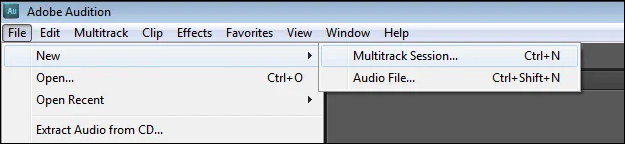
Step 2. Click Adobe Audition > Settings > Audio Hardware to set your audio inputs, i.e., mic and headphones.
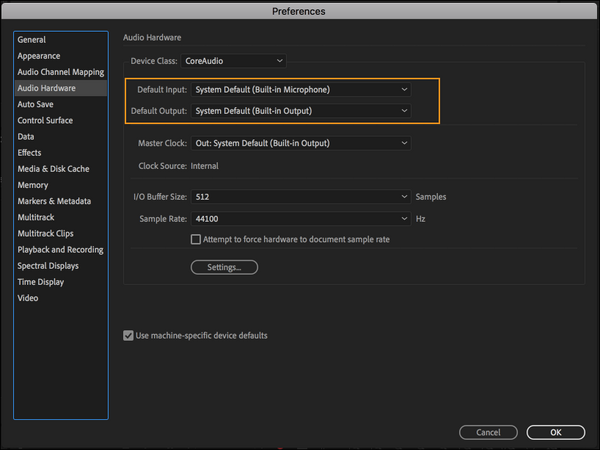
Step 3. Arm your recording before the Audition by clicking the R button, which will turn red.
Step 4. Click the red recording button on the screen's bottom, and your audio file will begin to form. A waveform appears in real time on every track being recorded.
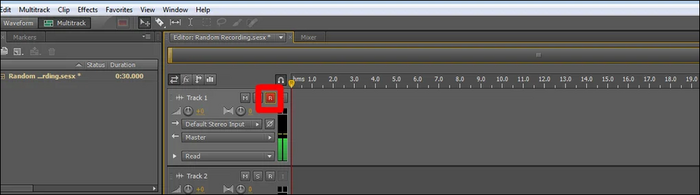
Step 5. Once done, hit the spacebar or the square stop button.
Step 6. Save your project and export the recorded audio in various file types, including MP3 and WAV files.
Method 3. Use Audacity
Audacity is free and open-source audio recording and editing software that provides easy recording with simple steps to increase the volume and save/export the recorded File. But at times, it gets challenging to replace audio sections. Moreover, it has not seen significant additions in a long time. Though it has a community support base, it is high time to get better-standardized help avenues for new users, as the learning curve is usually steep for beginners.
Let's look at how to record studio-quality vocals on your computer with Audacity.
Step 1. Connect your microphone by plugging it into the appropriate port.
- USB mic > USB port
- Mic with a 3.5mm jack > mic-in port
- XLR mic > XLR-USB audio interface
Check the respective manuals/support pages of the exact PC and microphone model for further information.

Step 2. Click the Audio Setup toolbar and select your microphone to record from the list of available recording devices.
Step 3. Pick the entry that matches the microphone you actually want to use. Also, see if you need to record in Mono (best choice for recordings) or Stereo (provides directionality).

Step 4. Turn the monitoring on and click on your mic. If the green bar moves on tapping the mic, you have selected the correct device in the earlier steps.
Step 5. Speak in a normal volume. The volume should remain in the green zone the entire time, i.e., between -18 and -12 dB.
Step 6. Tap the red Record button to begin recording.
Tips to Capturing Professional Vocals on Computer
Here are some more tips on recording studio-quality vocals on the computer to help you better capture studio-quality vocals.
- Reduce background noise to create a quiet environment but avoid echo
- Use the correct (dynamic) microphone, as its capsule design makes it less sensitive to ambient sounds
- Use a USB microphone for recording quality and convenience
- Place the microphone in the right place to reduce vibration
- Consider microphone position to record ideal vocals
- Invest in a pop shield to eliminate the popping noise at various points
- Isolate your vocals well and invest in acoustic foam panels to fit on the walls
- Feel comfortable and warmed up, and trust yourself to deliver a fantabulous vocal performance
Final Words
Recoding studio-quality vocals is now easier with these audio recorders. Though many tools are available to answer how to record studio-quality vocal on a computer, we have picked the best ones for your convenience.
While Adobe Audition is a good option, it can be expensive compared to other audio recorders. On the contrary, Audacity still needs updates and user guidance to bring the best functions for newbies. In such a case, we recommend you try EaseUS RecExperts, as its friendly UI helps you record and save your live streams and other recorded audio seamlessly and trims them to edit unnecessary parts.
How to Record Studio Quality Vocal on Computer FAQs
1. How can I record audio on Mac with an external mic?
You can use QuickTime Player on Mac to record your vocals professionally.
- Open the Quick Time Player app on Mac
- Select File and click New Audio Recording
- Choose either Microphone or Quality from the Options popup menu
- Adjust the volume control and tap the Record button
- Select File and click Save to save and name the recording
2. How do I record my voice studio quality?
Use EaseUS RecExperts software and follow the necessary tips for professional quality performance at home.
- Invest in a solid mic chain
- Learn about mic placement
- Invest in mixing and mastering software
- Reduce background noise
- Use a pop filter
- Get a microphone stand
3. How can I get studio-quality vocals at home?
Use your computer's built-in microphone, or go for a headset with a microphone attached to record your voice. You can also use EaseUS RecExperts software to record your voice professionally without using a microphone.
4. What do artists use to record vocals?
Professional artists use a studio to record high-quality vocals and acoustic instruments/sounds. You can use a condenser microphone along with the home recorder set up to pick up intricate details and subtle sounds.
EaseUS RecExperts

One-click to capture anything on screen!
No Time Limit, No watermark
Start Recording