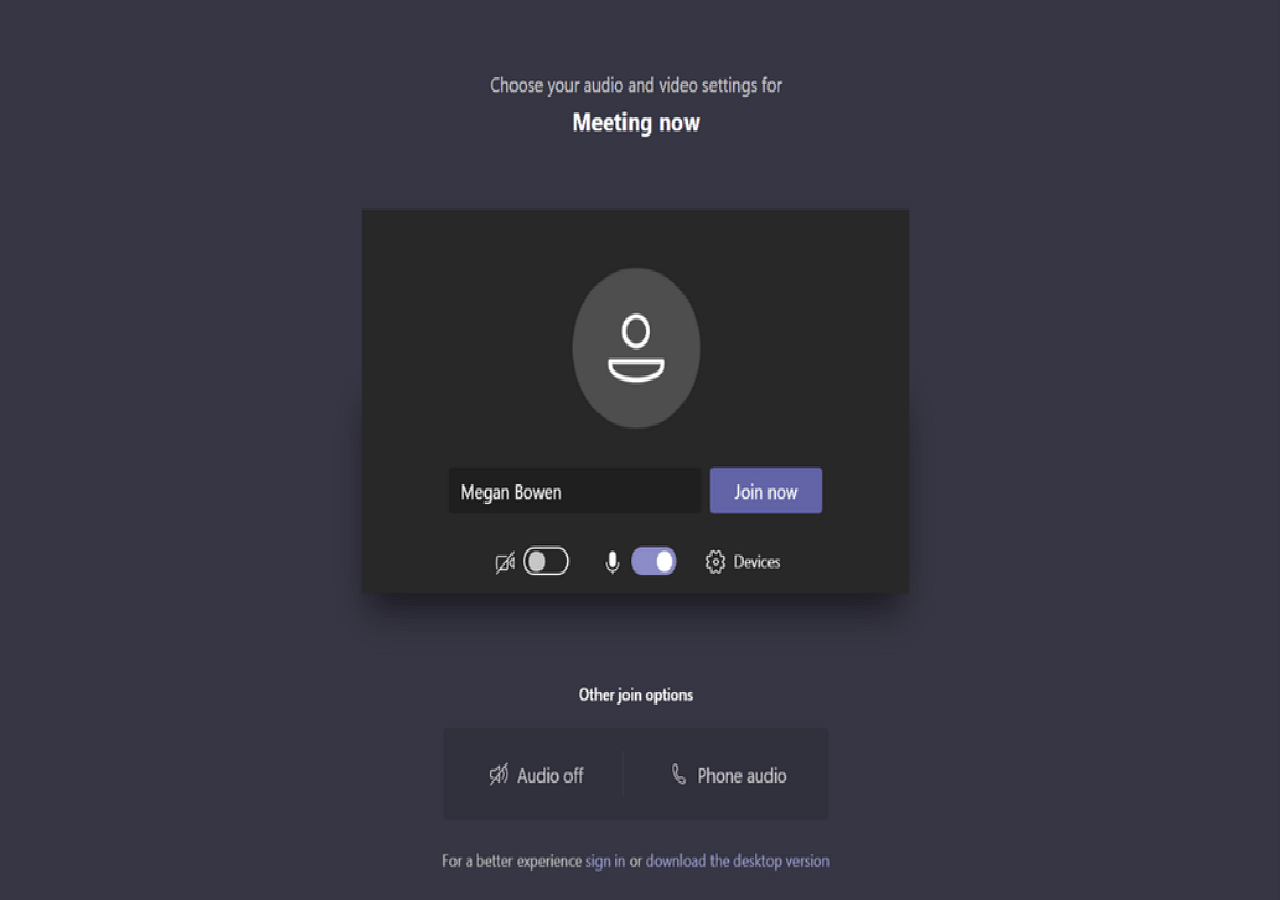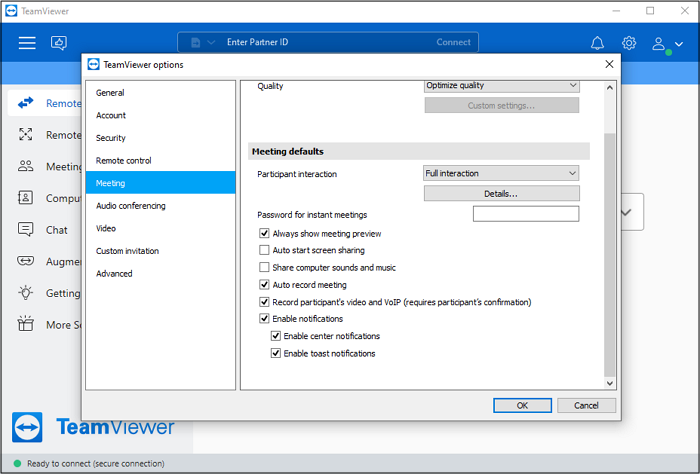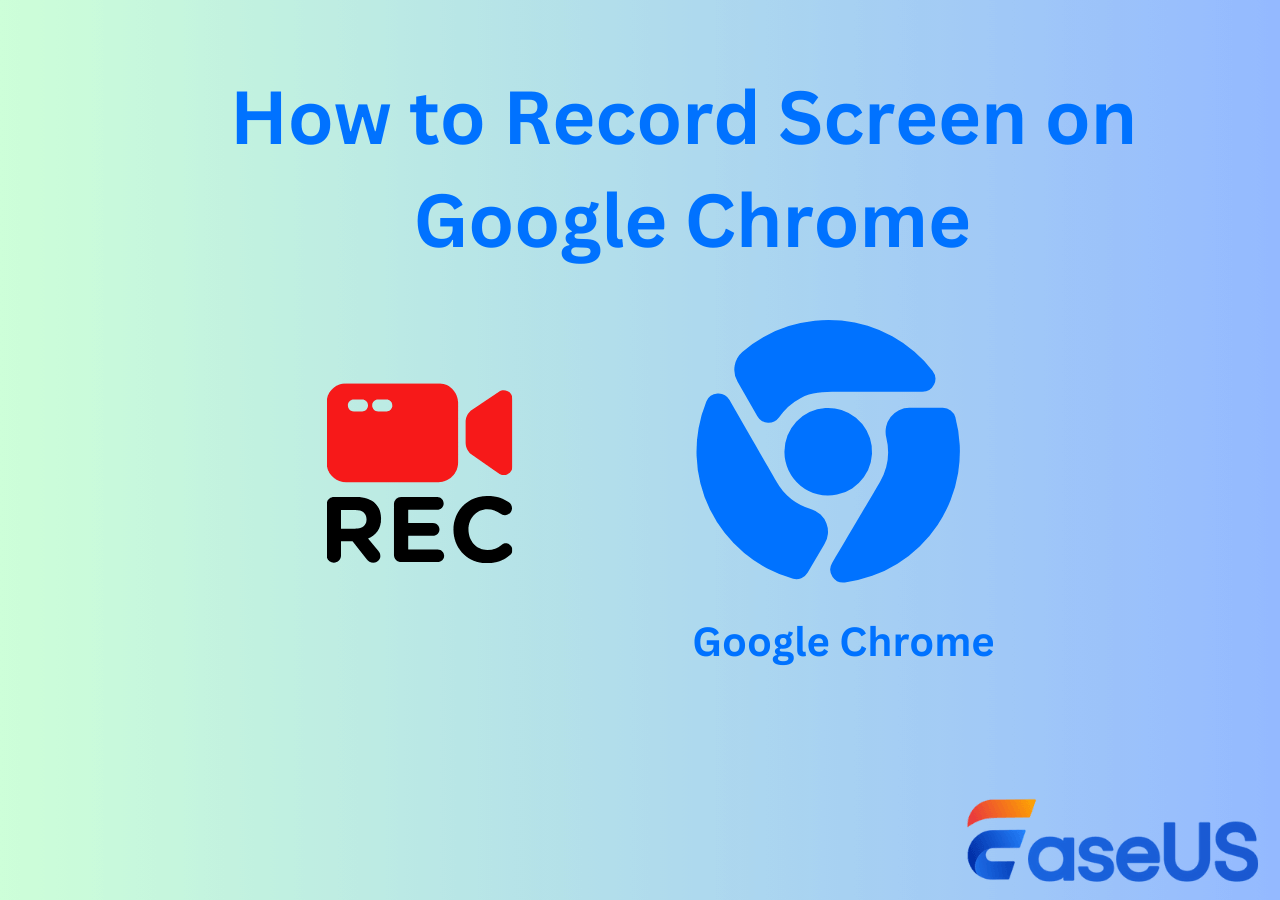-
![]()
Daisy
Daisy is the Senior editor of the writing team for EaseUS. She has been working in EaseUS for over ten years, starting from a technical writer to a team leader of the content group. As a professional author for over 10 years, she writes a lot to help people overcome their tech troubles.…Read full bio -
Jane is an experienced editor for EaseUS focused on tech blog writing. Familiar with all kinds of video editing and screen recording software on the market, she specializes in composing posts about recording and editing videos. All the topics she chooses …Read full bio
-
![]()
Melissa Lee
Melissa Lee is an experienced technical blog writing editor. She knows the information about screen recording software on the market, and is also familiar with data cloning and data backup software. She is expert in writing posts about these products, aiming at providing users with effective solutions.…Read full bio -
Jean is recognized as one of the most professional writers in EaseUS. She has kept improving her writing skills over the past 10 years and helped millions of her readers solve their tech problems on PC, Mac, and iOS devices.…Read full bio
-
![]()
Jerry
Jerry is a fan of science and technology, aiming to make readers' tech life easy and enjoyable. He loves exploring new technologies and writing technical how-to tips. All the topics he chooses aim to offer users more instructive information.…Read full bio -
Larissa has rich experience in writing technical articles. After joining EaseUS, she frantically learned about data recovery, disk partitioning, data backup, screen recorder, disk clone, and other related knowledge. Now she is able to master the relevant content proficiently and write effective step-by-step guides on various computer issues.…Read full bio
-
![]()
Rel
Rel has always maintained a strong curiosity about the computer field and is committed to the research of the most efficient and practical computer problem solutions.…Read full bio -
![]()
Gemma
Gemma is member of EaseUS team and has been committed to creating valuable content in fields about file recovery, partition management, and data backup etc. for many years. She loves to help users solve various types of computer related issues.…Read full bio
Page Table of Contents
0 Views |
0 min read
Maybe you are finding online screen recorders that can support 1080p screen resolution. But when facing so many screen recorders on the market, including online or desktop versions, choosing the most appropriate one to record the screen in Full HD is difficult. Actually, when you are choosing screen recorders, you need to consider some factors, such as user interface, output formats, screen resolution and video or video quality, and so on.
Now you are in the right place. We have tested the 1080p screen recorder online in the table and will provide you with the top 6 screen recorders. To help you better understand the 6 products, we have provided some detailed information about the 6 products, including their features, pros, and cons. Now, you can easily look at our dedicated testing statistics on many online screen-capturing tools to find the most appropriate one for yourself.
| 📶 How many we tested | 10, online versions |
| 💻 Devices we used | A Windows ThinkPad computer and a macOS Ventura computer |
| ▶️ Videos we record | Zoom, PowerPoint, YouTube, Games, and Website pages |
| ✅ What we value | Compatibility, performance, video and audio quality, pixels, ease of use, time limits, and watermark |
| 👍 Most recommend | EaseUS Online Screen Recorder |
Considerations for Choosing Online Screen Recorder in 1080p
This part will show you some of our considerations for choosing the above 6 online screen recorders for PC from the tested 10 video recorders.

💻 Screen resolution:
The first factor we consider is the screen resolution of online screen-capturing tools. Now on the market, although there are many screen recorders, some cannot support 1080p screen resolution.
👍 Easy to use:
And the second important consideration is the operation difficulty. Some screen recorders have complex user interfaces and are difficult to use. Then it is not friendly for screen recording beginners.
▶️ Performance:
Besides, the performance of online screen-capturing tools is also a key factor. They can help capture online high-quality video and audio from your browser. And game players also can record Steam game videos.
⏱️ Time and watermark:
In addition, the time limits and recording online with no watermark are also considerations for users because some users, like teachers, need to record online courses with audio for a long time, or some professional vloggers need to record long-time videos.
When we tested the Full HD screen recorder online, we considered some important factors for different target users. Now you can read the next part to know more detailed information about the 6 products.
Top 6 Online Screen Recorder in1080p
This part will show you the online 1080p screen recorder by giving its features, pros, and cons, and we hope you can read them to find out the most suitable one for yourself.
1. EaseUS Online Screen Recorder
📒 Editor's Viewpoint: As an easy-to-use online screen recorder, it has many helpful features and advantages. It can help users capture screen, audio, and webcam videos easily and operably.
EaseUS Online Screen Recorder, an excellent and free online screen recorder, can help users simultaneously record the whole screen and audio. You can use this tool to record some videos, windows or Chrome tabs with no download and no watermark.
In terms of screen resolution, this tool has no limitations for screen resolution, and it can support 720p, 1080p, and even higher resolution. Besides, this online tool is safe; you do not have to worry about your computer privacy. In addition, you do not need to sign up for an account to use this tool, so it is very easy and operable for users. Therefore, with a high screen resolution, it is best for those who need to record high-quality videos like recording Zoom meetings, gaming videos, online courses, streaming videos, professional vlogs recording, etc.
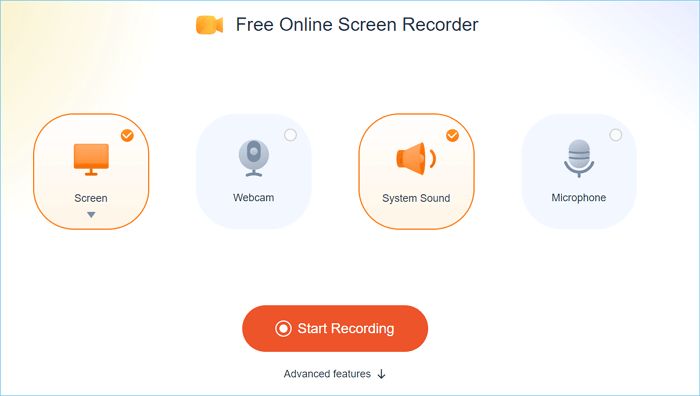
Besides the above-mentioned, the online laptop screen recorder has some other prominent features, which you can read as follows.
💡 Features:
- It can help users record a video from a website
- It has a clear, simple, and friendly user interface
- Record screen and webcam simultaneously
✅ Pros:
- Output high-quality video and audio
- Equally good for professionals and novices
- It can support Windows and macOS
⛔ Cons:
- No support for Linux
🎯 Learn More: EaseUS RecExperts Full Review
2. Panopto
📒 Editor's Viewpoint: Panopto can allow you to capture the screen easily without a watermark. It is a good choice for you to capture the screen for high-quality videos online.
The second one we recommend is Panopto, an excellent free streaming video recorder. With this screen capture, you can record full screen or select areas as desired, add a webcam, and customize your video using a voice-over. Besides, users can upload captured videos to YouTube or other streaming platforms. With this screen-capturing tool, users can record high-quality videos in Full HD.

Besides, users can capture presentations or lectures, and video tutorials with Panopto Express. And it also supports downloading the screen and video recordings or automatically uploading them to YouTube or Google Classroom.
💡 Features:
- A secure online video recording platform
- It can record screen and webcam simultaneously
- Support recording audio from YouTube
✅ Pros:
- Easy to use
- Have powerful editing features
- Provide user support
⛔ Cons:
- The audio quality is sometimes poor
- The recording sometimes has lag
🎯 Learn More: Panopto Full Review
3. ScreenApp
📒 Editor's Viewpoint: This online screen and audio recorder has excellent features, including recording the whole screen and webcam with audio at the same time. Besides, it is friendly for screen recording beginners with its clear interface and simple operation.
The third one we recommend is ScreenApp, a good online full-screen recorder. By using this tool, users can enjoy the unlimited recording of up to 3 hours of screen recording time with or without a webcam, microphone, and system audio. Besides, you can edit Zoom recording and camera recordings to add a finishing touch. Trim and merge your recordings to remove unwanted parts.
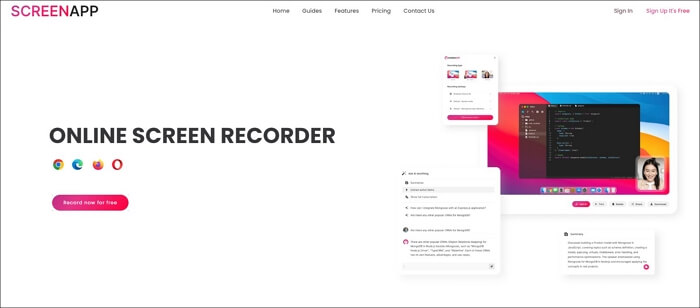
More importantly, it also supports high-definition screen recording, including Full HD. Therefore, it is also a good choice for users to choose.
💡 Features:
- Securely store and share recordings with your colleagues
- Invite someone to record their screen and save it in your cloud
- Automatically schedule recording
✅ Pros:
- Transcribe your recording from speech to text
- Use the recording API to integrate screen recording into your website
⛔ Cons:
- Its free version has major limitations
- The capture area size cannot be selected
🎯 Learn More: ScreenApp Full Review
4. VEED
📒 Editor's Viewpoint: Veed.io is one of the few all-in-one tools that offers high-quality screen recording, editing, and sharing functions. It can be accessed from Windows and macOS.
VEED can record audio, webcam, and screen. There are multiple layering options that you can use to add yourself to any desired location on the screen.

It can perform common basic operations such as cutting, trimming, adding images, and cropping. All of this happens online, so you don't need to install any software. Everything happens in the browser. Most importantly, it can support high screen resolution, such as 1080p.
💡 Features:
- Easy to use for both professionals and beginners
- Output high-quality videos
- Add subtitles with a single click
- Edit and publish polished videos
✅ Pros:
- Full-featured
- Not complicated
- The speech to subtitles transcription is very accurate
⛔ Cons:
- Limited editing features
🎯 Learn More: VEED Full Review
5. RecordCast
📒 Editor's Viewpoint: RecordCast, an all-in-one online tool for capturing the screen, can capture anything worth sharing on your screen.
As a good online 1080p screen recorder, it needs no software installation and no plug-ins; You can record anything online with just a few clicks.

The built-in video editor can trim recordings, add text effects and music, or adjust background colors. All of your audio and video files are edited locally. Nothing will be uploaded to a web server or disclosed to third parties.
💡 Features:
- Record Zoom meeting
- Powerful editing features
- Three recording modes are available
✅ Pros:
- Private and safe as all the videos are saved in your local files
- Built-in video editor with all the standard features
- Customer support for users
- Minimum interface
⛔ Cons:
- The free version can record up to five minutes of video
🎯 Learn More: RecordCast Full Review
6. Flixier
📒 Editor's Viewpoint: Flixier is an online video editor, and you can make amazing videos, collaborate in real time, and publish them in under 3 minutes with just a few clicks.
The last one we recommend is Flixier. It can synchronize projects in real-time with all colleagues and share files instantly. When your video is ready, click a button to publish it simultaneously to different social media platforms. Besides, this screen recorder can output Full HD screen recording for users. It is best for professionals and video editors.
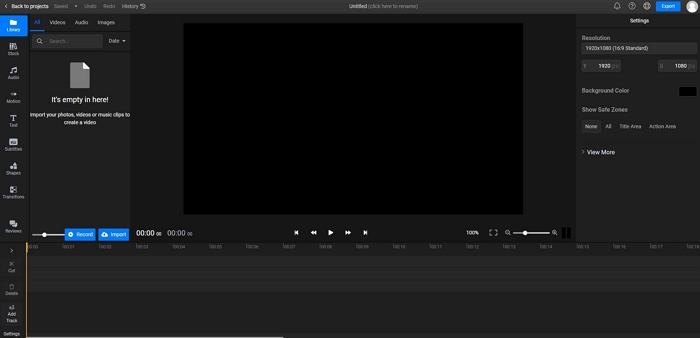
💡 Features:
- Add text to video, images, sound, transitions, auto-captions, and more
- You can also trim, cut, or crop videos in minutes with no download and no watermark
- Easily create videos in your browser
✅ Pros:
- Compatible with Chromebook, Mac, or Windows PC
- Regardless of your experience level, you can create high-quality content quickly
⛔ Cons:
- The editing is slower
🎯 Learn More: Flixier Full Review
Pro Tip: Best Offline 1080p Screen Recorder for Windows or Mac
According to the 1080p screen recorder online, you are believed to have a further understanding of them. Although they boast powerful screen recording features, they still have some advantages, like limited output video formats, limited recording time, limited editing functions, and so on. Therefore, if you need more functions or more recording time, it is suggested that you choose an offline screen recorder.
EaseUS RecExperts, an excellent screen recorder for Windows and macOS, is your best bet. It's a perfect offline screen video recorder.
Using this software, you can record the full or part of the screen. You can record 2D or 3D high-quality videos. Besides, it is also an excellent video editor. You can clip, pause, start, stop, and edit videos. In advanced options, it can preserve speech, keep voice, remove background noise and music, and add annotations like drawing on the screen while recording.
💡 Features:
- Record multiple screens
- Support many kinds of video and audio formats
- One of the best free music recording software
✅ Pros:
- Suitable for beginners and experts
- Comprehensive professional-level video editing features
- An unlimited screen recorder
⛔ Cons:
- Limited functions for the free version
- No support for Linux
Conclusion
This passage has talked about the 1080p screen recorder online by giving their respective features, pros, and cons, as well as the editor's point of view and some professional reviews from some official science and technology websites. You can choose the most suitable one for yourself.
If you need to record some simple and short videos from a website or other platforms, you can choose the above online tools for recording the screen. But if you need powerful recording and editing functions, then it is suggested that you can choose an offline screen recorder that boasts more functions and support than the online one. For example, if you are a teacher and need to record more than a 40-minute online course, or if you are a professional video maker, or a company worker needing to record an online meeting, then considering a desktop screen capture software is better for you, like EaseUS RecExperts.
FAQs About 1080p Screen Recorder Online
You can read the following FAQs if you have more questions about the Full HD screen recorder online.
1. How Do I Record a Video 1920x1080?
Screen recording is built into Windows 10 and 11. It is a part of the Xbox Game Bar tool, but it is limited, such as it can only record one app's screen at a time rather than the entire desktop.
2. How Do I Stream 1080p on Zoom?
Step 1. Click the Meeting (Advanced).
Step 2. Scroll down to Group HD Video and make sure it is enabled.
Step 3. Choose from standard HD 720p or full HD 1080P.
3. Is It Better to Stream at 4K or at 1080p?
4K's professional resolution of 3,840 × 2,160 pixels is four times the pixel resolution, ensuring that any video, event, webcast, or program shot in 4K today will remain evergreen. Converting 4K source footage to Full HD brings more production value and flexibility than footage originally shot at 1080p resolution.
EaseUS RecExperts

One-click to capture anything on screen!
No Time Limit, No watermark
Start Recording