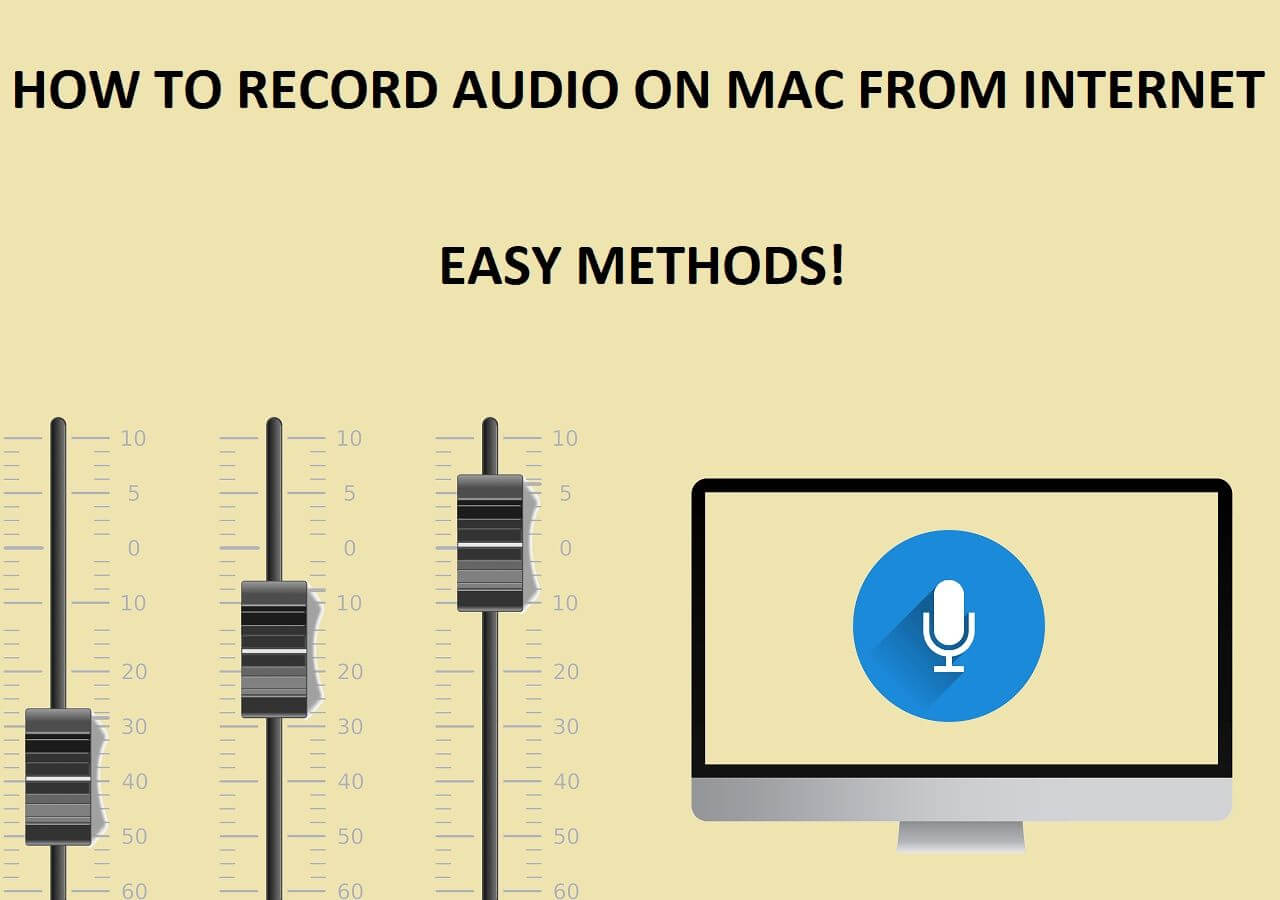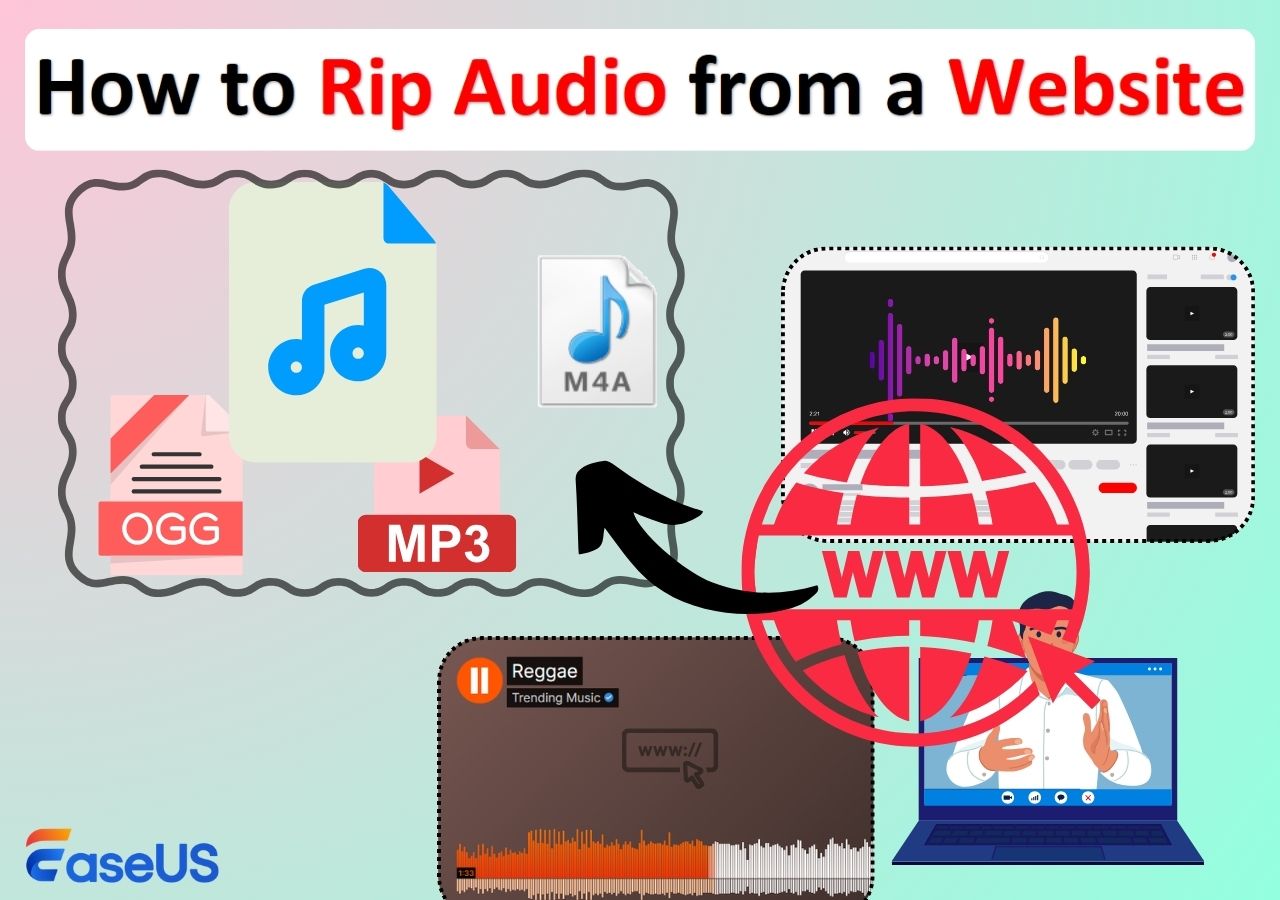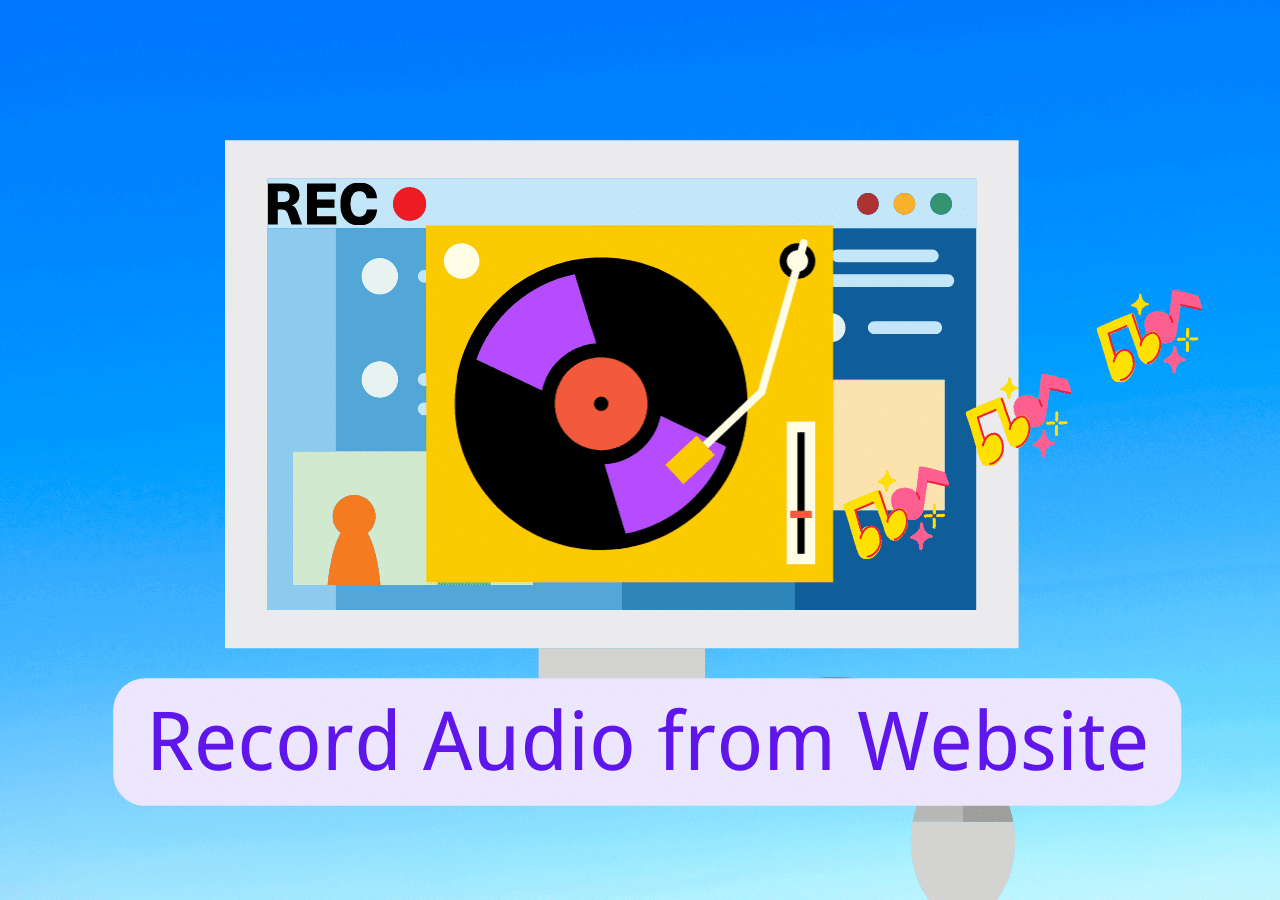-
![]()
Daisy
Daisy is the Senior editor of the writing team for EaseUS. She has been working in EaseUS for over ten years, starting from a technical writer to a team leader of the content group. As a professional author for over 10 years, she writes a lot to help people overcome their tech troubles.…Read full bio -
Jane is an experienced editor for EaseUS focused on tech blog writing. Familiar with all kinds of video editing and screen recording software on the market, she specializes in composing posts about recording and editing videos. All the topics she chooses …Read full bio
-
![]()
Alin
Alin is an experienced technical blog writing editor. She knows the information about screen recording software on the market, and is also familiar with data cloning and data backup software. She is expert in writing posts about these products, aiming at providing users with effective solutions.…Read full bio -
Jean is recognized as one of the most professional writers in EaseUS. She has kept improving her writing skills over the past 10 years and helped millions of her readers solve their tech problems on PC, Mac, and iOS devices.…Read full bio
-
![]()
Jerry
Jerry is a fan of science and technology, aiming to make readers' tech life easy and enjoyable. He loves exploring new technologies and writing technical how-to tips. All the topics he chooses aim to offer users more instructive information.…Read full bio -
![]()
Rel
Rel has always maintained a strong curiosity about the computer field and is committed to the research of the most efficient and practical computer problem solutions.…Read full bio -
![]()
Gemma
Gemma is member of EaseUS team and has been committed to creating valuable content in fields about file recovery, partition management, and data backup etc. for many years. She loves to help users solve various types of computer related issues.…Read full bio -
![]()
Shelly
"I hope my articles can help solve your technical problems. If you are interested in other articles, you can check the articles at the bottom of this page. Similarly, you can also check my Twitter to get additional help."…Read full bio
Page Table of Contents
0 Views |
0 min read
Key Takeaways
1️⃣Identify the type of video and website: Determine whether the video is publicly available or protected by copyright, so you can choose the most suitable method.
2️⃣Choose the right method based on your needs:
- Video downloader: Best for publicly available videos with direct download links.
- Screen recording tools: Ideal for streaming or protected content.
- Browser developer tools: Suitable for simple file downloads without installing extra software.
3️⃣Prioritize safety and legality: Always follow copyright policies and website terms to avoid legal issues.
Sometimes you may come across an interesting video online and wish to rip it from a website for offline viewing, backup, or personal use. However, not all platforms make downloading videos easy, especially streaming sites or social media pages. To help you out, this guide explains several safe and effective ways to extract or save online videos, including using dedicated video downloaders, screen recording software, and browser-based tools. Each method varies in convenience, quality, and compatibility, so you can choose the one that best fits your needs.
Save Videos from Any Websites via Recording
If you can't directly download or rip an embeded video from a website, for example, due to DRM protection, login restrictions, or streaming-only formats, the most reliable solution is to record or capture the video in real time. With a professional screen recorder like EaseUS RecExperts, you can easily save any online video, movie, or live stream from your browser without worrying about download limitations or compatibility issues.
When to use this method:
- The website doesn't allow downloads or uses encrypted/DRM-protected streams.
- The video is embedded and no direct file link is available.
- You want to record part of the video, or include system sound and your voice.
- You need high-quality video output (up to 4K) without watermarks.
Here is how to record or capture videos from a website with screen recorder:
Step 1. Launch EaseUS RecExperts. Choose a recording mode such as Full Screen, Custom, or Window. For a smoother recording experience, we recommend selecting Full Screen, especially when capturing streaming videos, webinars, or content from platforms like YouTube, Netflix, or Zoom.

Step 2. Most videos include audio, so make sure to enable the system sound. Click the Speaker icon to turn on system audio, and use the small arrow beside it to select your preferred playback device. If you want to record without background distractions, enable the Record silently option - this will mute system output during recording, but still capture the internal audio of the video.
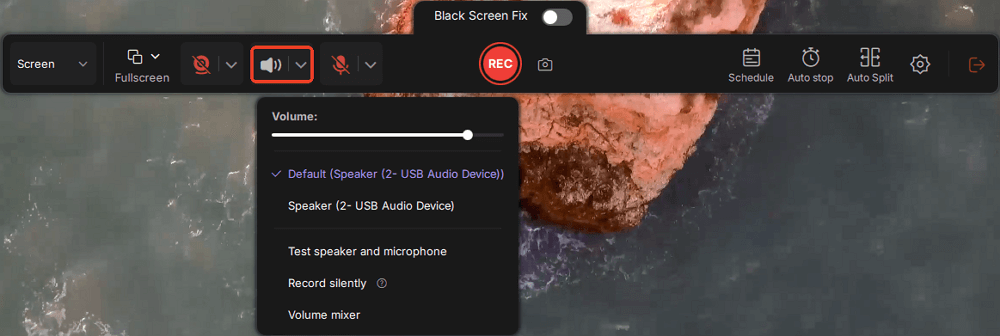
Step 3. Once everything is set, press the red REC button to begin recording. During the process, click the white Pause button if you need to take a break, or the red Stop button to finish and save your recording.
Step 4. After recording, you'll be taken to the preview window, where you can watch, split, delete, and organize your recordings. This is especially helpful when you're capturing long-form online meetings, streamed movies, or video tutorials, as it allows you to quickly edit and manage key moments.

Share this post to help more people!
Rip or Download Video from Website with Video Downloader
Using a video downloader is one of the most straightforward ways to rip or extract videos from a website. These tools can analyze a webpage link, detect the embedded media file, and let you download the video directly, no recording required. You can choose between two types of downloaders:
- 💻 Desktop apps: more stable, faster, and safer for long or HD videos.
- 🌐 Online tools: convenient and require no installation, but often have ads or format limits.
Although online downloaders are quick and easy, using a desktop app is generally recommended for better stability and download success. Here, we take the 4K Video Downloader as an example. You can use this tool to download from HDtoday, Dailymotion, etc.
When to try this method:
- You want to save a public video for offline viewing.
- The website doesn't restrict direct downloads.
- You prefer a fast, one-click solution without recording.
- The video isn't DRM-protected or behind a login wall.
How to download files from URL online using a video downloader:
Step 1. Download, install, and run 4K Video Downloader on your device.
Step 2. Copy the URL of the video from the webpage.
Step 3. Paste the link to the 4K Video Downloader interface.
Step 4. This app will download the video instantly. Please note that the free version has limited daily download times.
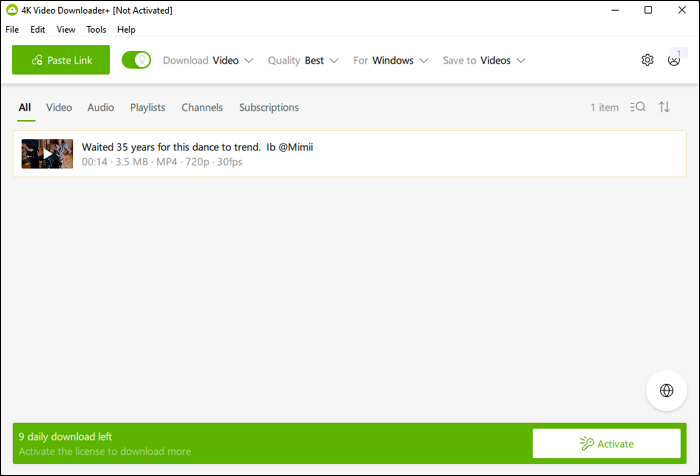
Share this post to help more people!
Pull Video from Webpage Using Built-in Browser Features
If you don't want to install any extra tools, you can try using your browser's built-in developer features to save videos directly from websites. This method is completely safe, native, and doesn't rely on third-party downloaders — perfect for users who prefer a lightweight, no-installation option.
How it works: Most browsers, like Google Chrome and Microsoft Edge, store temporary video files when a clip plays. By inspecting the page's network requests, you can locate the real video source file (often in .mp4 or .m3u8 format) and download it manually.
Here are the steps to download videos from a webpape via browser:
Step 1. Open the video page in Chrome or Edge, then press F12 (or right-click > "Inspect") to open Developer Tools.
Step 2. Go to the Network tab and start playing the video.
Step 3. Filter the results using keywords like "media" or look for files ending in .mp4 / .m3u8.
Step 4. Right-click the link and choose "Open in new tab."
Step 5. The video will open directly, and now right-click and select "Save video as…"
❗Note: This approach works best for open-access videos (e.g., blogs, news, education sites). For streaming platforms like Netflix or Coursera, or when playback links are hidden, you'll need a screen recorder like EaseUS RecExperts to capture the video directly with sound.
Extract Videos from Site with Command-Line Tools like yt-dlp
For experienced or tech-savvy users, another way to rip a video from a website is by using command-line tools such as yt-dlp (a modern fork of youtube-dl). It can download or record streaming media by reading the source URL directly from the web page. Plus, it is lightweight, flexible, and powerful, capable of downloading from a wide variety of sites.
However, this tool require familiarity with typing commands and sometimes need additional configuration.
Step 1. Install yt-dlp on your computer (available for Windows, macOS, and Linux).
Step 2. Open Command Prompt or Terminal.
Step 3. Type a simple command such as: yt-dlp [video URL]
Step 4. The tool automatically detects and downloads the video in the best available quality.
Share this post to help more people!
How to Rip a Video from a Website FAQs
Here are some frequently asked questions on how to save videos from any website.
1. Is it illegal to download a video from a website?
It depends on the websites you download from. Downloading videos is illegal on streaming sites, where you must buy subscriptions to watch movies or content. Apart from copyrighted materials, you can download any video.
2. How do I download protected content from a website?
Generally, you will face black screen issues if you try to record or download protected website content. To bypass the black screen, use EaseUS RecExperts to capture encrypted videos on streaming giants.
3. How do I rip a video from an embedded website?
To rip a video from an embedded website, use a Screen Recording tool like EaseUS RecExperts to bypass the encryption. This method helps you eliminate the black screen and download videos on embedded websites without getting the URL.
4. What's the safest way to download a video from a site?
Using a screen recorder like EaseUS RecExperts is safe, legal (if for personal use), and avoids malware from shady download sites.
5. Will screen recording affect video quality?
Not if you use a high-quality recorder like EaseUS RecExperts — it supports 1080p and 4K recordings.
6. Do Chrome extensions work on YouTube?
Most don't. YouTube restricts direct downloading via extensions. Use a screen recorder instead.
EaseUS RecExperts

One-click to capture anything on screen!
No Time Limit, No watermark
Start Recording