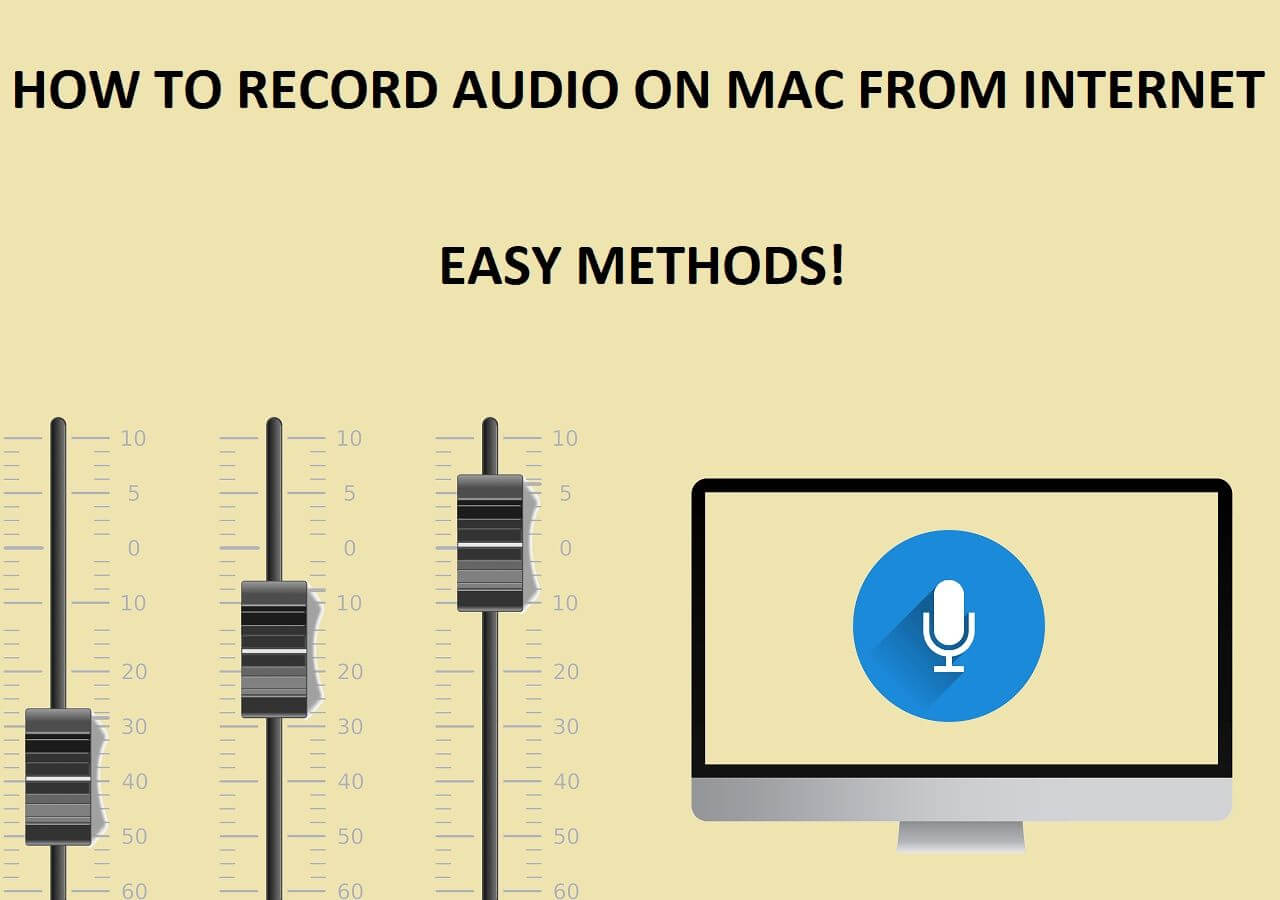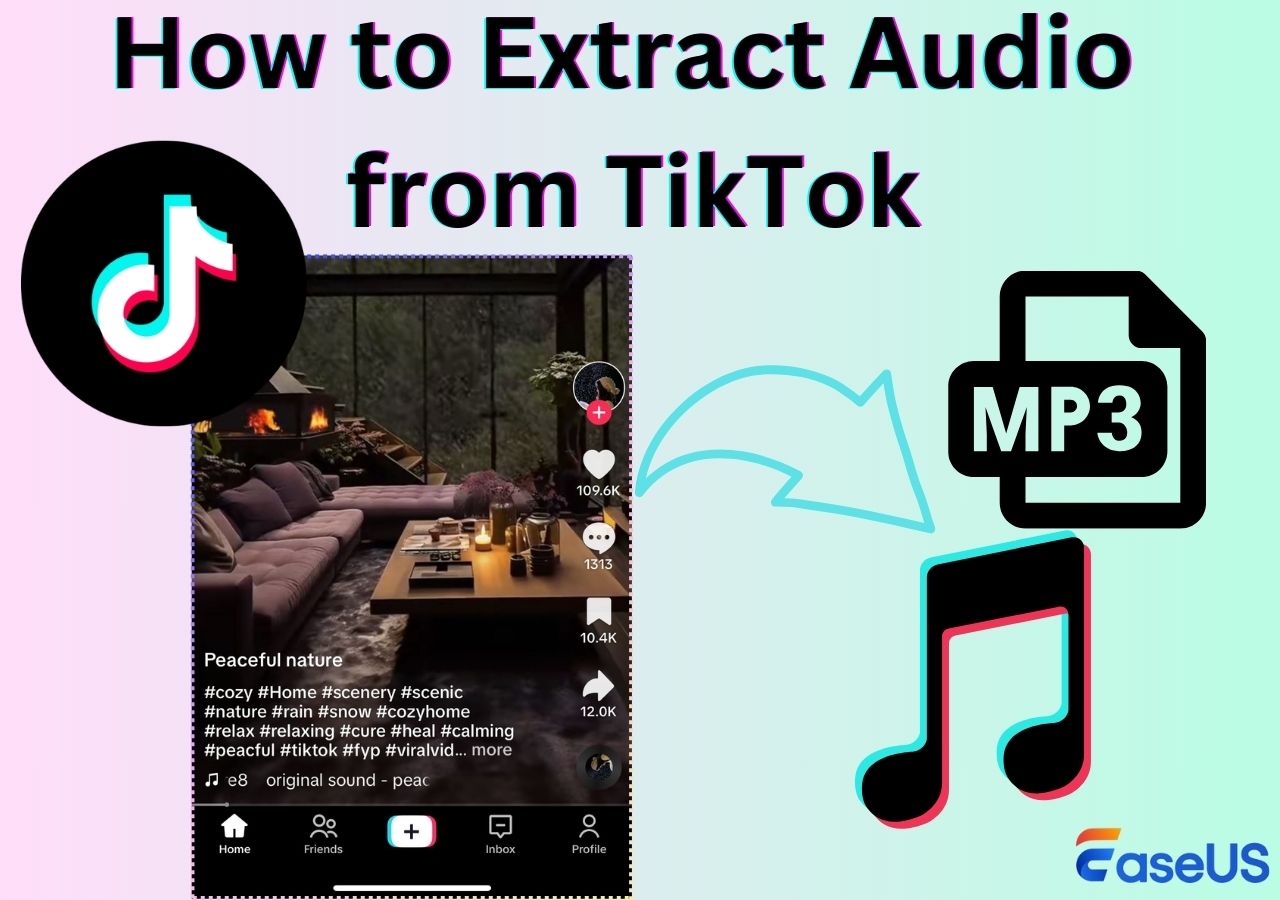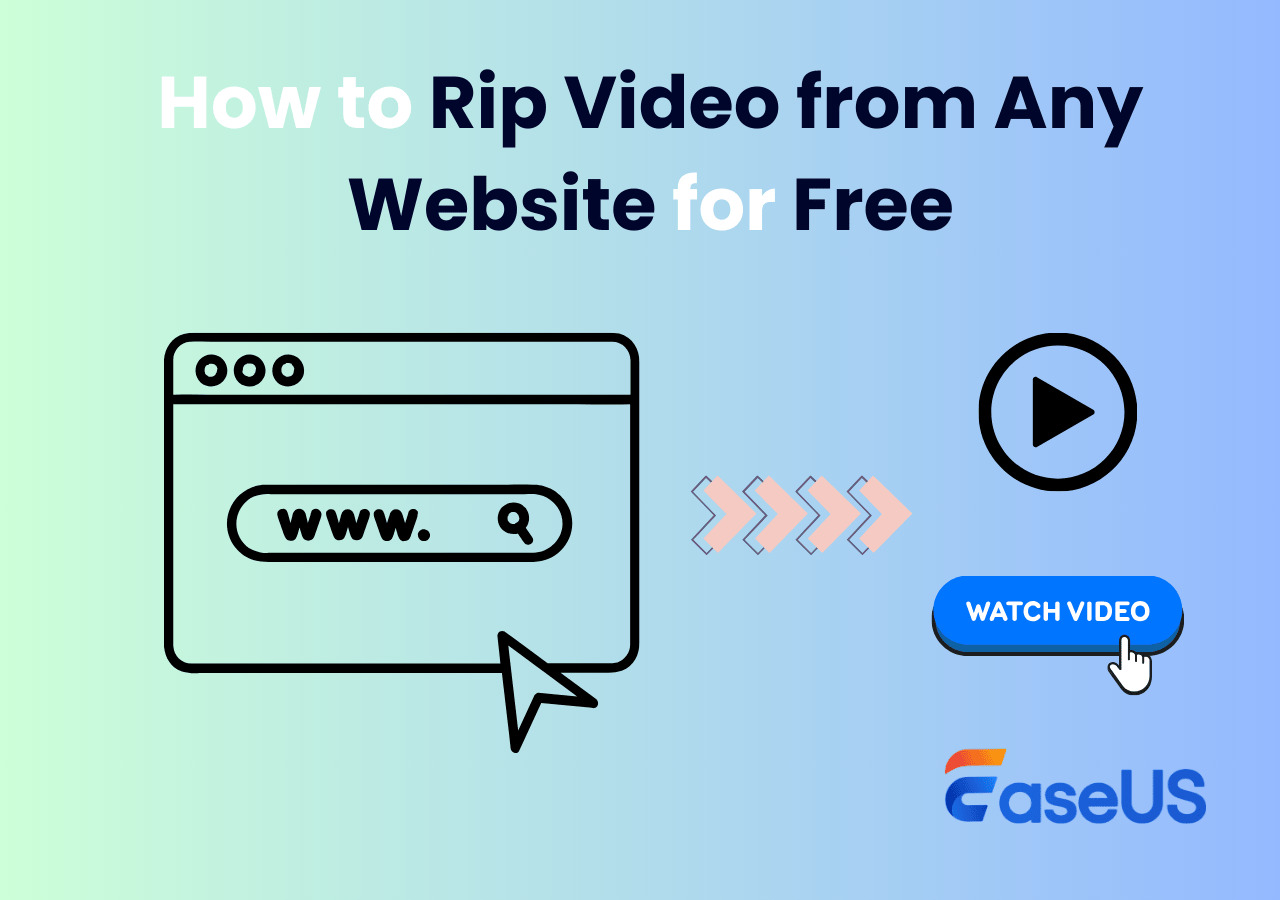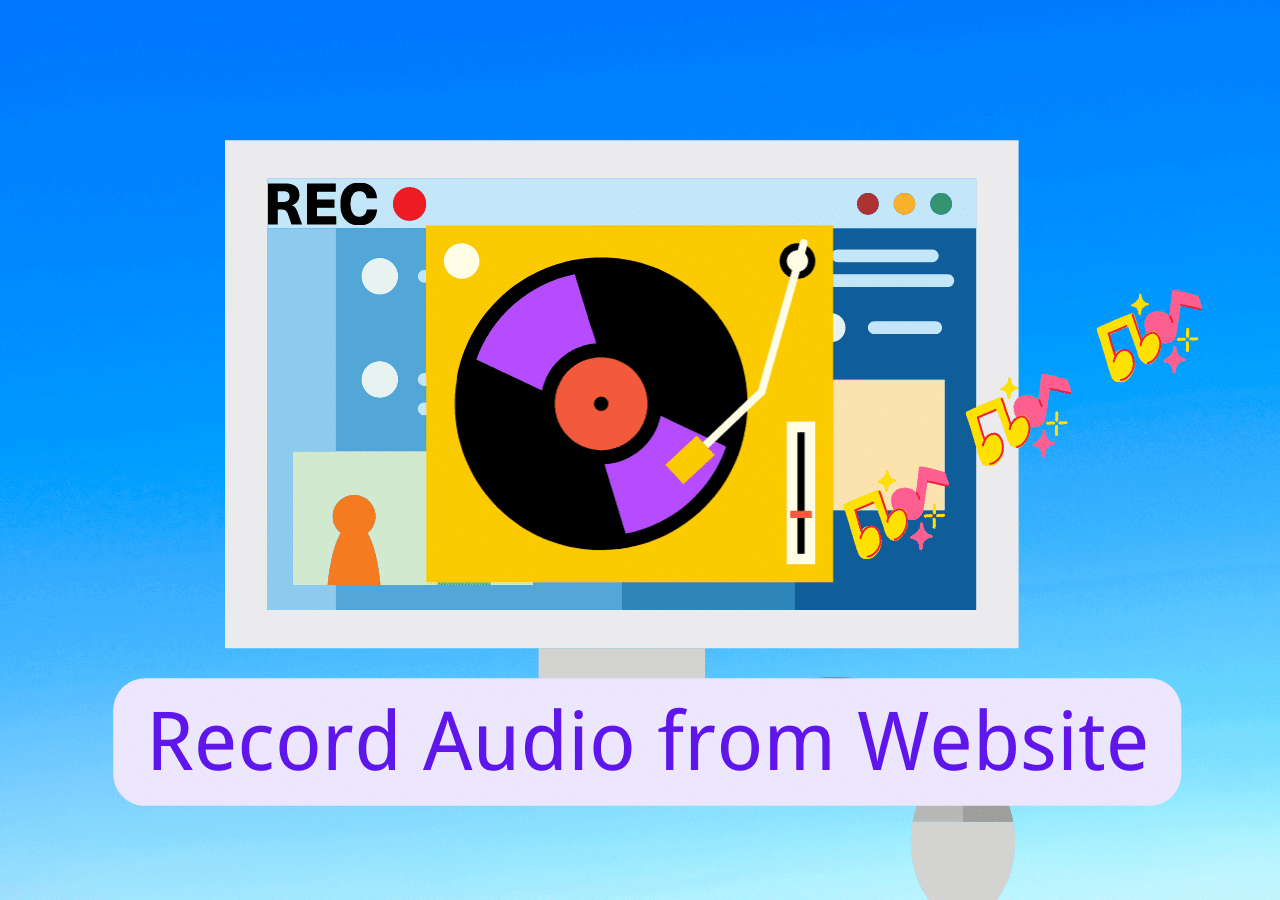-
![]()
Daisy
Daisy is the Senior editor of the writing team for EaseUS. She has been working in EaseUS for over ten years, starting from a technical writer to a team leader of the content group. As a professional author for over 10 years, she writes a lot to help people overcome their tech troubles.…Read full bio -
Jane is an experienced editor for EaseUS focused on tech blog writing. Familiar with all kinds of video editing and screen recording software on the market, she specializes in composing posts about recording and editing videos. All the topics she chooses …Read full bio
-
![]()
Alin
Alin is an experienced technical blog writing editor. She knows the information about screen recording software on the market, and is also familiar with data cloning and data backup software. She is expert in writing posts about these products, aiming at providing users with effective solutions.…Read full bio -
Jean is recognized as one of the most professional writers in EaseUS. She has kept improving her writing skills over the past 10 years and helped millions of her readers solve their tech problems on PC, Mac, and iOS devices.…Read full bio
-
![]()
Jerry
Jerry is a fan of science and technology, aiming to make readers' tech life easy and enjoyable. He loves exploring new technologies and writing technical how-to tips. All the topics he chooses aim to offer users more instructive information.…Read full bio -
![]()
Rel
Rel has always maintained a strong curiosity about the computer field and is committed to the research of the most efficient and practical computer problem solutions.…Read full bio -
![]()
Gemma
Gemma is member of EaseUS team and has been committed to creating valuable content in fields about file recovery, partition management, and data backup etc. for many years. She loves to help users solve various types of computer related issues.…Read full bio -
![]()
Shelly
"I hope my articles can help solve your technical problems. If you are interested in other articles, you can check the articles at the bottom of this page. Similarly, you can also check my Twitter to get additional help."…Read full bio
Page Table of Contents
0 Views |
0 min read
Key takeaways:
- Record Audio from Web: Using EaseUS RecExperts to easily capture audio up to 48 kHz/24 bits by recording directly from any webpage.
- Browser Extension: Download audio or music directly from any webpage. However, some streaming sites are restricted.
- Online Recording Tool: Rip audio online easily without installing any software.
- Developer Tools or Command Line Tool: More suitable for advanced users with certain professional technical knowledge.
- ✨Please always ensure that you have the right to download and use the content you access. In addition, all audio files are for personal use only and are not for commercial purposes.
Trying to save audio files for offline listening or other purposes? However, many websites and streaming services don't provide a direct download option, and most tools fail to download audio from webpage.
Don't worry. This guide will walk you through how to rip audio from a website using four effective methods: audio recorder, online tools, browser extensions, and developer tools. Whether you're a beginner or a tech-savvy user, you'll find a solution that works for you.
Rip Audio from Website via Audio Recording
Audio recording is the simplest method for capturing audio from websites, especially when other methods fail. EaseUS RecExperts is a desktop screen and audio recorder for Windows and Mac. With it, you can easily rip audio from any website without losing quality, including music, speeches, meetings, etc.
It's also a streaming audio recorder that allows you to rip audio from Netflix, YouTube, TikTok, Hulu, or any other streaming service platform for personal use, like offline viewing. It can also rip audio from MP4 video or other local video files.
Features
- Support rip audio in MP3, AAC, OGG, WAV, FLAC, or other formats
- Record internal audio on Mac and Windows with ease
- Record audio without time limit
- Schedule recording feature to grab audio automatically
Here is the step-by-step guide on how to rip audio from webpage with this EaseUS audio recorder:
- Important
- If you're recording authorized yet protected audio, be sure to disable hardware acceleration in your browser first; this guarantees the recorded file matches the source's original bit-depth and sample rate.
Step 1. Launch the EaseUS audio recorder and choose the Audio recording mode.

Step 2. Click the Settings button to adjust audio settings like formats, bitrate, or sample rate.
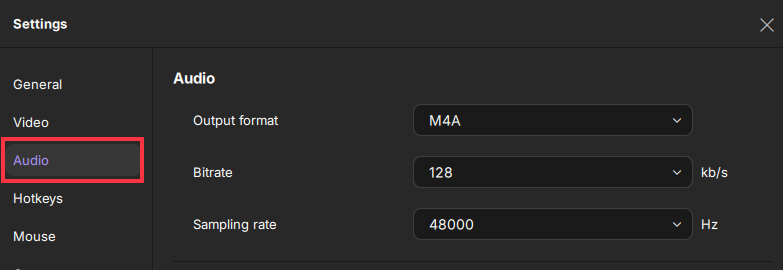
Step 3. Play the YouTube video that you want to capture the audio track in your browser. When you are ready, click REC to start your audio recording.
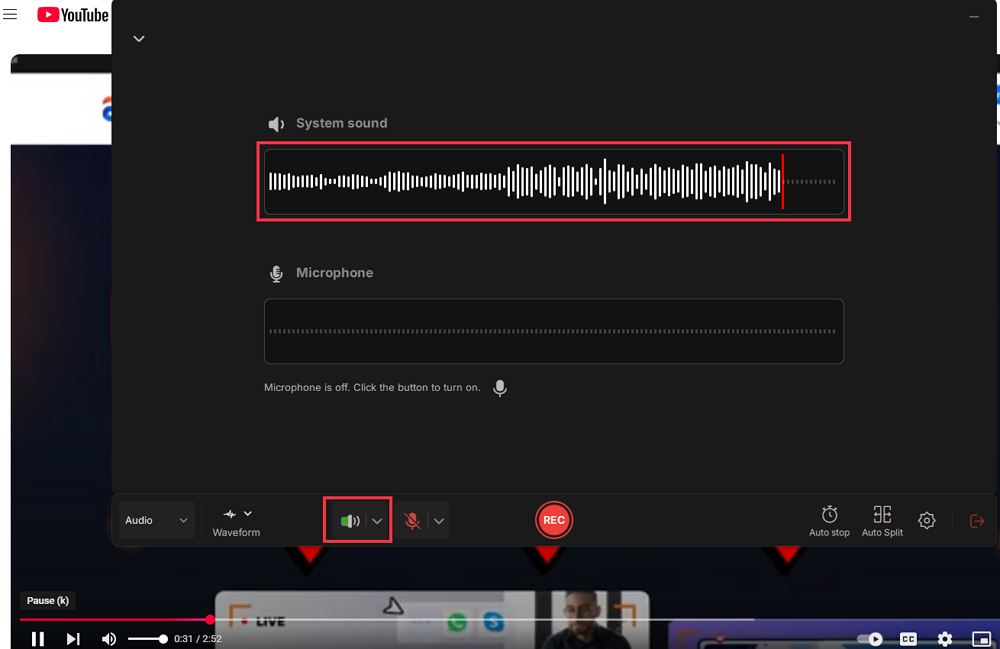
Step 4. To finish it, you just click on the red square icon to stop the recording.

Share this guide on how to extract audio from website with others.
Extract Audio from Website with Browser Extension
After trying many extensions, we finally decided to recommend Smart Video & Audio Downloader, which is explicitly designed for downloading audio and video from any webpage, like YouTube. All you need to do is open the website you want to download audio and enable the extension. It will automatically detect the audio resource without manually finding or analyzing the page source code.
Here are the steps for downloading audio from a website:
Step 1. Visit the Chrome Web Store and search for Smart Video & Audio Downloader.
Step 2. Go to its details page and click the Add to Chrome button to install it to Chrome.
Step 3. Open the website where you want to extract audio or music and enable Smart Video & Audio Downloader. It will automatically detect downloadable audio.
⚠️Note: Some websites like YouTube and Instagram may not be detected.
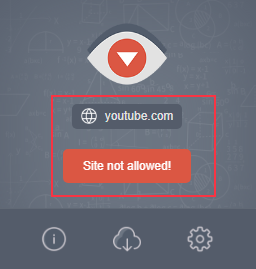
Step 4. Click on the Download Audio button to get the audio file.
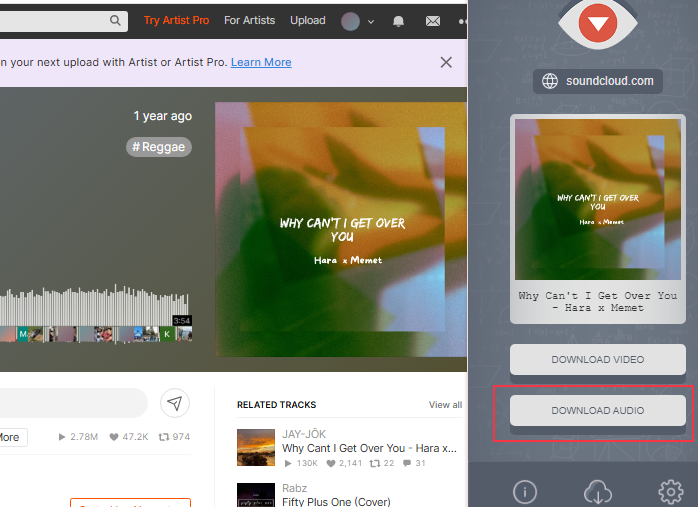
Step 5. You can click the History button to view the download list, or select the Download option in your browser to view and play locally.
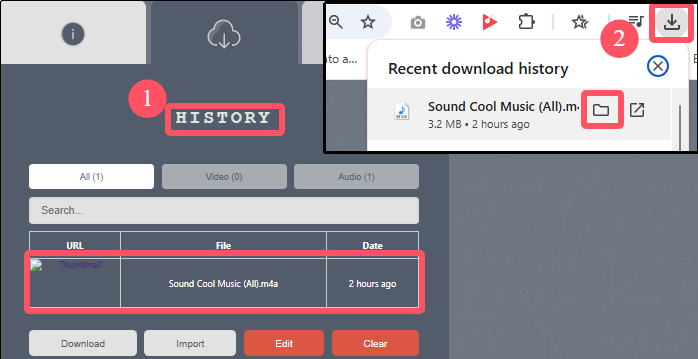
Share this guide on how to extract audio from website with others.
Rip Audio from Webpage with Online Recording Tool
Want to capture audio from a website online for free? You can use an online tool to extract. EaseUS online screen recorder supports recording video to MP4, including ripping videos from YouTube, Vimeo, SoundCloud, TikTok, Facebook, etc. After recording, you can use an MP4 to MP3 converter to extract audio from the video file.
This online recorder is 100% free and safe. Importantly, you can record audio or video files without a time limit and watermark.
Here are the steps on how to record video online for free and extract audio from video:
Step 1. Visit this EaseUS online recorder and choose the website that you want to capture audio. Check the Also share tab audio option.
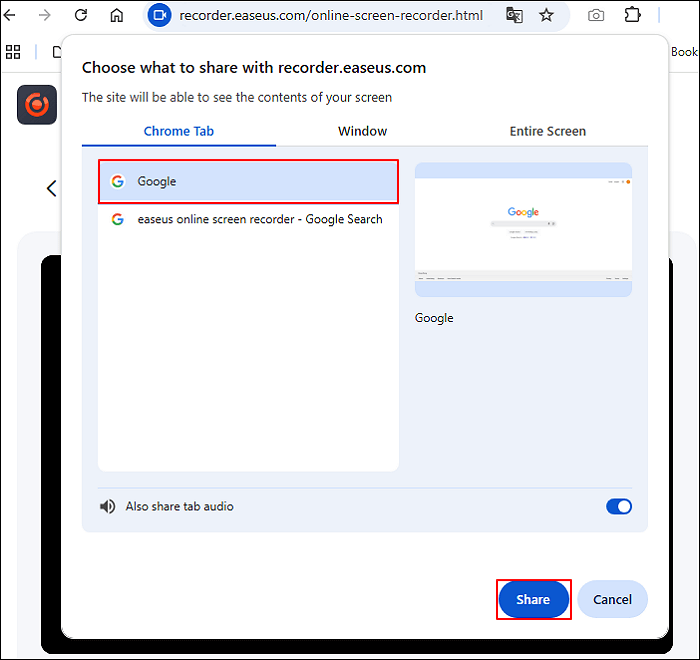
Step 2. Click the red REC icon to start recording audio from the website. Then, save the recording to your computer.
Step 3. If you need the audio file, please use a video-to-audio converter it to audio file.
Extract Audio from Web via Developer Tools
Some users say that obtaining URLs through Developer Tools is a good way to rip audio from web. However, this method is more complicated than the previous methods. If you are interested, keep on reading. Here we take Chrome as an example:
Step 1. Open the website from which you want to get the audio and press F12 to open Developer Tools.
Step 2. Next, select the Network tab and filter out audio files by using keywords such as audio or MP3.
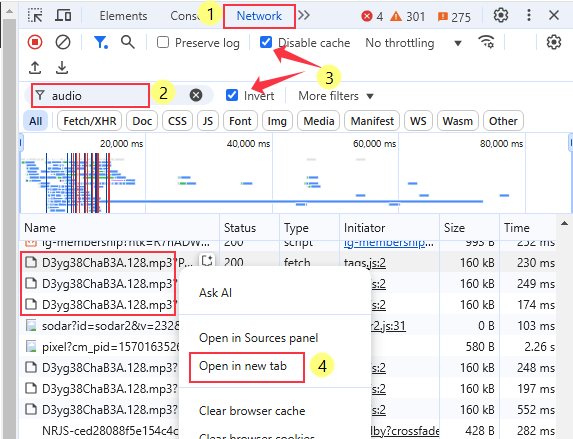
Step 3. Start playing the audio and get the audio file link in MP3 or WAV format. Then right-click the audio file and select "Copy"> "Copy Link Address", or you can choose "Open in new tab" to Download the audio clip.
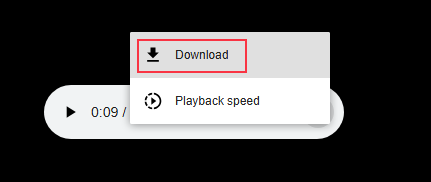
Step 4. Paste the copied link into the browser address bar or use the download tool to download the audio file.
Download Audio from Website via Command Line Tool
yt-dlp is an open-source command-line downloader that can extract audio or video from thousands of sites like YouTube, TikTok, Vimeo and SoundCloud. It still takes some technical know-how to get up to speed, though. After testing it myself, I found it a bit tricky, especially since I don't know how to solve different command-line instructions and when errors occur. If you also need to auto-merge audio or transcode it, you'll have to install ffmpeg alongside yt-dlp.
Steps on how to download audio from any website with yt-dlp command line tool(Windows 11 as example):
Step 1. Install yt-dlp.exe on your Windows or Mac and place the .exe file in a separate folder named "yt-dlp" on your C or D drive.

Step 2. Add the path C:\yt-dlp to the system Path: Click the Windows logo. and go to Settings > About > Advanced system settings > Environment Variables > System Variables to find Path option. Double-click the Path, click on the New button, and add C:\yt-dlp to the edit box. Click OK to apply the setting.
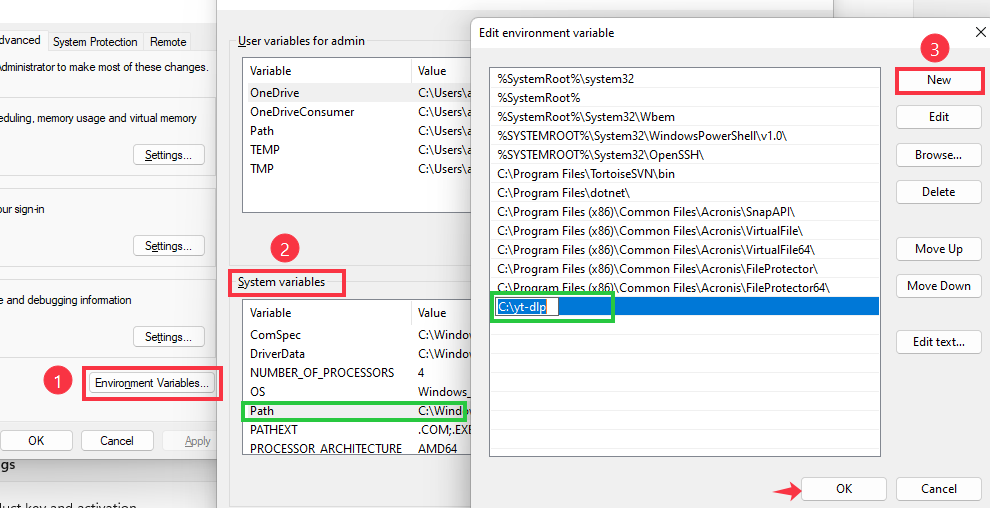
You can verify a successful installation by pressing Win + R, typing cmd, and pressing OK. In the black window, type yt-dlp -U and press Enter. If you see something like "Latest version: 2025.06.XX from yt-dlp/yt-dlp" or "yt-dlp is up to date," it means your system can find yt-dlp, and the installation is complete!
Step 3. Press Win+R and type cmd to enter the command line tool, enter the command line instructions, paste your video or audio link, and press Enter. For example, yt-dlp -x --audio-format mp3 --audio-quality 192k https://www.youtube.com/watch?v=VIDEO_ID. If it fails, try other command-line instructions.
Share this guide on how to extract audio from website with others.
Conclusion
Ripping audio from a website can be simple using various tools like screen recorder, online tools, or browser extensions. Among them, recording audio using EaseUS RecExperts is straightforward. But always keep in mind that any audio you rip is for personal use only and not for commercial distribution.
How to Rip Audio from a Website FAQs
1. Can you rip audio from YouTube?
You can rip audio from YouTube using a powerful audio recorder like EaseUS RecExperts. It's the direct way to extract audio from any YouTube videos without restrictions. And you can save audio files as MP3, WAV, OGG, or other formats.
2. Can you rip audio with VLC?
Yes, you can rip audio with VLC by following these steps:
Step 1. Launch VLC on your device and click on Media to choose the Convert/Save option.
Step 2. Add the file from which you want to rip audio and click the Convert/Save.
Step 3. Choose Profile as Audio - MP3 or other formats and select the Destination file.
Step 4. Click the Start button to begin ripping the audio with VLC.
3. How can I extract audio from an online video?
The straightforward way to extract audio from an online video is by recording it. EaseUS RecExperts is such a great choice. You can record audio from the online video with ease. You can also use an online tool like SaveMP3 to download audio via URL.
4. How to extract audio from URL?
To rip audio from URL for personal use, you can use an online tool like EaseUS online audio downloader. Here are the steps on how to download audio from URL:
Step 1. Visit this EaseUS online downloader. Go to the webpage that you want to extract audio file.
Step 2. Copy the audio link and go back to the downloder page to paste the URL to it.
Step 3. Click the Download button to get the M4A, OGG, or MP3 file from the link.
EaseUS RecExperts

One-click to capture anything on screen!
No Time Limit, No watermark
Start Recording