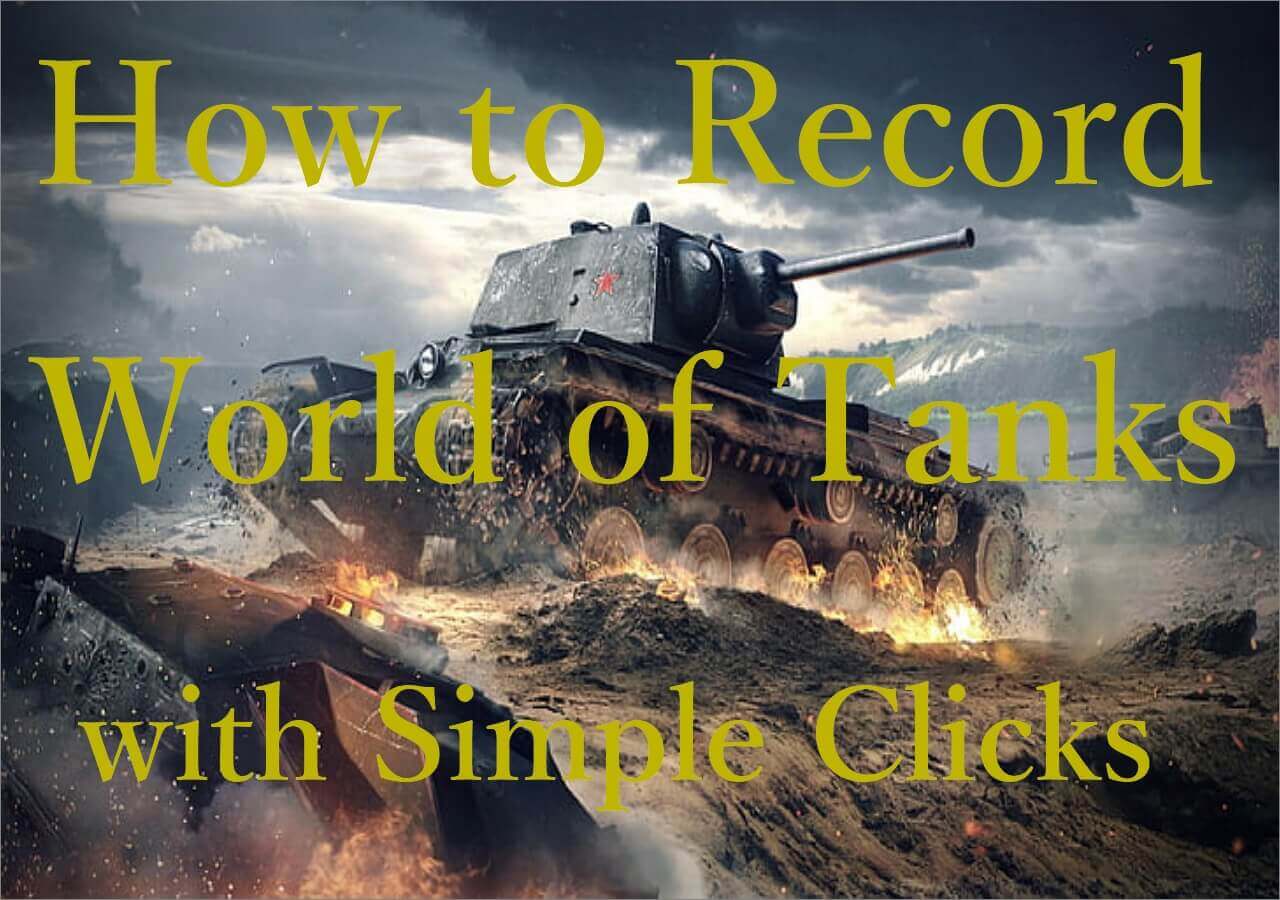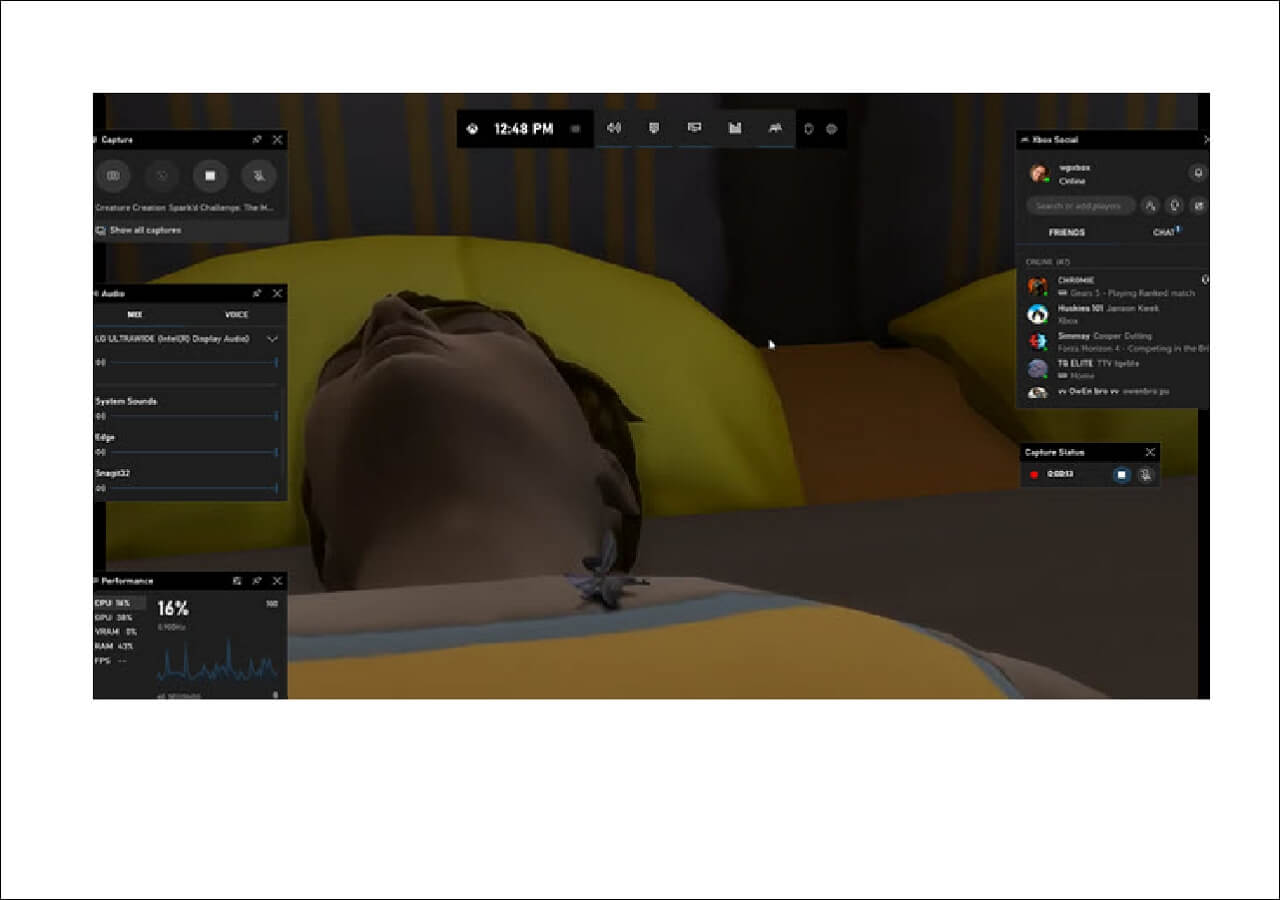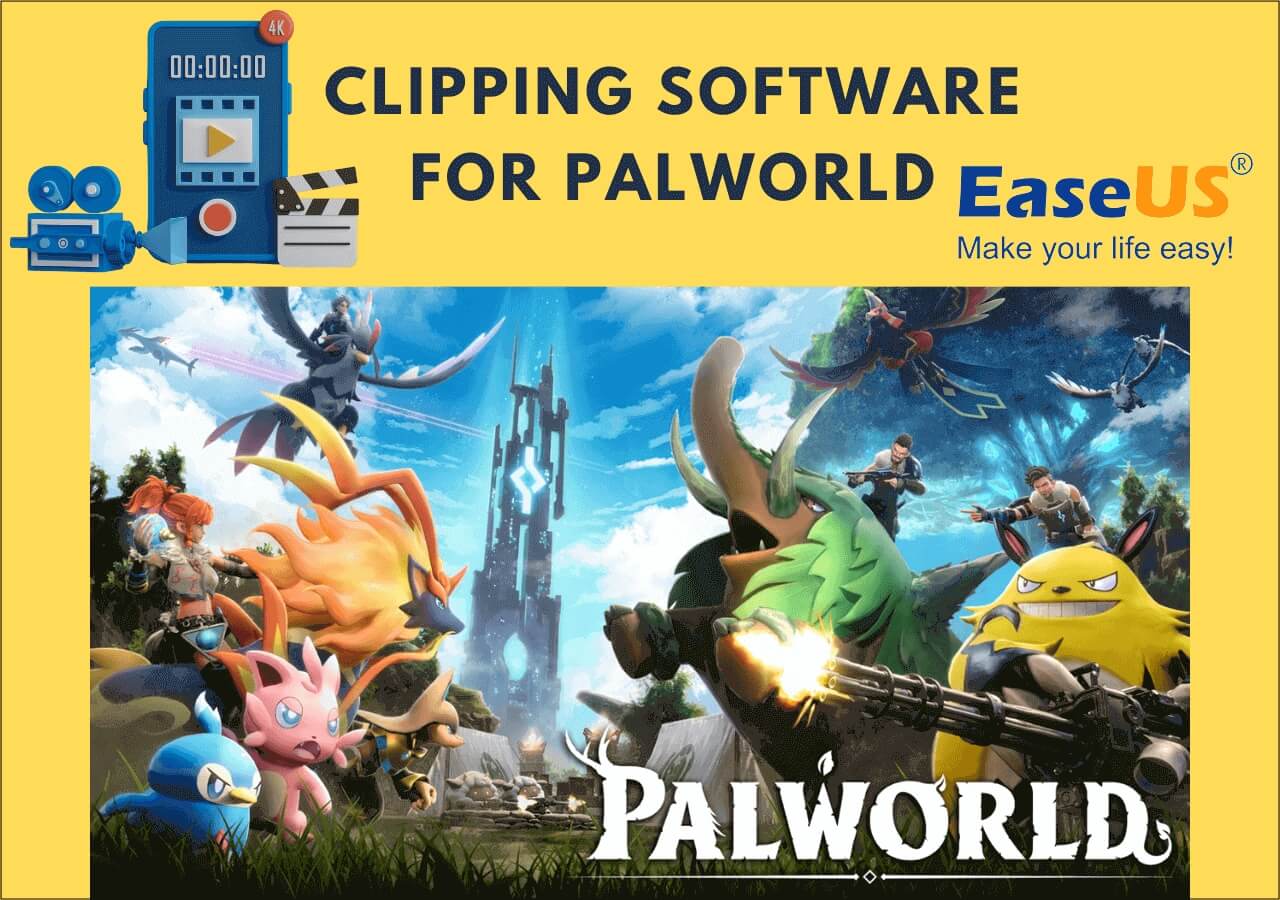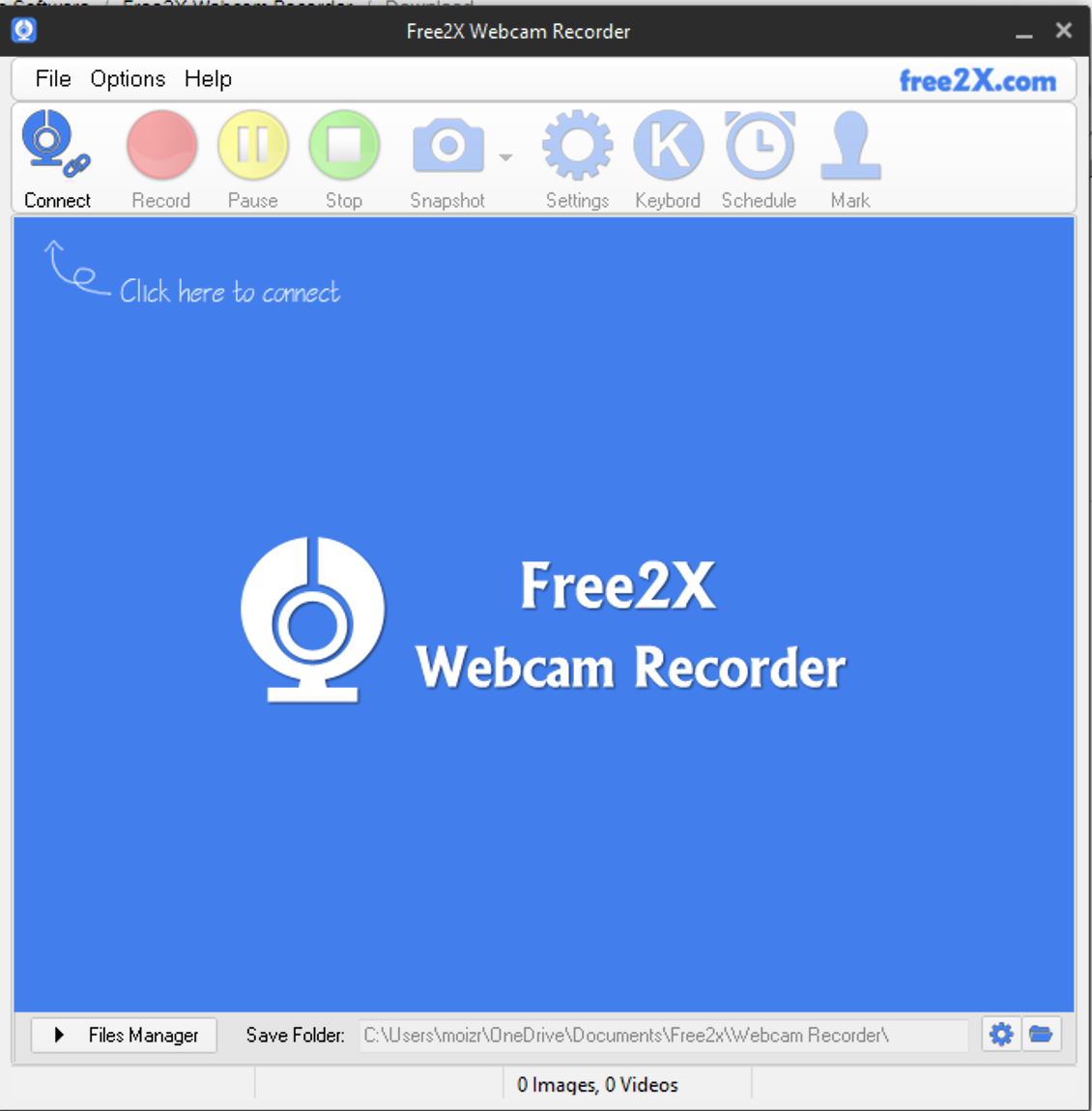-
![]()
Daisy
Daisy is the Senior editor of the writing team for EaseUS. She has been working in EaseUS for over ten years, starting from a technical writer to a team leader of the content group. As a professional author for over 10 years, she writes a lot to help people overcome their tech troubles.…Read full bio -
Jane is an experienced editor for EaseUS focused on tech blog writing. Familiar with all kinds of video editing and screen recording software on the market, she specializes in composing posts about recording and editing videos. All the topics she chooses …Read full bio
-
![]()
Melissa Lee
Alin is an experienced technical blog writing editor. She knows the information about screen recording software on the market, and is also familiar with data cloning and data backup software. She is expert in writing posts about these products, aiming at providing users with effective solutions.…Read full bio -
Jean is recognized as one of the most professional writers in EaseUS. She has kept improving her writing skills over the past 10 years and helped millions of her readers solve their tech problems on PC, Mac, and iOS devices.…Read full bio
-
![]()
Jerry
Jerry is a fan of science and technology, aiming to make readers' tech life easy and enjoyable. He loves exploring new technologies and writing technical how-to tips. All the topics he chooses aim to offer users more instructive information.…Read full bio -
Larissa has rich experience in writing technical articles. After joining EaseUS, she frantically learned about data recovery, disk partitioning, data backup, screen recorder, disk clone, and other related knowledge. Now she is able to master the relevant content proficiently and write effective step-by-step guides on various computer issues.…Read full bio
-
![]()
Rel
Rel has always maintained a strong curiosity about the computer field and is committed to the research of the most efficient and practical computer problem solutions.…Read full bio -
![]()
Gemma
Gemma is member of EaseUS team and has been committed to creating valuable content in fields about file recovery, partition management, and data backup etc. for many years. She loves to help users solve various types of computer related issues.…Read full bio
Page Table of Contents
0 Views |
0 min read
A good quality screen recorder will allow a user to record freely. It won't only present great options such as recording specific areas, windows, or games, but it will also allow the user to record audio—whether from their microphone or the sound of their computer.
While a good video capture software will always present these options, the best kind will also allow you to edit the videos. Hence, you need a screen recorder to allow you to record videos and edit them as you go along. Here's why:
- save a lot of time
- increase video-recording efficiency
- be ideal for gamers
- ideal for streamers, YouTubers, etc.
These are only some of the benefits that users might look for. So, let's keep digging and find the best screen recorder and video editor you can use today.
1. EaseUS RecExperts
EaseUS RecExperts is perhaps the most well-known screen recorder tool today. This screen recorder and video editor offers intriguing options that'll provide you all you need in a tool of such kind. It has convenient options, and it allows you to edit as you go.

Besides that, the ability to set up keyboard shortcuts to specific tasks makes it an even better option for those who work on the go— or need something speedy to accompany them. That's why this is the best screen recorder and video editor that you can use today.
Pros
- A lot of flexibility in terms of screen recording
- Easy to use for audio recording
- Very handy in terms of specific captures, i.e., Webcam, audio, games
- Allows you to record a specific window/game
- Edit to add lines, texts, and other notes as you record
Cons
- The free trial only has two minutes of video capture
2. SmartPixel Pro
SmartPixel Pro is one of the basic screen and video recorder programs and editors available today. However, this is all you need, as this tool keeps it simple and straight. This tool is targeted towards beginners in screen capture and recording, as it only offers an efficient option for recording and editing.
The tool has other intriguing elements, including the ability to record microphone audio over any video. This particular feature is targeted more toward teachers or content creators. However, it's equally viable for all types of PC or android users.
![]()
Pros
- The pro version activates many great features, including microphone and audio editing
- Allows you to record specific audio, video, or windows
- Record webcam/narration separately
- Overlap the video's recording by adding your own voice/music
Cons
- The pro version is a bit expensive
- Doesn't support 4K recording or a 60fps option
- Very basic editing features
3. Camtasia
Camtasia is another remarkable and renowned screen recorder and video editor today. This tool is known for its flexibility and the options that it provides. The tool is targeted at content creators and gamers, but there are features that make it ideal for all sorts of users.
For one, the audio editing ability of this tool is outstanding and perhaps one of the best available today. That's why this tool is an ideal option for those who wish to edit audio after recording.
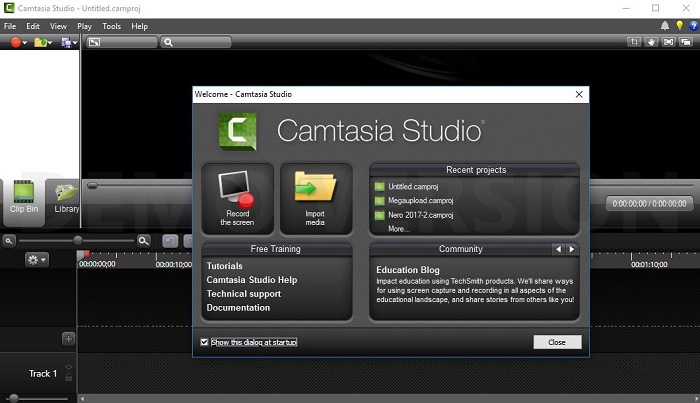
Pros
- Ability to capture high-res videos (including 4k)
- Edit, clip, or cut out video or audio
- Add visual effects or audio to your videos
Cons
- The trial version is very limited and leaves a watermark
- Not an easy tool to use
4. CamStudio
CamStudio is one of the most used audio and video recorder today. Not because it's an all-powerful and all-encompassing software—but because it's very simple and keeps things very easy for a beginner. That's why this screen recorder without watermark is ideal for someone who is just getting started in editing and capturing screen videos.
This tool's basic design makes it easier for those who aren't well-versed in technology. Thus, there aren't many features in this tool besides the ones that you absolutely need.
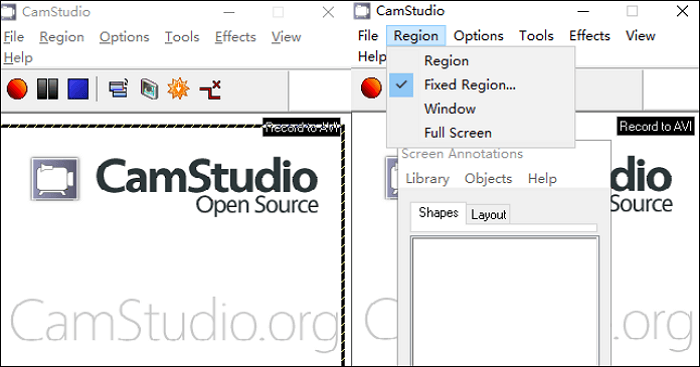
Pros
- Useful for quick recording
- Support recording picture-in-picture videos
- Simplistic UI makes it easier for beginners
Cons
- Very limited audio and video recording options
- Only a few basic editing features
5. Flashback Pro
Flashback pro is one of the most efficient editors and video recorders available today. Used mostly by gamers or content creators, this tool is a bit of an overkill for educators or professionals who record meetings.
The tool is ridden with incredible features, including its video and audio recording leniency. Besides that, the editing options make it a very useful software for those who wish to save time right after recording.
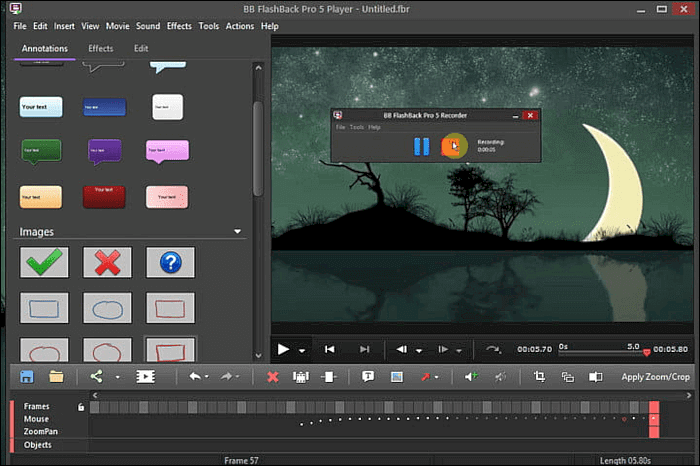
Pros
- Exciting and simple UI design
- Efficient editing options
- Direct video sharing after editing
Cons
- Not available for Mac or any other OS besides Windows
- Not ideal for video game recording
6. Movavi Screen Capture Studio
Movavi Screen Capture studio is one of the best tools for video capturing and editing. However, it's this far down on the list because it's not exactly an affordable option. The tool has great options, which makes it enthusiastic software.
So, it may not be suitable for people who aren't well-versed in technology or those who do not need a detailed recording and editing tool. However, it's a remarkable video recorder and editor which can help content creators and game recorders in many ways.
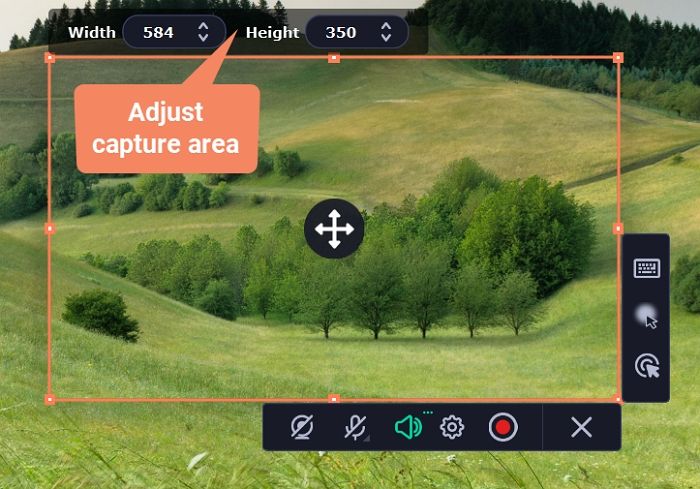
Pros
- Ideal for professional screencasts and recording
- Basic but handy editing features
- Add visual effects
- Share or export files directly to Google, One Drive, or other cloud storage
Cons
- A lot of complaints about crashes and freezes during recording
- Lack of genuine customer support
- Quite expensive for its quality
7. ScreenFlow
ScreenFlow is one of the renowned tools among gamers and streamers, as this tool has all the key essentials you need. It allows you to edit and record videos, including on Windows, Mac, iPhone, and iPad as well.
Besides that, it has a few detailed editing and clipping features that make it just the right option for YouTubers, tutors, or content creators.
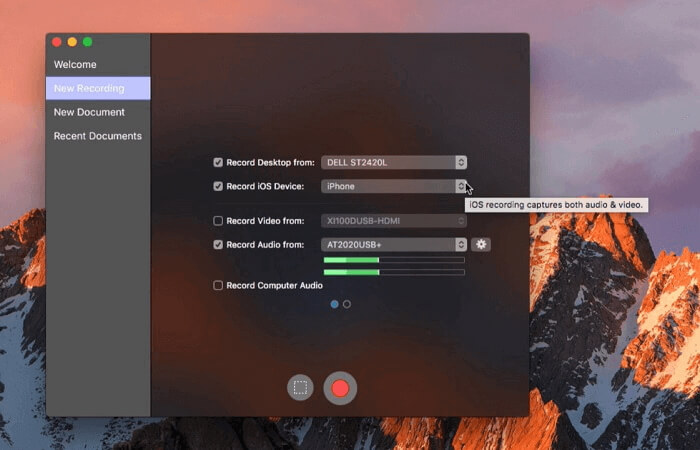
Pros
- Ideal for gamers as it's very steady during challenging recording sessions
- Very easy to use even with its advanced features
- Ideal for voice-over audio editing
Cons
- Doesn't offer free upgrades after you buy it
- Doesn't have many effects
- It may not be ideal for beginners
Wrapping Up
These are some of the best tools that you can use today to record your screen and edit the video right after. While all of these tools are remarkable, there's no doubt that EaseUS RecExperts stands out as the best option that you have today.
It's easy to use; it has remarkable editing options; it's ideal for all sorts of purposes, including gaming, and it is very affordable. Thus, you should pick it if you're looking for a long-term and affordable solution.
Screen Recorder and Video Editor FAQs
If you're looking for further answers, you'll find them here:
1. How do I edit a screen recording video?
It depends on the tool that you use. In EaseUS RecExperts, you can easily edit the videos as you record them—saving you time from having to edit them later.
2. What are screen recorder and video editor Chrome extensions?
Screen Recorder and Editor is a chrome extension that allows users to record and edit videos running in their Chrome browsers. It's a browser-only tool, so it'll record what's happening in the browser only, even if you switch between tabs.
3. What are the best free screen recorder and editors?
There are many tools available today that fall into this category, but EaseUS RecExperts stands out because it's affordable, easy to use, and offers a very simple yet effective UI design.
4. How do I record my screen in the Windows video editor?
Using Windows video editor for screen recording is quite straightforward, and here's how you can do it:
- Open the video editor, then click on the Record Screen option
- Select the area of the part of your screen you wish to record
- Start recording
- Head back to stop recording
EaseUS RecExperts

One-click to capture anything on screen!
No Time Limit, No watermark
Start Recording