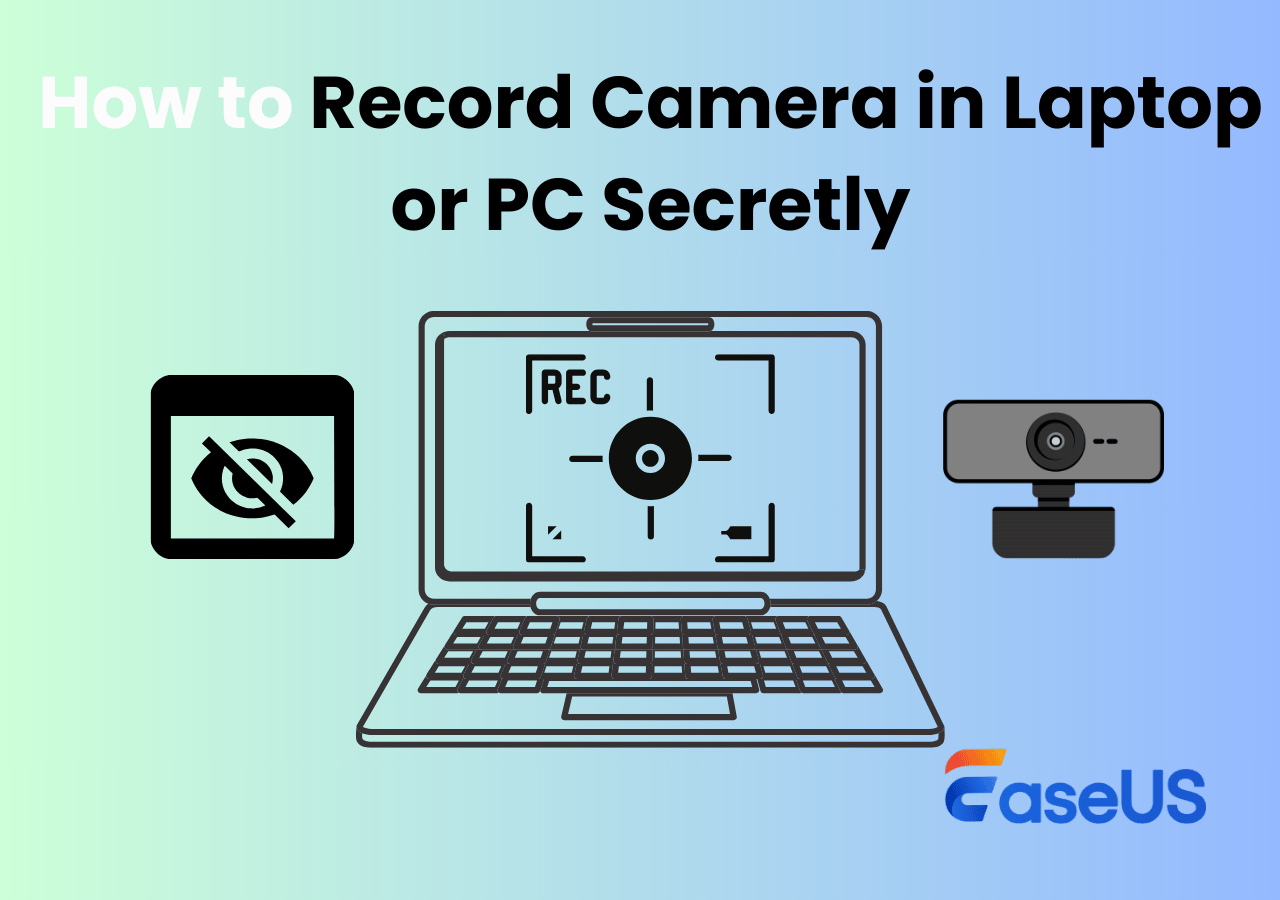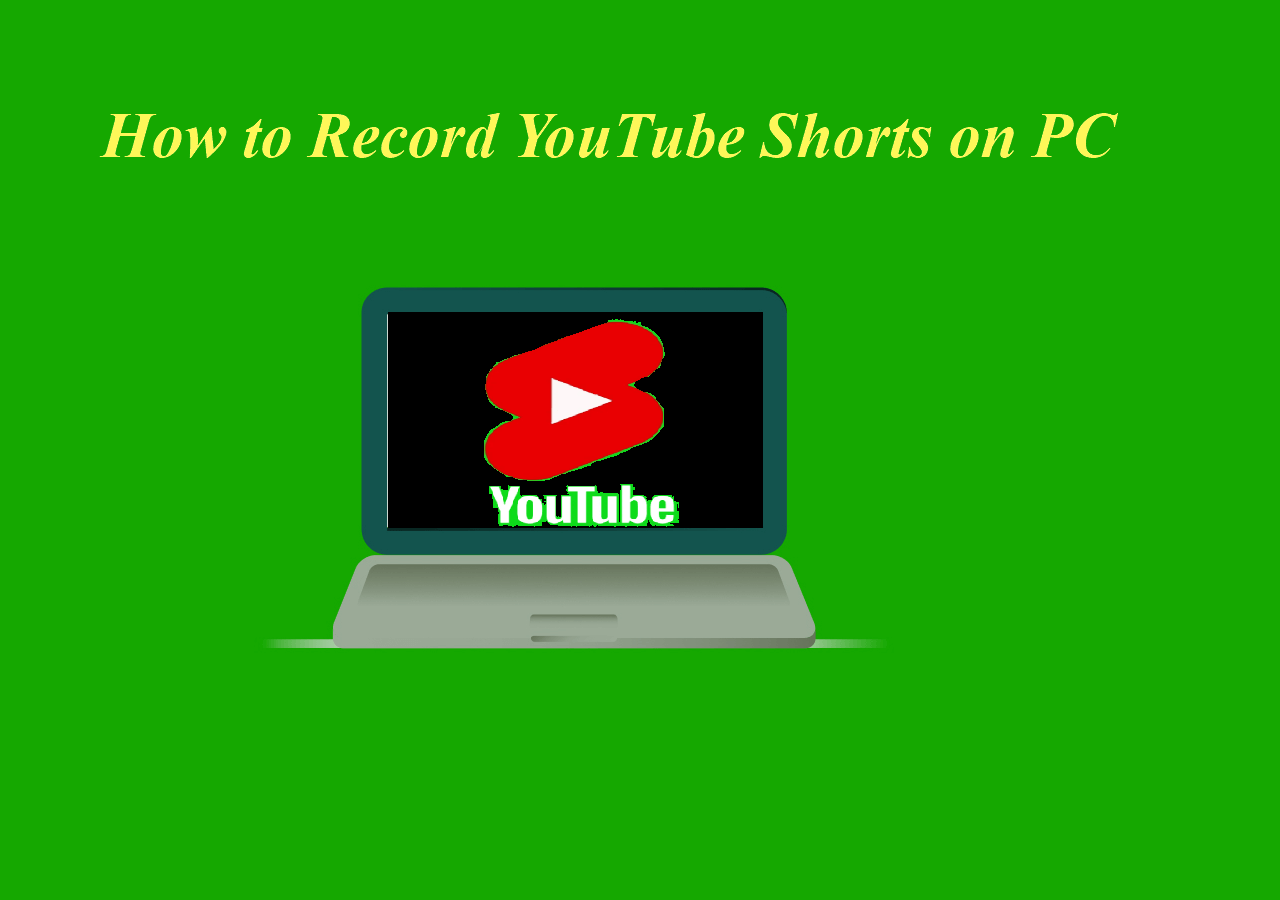-
![]()
Daisy
Daisy is the Senior editor of the writing team for EaseUS. She has been working in EaseUS for over ten years, starting from a technical writer to a team leader of the content group. As a professional author for over 10 years, she writes a lot to help people overcome their tech troubles.…Read full bio -
Jane is an experienced editor for EaseUS focused on tech blog writing. Familiar with all kinds of video editing and screen recording software on the market, she specializes in composing posts about recording and editing videos. All the topics she chooses …Read full bio
-
![]()
Alin
Alin is an experienced technical blog writing editor. She knows the information about screen recording software on the market, and is also familiar with data cloning and data backup software. She is expert in writing posts about these products, aiming at providing users with effective solutions.…Read full bio -
Jean is recognized as one of the most professional writers in EaseUS. She has kept improving her writing skills over the past 10 years and helped millions of her readers solve their tech problems on PC, Mac, and iOS devices.…Read full bio
-
![]()
Jerry
Jerry is a fan of science and technology, aiming to make readers' tech life easy and enjoyable. He loves exploring new technologies and writing technical how-to tips. All the topics he chooses aim to offer users more instructive information.…Read full bio -
![]()
Rel
Rel has always maintained a strong curiosity about the computer field and is committed to the research of the most efficient and practical computer problem solutions.…Read full bio -
![]()
Gemma
Gemma is member of EaseUS team and has been committed to creating valuable content in fields about file recovery, partition management, and data backup etc. for many years. She loves to help users solve various types of computer related issues.…Read full bio -
![]()
Shelly
"I hope my articles can help solve your technical problems. If you are interested in other articles, you can check the articles at the bottom of this page. Similarly, you can also check my Twitter to get additional help."…Read full bio
Page Table of Contents
0 Views |
0 min read
In today's world of content creation and remote collaboration, screen recording has become a near-essential skill. However, watermarks often present a significant obstacle when choosing a video recording tool. Whether it's a product demonstration, a course presentation, or a game, everyone wants clean, distraction-free videos.
To help you quickly find the most suitable screen recorder without watermark, we'll introduce various watermark-free options categorized by desktop apps, built-in tools, online screen recording, and mobile tools.
Top 10 Free Screen Recorder No Watermark for Windows/Mac
Here we will show some excellent free screen recorders no watermark, helping you record the screen, webcam on Windows and Mac.
Top 1. EaseUS RecExperts
- Compatibility: Windows 11/10/8.1/8/7 & macOS 10.13 or later
- Rating: 4.5 - TechRadar
- Best for: Easily record video without a watermark and a time limit.
EaseUS RecExperts is a fantastic screen recorder no watermark with AI-powered features like noise cancellation or video transcription.
This video recording software makes it easy to capture the screen or live streams in a few simple clicks, so that you can share the recorded videos to social media platforms quickly. Besides, it allows you to set a specific time for the recording, which is best for capturing meetings and live streams.
Apart from the basic recording options, this unlimited screen recorder will automatically split the recordings according to the file size or recording time you set before. Once done, this screen recorder for PC without watermark lets you enhance the quality, or edit the video file, etc.
Best Free Screen Recorder for PC without Watermark:
- Saved the recorded footage in MP4, GIF, M4A, etc.
- One-click to record internal audio on Mac
- There is no time limit for screen and audio recording
- Capture video and audio with high-quality output
- Support creating schedule recording
Share the best free screen recorder no watermark 2025 guide with others!
Top 2. OBS Studio
- Compatibility: Windows, macOS, and Linux
- Rating: 4.7 - Software Advice
OBS Studio is a free and open source screen recorder for video recording and live streaming, which enables you to record a screen without a watermark easily. This kind of screen recorder for PC free download without watermark can capture and mix video or audio with high performance and create scenes made of multiple sources, including windows captures, images, text, webcams, capture cards, and more. Moreover, it gives you access to a wide array of configuration options to tweak every aspect of broadcasting or recording.
If you want to use a simple yet powerful Mac and Windows screen recorder with audio, you can consider use other OBS alternatives.
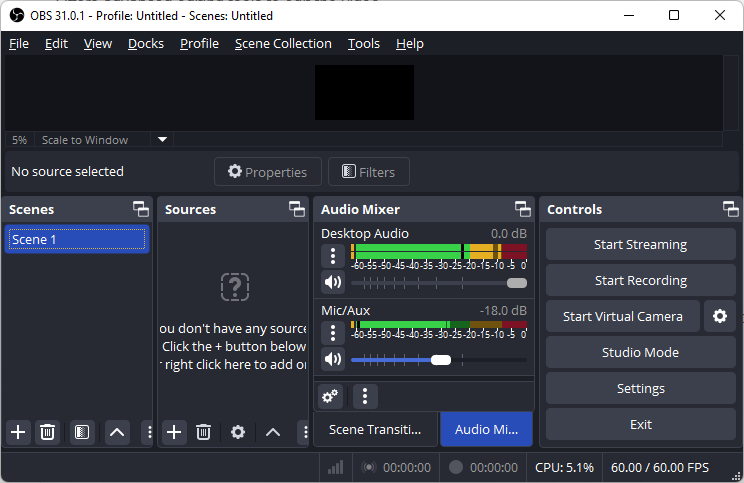
Pros
- Compatible with Windows, macOS, and Linux
- Completely free and open source
- Support several different and customizable transitions
- Support excellent audio and video editing
Cons
- A little complicated for the beginners
Top 3. ActivePresenter
- Compatibility: Windows and macOS operating systems
- Rating: 4.6 - G2
ActivePresenter is another free screen recording software for both Windows and Mac users. It enables you to record your screen, webcam, microphone, and devices. Using it, you can record your screen as a full-motion video and embed it in a slide for further editing. Besides, this screen recorder with no time limit and watermark also offers many video editing tools, including cropping, splitting, burling, and many more. Thus, you can record and edit videos with this all-in-one software.

Pros
- Compatible with Windows, macOS, and Android
- Support smart screen capturing
- Offer basic and advanced audio and video editing tools
Cons
- A little difficult for beginners
Top 4. Icecream Screen Recorder
- Available on: Windows, Mac and Android
- Rating: 4.0 - GetApp
Another Windows 10 screen recorder without watermark is Icecream Screen Recorder. This software runs on Windows and Mac perfectly. It lets you record your favorite games, webinars, live streaming audio or video, Skype call, and much more. Besides that, you also can record your screen along with audio and webcam at the same time. This software will make your work easier.
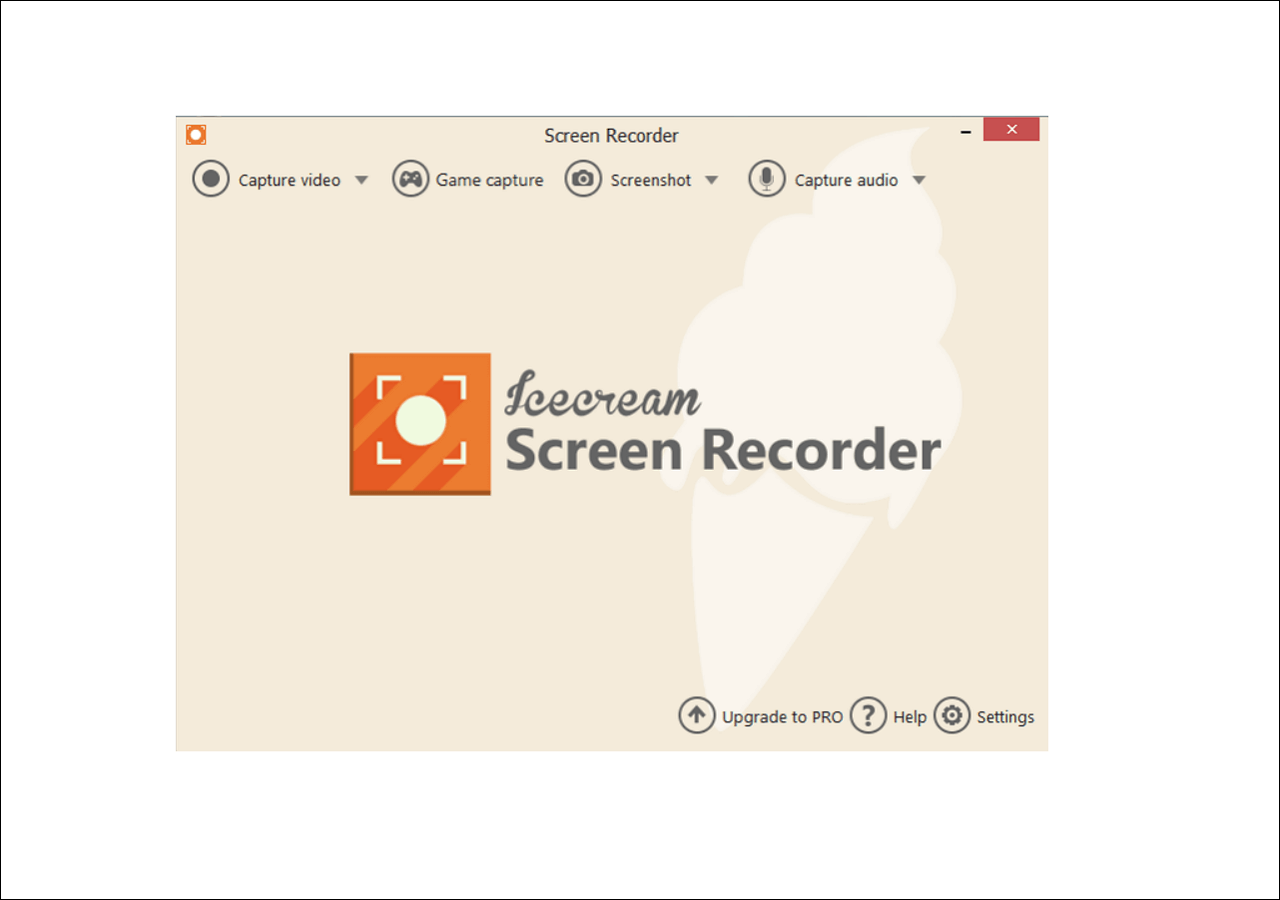
Pros
- Compatible with Windows, macOS, and Android
- Support recording any area of the screen, webcam, audio, and gameplay
- Upload your recordings directly to YouTube, Dropbox, and Google Drive
Cons
- For the free version, you can only record within 5 minutes
Top 5. ScreenPal
- Compatibility: Windows, Mac, iOS, Android, and Chromebook
- Rating: 4.5 - PCMag
ScreenPal (formerly Screencast-O-Matic) is a wonderful free screen recorder for PC with no watermark that enables you to capture your screen easily. With this screen capture, you can record the full screen or a selected area according to your needs, add a webcam, and use narrations to customize your video. Besides, it offers an easy way to upload your captured video to YouTube. You can try the paid version if you need more functions, which won't add a watermark to your output video.
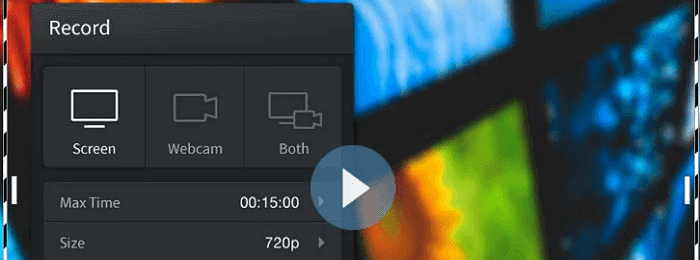
Pros
- Simple and easy to use
- Create a video using various tools to zoom, add text and images
- Allow adjusting volume, sample rate, bitrate, etc.
- Share recordings to social media sites like YouTube
Cons
- It can record computer audios but the feature is only for Windows-running computer
Share the best free screen recorder no watermark 2025 guide with others!
Top 6. TinyTake
- Compatibility: Windows 10/8.1/8/7, Mac OS X 10.13 and higher
- Rating: 4.6 - Software Advice
TinyTake is another free screen capture without watermark for both Windows and Mac users. This screen capture allows you to record images and videos from your screen. Besides, you also can record video from the webcam. After recording, you can add comments and share these video or audio files with others in minutes.

Pros
- Capture a selected region, a window, or the full screen
- Store the screenshots and videos in the cloud
- Open, annotate and share an existing image
Cons
- Record a video for your screen (up to 120 minutes)
- Don't support multi screen recording
- Users need to create and log in to use the account
Top 7. Free Cam
- Compatibility: Windows
- Rating: 4.1 - G2
As a free no watermark screen recorder for PC, Free Cam can assist you in capturing videos on your computer easily and quickly. While capturing the screen, you can highlight your mouse cursor and mouse clicks to emphasize important details and steps. This portable screen recorder enables you to capture a 760p video smoothly. If you want to improve the video quality, you can upgrade to the pro version. Apart from capturing the screen, you can choose to record the microphone or the system sound according to your needs.
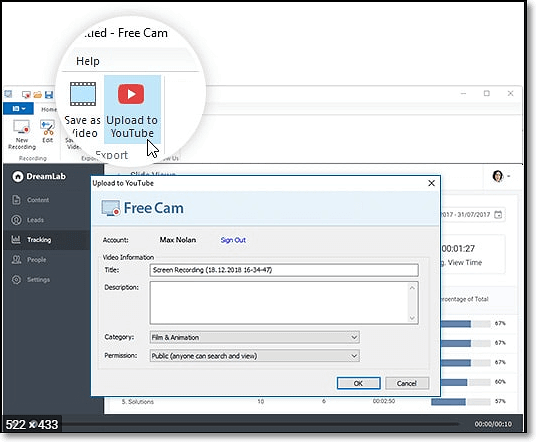
Pros
- Record any parts of your screen according to your needs
- Remove background noise and polish your audio with simple steps
- Offer some basic editing tools like trimming
Cons
- nly for Windows
Top 8. ShareX
- Compatibility: Windows
- Rating: 4.8 - G2
ShareX is one of the popular no watermark screen recorder for PC on the market. This software allows you to capture your screen with a full screen, specific window, or a selected region. Once the recording is done, the output video will be saved automatically on your computer with high quality. What's more, it has a function to record screens fast without unlimited features. So this open-source screen recorder may be a good option for you.

Pros
- Free and open-source
- No file size and time limits
- Directly upload your recorded video and audio to YouTube or other platforms
Cons
- Basic user interface
ShareX has a steep learning curve and a complex interface, which can be overwhelming for beginners. If you need a simple option, EaseUS RecExperts is great.
Top 9. Fraps
- Compatibility: Windows XP, 2003, Vista, and Windows 7
- Rating: 3.9 - Capterra
Fraps is an incredible lightweight screen recorder for PC without watermark, performing professionally in video capture. Whether creating video tutorials, capturing streaming videos, or taking screenhost, you can always use this Windows screen recorder for all these tasks.
One of its greatest highlights is that this software will show how many frames per second you are getting in the corner of your screen while recording, and it also allows you to adjust the FPS according to your needs from 1 - 120 frames per second!

Pros
- Support recording screen, webcam, and even audio
- Help record gameplay without watermark and lag
- Capture audio and video up to 7680x4800
Cons
- The interface is a little outdated
Top 10. VLC Media Player
- Compatibility: Mac OS X & Windows, Mac, iOS, Android, and Chromebook
- Rating: 3.6 - Apple
Apart from OBS we mentioned before, there is another open-source screen recorder that lets you record screen without watermark, which is VLC Media Player. You can record screen with VLC easily.
Whether you use Windows, macOS, or even Linux computers, you can use this freeware to start any high-resolution screen recording activities with simple clicks. Unlike other programs, VLC is completely free to use, and it will never leave a watermark on your recordings.
Last but not least, you can use it to record anything on your computer with no time limit. To conclude, VLC is a free unlimited time screen recorder without watermark for almost all users.

Pros
- Cross-platform screen capture software
- There is no time limit for recording
- Export recordings in different formats
Cons
- Only support basic screen recording options
Share the best free screen recorder no watermark 2025 guide with others!
Built-in Free Screen Recorders Without Watermark
Windows and Mac both have built-in free screen recorder without watermark. Let's delve into them in this part.
Windows Xbox Game Bar
For Windows 10/11 users, Xbox Game Bar is a built-in screen recorder with no watermark. It is mainly designed to help users capture their favorite gameplay. However, if you want, you can also enable Game Bar recording to record anything on your computer screen, including lectures, podcasts, video calls, etc. Most importantly, it is a built-in screen recording program and completely free, which means you don't need to download or install any third-party software.
Please note that Game Bar does not support recording the desktop and the file explorer. Xbox Game Bar not working if you try to capture both of them.
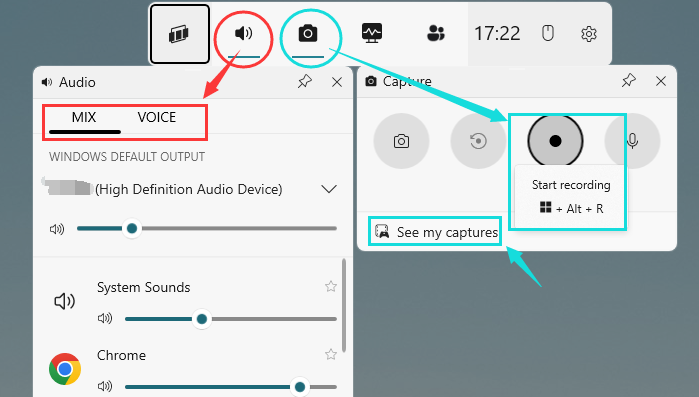
Pros
- Completely free and easy to use
- Simple and intuitive editing tools like trimming and cutting
- No watermark on the recorded footage
Cons
- Don't offer many recording modes
- Only work on Windows 10 and Windows 11 computer
QuickTime Player
QuickTime Player is a multifunctional media player comes with Mac. Actually, it is not only a player but a screen recorder. This free screen capture can help you record and share what's happening on your screen and save it as a video file with no watermark. Once you are satisfied with the recordings, you can also use a tool to save the video or share it to social media platforms like YouTube, Facebook, etc.
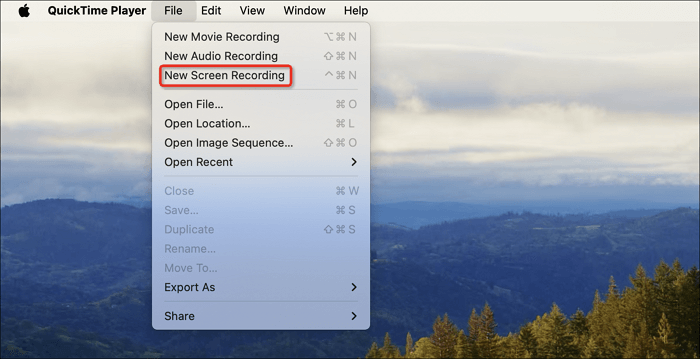
Pros
- Allow you to record audio or screen quickly
- Supports editing tools
Cons
- Limited features
- Recording internal system sound needs the third-party virtual audio loopback driver software
- The recording files are usually large in size
However, you may encounter QuickTime screen recording no audio issue, which mainly because QuickTime does not support system audio recording. To capture system sound on Mac, you may use a third-party recording tool like EaseUS RecExperts.
Free Online Screen Recorder No Watermark
Want to get free screen recorder online no watermark without installing software? This section will show you some web-based tools.
EaseUS Free Online Screen Recorder
EaseUS Free Online Screen Recorder is web-based tool without watermark and time limit. No download or registration required, it can be operated directly in major browsers such as Chrome, Firefox, Edge, Safari, etc. It supports capturing screen, webcam, and audio, and saves the recordings locally in MP4 format.
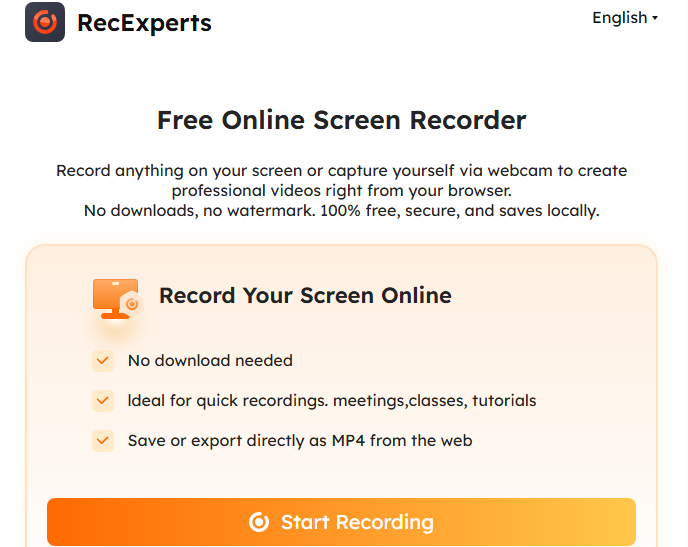
Pros
-
Use online, no need to download and install
-
Save locally (not upload) to protect privacy and security
Cons
- Online tools lacks advanced editing features
Looking for an advanced screen recorder? Click the button below to download the desktop version.
Screencastify
Screencastify is an online screen recorder and video editor Chrome extension with no watermark. It can help you capture, edit, and share videos in seconds. With Screencastify, you can record your desktop, browser tab, and even webcam with a few simple clicks. While recording screen, you can add a narration to your recordings with a microphone, or embed your webcam into the recorded video. Once done, it offers you options to merge, crop, trim, and add text to the video flexibly, then you can export it in full HD resolution.
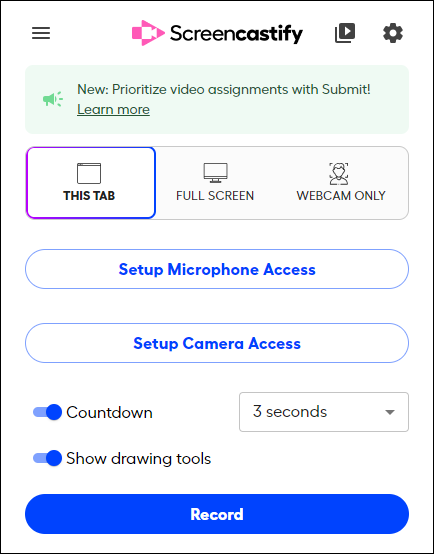
Pros
- Allow you to record desktop, browser, and webcam
- Export as MP4, MP3, or GIF
- Record video in full HD resolution
- Offer some basic video editing tools
- No watermark on the recorded video
- Lots of ways to share your recordings
Cons
- Only 10 free videos can be recorded
Share the best free screen recorder no watermark 2025 guide with others!
Best Screen Recorder for Android Without Watermark
ScreenCam is one of the best screen recorders without watermark for Android users. It can capture your screen and work on your Android phones without root permission. While recording, you can record the audio along with the screen to make your recording more impressive. Besides that, it allows you to change the resolutions, frames, and bitrate to make a high-quality video recording based on your needs. If you are an Android user, this app will be helpful.
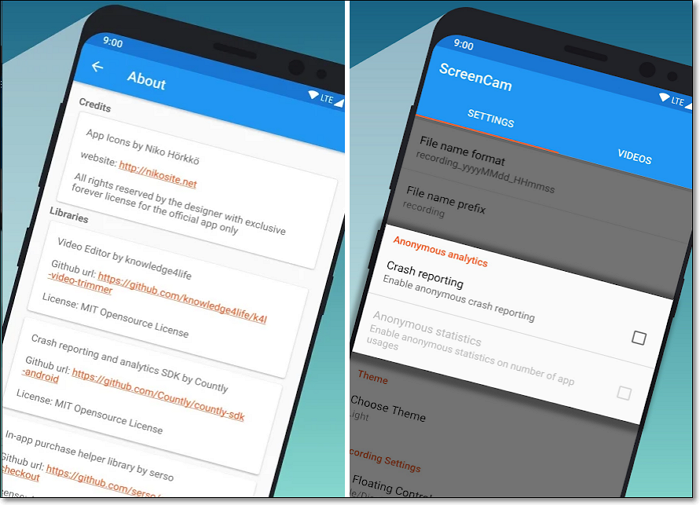
Pros
- No requirement for rooting
- No ads in the application
- Offer options to adjust bitrates/resolution/FPS
- Record screen with audio at the same time
Cons
- Lack of editing tools
Tested and Picked Screen Recorders No Watermark Tips
We rigorously tested each screen recorder across multiple platforms to ensure reliability and performance. Our test environments included Windows 11, macOS Ventura, and the latest Chrome browser for online tools. This approach helped us evaluate real-world use cases like teaching, gaming, video conferencing, and web recording.
- Completely Watermark-Free: All tools must produce videos without watermarks in free or trial versions.
- Free vs Paid Features: We evaluated how functional the free versions are and whether paid upgrades offer worthwhile benefits.
- Recording Quality: Tested HD resolutions (1080p+) and smooth frame rates (30 - 60fps) for clear and stable videos.
- Ease of Use: Prioritized user-friendly interfaces suitable for beginners without technical hurdles.
- Audio Support & Sync: Ensured clear recording of system sounds and microphone with perfect audio-video synchronization.
- No Recording Time Limits: Free versions allow at least 30 minutes of continuous recording without interruptions.
- Real User Feedback: Incorporated reviews and ratings from platforms like Trustpilot, Reddit, YouTube, and app stores.
Why We Didn't Include Some Popular Tools?
Although some well-known screen recorders are widely used, they were excluded due to factors like forced watermarks in free versions, strict recording time limits, frequent ads disrupting the workflow, complex setups unsuitable for beginners, or compatibility issues causing crashes or black screens. Our goal is to recommend only reliable and user-friendly tools that deliver true watermark-free recording.
Based on these criteria, here are the top screen recorders we tested that truly offer watermark-free, high-quality recording experiences.
| 📦 Product | 🖼️ No Watermark | ⏱️ No Time Limit | 🎥 Quality | ⚙️ Difficulty |
|---|---|---|---|---|
| EaseUS RecExperts 🔥🔥 | ✅ | ✅ | ⭐⭐⭐⭐⭐ | Super Easy |
| OBS Studio | ✅ | ✅ | ⭐⭐⭐⭐ | Difficult |
| ActivePresenter | ✅ | ❌ | ⭐⭐⭐⭐ | Medium |
| Icecream Screen Recorder | ✅ | ❌ | ⭐⭐⭐ | Medium |
| ScreenPal | ✅ | ❌ | ⭐⭐⭐⭐ | Medium |
| TinyTake | ✅ | ✅ | ⭐⭐⭐ | Easy |
| Free Cam | ✅ | ❌ | ⭐⭐ | Easy |
| ShareX | ✅ | ✅ | ⭐⭐⭐ | Medium |
| Fraps | ✅ | ❌ | ⭐⭐⭐ | Easy |
| VLC Media Player | ✅ | ✅ | ⭐⭐ | Easy |
| Windows Xbox Game Bar | ✅ | ❌ | ⭐⭐⭐ | Easy |
| QuickTime Player | ✅ | ✅ | ⭐⭐⭐ | Easy |
| EaseUS Online Screen Recorder | ✅ | ✅ | ⭐⭐⭐ | Easy |
| Screencastify | ✅ | ❌ | ⭐⭐⭐ | Medium |
| ScreenCam | ✅ | ❌ | ⭐⭐⭐ | Medium |
See all tools ▼
Share the best free screen recorder no watermark 2025 guide with others!
The Bottom Line
We have talked about the top 15 screen recorder without watermark on the market and introduced each software in detail. You can select anyone from the post. While choosing, make sure to pick the one that suits your needs best.
FAQs About Free Screen Recorder No Watermark
1. How do I record my screen without watermark?
To record screen without watermark, all you need is a free no watermark screen recorder like EaseUS RecExperts, OBS Studio, VLC Media Player, and a lot more. Just launch this recorder, select the recording area, and begin to record. That's it!
2. What are the best screen recorders for PC without watermark?
Whether you prefer desktop software, built-in tools, online recorders, or mobile apps, there are plenty of free screen recorders without watermark available.
- Popular tools for Windows and Mac, such as OBS Studio, ShareX, Free Cam, and EaseUS RecExperts. Covers both basic recording needs and advanced video creation.
- PC's built-in recorders like Xbox Game Bar and QuickTime Player, are easy to use without extra installation, ideal for beginners.
- If you prefer to work directly in the browser, EaseUS Online Screen Recorder is great for quick or temporary recording tasks.
- Mobile solutions like AZ Screen Recorder or ScreenCam make it easy to capture tutorials or gameplay on smartphones.
3. Does TinyTake have a watermark?
No. TinyTake will not leave a watermark on your recorded videos.
4. Can you screen record without an app?
If you record screen on your iOS or Android phone, you absolutely can do screen recording without an app, as there is a built-in screen recorder on your mobile phone. But when it comes to computer, you cannot screen record without an app. To capture screen on your computer, you can try OBS, TinyTake, etc., to achieve your goal.
5. Does Bandicam have a watermark?
If you use the free version of Bandicam, there will be a watermark on your recordings. If you want to use Bandicam without watermark, you can upgrade to its pro version, there will be no watermark. Plus, you can record screen without time limit.
2025.08.27 Updated:
✔️Changed H2 structure by device for easier search.
✔️Updated some product descriptions and images.
✔️Enriched internal links in the article.
EaseUS RecExperts

One-click to capture anything on screen!
No Time Limit, No watermark
Start Recording