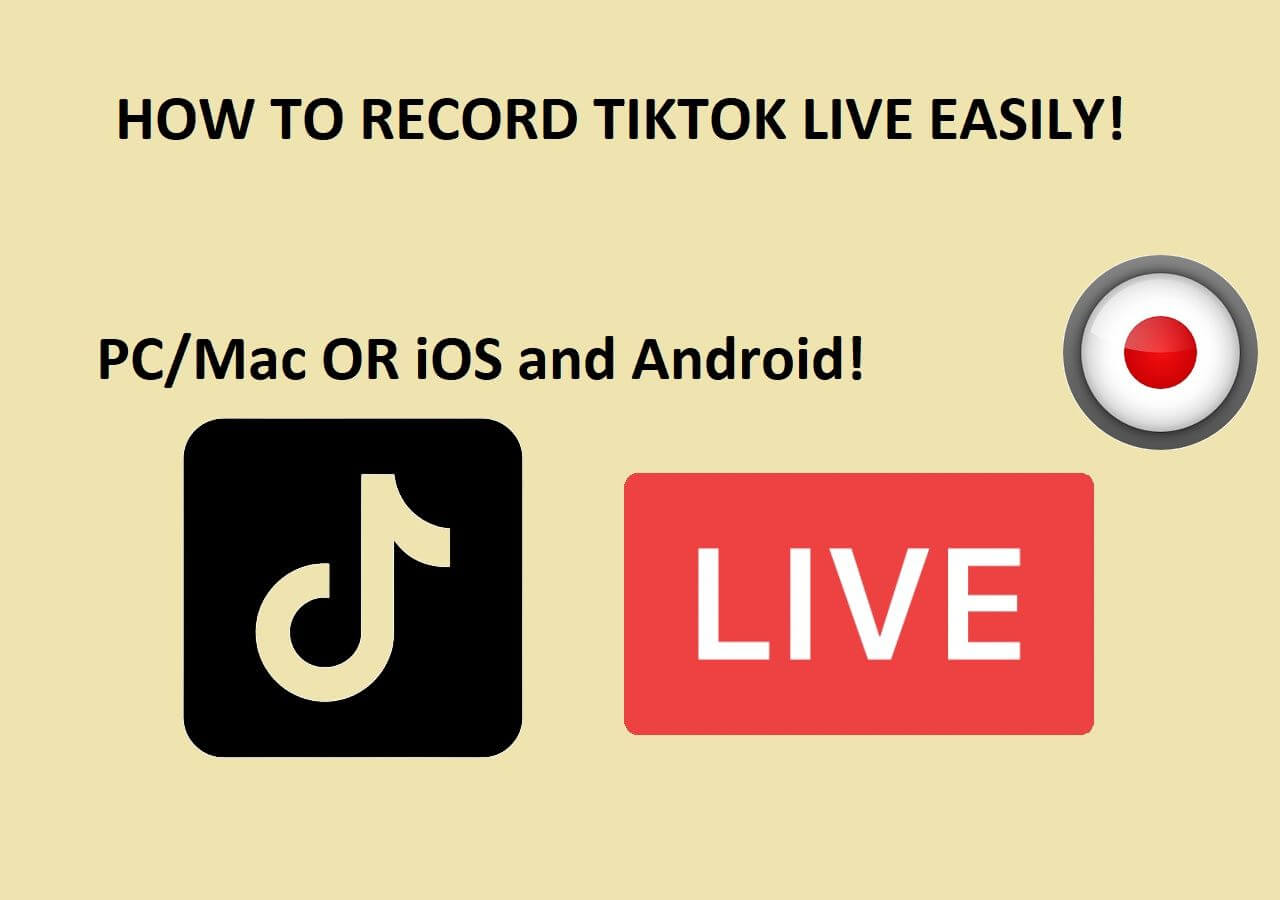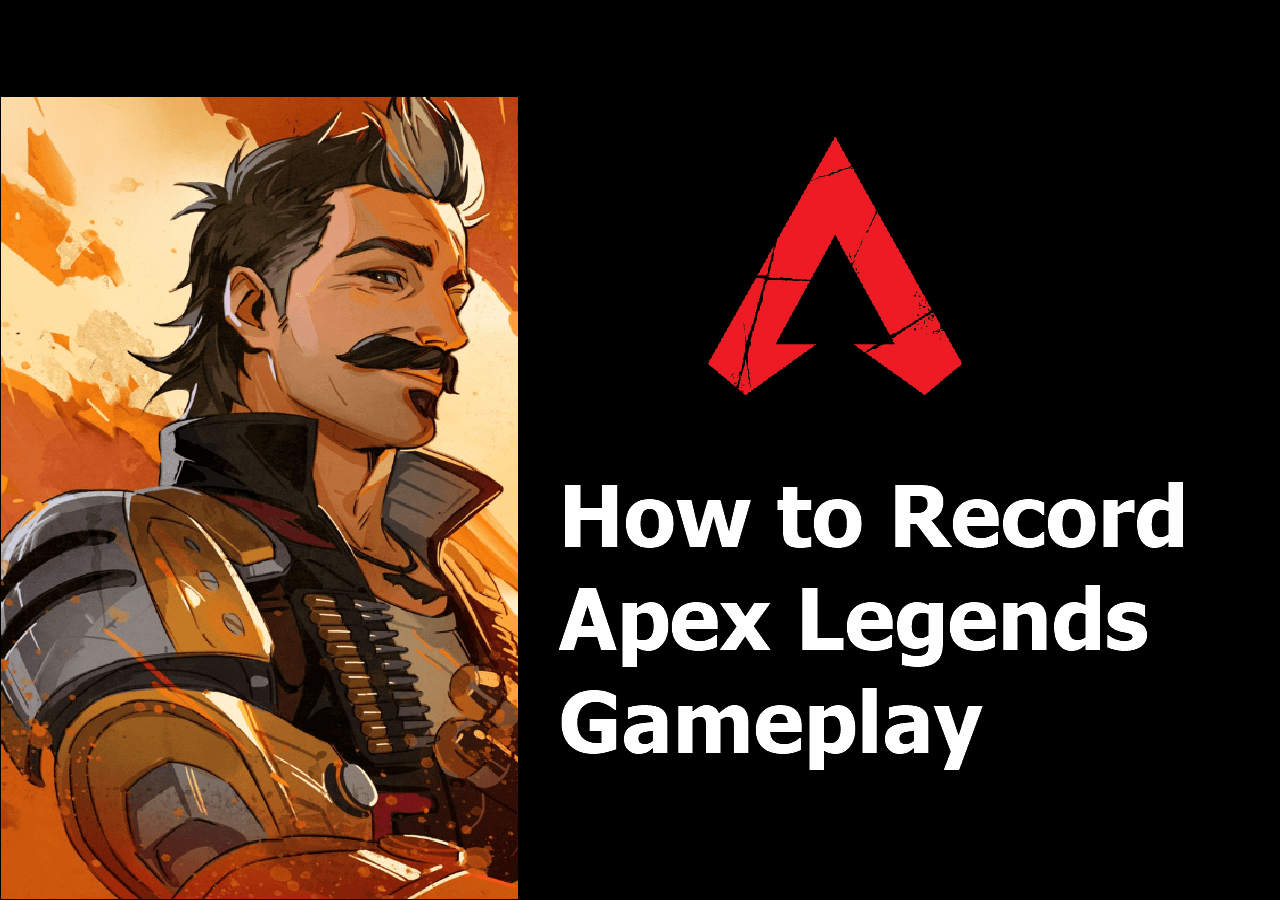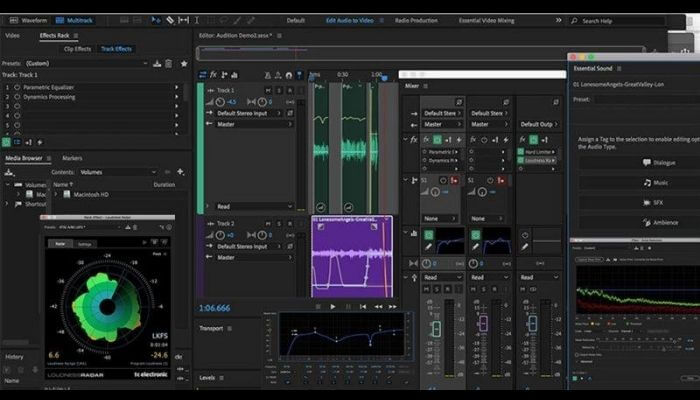-
![]()
Daisy
Daisy is the Senior editor of the writing team for EaseUS. She has been working in EaseUS for over ten years, starting from a technical writer to a team leader of the content group. As a professional author for over 10 years, she writes a lot to help people overcome their tech troubles.…Read full bio -
Jane is an experienced editor for EaseUS focused on tech blog writing. Familiar with all kinds of video editing and screen recording software on the market, she specializes in composing posts about recording and editing videos. All the topics she chooses …Read full bio
-
![]()
Melissa Lee
Melissa Lee is an experienced technical blog writing editor. She knows the information about screen recording software on the market, and is also familiar with data cloning and data backup software. She is expert in writing posts about these products, aiming at providing users with effective solutions.…Read full bio -
Jean is recognized as one of the most professional writers in EaseUS. She has kept improving her writing skills over the past 10 years and helped millions of her readers solve their tech problems on PC, Mac, and iOS devices.…Read full bio
-
![]()
Jerry
Jerry is a fan of science and technology, aiming to make readers' tech life easy and enjoyable. He loves exploring new technologies and writing technical how-to tips. All the topics he chooses aim to offer users more instructive information.…Read full bio -
Larissa has rich experience in writing technical articles. After joining EaseUS, she frantically learned about data recovery, disk partitioning, data backup, screen recorder, disk clone, and other related knowledge. Now she is able to master the relevant content proficiently and write effective step-by-step guides on various computer issues.…Read full bio
-
![]()
Rel
Rel has always maintained a strong curiosity about the computer field and is committed to the research of the most efficient and practical computer problem solutions.…Read full bio -
![]()
Gemma
Gemma is member of EaseUS team and has been committed to creating valuable content in fields about file recovery, partition management, and data backup etc. for many years. She loves to help users solve various types of computer related issues.…Read full bio
Page Table of Contents
0 Views |
0 min read
Google Meet is a great video conference software that is popular all over the world. Whether you're a startup founder, freelancer, or remote employee, there are times when you need to attend and record Google Meet for later reviewing. In such a situation, an excellent Google Meet screen recorder will be much helpful, which can capture both your voice and the meeting content.
However, there are many different screen recorder options available, but which one is right for you? In this blog post, we'll compare some popular screen recorders for Google Meet and help you decide which one is best suited for your needs. Just read on to learn more!
Factors to Consider When Choosing Google Meet Screen Recorder
As you can see, there are a lot of screen recorders for Google Meet on the market. However, while selecting and testing any screen recorder to capture Google Meet, here are some key factors to consider when naming your selection:
💻Compability:
The screen recorder you choose for Google Meet should be compatible with your operating system and browser. Usually, an excellent one should run smoothly and perfectly on both PC and Mac.
✨Ease-of-use:
You might need to focus when you are attending an online video conference, which means you don't have extra energy to set up a screen recorder for capturing. So, finding an easy-to-use & friendly tool is necessary.
🔨Functionality:
A qualified Google Meet screen recorder should allow you to customize your recordings, such as selecting a specific portion of the screen or adjusting the video quality. It's better if it has an AI background-changing function.
💵Price:
The screen recorder should be reasonably priced or free.
No.1 EaseUS RecExperts (No Time Limit & No Watermark)
For those who are searching for a Google Meet screen recorder, EaseUS RecExperts is a nice option. This software allows you to record Zoom, Microsoft Teams, Google Meet, and more. Besides, this video conference recorder lets you record Google Meet screen, audio, microphone, and webcam freely, even without the host's permission.
This free video capture software enables you to record a Google Meet session with a virtual background. You can choose from classroom, studio, blur, and more. You can also use the built-in AI assistant to write meeting minutes for you if needed. Everything is simpler with EaseUS RecExperts! Download it to start now!

Pros:
- No time limit & watermark for your recording
- Change background via AI Recognition or Green Screen
- Record video without background noise
- Offer some editing tools to trim or cut your recordings
Cons:
- Only accessible on Windows and Mac computers currently
No.2 OBS Studio
OBS studio is an excellent google meet screen recorder. It allows you to record Google Meet sessions as well as your voice. You can also use it to record other google Hangouts, such as google chat and google duo. In addition, it is also an open source screen recorder, meaning anyone can use it and contribute to its development. The software is available for Windows, Mac, and Linux operating systems.
Apart from helping capture video conferences, this freeware is a versatile tool that can be used for a variety of purposes, including educational videos, gaming tutorials, and more.
Pros:
- Completely free and open source
- Support multi-screen recording activities
- Provide in and out transition feature
Cons:
- Complicated UI
- Not friendly to the novices

No.3 Bandicam
Bandicam is another screen recorder for Google Meet that helps you capture your screen with high quality. With this software, you can record google meet screens in up to 4K Ultra HD resolution. You can also record your voice with the microphone and save the recording as an MP4 video file.
Beyond that, Bandicam also lets you take screenshots of your screen and save them as PNG or JPG files. Overall, It is a very user-friendly program with many features that make it ideal for Google Meet recording.
Pros:
- Allow recording screen and your webcam at the same time
- Provide real-time drawing and editing features
- Record up to 480 FPS video
Cons:
- 10-minute recording limit and watermark in a free trial
- Only available for Windows

No.4 QuickTime Player
QuickTime Player is a multimedia player that comes pre-installed on all Apple computers. The player can play a variety of different audio and video formats, as well as some types of images and virtual reality (VR) files.
In addition to being a player, it can also be used as a Google Meet screen recorder, which helps you record online meetings and even edit video files as you want. Once the session is over, you can save the recording to your computer or share it with others via email or social media. QuickTime Player is a powerful and versatile tool that can be used for both entertainment and productivity purposes.
Pros:
- Free and pre-installed
- Allow customizing the quality of the output video
- Let you record your screen with a microphone voice
Cons:
- You cannot select the recording area
- Lack of some advanced recording features
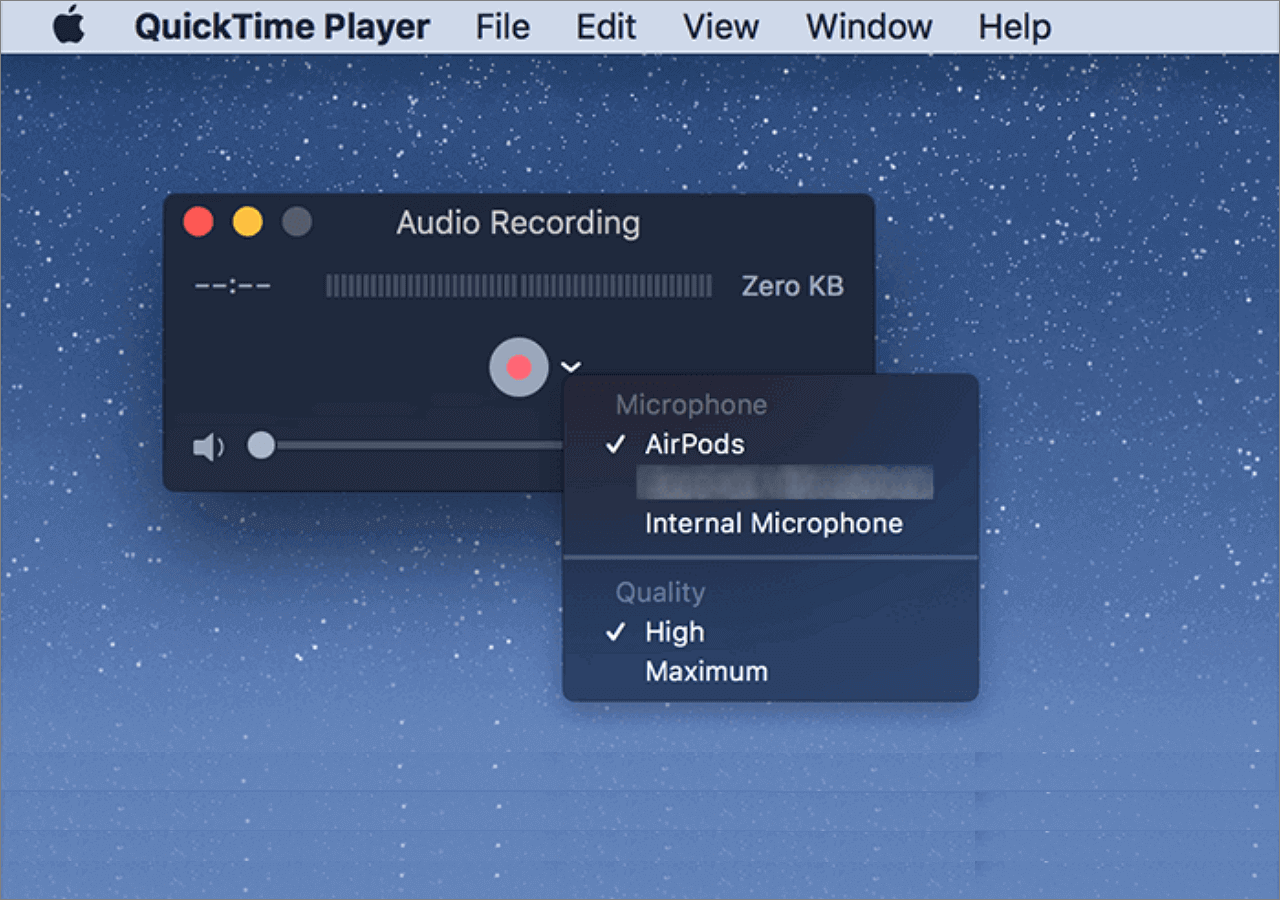
No.5 ShareX
If you're looking for an open source google meet screen recorder, ShareX is a great option. It's a free program that offers a variety of features to help you record your meetings. You can choose to record the entire screen, a specific window, or just a portion of the screen. Plus, ShareX also allows you to select the audio input source, so you can choose to record your own voice, the audio from your microphone, or both. Additionally, you can use hotkeys to start and stop recording, which can be helpful if you need to record something quickly. ShareX is a great option for anyone who needs to record google meet meetings, and it's easy to use and configure to fit your needs.
Pros:
- The recording area can be specified
- Allow you to adjust the video and audio recording settings
- Share or upload the recordings to video hosting platforms with one simple click
Cons:
- Only available for Windows 7 and later versions

No.6 Screencast-O-Matic
Looking for a google meet screen recorder? Look no further than Screencast-O-Matic! With our easy-to-use recording interface, you can record your google meet sessions with ease. Plus, our editing tools make it easy to trim and edit your recordings so you can share only the best parts with colleagues or classmates. And if you're worried about storage space, don't be - it offers unlimited cloud storage so you can keep all your google meet recordings in one place. Overall, Screencast-O-Matic is a great google meet recorder that is easy to use and free.
Pros:
- Support screen and webcam recording
- Let you zoom in/out while recording
- Offer an in-built video editor
- Provide stock library
Cons:
- Only record 3 minutes in the free trial
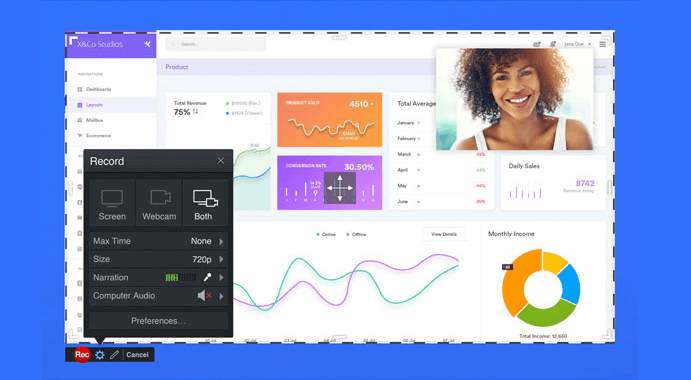
Screen Recorder for Google Meet FAQs
1. How do I record my screen on Google Meet?
You can use the built-in recording tool to record on Google Meet:
- Join a meeting in Google Meet.
- Click Activities > Recording at the bottom right.
- Click Start Recording to begin the task.
2. Which Screen Recorder can record Google Meet?
Below are some recommendations for Google Meet screen recorder:
- EaseUS RecExperts
- OBS Studio
- Bandicam
- QuickTime Player
- ShareX
- Screencast-O-Matic
3. How do I record Google Meet without permission?
To record Google Meet without permission, you first need to find a great Google Meet screen recorder. Here we highly recommend EaseUS RecExperts, which can help you record almost all online meetings without permission. Just download and install it, then follow the on-screen instruction to start your recording.
The Bottom Line
If you are looking for a top-notch screen recorder that will capture all of your Google Meet sessions with ease, then try EaseUS RecExperts. This powerful tool is simple to use and comes with a wide range of features that make it the perfect choice for those who want to record their online meetings. Plus, its affordable price makes it a great value for businesses of all sizes. So why wait? Give EaseUS RecExperts a try today!
EaseUS RecExperts

One-click to capture anything on screen!
No Time Limit, No watermark
Start Recording