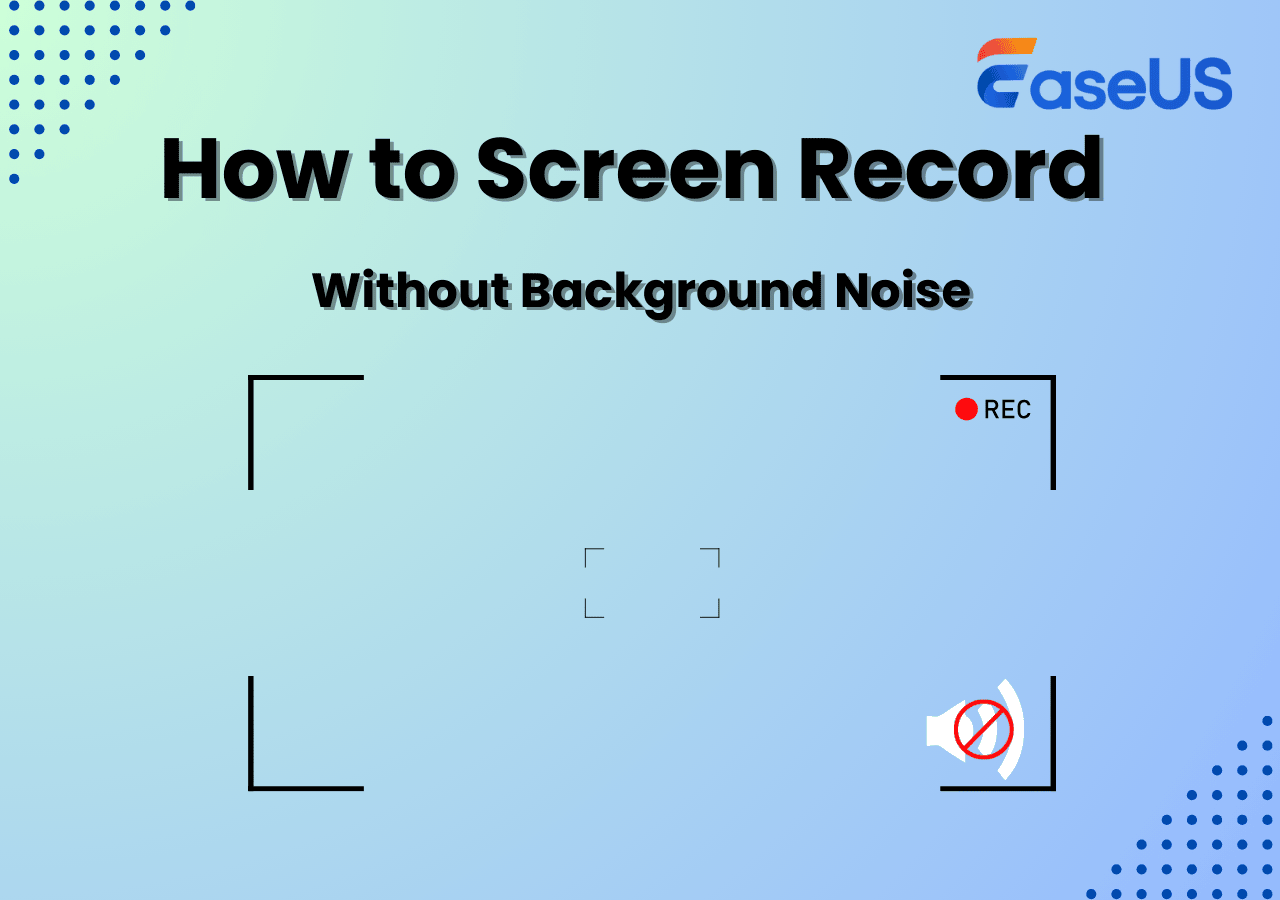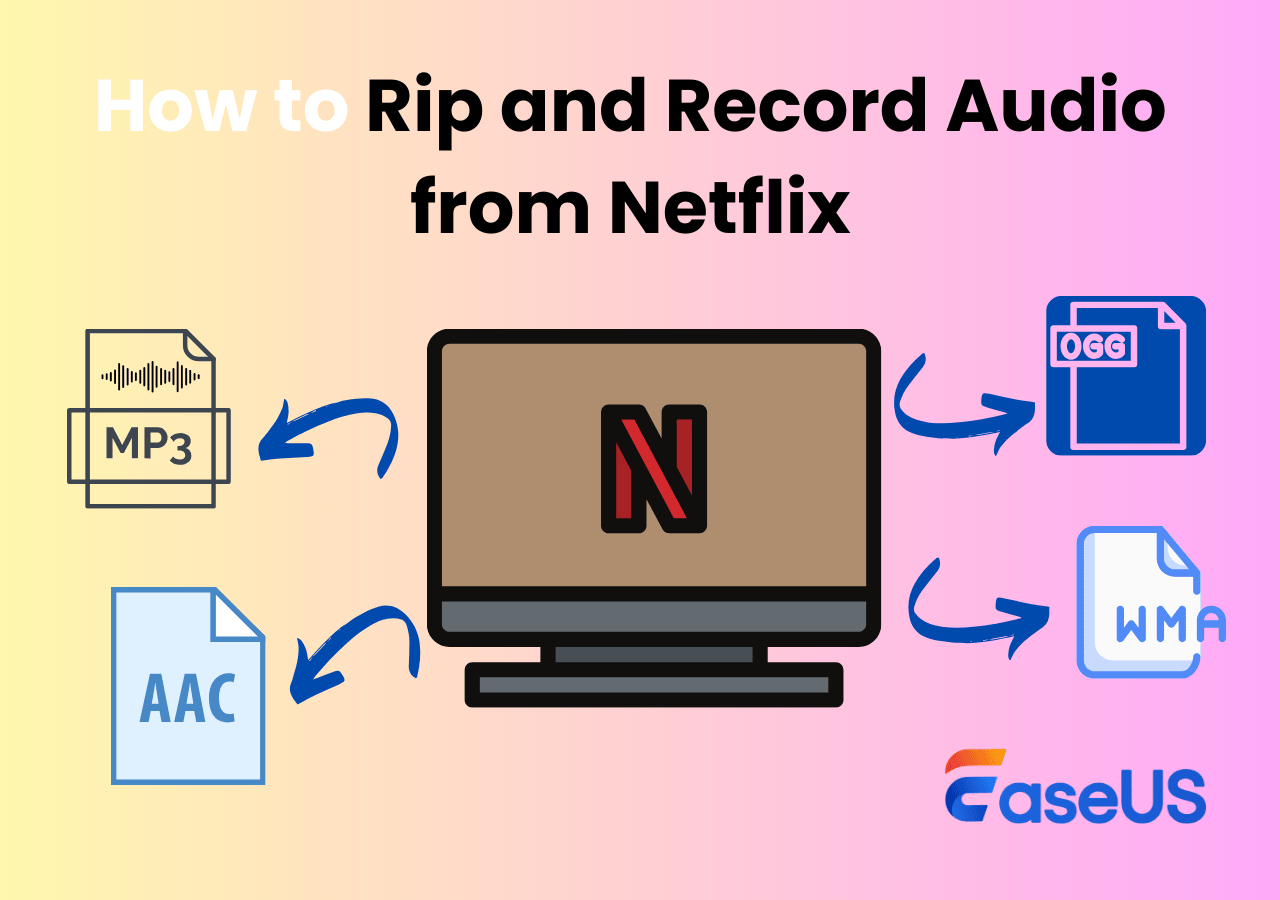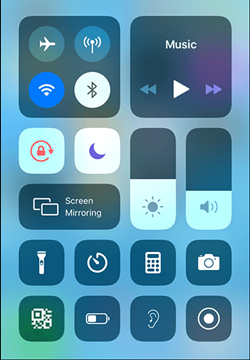-
![]()
Daisy
Daisy is the Senior editor of the writing team for EaseUS. She has been working in EaseUS for over ten years, starting from a technical writer to a team leader of the content group. As a professional author for over 10 years, she writes a lot to help people overcome their tech troubles.…Read full bio -
Jane is an experienced editor for EaseUS focused on tech blog writing. Familiar with all kinds of video editing and screen recording software on the market, she specializes in composing posts about recording and editing videos. All the topics she chooses …Read full bio
-
![]()
Alin
Alin is an experienced technical blog writing editor. She knows the information about screen recording software on the market, and is also familiar with data cloning and data backup software. She is expert in writing posts about these products, aiming at providing users with effective solutions.…Read full bio -
Jean is recognized as one of the most professional writers in EaseUS. She has kept improving her writing skills over the past 10 years and helped millions of her readers solve their tech problems on PC, Mac, and iOS devices.…Read full bio
-
![]()
Jerry
Jerry is a fan of science and technology, aiming to make readers' tech life easy and enjoyable. He loves exploring new technologies and writing technical how-to tips. All the topics he chooses aim to offer users more instructive information.…Read full bio -
![]()
Rel
Rel has always maintained a strong curiosity about the computer field and is committed to the research of the most efficient and practical computer problem solutions.…Read full bio -
![]()
Gemma
Gemma is member of EaseUS team and has been committed to creating valuable content in fields about file recovery, partition management, and data backup etc. for many years. She loves to help users solve various types of computer related issues.…Read full bio -
![]()
Shelly
"I hope my articles can help solve your technical problems. If you are interested in other articles, you can check the articles at the bottom of this page. Similarly, you can also check my Twitter to get additional help."…Read full bio
Page Table of Contents
0 Views |
0 min read
PAGE CONTENT:
Video conferencing plays a key role in all kinds of businesses. With video conference software, you can get a chance to share data and information as well as meet with your audience when you're not physically in the same place. And video conference recording is the derived demand of participants. Most of you want to record video conferences for later checking or sharing with other colleagues who are absent.
But how to record video conferences? Actually, fantastic video capture software will be helpful. That's what we are going to discuss on this page. Just continue reading to learn more information.
| 📑How many we tested | 10 |
| 💻Audience | Windows and Mac users |
| ⏰Recording time | 20 hours |
| 🧜What we recorded | Zoom, Google Meet, Webex, Microsoft Teams, Bluejeans |
| 🎈How we evaluate the result | Time limit, notification, watermark, sharing options, recording modes |
| ⭐Highly recommend | EaseUS RecExperts |
Learn from the video tutorial for a quick view:

00:00 Intro
00:37 Method 1. Record with EaseUS RecExperts
01:57 Method 2. Record with OBS Studio
03:12 Method 3. Record with Windows Xbox Game Bar
04:55 Method 4. Record with EaseUS Online Recorder
Tips for Choosing the Best Video Conference Recorder
When you search for the best meeting recording software on Google, you might be dazzled with various answers if you don't have a judgment standard. So, it is necessary to know some basic criteria before choosing a meeting recorder software. Below are some of the items for your reference:
#Record screen, audio, and webcam simultaneously
As for recording online video conferences, most of you want to capture your screen, webcam, and also audio at the same time, and all are necessary. Thus, while selecting a meeting recorder software, you must check if it is available to record meetings simultaneously with audio and camera.
#Record screen flexibly
While attending an online video conference, you sometimes want to record the full screen or the meeting window only. So, another basic criterion is that the video conference recorder should allow you to record full screen, partial screen, or selected area freely.
#No time limit & no watermark
Most time, you cannot predict how long the online meetings will last, and it might be an hour, two hours, or even half a day. So it is important to use a no time limit screen recorder to avoid the recording being suddenly interrupted. Moreover, if you need to send the recordings to your colleagues, it would be better if there was no watermark on the recorded video file.
#Allow creating schedule recording tasks
Lastly, the video conference recorder should offer the schedule recording feature. With its help, you can start recording at a specific time, even if you are not around.
6 Best Free Meeting Recording Software
Now, let's take a look at some great meeting recording software in the following. Just pick out one of them to start your meeting recording.
#1. EaseUS RecExperts
EaseUS RecExperts is on top of the list of meeting recording software. Coming with a friendly UI and intuitive workflow, it is easy to operate for all users. This program lets you capture your screen, webcam, and audio, respectively, or together to your per liking. Apart from those basic functions, it also provides many advanced features, like making schedule recording tasks, boosting audio, drawing while recording, etc.
One of the most important advanced features is that EaseUS RecExperts provides an AI background removal function, which means that users can change their background if they do not hope to present their real environment in the recorded webcam videos. Using this feature, you can choose blur, classroom, studio, or scenery effects. In addition, you can also upload pictures from your device as you like. The purer the real background, the better the virtual background effect will be.
To conclude, it is an ideal screen recorder for video conferences, as well as streaming, gaming, or other activities.
Excellent features of RecExperts:
- Simple and easy to use
- Offer a whiteboard to use while recording
- No time limit and no watermark
- Provide editing tools to trim your recordings
- Export recordings in more than ten formats
Now, just download this conference recording software to start recording. Here we offer you a tutorial about recording online meetings.
Step 1. Go to the meetings that you want to record. Then, launch EaseUS RecExperts on your devices. Choose the "Full Screen" recording mode or select the recording area in the "Region" mode.

Step 2. Choose to record the webcam, system sound, microphone sound or none by clicking on the according buttons.

Step 3. It offers an AI background changer and green screen feature to users. You can change the video conference background as you like. When all is done, click on the red "REC" button to begin and click "F10" and "F9" to pause or stop recording.
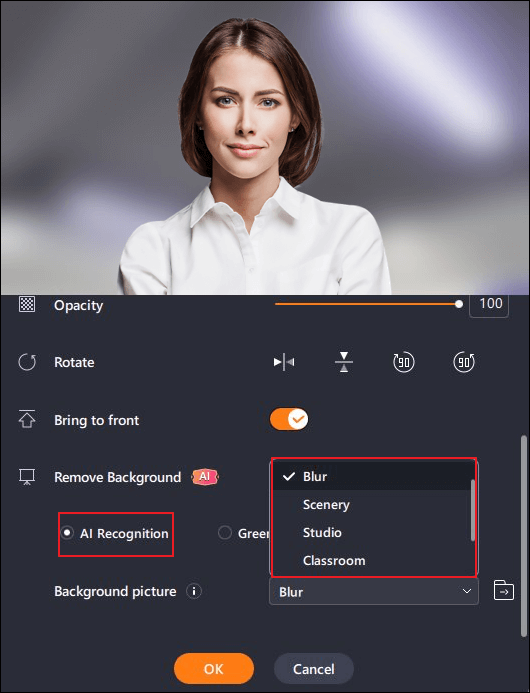
Step 4. After recording, you can view the meeting videos in the pop-up recording list. You can even click "Edit" > "AI Assistant" > "Start" to get a text file of what has been said.
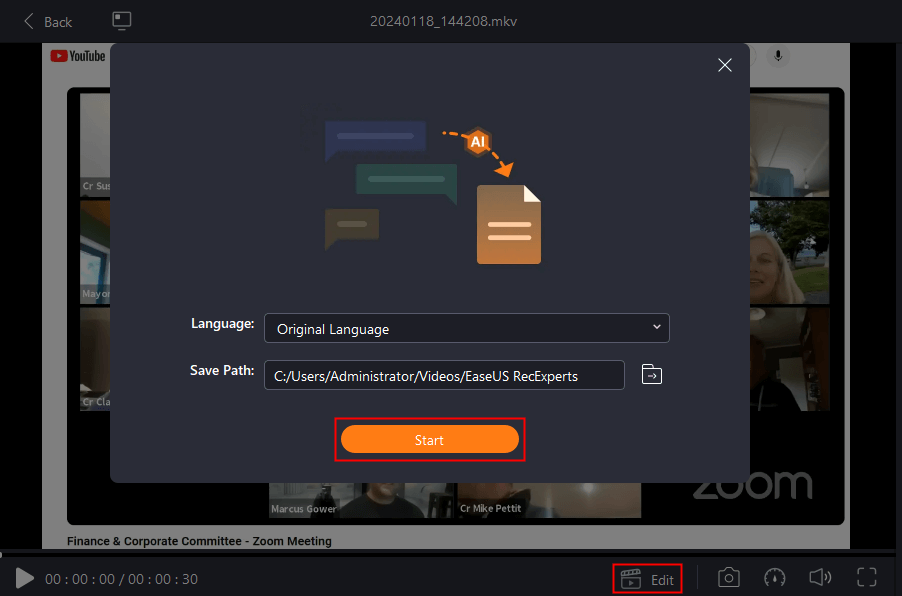
#2. OBS Studio
OBS Studio is a free and open source screen recorder, and it can be used to create high-quality recordings of gameplay or other screencasts.
This freeware lets you record your screen, webcam, and mic in audio and video. You can also use it to record video calls, voice calls, and presentations. So, you can use it as a video conference recorder to record Zoom meetings without permission, Google Meet, Webex meetings, etc., without a hassle.
Apart from being a screen recorder, it is also a good tool for streaming. You can use it to stream on Twitch, YouTube, and more. Most importantly, the program can be extended with a variety of plugins that add new features such as auto-save, automatic uploads to YouTube, and more.
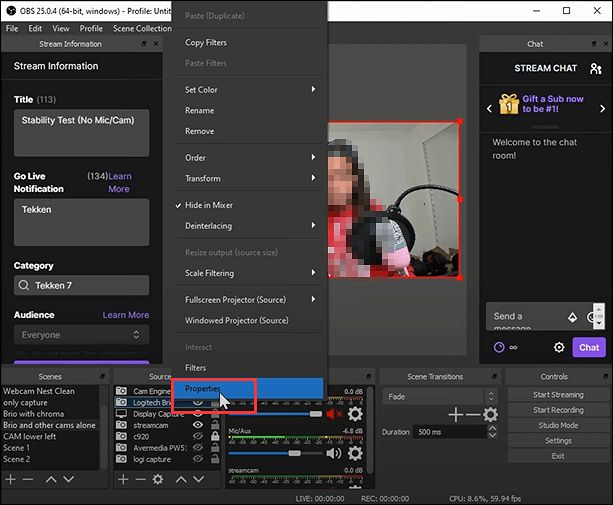
Highlights of OBS Studio
- Compatible with Windows, macOS, and Linux
- Record desktop activity in HD quality
- Supports a wide variety of plugins for adding features or improving performance
#3. Movavi Screen Recorder
Movavi screen recorder is an excellent video conference recorder for Windows and Mac users, allowing you to record any online meetings without permission.
When you use it to capture video conferences, you are able to use a drawing tool to draw some lines or arrows to write down important things. Once done, you also can use the built-in tool to cut unnecessary parts with one simple click.

Highlights of Movavi screen recorder:
- Allow creating screenshots in your recording
- Show your keyboard to viewers and set up the mouse display in the recording
- The schedule recording feature is available
#4. Debut Video Capture
Most video conference software offers a built-in recording tool to let you capture online meetings. But if you are a participant who wants to record, you need to get permission from the host. If you want to record Zoom meeting without permission (or other video conference software), try Debut Video Capture.
It is a multi-platform screen recording tool to capture your screen, and other connected and comatible devices. With its help, you can record not only online meetings but also videos and movies from Netflix, Hulu, Amazon Prime, etc.
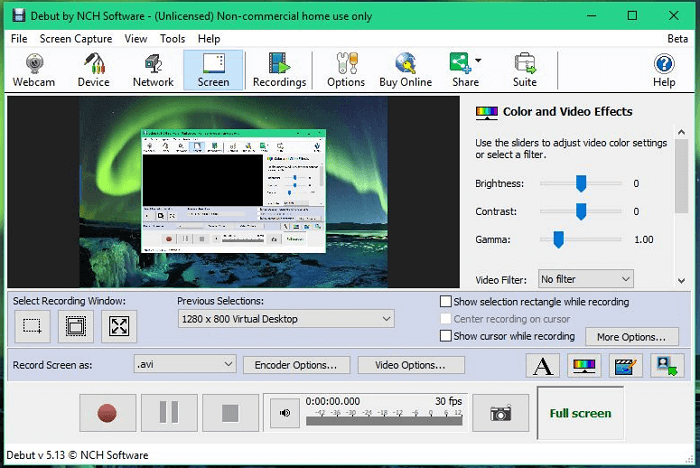
Highlights about Debut Video Capture:
- Show keystrokes in screen recording
- Allow adding your text captions or time stamp your video
- Upload recorded videos to YouTube or Vimeo
- Enable you to adjust the video resolution, frame rate, and size for capture
#5. FlashBack Express
FlashBack Express is one of the best remote work software, letting you record your screen and share quick clips. And recording video conferences is just a piece of cake for it.
This software lets you capture everything on your desktop, along with a webcam and mic, and then export it in high-definition video files. Once you finish the recording, you can use the built-in editing tools to make clips and refine footage. After that, it offers you an option to upload to YouTube or Flash Connect. All in all, you cannot miss such a versatile screen recorder and editor.
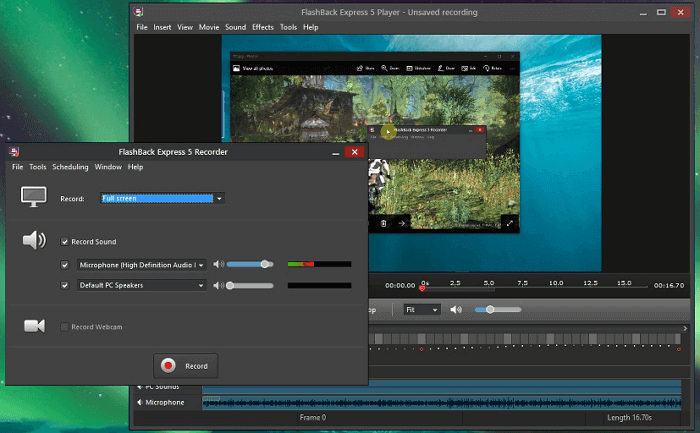
Main features of FlashBack Express:
- Allows you to record multiple screens simultaneously
- The interface is easy to understand
- Export your recordings in MP4, AVI, GIF, and more
#6. Screencast-O-Matic
The last meeting recording software is Screencast-O-Matic, which can be used on different devices, including PCs, smartphones, laptops, and tablets. It makes video conference recording easy for anyone. More than that, this software comes with a built-in stock library, where you can find many videos, images, and music tracks, and even collaboration and team management tools. Now, you can try it to make your remote working easier than before.
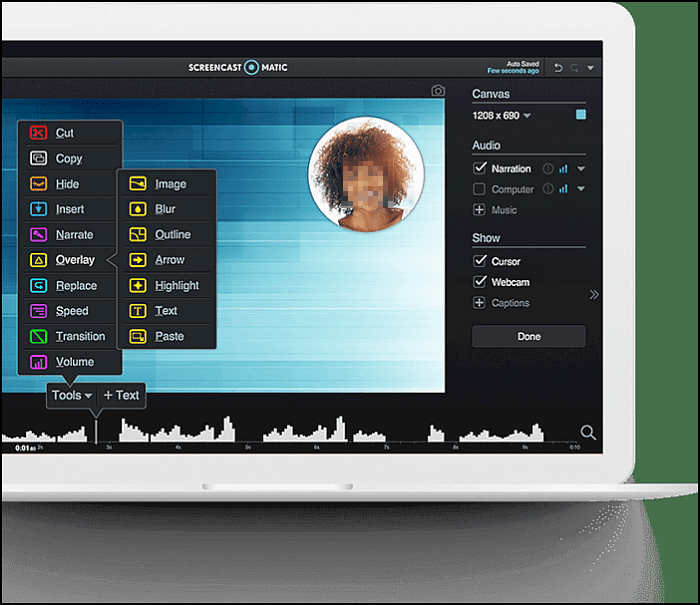
Highlights of Screencast-O-Matic
- Provide a set of video editing tools
- Collaborative video management tools are available
- Record webcam and audio narration at the same time
Final Verdict
One of the video conference software can be very useful for recording online meetings, and you can pick out the one that suits you best. If you still have no idea, try EaseUS RecExperts. Whether you have permission or not, you can use it to record video conferences secretly. Moreover, you can use it for entertainment to record live streamings or gameplays of high quality.
Video Conference Recorder FAQs
1. How do I record a video conference?
Actually, you can easily record video conferences within the app. Some video conference software like Zoom, Google Meet, Teams Meeting, etc., offer a built-in recorder to capture videos. You can move to their official website to check out the tutorial. But, if you want to find an all-in-one recorder, you can take a look at EaseUS RecExperts. Just open this program, select the recording area, and then click REC.
2. Is it legal to record virtual meetings?
It depends on your purpose. If you record a meeting for personal use, it is legal. But if not, it will be illegal. To be on the safe side, you'd better obtain meeting attendee permission first, then start recording.
3. What app can I use to record a meeting?
There are lots of apps you can use to record a meeting:
- EaseUS RecExperts
- OBS Studio
- Debut Video Capture
- Movavi Screen recorder
EaseUS RecExperts

One-click to capture anything on screen!
No Time Limit, No watermark
Start Recording