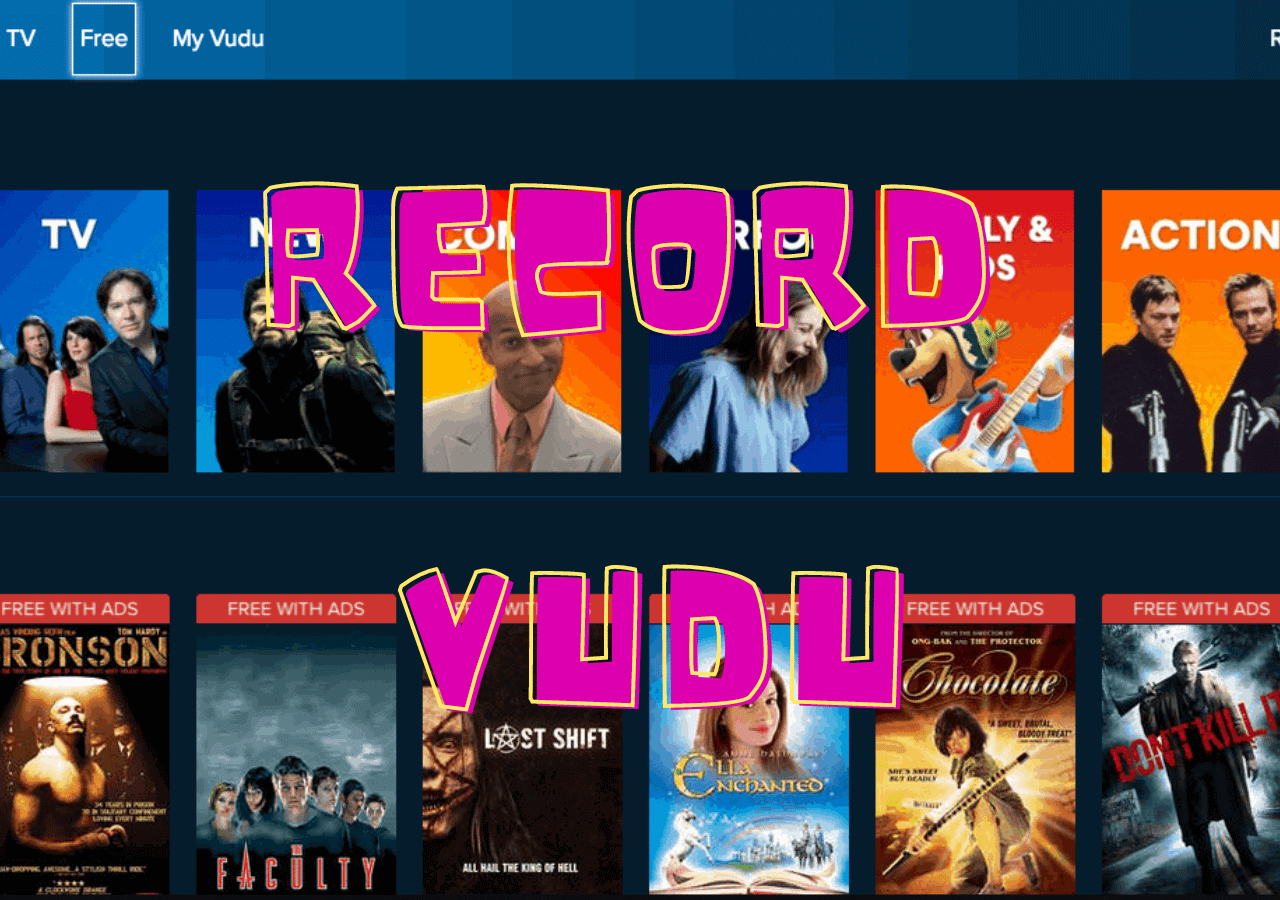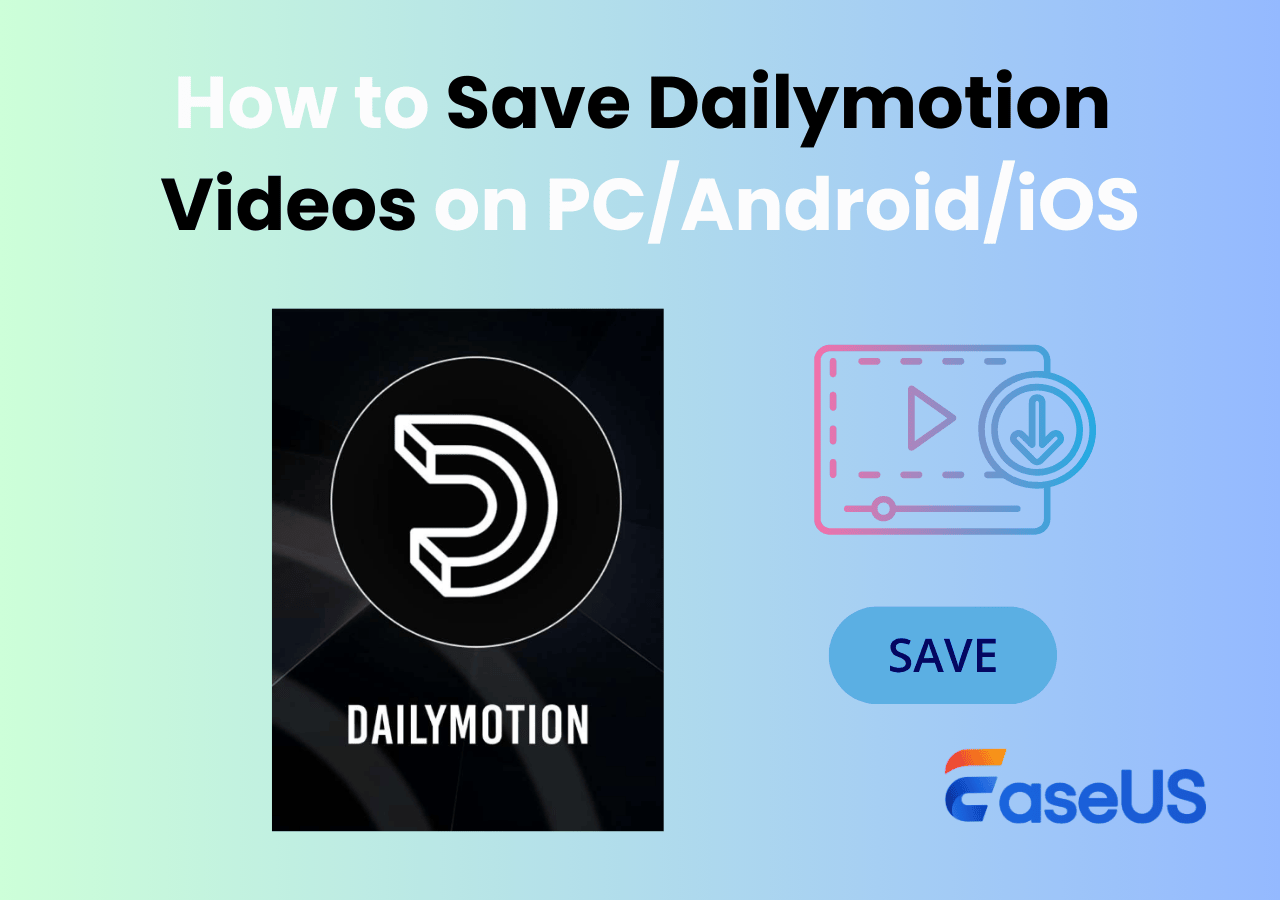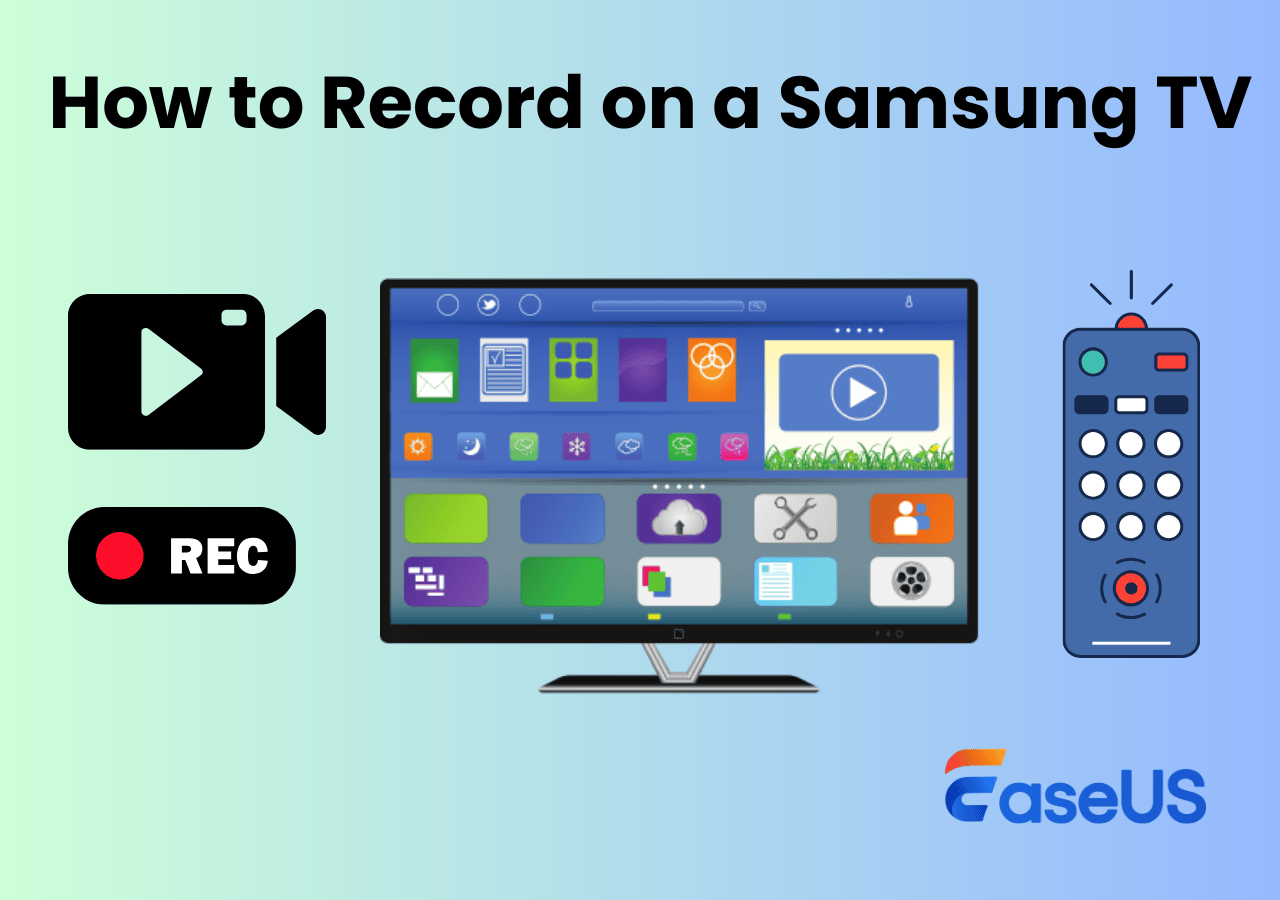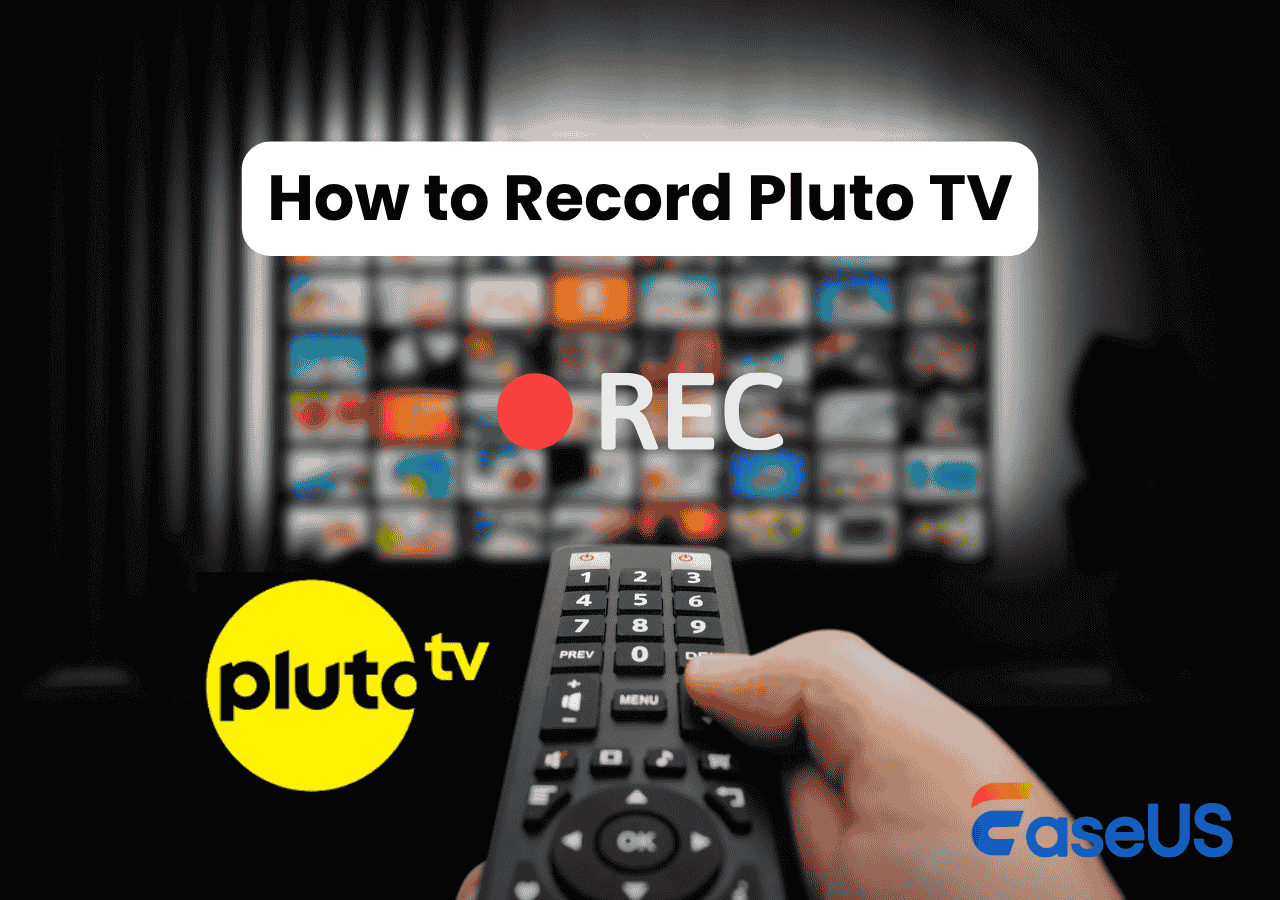-
![]()
Daisy
Daisy is the Senior editor of the writing team for EaseUS. She has been working in EaseUS for over ten years, starting from a technical writer to a team leader of the content group. As a professional author for over 10 years, she writes a lot to help people overcome their tech troubles.…Read full bio -
Jane is an experienced editor for EaseUS focused on tech blog writing. Familiar with all kinds of video editing and screen recording software on the market, she specializes in composing posts about recording and editing videos. All the topics she chooses …Read full bio
-
![]()
Alin
Alin is an experienced technical blog writing editor. She knows the information about screen recording software on the market, and is also familiar with data cloning and data backup software. She is expert in writing posts about these products, aiming at providing users with effective solutions.…Read full bio -
Jean is recognized as one of the most professional writers in EaseUS. She has kept improving her writing skills over the past 10 years and helped millions of her readers solve their tech problems on PC, Mac, and iOS devices.…Read full bio
-
![]()
Jerry
Jerry is a fan of science and technology, aiming to make readers' tech life easy and enjoyable. He loves exploring new technologies and writing technical how-to tips. All the topics he chooses aim to offer users more instructive information.…Read full bio -
![]()
Rel
Rel has always maintained a strong curiosity about the computer field and is committed to the research of the most efficient and practical computer problem solutions.…Read full bio -
![]()
Gemma
Gemma is member of EaseUS team and has been committed to creating valuable content in fields about file recovery, partition management, and data backup etc. for many years. She loves to help users solve various types of computer related issues.…Read full bio -
![]()
Shelly
"I hope my articles can help solve your technical problems. If you are interested in other articles, you can check the articles at the bottom of this page. Similarly, you can also check my Twitter to get additional help."…Read full bio
Page Table of Contents
0 Views |
0 min read
Reliable Streaming Video Recorder Quick Answer:
-
Desktop Options: Desktop video recorders offer stability and advanced features. EaseUS RecExperts is a reliable option with powerful recording, editing, and AI features. OBS and ShareX are excellent free, open-source choices, though they have a steeper learning curve and are better suited for professionals.
-
Online Tools: Online recorders like EaseUS Online Recorder are convenient, allowing you to start recording with just one click without downloading anything. However, they may have limitations in editing and format options.
-
Mobile Apps: Mobile tools such as DU Recorder provide more features than built-in options, enhancing your recording capabilities on the go.
Want to save some streaming videos for offline watching? Tired of buffering? If you are one of those users, you can effortlessly record streaming videos with a stream recorder. This blog lists some of the best streaming video capture software, including desktop tools, online stream recorders, and mobile video recording apps. Now, continue reading to find out the best streaming video recorder that suits your needs!
Best 8 Streaming Video Recorders [PC & Mac]
How to record streaming videos without black screen on Windows and Mac? This part shows you the 10 streaming video capture software for desktop computers and laptops. Desktop video recording tools are generally more reliable and powerful than online tools, both in terms of recording and editing capabilities.
Top 1. EaseUS RecExperts (Win/Mac)[Hot]
- OS: Windows 11/10/8/8.1/7 & macOS 10.13 and later
- Rating: 4 out of 5 stars
- Price: Free version; $19.95/month
EaseUS RecExperts is one of the screen recorder programs for desktop users. It is very simple to use and friendly to novices. This video recording software can help record streaming videos and save them in various formats, such as MP4, MOV, FLV, MKV, and AVI. You are allowed to record YouTube live stream, Netflix shows, etc., without a black screen. With it, you can grab streaming videos from any website or app.
Moreover, this stream recorder supports no watermarking and unlimited recording time, allowing you to record live streams for as long as you want. Besides capturing streaming video, it is also a streaming audio recorder. You can record app sound (internal audio) and audio from the microphone (external audio) in MP3, AAC, WAV, OGG, and other formats.

Pros
- Simple and intuitive user interface
- Adjust recording parameters like quality, formats, fps, etc.
- Support creating scheduled recording tasks automatically
- Offer basic editing tools to enrich recorded live streaming videos
Cons
- Export a 1-minute recording in the free version
- Limited functions free version
|
👨Users review: The ability to select a particular region of the screen to record is the best part of EaseUS RecExperts, and the availability of hotkeys is also a PLUS point, you don't have too keep going to app to start and stop your recordings... From Kunal D. from G2 |
Share this post with others in need now!
Top 2. Flashback Express
- OS: Windows 11/10/8/8.1/7
- Rating: 4.3 out of 5 stars
- Price: Free trail version; $3/month (Non-Commercial); $5/month (Commercial)
Another streaming video recorder for Windows users is Flashback Express, which can be functional and perfect for recording live streaming videos. Unlike other free stream recorders, it won't leave unsightly watermarks on your videos and it will not impose time limit on any of your recordings.
Moreover, this live streaming recorder supports capturing audio and sound from your microphone or desktop, recording screen and webcam overlay, making it an excellent tool to create video tutorials and walkthroughs.

Pros
- Record anywhere on your PC screen
- Record movies with no watermarks or length limits
- Give the facility of adding audio commentary as you record
- Easy sharing - upload to YouTube or download video
Cons
- Only free for 30 days
- The free version doesn't include any video editing features
- Limited video output formats: MP4, AVI, WMV
|
👨Users review: Flashback is easy to use. the options for full screen, window and region make it ideal to capture only what you want... - From Verified User in Education Management on G2 |
Top 3. ScreenPal
- OS: Windows, Mac / iOS, Android, and Chromebook
- Rating: 4.5 out of 5 stars
- Price: Free trial version; Deluxe ($1.65/month, billed annually) and Premier ($4.00/month, billed annually)
ScreenPal, once called Screen-O-Matic, is another excellent live stream recorder. Whether you want to capture streaming videos or create a video tutorial, this software will always help you get the tasks done in minutes.
Similar with other video capture software, ScreenPal provides a basic version that's free to use forever. With the free stream video recorder, you can record up to 15 minutes of video (but with unlimited recordings), edit the recorded streaming clips, and even share them online. For common users, the free version of ScreenPal is enough to capture some splendid moments in live streams.
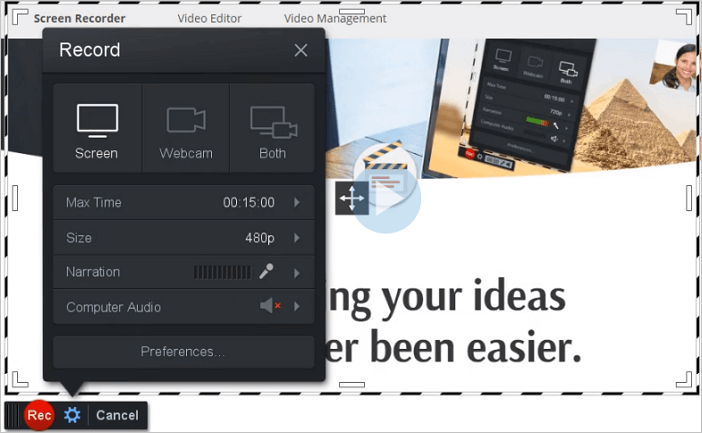
Pros
- Straightforward streaming video recorder
- Automatic publishing options
- Record Netflix video
Cons
- If Java is not updated or installed on your computer system, it may give users trouble viewing or creating videos
|
👨Users review: The tool is easy to install and use. I like the ease of editing features, the music that I can add, and the hight resolution quality of the videos... Nellie D. on G2 |
Top 4. QuickTime Player
- OS: macOS
- Rating: N/A
- Price: Free
Actually, for Mac users who want to record live stream video for free, the built-in QuickTime Player is a nice option. This free stream ripping software allows you to capture anything on your Mac screen, including the live stream shows. However, to record live streaming video with audio, you need to install an extra virtual audio driver like Soundflower or BlackHole, as this built-in Mac screen recorder cannot record internal audio on Mac.
While some series can capture system sound by setting up an aggregate device, this captures both microphone and internal audio simultaneously, and the audio quality is poor. Thus, it's not suitable for ripping high-quality streaming video and audio. Besides, you need to keep in mind that this Mac streaming video capture software can only export recordings in MOV format.
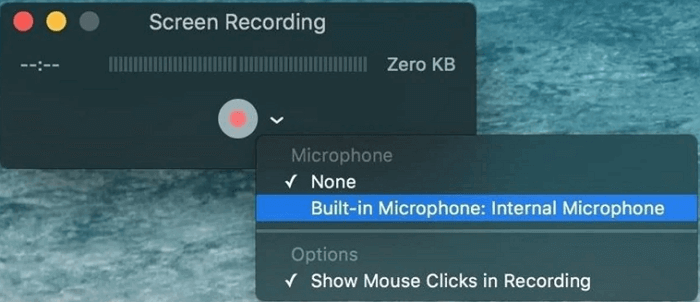
Pros
- Free and easy to use
- Support recording videos with your microphone sound at the same time
- Let you record live streaming videos in full screen or part of the screen flexibly
- Record video in Full HD without losing quality
Cons
- Limited recording and editing functionality
- System audio recording is not possible
- The recording file size is large
Top 5. OBS Studio
- OS: Windows 8.1/10/11, macOS 10.13 and above, Linux
- Rating: 4.7 out of 5 stars
- Price: Free
OBS Studio is one of the best free software to record and stream simultaneously. This open source screen recorder lets you record all kinds of videos from various video streaming sites without much effort. Its Streamlined Settings panel gives you access to a wide array of configuration options to tweak every aspect of your broadcast or recording. Most importantly, this live stream recorder is completely free and can run well on Windows, Mac, and Linux.

Pros
- It supports streaming to Twitch, YouTube, Facebook, etc.
- It supports full screen, windows, region, webcam, microphone, etc., recording
- No watermark or time limit
Cons
- It takes some time to set up the software
- The interface is quite complex
|
👨Users review: |
Share this post with others in need now!
Top 6. VLC Media Player
- OS: Windows XP/Vista/7/8/8.1/10, Mac OS X 10.7.5, Linux
- Rating: 4.7 out of 5 stars
- Price: Free
VLC is a free, open-source, and cross-platform multimedia player. Many people are used to treating VLC as simply a free video player. In addition to that, it is a great streaming video capture software to record live streaming videos. You just need to copy and paste the URL in VLC, and a few simple steps later, you can get the recorded videos on your computer.
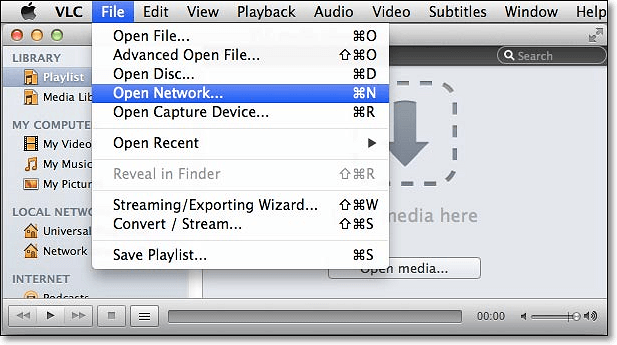
Pros
- Work well on Windows, Mac, and Linux
- Stream media over the network or internet
- No extra software is needed
Cons
- It can only capture the entire screen
- It doesn't have a video editing option
|
👨Users review: It has multiple features, such as adding subtitles, changing the audio track, and screen recording. Further, it has a very easy interface with no advertisements... CA Suyash G. on G2 |
Top 7. ActivePresenter
- OS: Windows 11, 10, 8.1, 8, 7 & macOS 10.12, 10.13, 10.14, 10.15, 11
- Rating: 4.6 out of 5 stars
- Price: Free version; $199 ActivePresenter Standard
ActivePresenter is designed for e-learning, and it now can also be used as a stream video recorder to capture various streaming videos. This tool lets you select multiple recording sources at once like screen, microphone, system audio, and even webcam. In addition, it also provides a wide range of advanced editing tools, effects, shapes, animations and more to enhance your recorded video clips wth a few simple clicks.
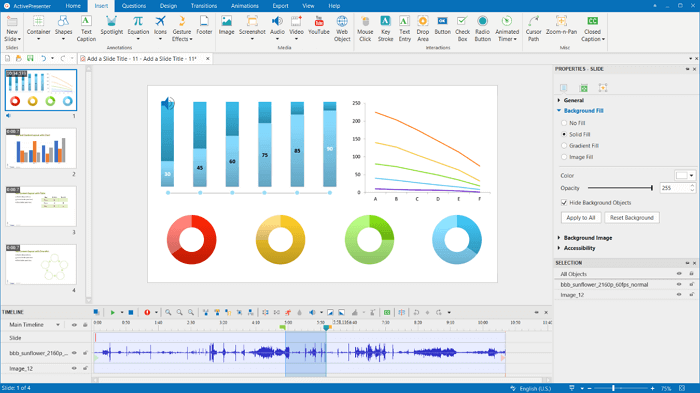
Pros
- Multi-platform support
- Export high-quality screen recordings
- Allow creating responsive content for all types of devices
Cons
- Javascript is hard to use
- The free edition has a watermark
|
👨Users review: I love that I can record my whole screen, as opposed to just a window, as well as choose what audio to record, such as system audio but not microphone... Megan K. on G2 |
Top 8. ShareX
- OS: Windows
- Rating: 4.8 out of 5 stars
- Price: Free
ShareX is another open source streaming video recorder that lets you capture or record any area of your screen. What's more, screen captures and recordings can be uploaded to a range of cloud services, including image hosting and general online storage, and even social media.
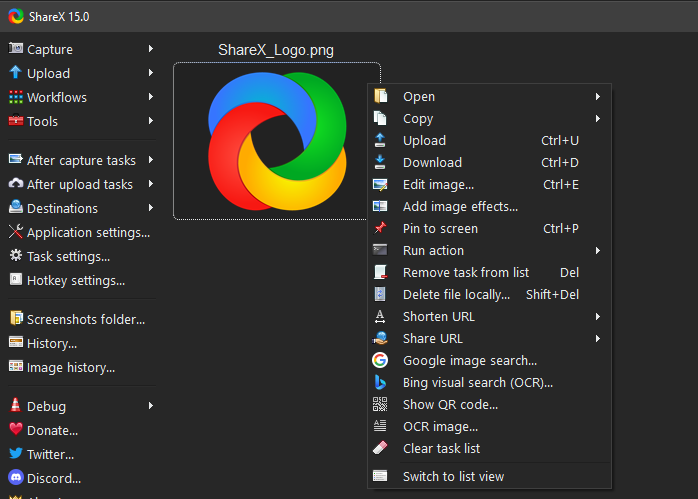
Pros
- Offer screen capture and recording
- Lots of sharing options
- Scrolling page capture
Cons
- It doesn't support specifying the recording resolution
- Not easy for beginners
- Delays may occur occasionally
Free Online Streaming Video Recorder
There are some free online streaming recording software that can help us rip stream videos. They are easy to use, and you can easily start recording without installing any complicated software. Even with incognito mode, you can use these online tools without worrying about privacy issues.
EaseUS Online Screen Recorder
- OS: Windows & macOS
- Rating: N/A
- Price: Free
For those who want to record live streams directly without downloading extra programs, EaseUS Online Screen Recorder is a nice choice. This online streaming recorder lets you capture any live streams in your browser without any installation. The service doesn't limit recording time or add watermark. You can record non-stop streams and save them at high quality. Moreover, this online streaming capture tool can work on Google Chrome, Mozilla Firefox, Microsoft Edge, and Opera, which means you can record streaming videos anywhere!
Pros
- Easy to use and entirely free
- Require no installtion
- Support recording screens, webcam, and even audio
Cons
- Only export recorded videos in MP4
- No editing feature
Share this post with others in need now!
Best 2 Stream Recording App on iPhone and Android
Some of you may look for a streaming video capturing app to record what is happening on your iPhone or Android. If you are one of them, you can try the following apps.
Top 1. AZ Recorder
AZ Screen Recorder is one of the best streaming video capture apps for mobile users. It provides stable and fluid screen recording. Using it, you can easily and quickly record popular streaming video, game video, and even video calls with your family and friends. Apart from that, this streaming video recording app enables you to record internal audio, which will be helpful when you need to capture gameplay, video tutorial with internal audio.

Pros
- No need for root
- No recording time limit
- Built-in a video editor
- Stream screen to YouTube, Facebook, Twitch, and more
Cons
- Contain ads
Top 2. DU Recorder
DU Recorder is another live streaming video recording application. It lets you capture anything on your phone screen flexibly without rooting. What's more, you can set the FPS, video quality (up to 1080p), and some others before your recording. Working with DU Recorder, you can edit the recordings using the built-in editing tools directly once the recording is done.

Pros
- Completely free
- Offer video editing tools
- Limitless screen recording
Cons
- Cannot record voice while recording screen
How to Choose A High-Quality Live Stream Recorder
There are numerous streaming video capture software on the market. To find some qualified stream recorder software to share with you, we mainly focus on the following aspects while selecting:
Ease of use: Users always want to use a simple yet powerful video recorder so that they can capture live streams with a few simple clicks. So, a qualified streaming recorder should have a friendly UI and an intuitive workflow.
Recording features: The streaming and recording software should meet your recording needs. As for capturing live streams, it should provide tools, like flexible area recording, schedule recording, screen and system sound recording, and more.
Quality: The stream recorder you use should guarantee the quality of the output files. In other words, it should capture and export videos in HD, Full HD, and even 4K resolution.
Reviews: Real users' reviews will reflect whether it's a good streaming recorder. So, pay more attention to check out user reviews and articles of professional blogs or magazines.
Expert Tips for Smooth Streaming Video Recording
Recording streaming video smoothly requires both technical know-how and an understanding of legal and ethical considerations. Here are some expert tips to help you achieve high-quality recordings while staying within legal boundaries:
1️⃣Technical Tips
- ✅Disable Browser Hardware Acceleration: Turn off hardware acceleration in your browser to avoid black screens or recording issues with DRM-protected content.
- 🛠️Optimize System Settings: Set the display to the highest resolution (e.g., 1920x1080) and ensure audio devices are correctly configured. Use 60fps for smoother live streams if supported.
- ✔️Choose the Right Software: Use OBS Studio for advanced features and EaseUS RecExperts for recording authorized DRM-protected videos for personal use.
- 🔉Avoid Common Issues: Monitor audio sync and levels, and use separate tracks in OBS to ensure audio quality.
2️⃣Legal and Ethical Considerations
- 🤔Respect Copyright and DRM: Check the terms of service of streaming platforms and comply with applicable laws when recording DRM-protected content.
- 📹Obtain Necessary Permissions: Ensure you have consent from individuals appearing in the stream and property owners if recording in private locations.
- 👉Stay Updated on Legal Guidelines: Keep informed about the legal landscape of live streaming and recording to avoid violations.
Share this post with others in need now!
Conclusion
This page covers the 11 best free streaming video recorder to help you record YouTube videos, TV shows, or other live streaming videos with ease. All these tools come with valuable features and applications. You can select the best one according to your needs.
If you are a beginner, EaseUS RecExperts is your best choice. This streaming video capture software not only can help you save the live streaming video but capture the audio with high quality. It can do more than you imagine. Now just have a try!
FAQs About Streaming Video Capture Software
Here is more information about this streaming recorder.
1. How do I record streaming video?
To record streaming video, you need to find an excellent screen recorder first. Then open the streaming video, select the recording area, and adjust other settings. After those are done, you can begin your recording.
2. What is the best streaming video recorder?
Many streaming videos capture tools are on the market, and we pick the best 12 stream capturing tools you can try. If you are a beginner, you can try EaseUS RecExperts; if you are a pro, OBS Studio is your best choice.
3. Can you record a streaming program?
Yes, you can record a streaming program with stream capturers we mentioned in this post. If you want to know how to capture streaming video, this post will be helpful.
EaseUS RecExperts

One-click to capture anything on screen!
No Time Limit, No watermark
Start Recording