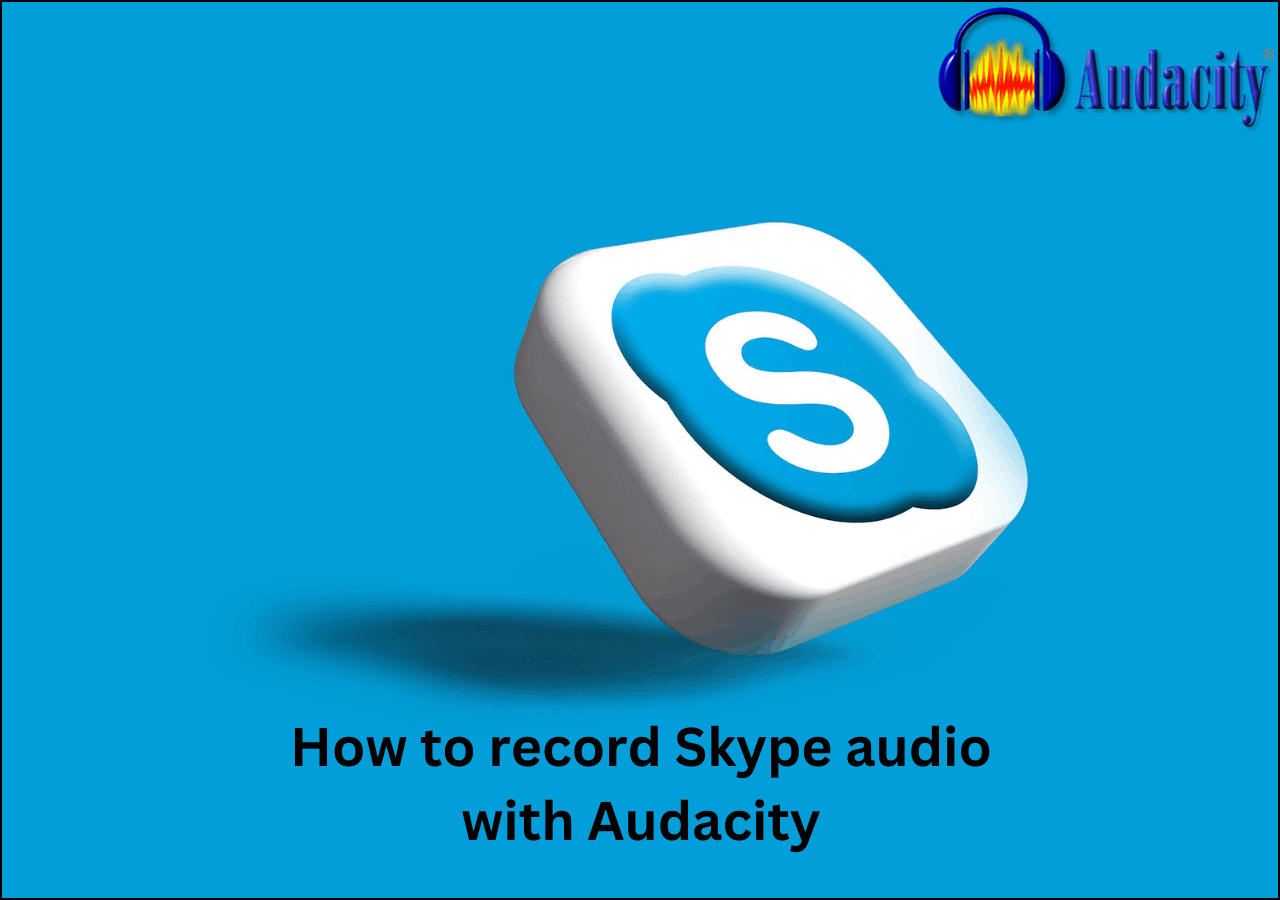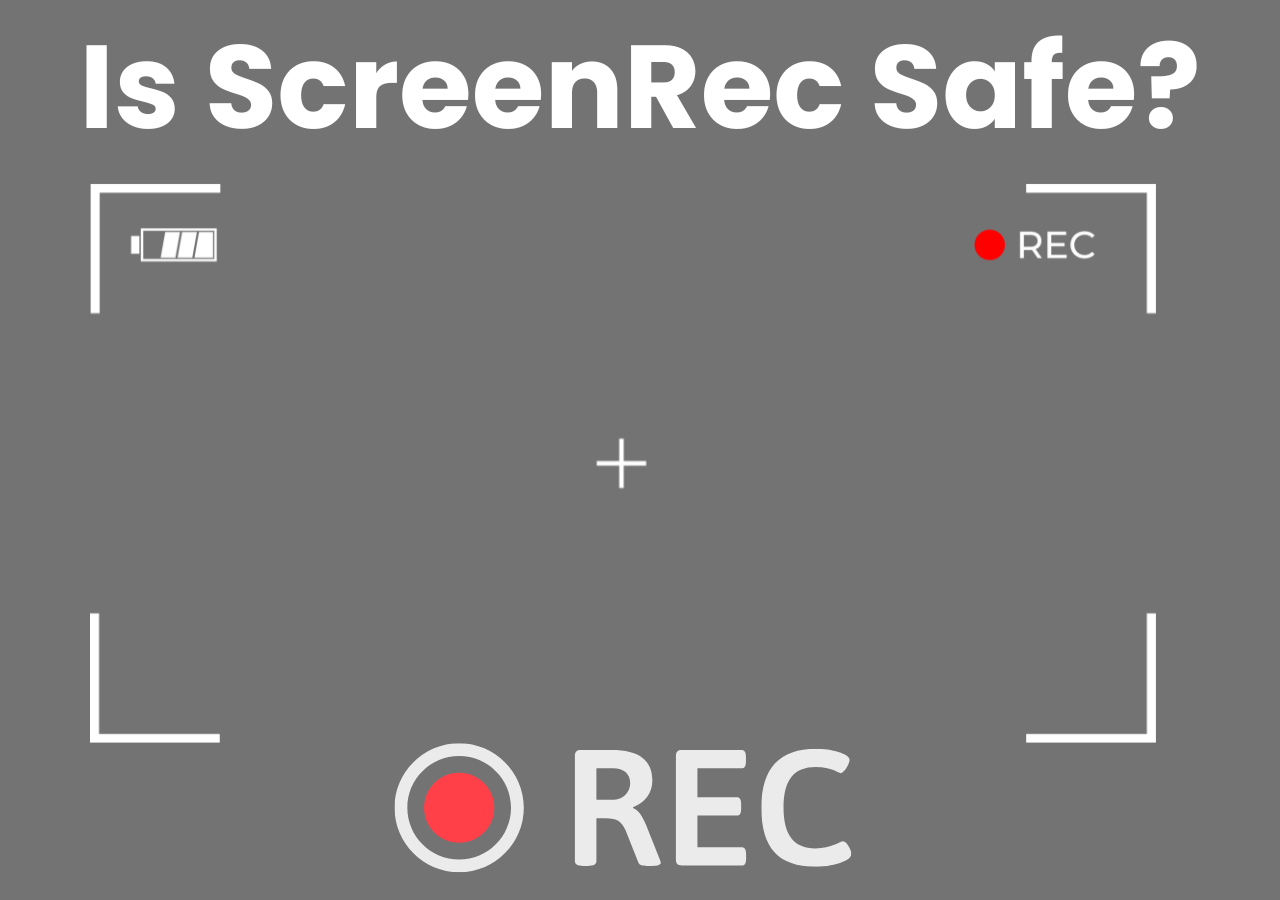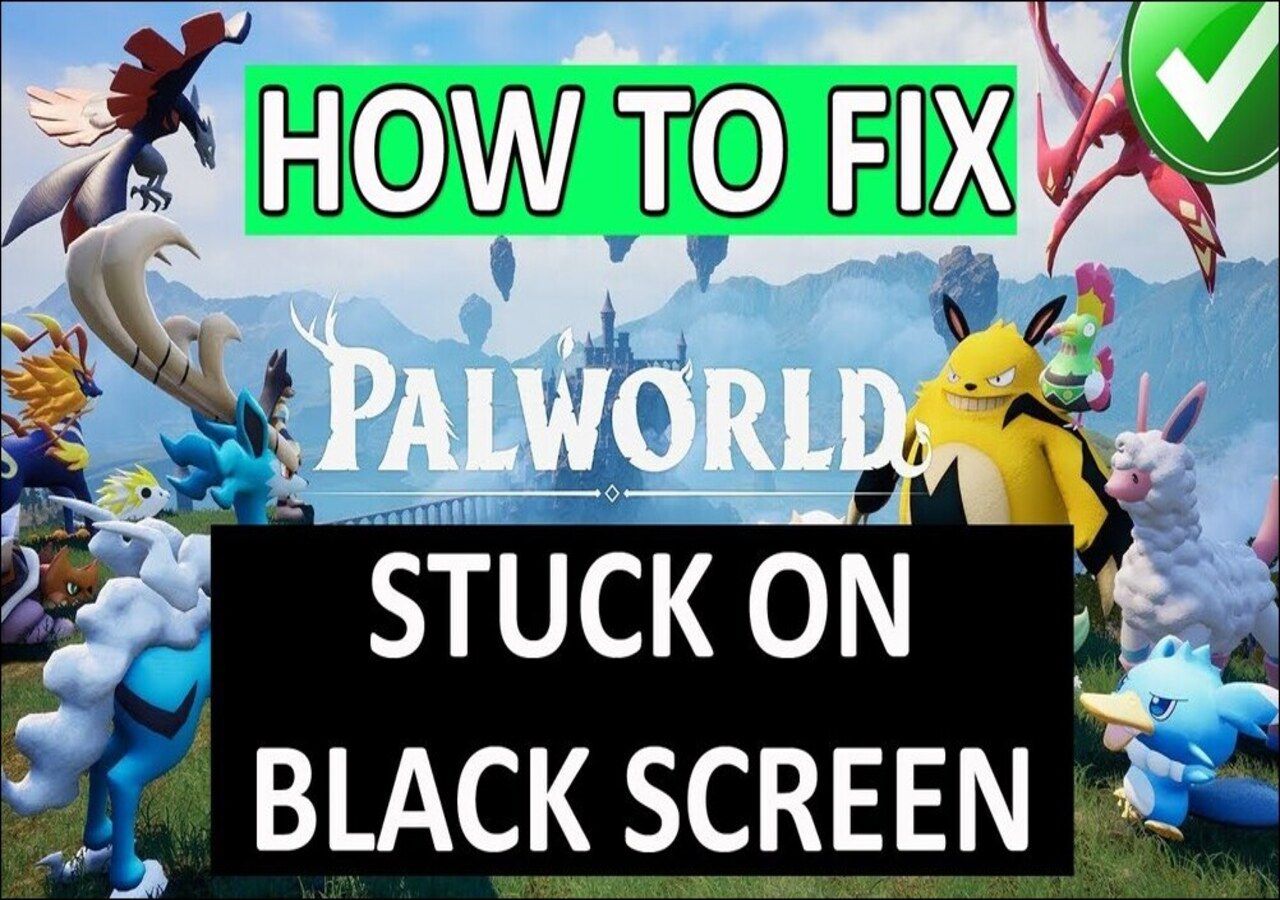-
![]()
Daisy
Daisy is the Senior editor of the writing team for EaseUS. She has been working in EaseUS for over ten years, starting from a technical writer to a team leader of the content group. As a professional author for over 10 years, she writes a lot to help people overcome their tech troubles.…Read full bio -
Jane is an experienced editor for EaseUS focused on tech blog writing. Familiar with all kinds of video editing and screen recording software on the market, she specializes in composing posts about recording and editing videos. All the topics she chooses …Read full bio
-
![]()
Melissa Lee
Melissa Lee is an experienced technical blog writing editor. She knows the information about screen recording software on the market, and is also familiar with data cloning and data backup software. She is expert in writing posts about these products, aiming at providing users with effective solutions.…Read full bio -
Jean is recognized as one of the most professional writers in EaseUS. She has kept improving her writing skills over the past 10 years and helped millions of her readers solve their tech problems on PC, Mac, and iOS devices.…Read full bio
-
![]()
Jerry
Jerry is a fan of science and technology, aiming to make readers' tech life easy and enjoyable. He loves exploring new technologies and writing technical how-to tips. All the topics he chooses aim to offer users more instructive information.…Read full bio -
Larissa has rich experience in writing technical articles. After joining EaseUS, she frantically learned about data recovery, disk partitioning, data backup, screen recorder, disk clone, and other related knowledge. Now she is able to master the relevant content proficiently and write effective step-by-step guides on various computer issues.…Read full bio
-
![]()
Rel
Rel has always maintained a strong curiosity about the computer field and is committed to the research of the most efficient and practical computer problem solutions.…Read full bio -
![]()
Gemma
Gemma is member of EaseUS team and has been committed to creating valuable content in fields about file recovery, partition management, and data backup etc. for many years. She loves to help users solve various types of computer related issues.…Read full bio
Page Table of Contents
0 Views |
0 min read
Undoubtedly, the content you have watched on Amazon Prime Video and didn't complete will appear on the Continue Watching list for easy accessibility. However, the users need to remove items for various reasons. Indeed, you won't want a TV show or movie on this list that you've found boring halfway. Plus, deleting the watch history is preferable if you share the account with your family to maintain privacy.
Whatever the reason, this article discusses the possible ways to Amazon Prime Video remove Continue Watching on TV, phone, and Roku. But the question pops up: is it possible to clear the Continue Watching list on Amazon Prime?
Can You Remove Continue Watching from Amazon Prime?
Of course, yes. It is possible to remove Continue Watching titles from your Amazon Prime account. However, it is crucial to find the right ways. Let's explore the next section to find the detailed steps for performing this task on various platforms.
How to Remove Continue Watching from Amazon Prime on TV
Amazon Prime is a popular entertainment platform with various movies & TV shows covering almost all genres. It is available on all platforms, including popular TVs like Android, Samsung, and LG TVs. Below is how to remove Continue Watching from Amazon Prime on Samsung TV:
Step 1. After launching Amazon Prime Video on your Samsung TV, sign into your account and find the "Continue Watching" list.
Step 2. Click on one of the titles you want to remove to open. Press the "OK" or circular button from the remote.
Step 3. Once the side menu pops up, select the "Hide this movie/season" option. You are all done!
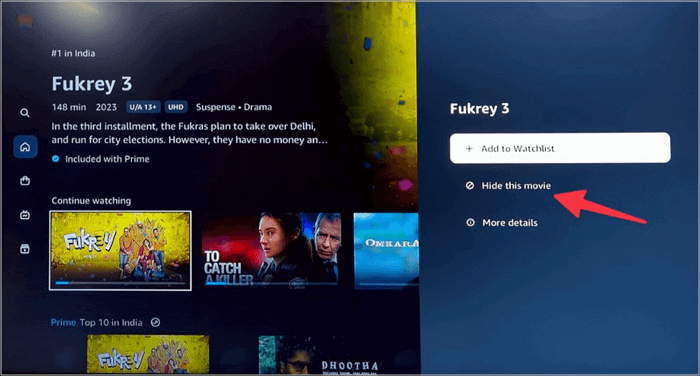
📺If you still need assistance to remove items from Continue Watching list on Amazon Prime, watch this YouTube tutorial:
- 00:20 - Open Amazon Prime Video Website
- 00:36 - Scroll to Continue Watching Section
- 00:53 - Hide The Title You Want to Remove
- 01:08 - Open Amazon Prime Video App
- 01:23 - Check the Continue Watching List
- 01:35 - Choose Hide the Video Option
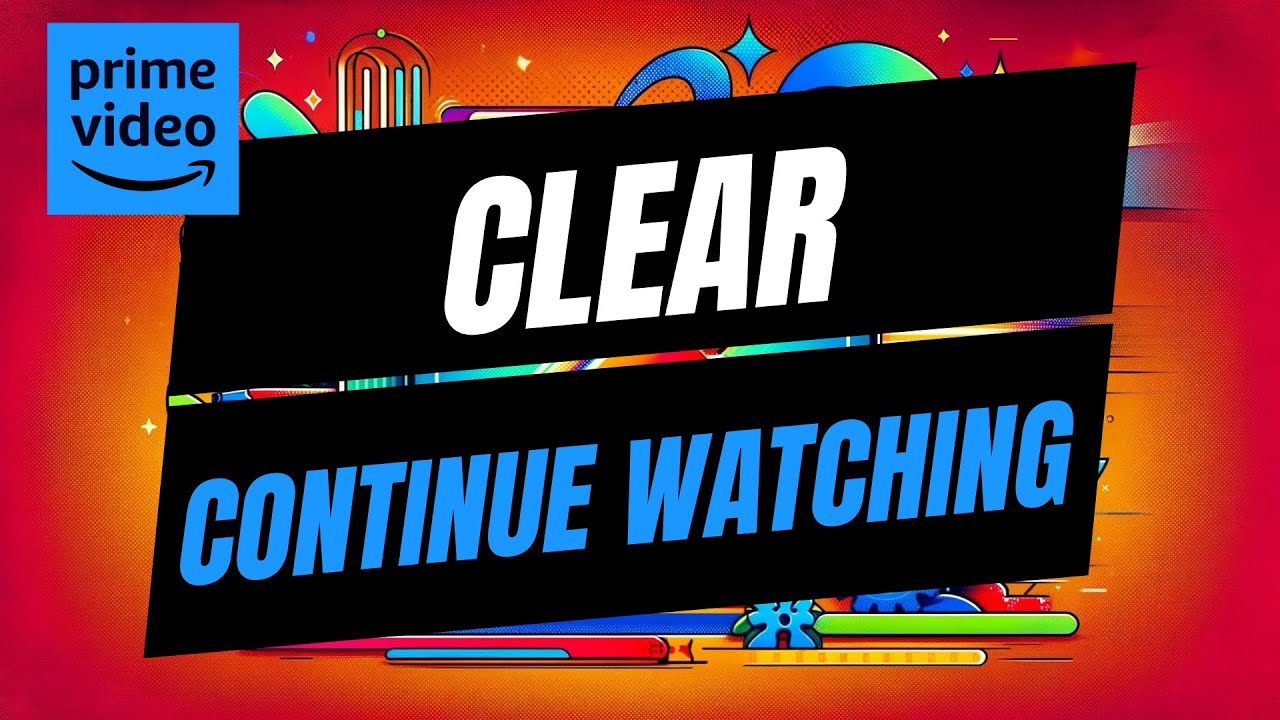
How to Remove Continue Watching from Amazon Prime on Phone
Although the Amazon Prime Video app offers a similar user interface on all platforms, the steps differ from those of the TVs due to the different operating systems. Let's follow the given steps on how to clear Continue Watching on Amazon Prime iPhone:
Step 1. Firstly, open the Amazon Prime app on your iPhone, then your profile.
Step 2. Next, you have to scroll down to the "Continue Watching" carousel and find the title to remove.
Step 3. Press and hold the title until a menu appears. Choose "Hide this video" to delete it. That's all!
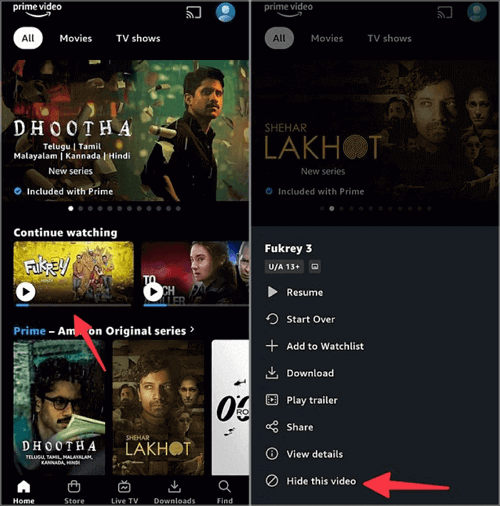
Also, share this post with others seeking solutions to remove Continue Watching items from their Amazon Prime account.
How to Remove Continue Watching from Amazon Prime on Roku
Although the Amazon Prime Video app features are the same on all TVs, the operations are a little different due to different remotes. Here is a complete tutorial to remove Continue Watching from Amazon Prime Video account on Roku:
Step 1. The first step is to launch Amazon Prime Video on Roku TV. Sign in to your profile and go under "Continue Watching."
Step 2. Next, you have to highlight the movie or show you wish to remove and press the "*" button from your Roku remote.
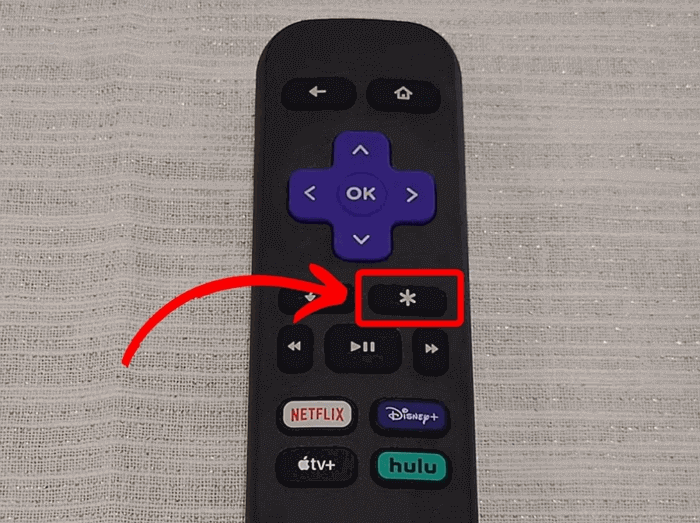
Step 3. It's time to select the "Hide this movie" option and press "OK" from the remote. All done!
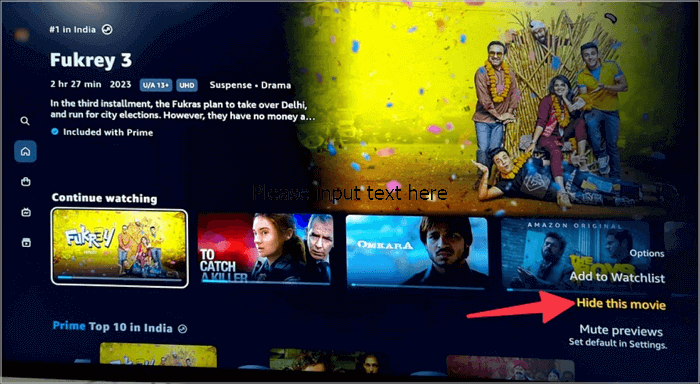
Bonus. Record Amazon Prime Video for Offline Viewing
People who want to record Amazon Prime videos to watch offline should try EaseUS RecExperts. This beneficial video recording software for Windows and Mac users offers a simple-to-use interface, helping you capture streaming videos directly from Amazon Prime, Netflix, YouTube, and other platforms.
You can record Prime Amazon video with the microphone sound, system audio, and webcam with a few clicks. It also lets you schedule the recording tasks by setting the duration to save time. You can edit the recorded streaming videos using the built-in trimmer and compressor.

Download this tool using the button below to start recording now!
Amazon Prime Video Remove Continue Watching FAQs
1. What is the hidden menu on Amazon Prime video?
The hidden menu in Amazon Prime Video is about the lesser-known features and options that are not easily accessible or quickly visible. They usually offer additional customization options and an enhanced viewing experience.
2. Is there a Continue Watching on Amazon Prime?
Yes, the Continue Watching option is available on the home screen of your Amazon Prime. It shows the list of the recently watched shows on your profile.
3. How do I hide things on Amazon Prime?
To hide things on Amazon Prime website:
- 1. Open the Amazon Prime Video platform on the web browser.
- 2. Scroll to the "Continue Watching" list and hover the mouse over a movie.
- 3. Press the three-dots icon and choose "Hide this movie."
Conclusion
Going through this post, you must have learned how to remove Continue Watching from Amazon Prime Video on TV, phone, and Roku. You can follow the desired guide according to your requirements. However, try professional software like EaseUS RecExperts to record any Amazon Prime video for offline watching. Let's download this tool and start high-quality recording without hassle.
EaseUS RecExperts

One-click to capture anything on screen!
No Time Limit, No watermark
Start Recording