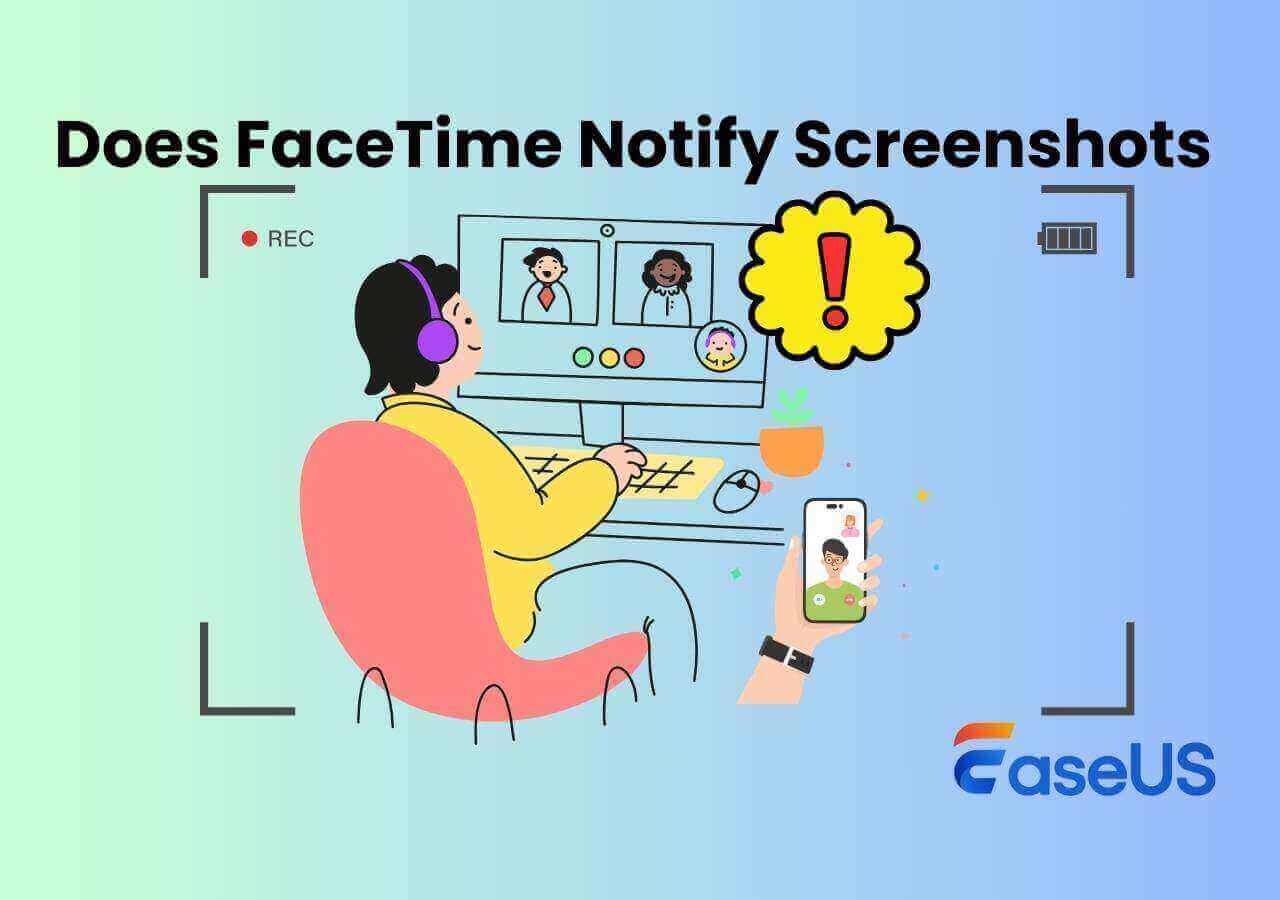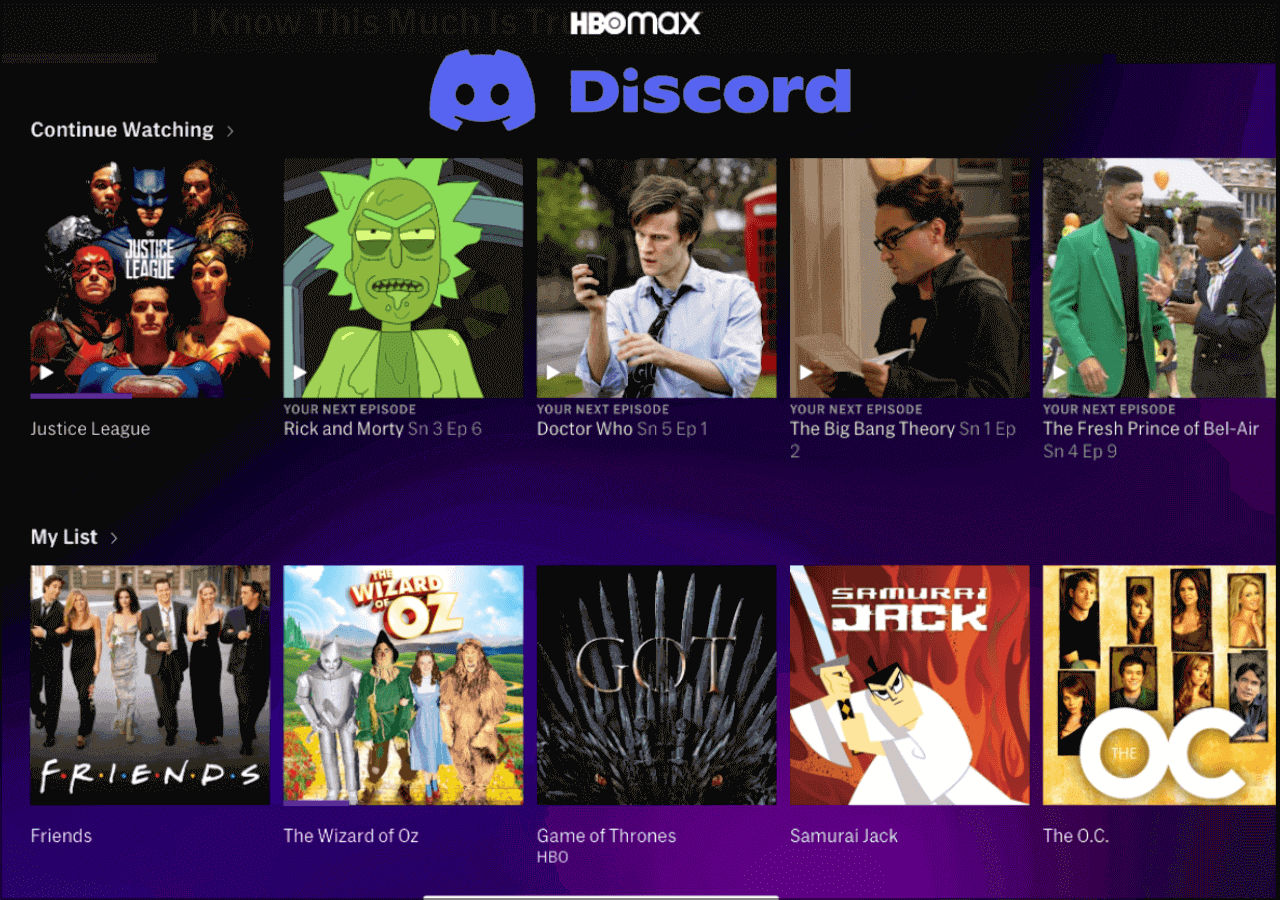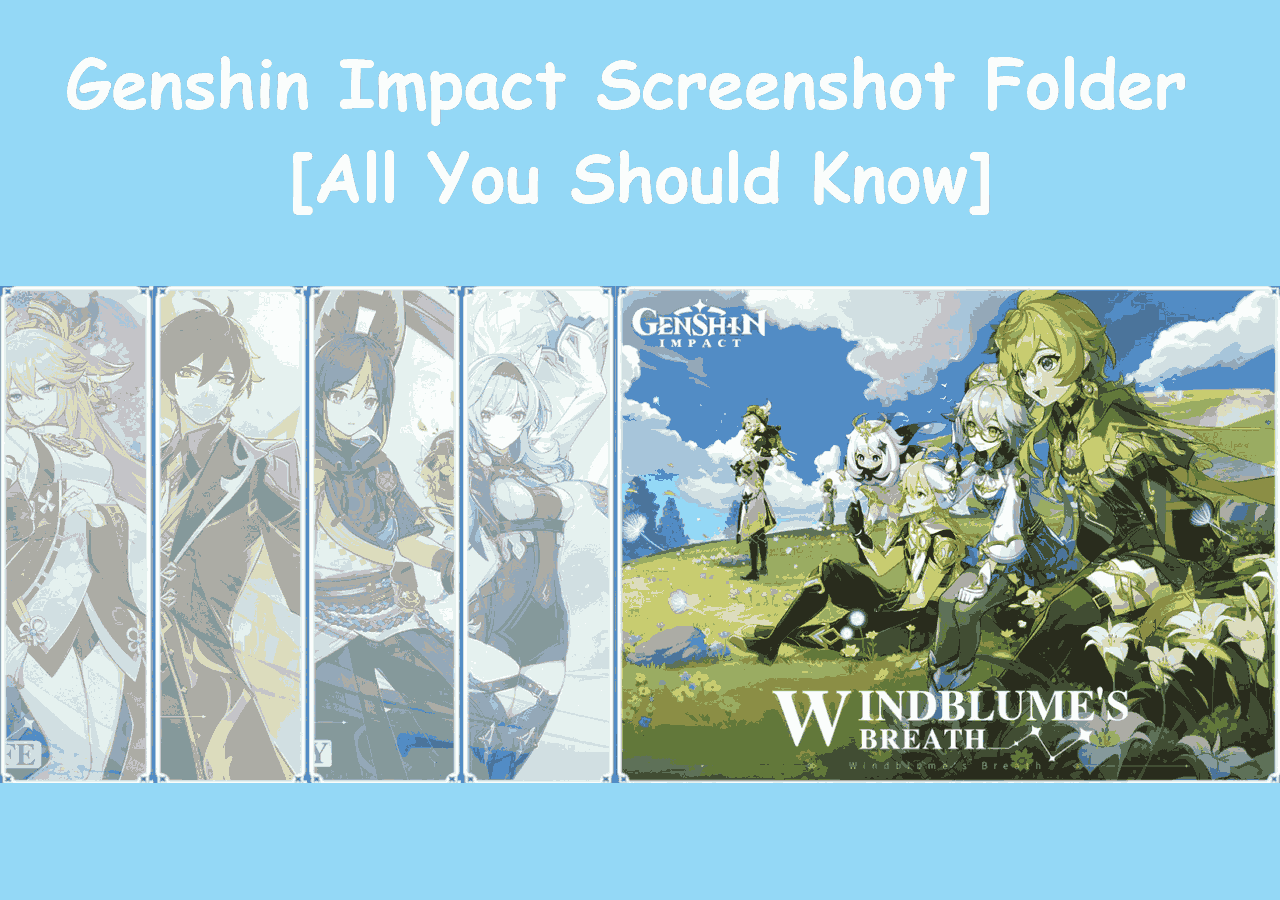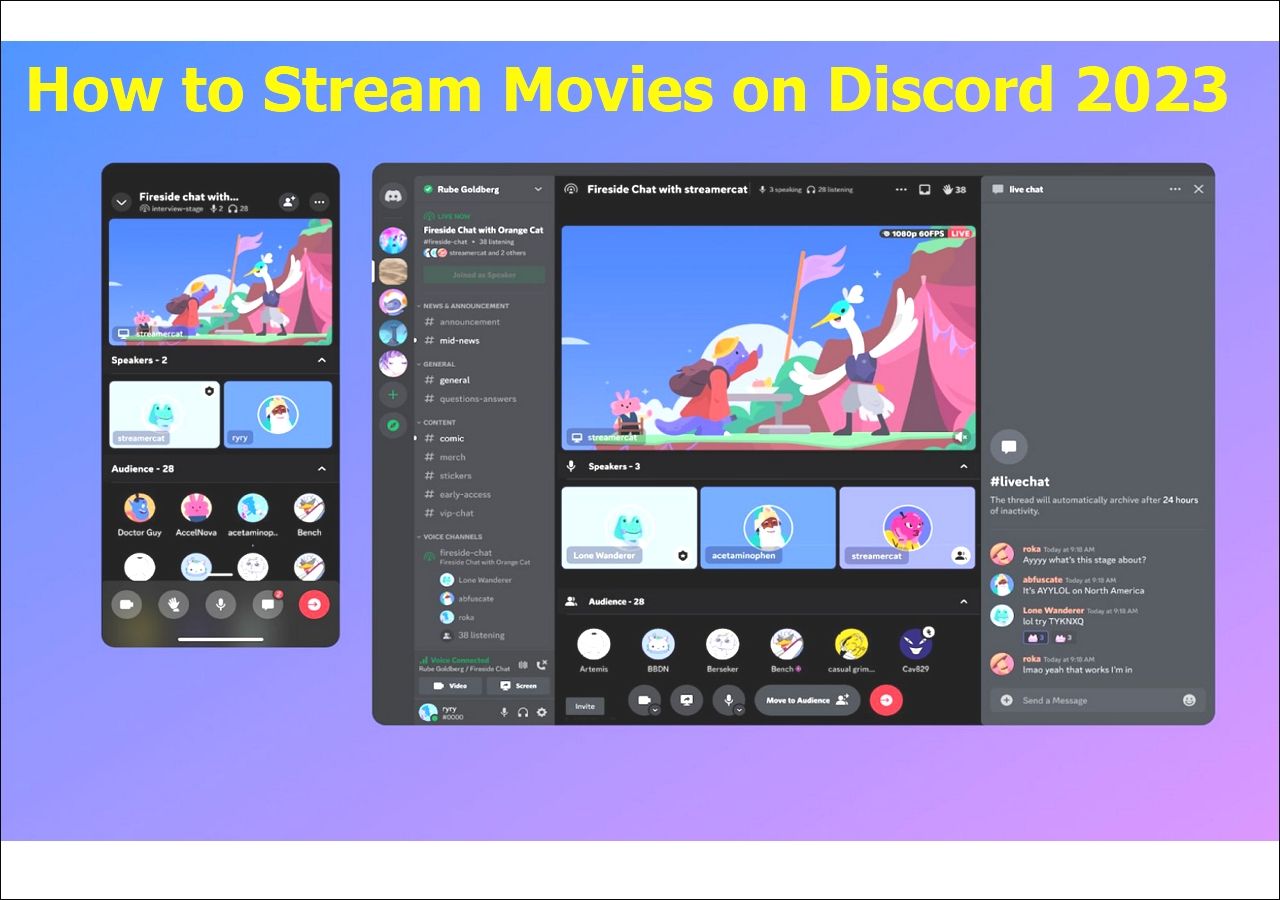-
![]()
Daisy
Daisy is the Senior editor of the writing team for EaseUS. She has been working in EaseUS for over ten years, starting from a technical writer to a team leader of the content group. As a professional author for over 10 years, she writes a lot to help people overcome their tech troubles.…Read full bio -
Jane is an experienced editor for EaseUS focused on tech blog writing. Familiar with all kinds of video editing and screen recording software on the market, she specializes in composing posts about recording and editing videos. All the topics she chooses …Read full bio
-
![]()
Alin
Alin is an experienced technical blog writing editor. She knows the information about screen recording software on the market, and is also familiar with data cloning and data backup software. She is expert in writing posts about these products, aiming at providing users with effective solutions.…Read full bio -
Jean is recognized as one of the most professional writers in EaseUS. She has kept improving her writing skills over the past 10 years and helped millions of her readers solve their tech problems on PC, Mac, and iOS devices.…Read full bio
-
![]()
Jerry
Jerry is a fan of science and technology, aiming to make readers' tech life easy and enjoyable. He loves exploring new technologies and writing technical how-to tips. All the topics he chooses aim to offer users more instructive information.…Read full bio -
![]()
Rel
Rel has always maintained a strong curiosity about the computer field and is committed to the research of the most efficient and practical computer problem solutions.…Read full bio -
![]()
Gemma
Gemma is member of EaseUS team and has been committed to creating valuable content in fields about file recovery, partition management, and data backup etc. for many years. She loves to help users solve various types of computer related issues.…Read full bio -
![]()
Shelly
"I hope my articles can help solve your technical problems. If you are interested in other articles, you can check the articles at the bottom of this page. Similarly, you can also check my Twitter to get additional help."…Read full bio
Page Table of Contents
0 Views |
0 min read
A Quick Guide to the Main Content:
- Answers to core questions:
- ❓ - Is ScreenRec safe?
- 👨🏼🔬 - ScreenRec is a prominent free-to-use screen recorder. It is capable of capturing high-resolution screenshots and videos from a PC screen, Webcam, and speaker audio. For personal and professional data security, it includes a data privacy policy, AES Encrypted Algorithms, cloud recording, and safe downloads from the official website with no viruses and malware. This makes it completely safe to use.
- 📜 Keep reading for more detailed information.
ScreenRec is free and easy-to-use screen recording software. The app offers HD resolutions screen recording with no time limit. You can simultaneously capture the main screen, webcam, and speaker audio. This makes it ideal for creating tutorials, presentations, tutorials, webinars, marketing campaigns, YouTube videos, and recreational activities.
ScreenRec provides free screen recording for Windows, MacOS, and Linux users. It can capture both the selected screen sections and the full screen as per requirement. ScreenRec also offers cloud storage which enables users to store videos with unlimited capacity.
Since all these premium-quality features are completely free, sometimes, as a user, you can get concerned about whether the software is safe to use. What if there is a hidden ScreenRec feature collecting and sharing the personal information of users? All such objections are genuine and understandable. Let's review ScreenRec 2023 version from a security standpoint.
📖Is ScreenRec Screen Recorder Safe?
When it comes to data safety, ScreenRec passes the test by flying all colors. It includes all necessary protocols to cope with internal and external threats.
These are the features that make ScreenRec a completely safe screen recorder.
#️⃣1. Privacy Policy
The ScreenRec has a well-defined privacy policy that puts tremendous emphasis on data security. The app doesn't look for the personal information of any user unless it is shared by him in the first place. The latest security features shield it from malware attacks. All you need is to get the latest version of ScreenRec to avoid any risk.
#️⃣2. AES-Encryption Algorithms
The ScreenRec follows the AES-Encryption model which allows you to put passwords on the recorded video links. You can also restrict video access to selected IP addresses. The software also allows you to observe the profiles watching your videos. This prevents unauthorized downloads of your screen recordings.
#️⃣3. Cloud Recording
The ScreenRec is among the very few screen recorders which utilize cloud recording. All the videos are uploaded to cloud storage which is linked to the user's registered account. After that, the app generates a video link shareable to selected profiles. This means you don't have to connect the app with services like YouTube, Dropbox, or Google Drive. This makes data recording quicker, safer, and instantly shareable with others.
#️⃣4. Safe Download
The freest software contains virus and malware in its program files. As soon as you download and install it, your computer is at risk. These viruses can slow down the processing speed, damage installed programs, delete data files and make terrible catastrophic changes to hard drives. Thankfully, ScreenRec doesn't contain any viruses or malware.
All you need is to download the ScreeenRec program files from its official website. It minimizes the risk of downloading any corrupted version. When it comes to Windows, the software files are compatible with Windows 10, 8.1, 8, 7, Vista, and XP.
🎡A Complete Review Of the ScreenRec Screen Recorder
ScreenRec is a high-quality screen recorder software capable of capturing the screen, webcam, and microphone audio. The software provides high-resolution videos with an instant sharing option. It is ideal for professional and personal video-making. All you need is to download and install the app and create a free account on it.
ScreemRec doesn't have a typical interface. On the PC screen, it only shows ScreenRec settings and ScreenRec gallery. This is how it looks in real-time
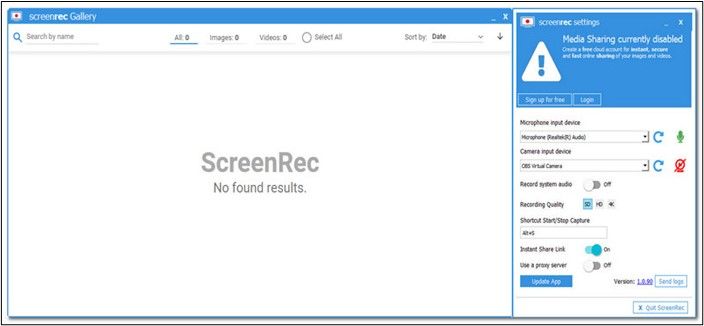
#️⃣Installation Process
To install the ScreenRec, follow these steps:
- Visit the official ScreenRec website
- Click the "Get It Free" Option to download the set-up files.
- Open the set-up files, showing "Welcome to ScreenRec set up," and choose "Next."
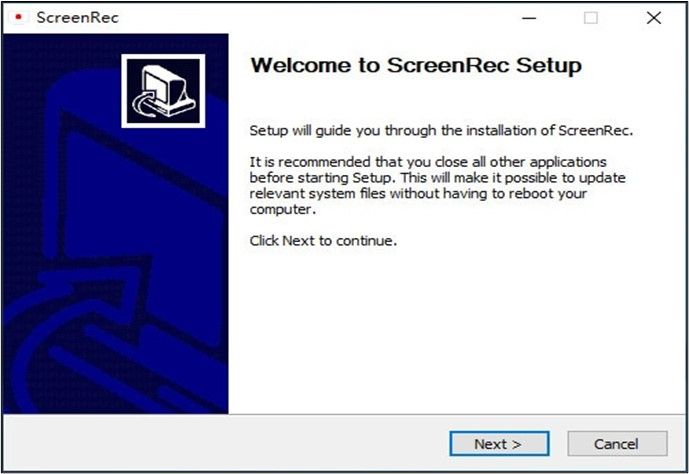
- Click "I agree" on the license agreement.
- Select the "Destination Folder."
- The installation will start. After a few minutes, you will see the ScreenRec shortcut on your desktop.
#️⃣Performance
ScreenRec provides high-quality screenshots and videos of your monitor. The videos can be saved in SD, HD, and 4K Quality as per your choice. For users with official accounts, there is no time limit either. You can save the complete videos without losing any details.
ScreenRec also allows annotating screenshots for highlighting or adding comments. With the analytics option, you can know who watched your recordings, when, and for how long.
😊Pros
- 100% free recording with no watermarks.
- Minim and easy to use with no complicated options.
- Recorded data is encrypted, ensuring data safety.
- Option of instant sharing through a private link.
😐Cons
- Without a ScreeRec account, the limit for recorded videos is just 5 minutes
- The lack of video editing features is a big-miss
🎯ScreenRec Screen Recorder Alternative - EaseUS RecExperts
As great as ScreenRec is a recorder, it lacks customization and video editing features. For people looking for an upgrade, we suggest EaseUS RecExperts as the best ScreenRec alternative.
EaseUS RecExperts is capable of recording a PC screen along with audio and webcam. The tool can provide video quality up to 8K with quality enhancers. The software provides Six different types of screen recordings, including Full-Screen Recording, Selected Region Recording, Multi-Screen Recording, Schedule Recording, Edit While Recording, and Auto Stop and Auto Split.
This makes it an all-round screen recorder. is also compatible with both Windows and Mac operating systems. The tool is ideal for making professional videos with high-quality results.
✨Key Features of EaseUS RecExperts:
- Complete Screen Recording Solution
- Record all 2D and 3D gameplay without any time lag
- Built-in video editor, free screenshot software, and media player
- Advanced AI-powered audio extractor from video
😊Pros
- Can play HD videos with no stutter and size compression
- Supports automatic recordings
- Annotations for highlighting the content
- Equally good for professionals and newbies
😐Cons
- Limited UI Colors
- The premium version is a bit expensive
📚To Wrap Things Up
ScreenRec is a prominent free-to-use screen recording software. It is capable of capturing high-resolution screenshots and videos from a PC screen, Webcam, and speaker audio. For personal and professional data security, it includes a data privacy policy, AES Encrypted Algorithms, cloud recording, and safe downloads from the official website with no viruses and malware. This makes it completely safe to use.
However, ScreenRec lacks a video editor and music player. For people looking for a complete solution, EaseUS ReExperts is the perfect alternative to ScreenRec. This blog presents its introduction, features, and Pros & Cons. Download and install it on your system and start recording professional-quality videos today.
❓FAQs on ScreenRec Security
1. Is ScreenRec really free?
ScreenRec is 100% free to use. All the features are accessible without any premium subscription or paid account. It doesn't include any watermark on the recording either. You can start recording with no time limit and an instant sharing option.
2. Is ScreenRec private?
ScreenRec is a private software with end-to-end encryption. You can control access to the video by sharing private links with selected audiences. You can also monitor the name of a viewer, his watch time, and the number of times he's accessed the video.
3. How do I stop ScreenRec?
Once you are done recording, press the "stop" button. The video will stop, and the shareable link will be copied to your clipboard.
EaseUS RecExperts

One-click to capture anything on screen!
No Time Limit, No watermark
Start Recording