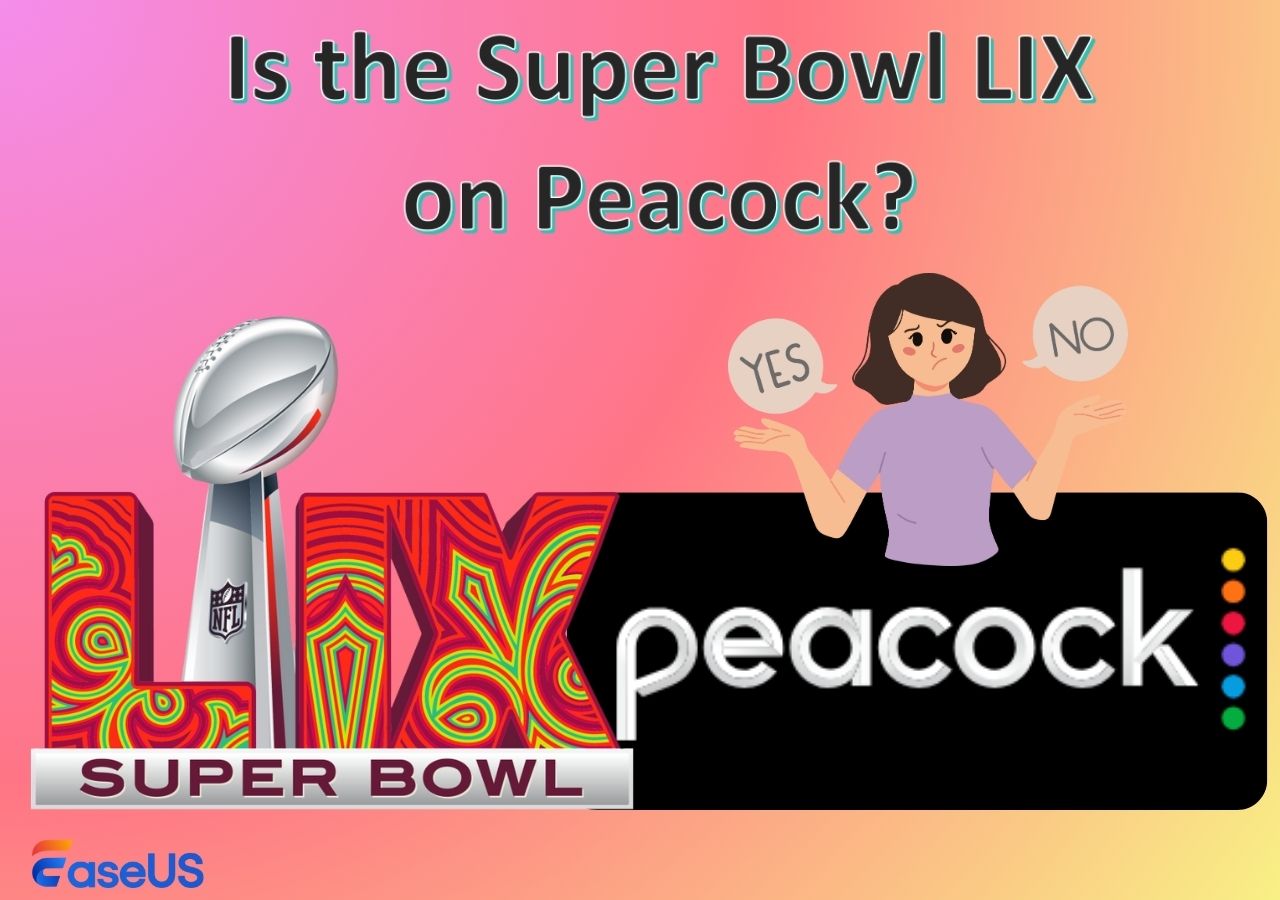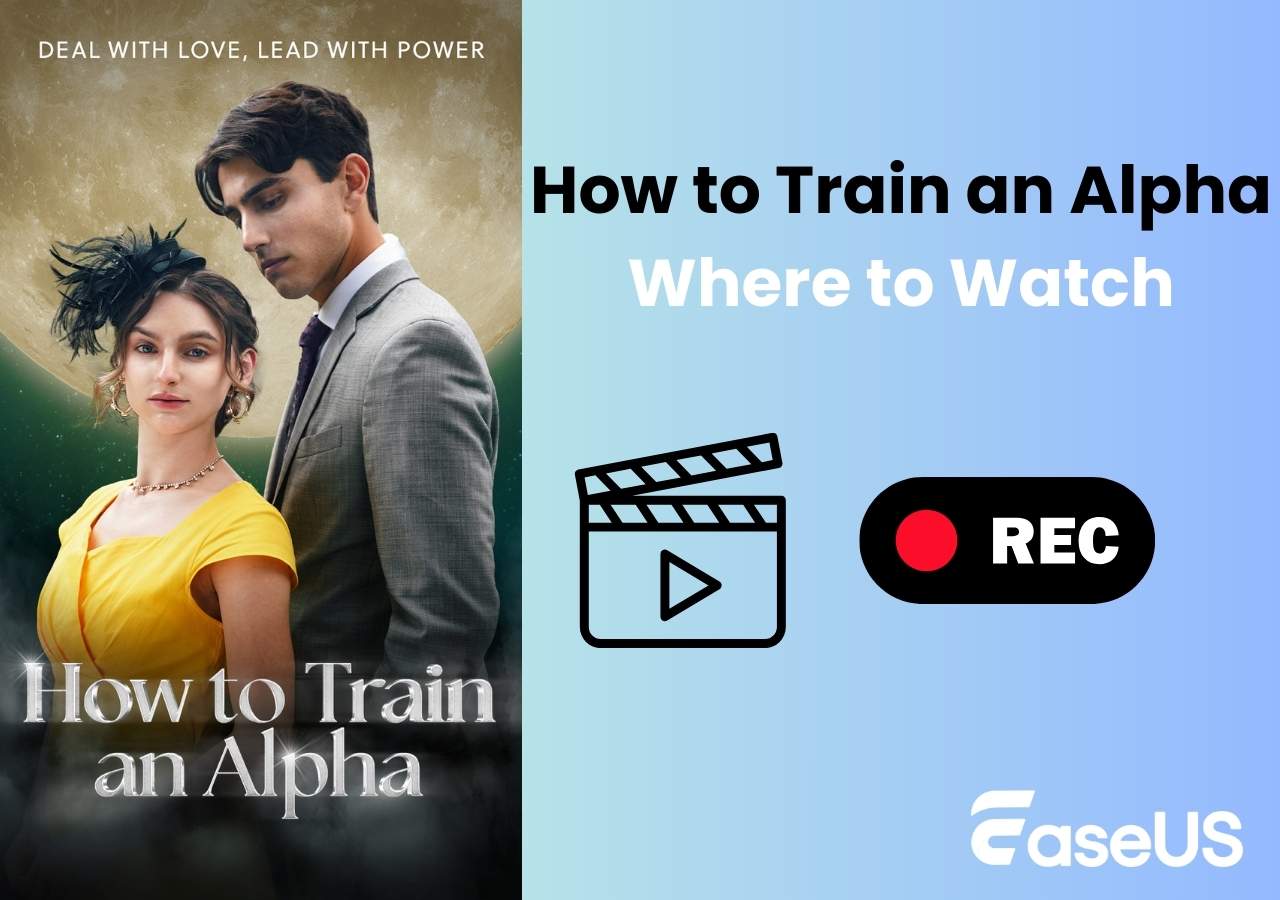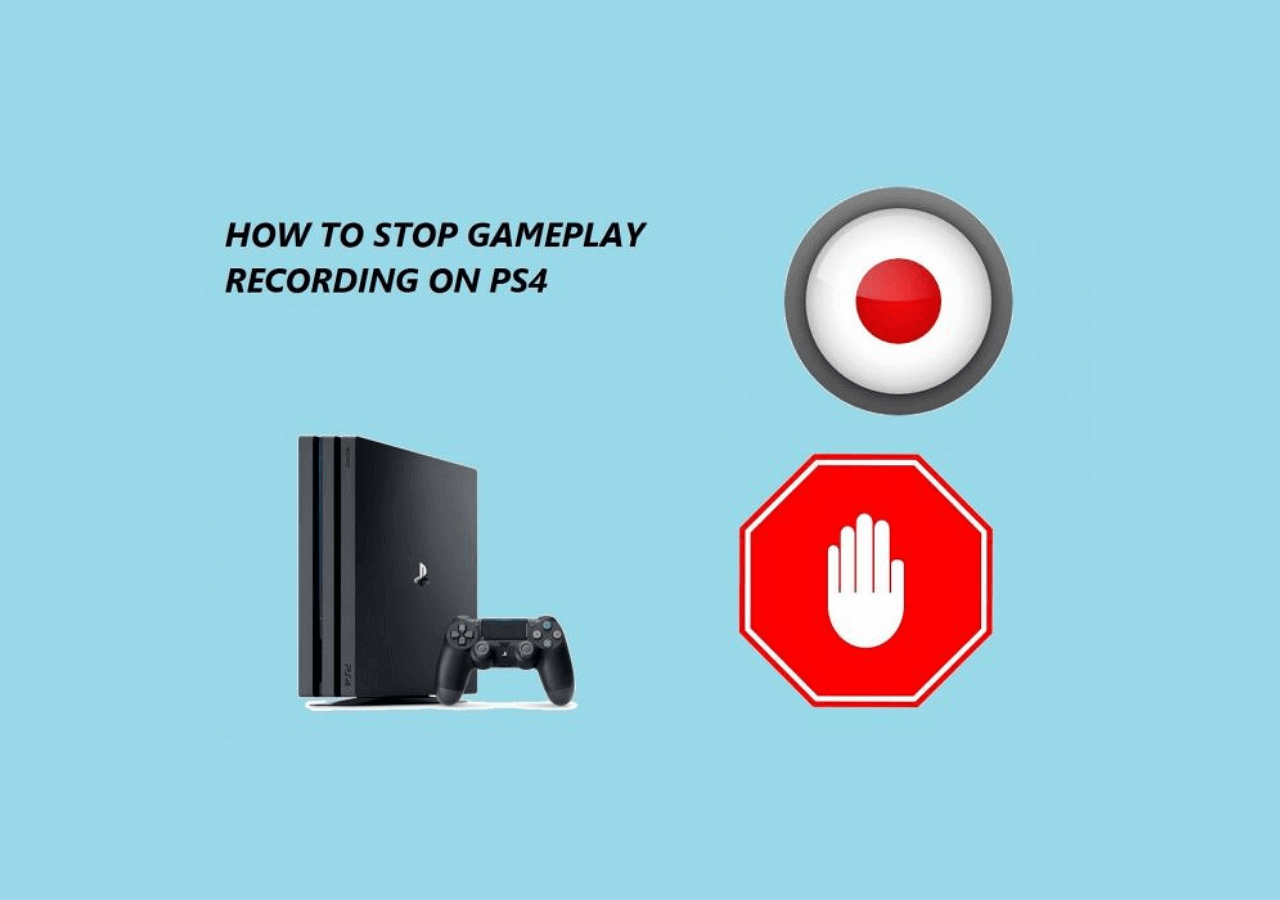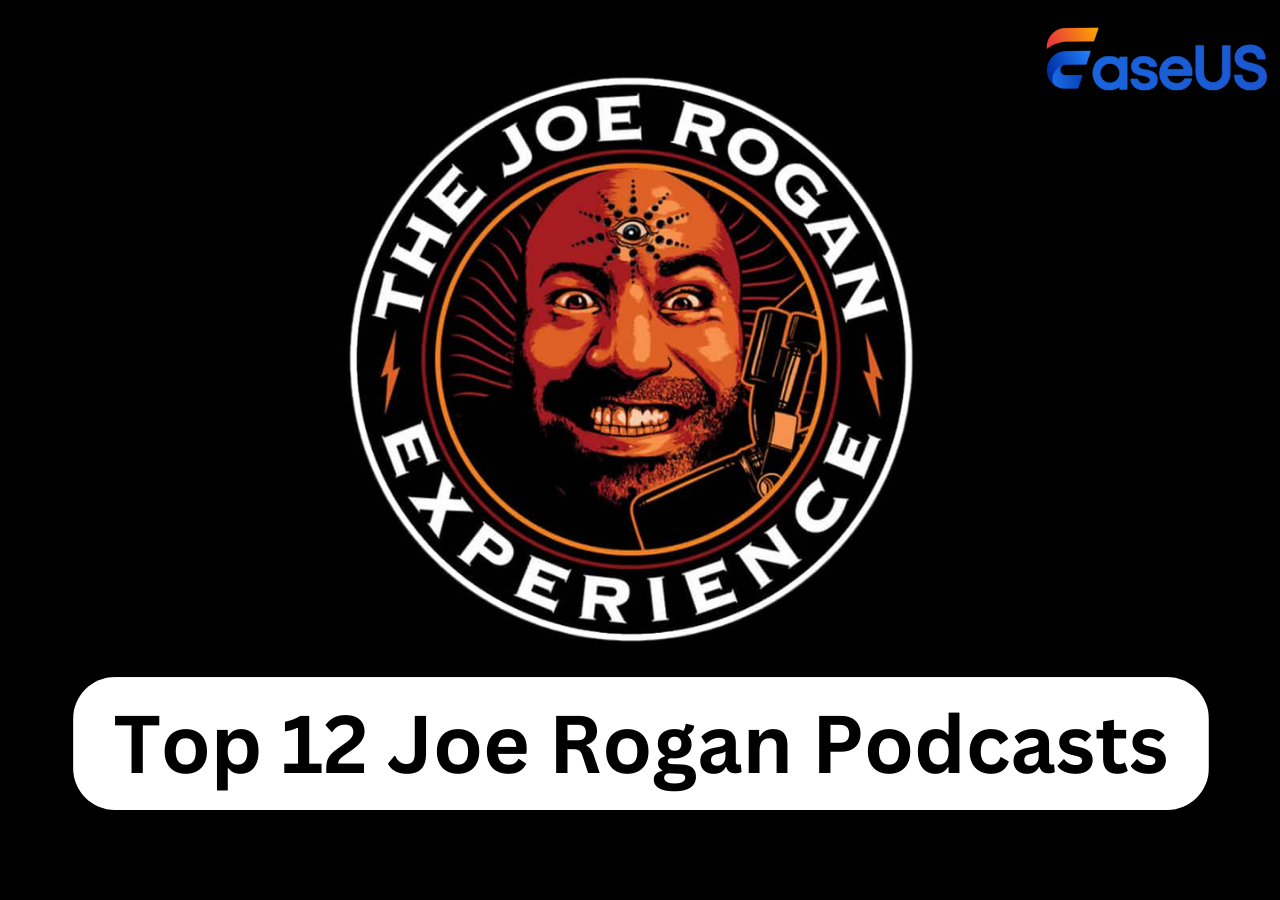-
![]()
Daisy
Daisy is the Senior editor of the writing team for EaseUS. She has been working in EaseUS for over ten years, starting from a technical writer to a team leader of the content group. As a professional author for over 10 years, she writes a lot to help people overcome their tech troubles.…Read full bio -
Jane is an experienced editor for EaseUS focused on tech blog writing. Familiar with all kinds of video editing and screen recording software on the market, she specializes in composing posts about recording and editing videos. All the topics she chooses …Read full bio
-
![]()
Alin
Alin is an experienced technical blog writing editor. She knows the information about screen recording software on the market, and is also familiar with data cloning and data backup software. She is expert in writing posts about these products, aiming at providing users with effective solutions.…Read full bio -
Jean is recognized as one of the most professional writers in EaseUS. She has kept improving her writing skills over the past 10 years and helped millions of her readers solve their tech problems on PC, Mac, and iOS devices.…Read full bio
-
![]()
Jerry
Jerry is a fan of science and technology, aiming to make readers' tech life easy and enjoyable. He loves exploring new technologies and writing technical how-to tips. All the topics he chooses aim to offer users more instructive information.…Read full bio -
![]()
Rel
Rel has always maintained a strong curiosity about the computer field and is committed to the research of the most efficient and practical computer problem solutions.…Read full bio -
![]()
Gemma
Gemma is member of EaseUS team and has been committed to creating valuable content in fields about file recovery, partition management, and data backup etc. for many years. She loves to help users solve various types of computer related issues.…Read full bio -
![]()
Shelly
"I hope my articles can help solve your technical problems. If you are interested in other articles, you can check the articles at the bottom of this page. Similarly, you can also check my Twitter to get additional help."…Read full bio
Page Table of Contents
0 Views |
0 min read
PAGE CONTENT:
MacOS Sonoma is bringing multiple exciting features and enhancements to the Mac systems. The earlier Mac versions were unsuitable for gaming, so macOS Sonoma introduced Game Mode. It is a dedicated tool designed to boost your gaming experience on Mac. Whether you're a casual gamer or gaming content creator, Game Mode in macOS Sonoma takes your gaming to the next level. This guide will help you unlock the full potential of Game Mode and enhance your gaming sessions on macOS Sonoma.
Here is a post from Reddit, and many people may ask the same question.
"Hello, everyone. Can you tell me how to enable Game Mode in macOS Sonoma"? - From Reddit
Now, let's read this article to find the answer!
What Is Game Mode in macOS Sonoma
With the rising popularity of gaming on Mac devices, the need for a dedicated gaming mode was increasing. Gamers require a streamlined and optimized experience to enjoy their gaming sessions.
Game Mode in macOS Sonoma is a feature designed to boost the gaming experience on Mac devices. Providing an effective gaming environment, it caters to all gamers' needs. It optimizes system CPU and GPU resources by handling more processing power to the game. To ensure that your game runs smoothly, it minimizes background processes. It can enhance graphics performance, thus improving game visuals.

Moreover, Game Mode introduces features like in-game overlays, customizable gaming profiles, and compatibility with popular gaming platforms. It will improve Bluetooth connections by increasing the Bluetooth sampling rate for popular gaming controllers, like Xbox and PlayStation. It can reduce input lag and ensure audio synchronizes smoothly with the game.
Introducing a hassle-free and better gaming experience into Mac has reduced the need for specialized gaming devices. It works with all popular games and will automatically enable when you start a game in full-screen mode. With its improved gaming, you only need a laptop screen recorder to use your Mac for gaming content.
How to Turn On Game Mode in macOS Sonoma
Game Mode in macOS Sonoma Game Porting Toolkit is a powerful feature that automatically optimizes your Mac for gaming. There are no manual controls or options to turn it on until you launch a compatible game in full-screen mode.
Step 1. Open a game on your Mac. Game Mode will automatically activate if the game supports full-screen mode on your Mac.
Step 2. A game controller icon will appear in the macOS menu bar.
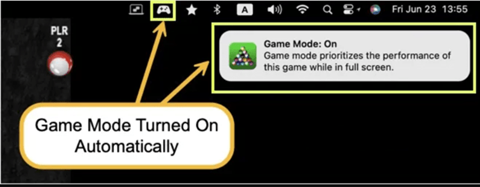
Step 3. If you can't find the Game Mode icon, play the game in Full-screen mode. It only works with the games in full-screen mode.
Step 4. To manage Game Mode, click on the game controller icon. The only option available is to "Turn Game Mode Off." Here, you can turn off gameplay to optimize your background activities.
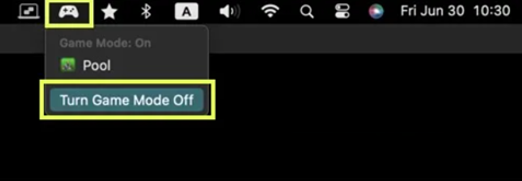
Step 5. Select the "Turn Game Mode On" option to enable it again. If you can't find the gaming icon, restart the game in full-screen mode.
Game Mode in macOS Sonoma activates and deactivates itself as you launch and exit full-screen gaming. It ensures your Mac is optimized for exceptional gaming without requiring manual adjustments. Game Mode, combined with an effective tool to record Steam game videos, can take your gaming to the next level.
How Does Game Mode Work on MacBook/iMac
Game Mode is designed to boost game performance on Macs and iMacs. It operates by optimizing system resources and minimizing distractions.

Here's how it works:
🗂️Resource Allocation: When you activate Game Mode, your MacBook or iMac reallocates CPU and GPU power to prioritize the game. As the game receives more processing power, it plays smoothly with potentially higher frame rates. Ensuring maximum efficiency, it is significantly effective in graphically demanding games.
📄Background Process Management: It reduces or suspends system speed-related background processes. It can pause or limit tasks like software updates, notifications, and background file transfers. By minimizing these distractions, Game Mode helps maintain a stable gaming environment and reduces game lags or loadings.
📊Graphics Optimization: Game Mode can also optimize graphics performance depending on your hardware and game settings. It adjusts rendering settings to maximize visual quality while maintaining a smooth frame rate. Its variable refresh rate synchronization can eliminate screen tearing and enhance visual clarity.
🔖Input and Peripheral Enhancements: It extends its benefits to peripherals and input devices. Optimizing keyboard/mouse response times and improving game controller options ensures that your inputs are precise and lag-free.
🎮Customization: Game Mode allows users to customize their gaming experience. You can configure resource allocation, background process, and graphics settings with options to turn game mode on or off.
Game Mode transforms your device into a dedicated gaming platform during your gaming sessions. By intelligently managing system space and speed, it creates an environment where you can fully immerse yourself in gaming. Whether you're a game lover or gaming content creator, it ensures that your MacBook delivers an exceptional gaming experience.
People Also Read:
What Macs Can Use Game Mode
Game Mode is compatible with macOS Sonoma. Its availability on your Mac may vary with hardware type and compatibility with macOS Sonoma. Here are the Mac models that support game mode:
| Desktop Products | Supported Models |
| iMac | 2019 and later |
| iMac Pro | 2017 and later |
| Mac Pro | 2019 and later |
| Mac Studio | 2022 and later |
| MacBook Air | 2018 and later |
| MacBook Pro | 2018 and later |
| Mac Mini | 2018 and later |
If you have a compatible model but still can't see Game Mode, consider updating your Mac software.
Bonus Tip: Screen Record Under Game Mode of macOS Sonoma
Gamers love to save and share their achievements with their fellows and social friends. One highly rated screen recording software compatible with macOS Sonoma is EaseUS RecExperts.

EaseUS RecExperts is a powerful screen recording software that delivers high performance and seamless user experience. Its multiple Record screens and webcam tools ensure that you record all details on your screen with the highest quality. Its webcam overlays and real-time annotation enable users to customize screen recording. Users can schedule recording before starting a game and export recorded videos in multiple formats. Even with intensive games, it has earned a high rating for its exceptional performance and lag-free recording.
Therefore, you can download EaseUS RecExperts to improve your experience in screen recording gamplays.
Besides, there are some prominent features of this screen recorder.
- High-Quality Recording: Capture screen and record internal audio mic with exceptional clarity and detail.
- Real-Time Annotation: Add notes, highlights, and drawings to your recordings.
- Webcam Overlay: Support recording screen and webcam. Enhance your videos with a webcam overlay for engaging content.
- Broad Compatibility: Works seamlessly on both Windows and macOS platforms.
If you want to elevate your gaming experience with screen recording, EaseUS RecExperts is an excellent choice. Its multiple features make it a perfect choice for gamers and content creators. In addition, when recording your game, you can also look for an online screen recorder that doesn't disturb your game's visual quality if you do not want to download any software.
Unlock the power of video game screen recording with EaseUS RecExperts. Download this unlimited screen recorder today and start creating exciting gaming content.
You can share this article on your social media to let others learn about EaseUS RecExperts!
Fix Common Problems About Game Mode
While playing games on your Mac, you may have trouble finding Game Mode options. Here are simple solutions to your everyday problems with Game Mode.
1. How to stop game mode in macOS Sonoma?
Follow the steps to stop game mode in macOS Sonoma
Step 1. Launch a game
Step 2. Open it in full-screen mode and see a gaming icon in the menubar.
Step 3. Tap on it to see options. You'll see a single option, "Turn Off Game Mode."
Step 4. Select the Turn Off Game Mode. It will stop the Game mode in macOS Sonoma.
2. What's the difference between Game Mode on and off?
The primary difference between Game Mode being "On" and "Off" is in how your Mac manages system resources during gameplay:
✅Game Mode On: When Game Mode is On, your Mac prioritizes the game you're playing and allocates more CPU and GPU power to it. It also reduces background processes, optimizing the gaming experience for smoother gameplay and higher visual effects.
❌Game Mode Off: When Game Mode is off, your Mac operates in its standard mode. All app applications and background processes will use resources. It can make gaming performance less efficient, especially in heavy video games.
Conclusion
Game Mode features in macOS Sonoma can enhance your gaming experience on Mac. With its resource optimization and quick gaming features, you can improve your performance. Whether you love to play games or want to create gaming content, it ensures smooth and lag-free gameplay. The article listed the steps on how to enable game mode in macOS Sonoma.
To take your gaming experience to the next level, record your games using a reputable screen recorder such as EaseUS RecExperts. With a user-friendly interface and multiple features, EaseUS RecExperts help you share your achievements with others.
How to Enable Game Mode in macOS Sonoma FAQs
Game Mode in macOS Sonoma is a valuable feature to enhance your gaming experience. If you're looking for how to enable Game Mode in macOS Sonoma, here are some FAQs to help you:
1. What are the new functions in macOS Sonoma?
The new features of macOS Sonoma include:
- Interactive desktop widgets for quick access to information.
- Apple TV-style dynamic aerial screensavers.
- Safari improvements for faster and more secure web browsing.
- Game Mode prioritizes CPU and GPU performance for gaming.
- Resource optimizations for overall system performance.
- User interface improvements for a better user experience.
- Privacy and security updates to safeguard your data and online activities.
2. Does Windows PC have game mode?
Windows PCs have a Game Mode feature designed to improve gaming performance. You can access it in the Windows Settings menu. It will prioritize your game and reduce or stop the background tasks that may affect game performance.
3. When does macOS Sonoma come?
MacOS Sonoma is the latest version of the Mac operating system. The expected macOS Sonoma release date is September 26, 2023.
EaseUS RecExperts

One-click to capture anything on screen!
No Time Limit, No watermark
Start Recording