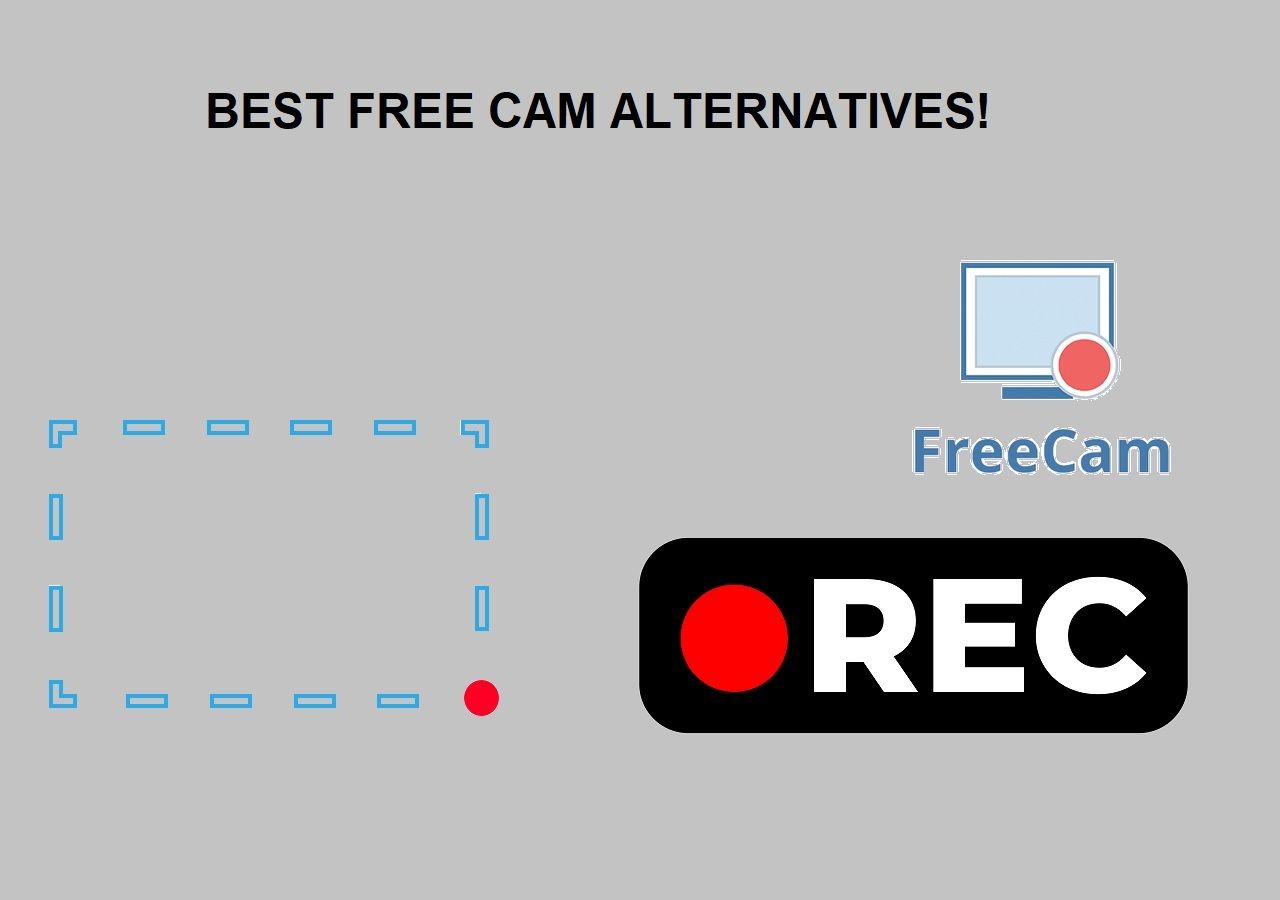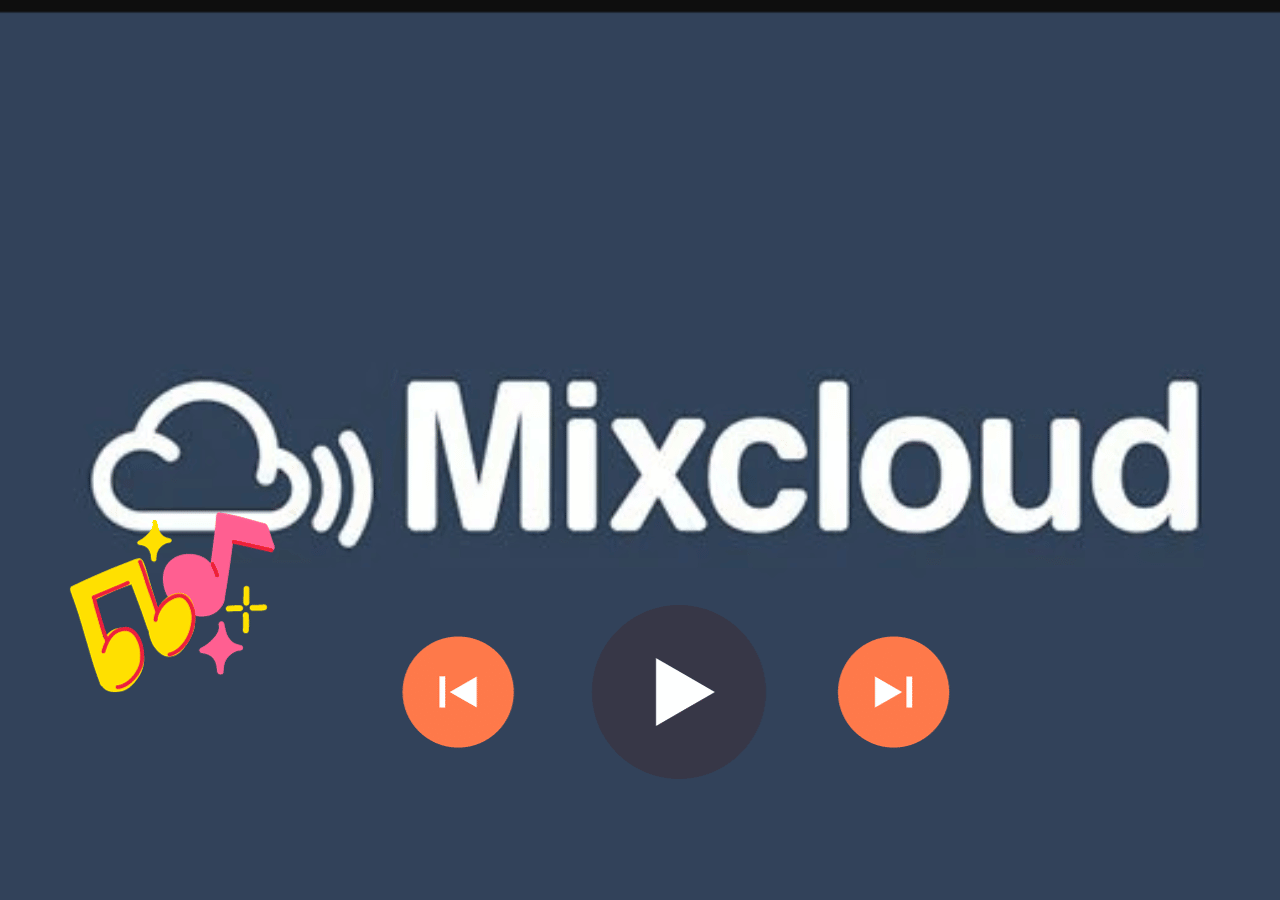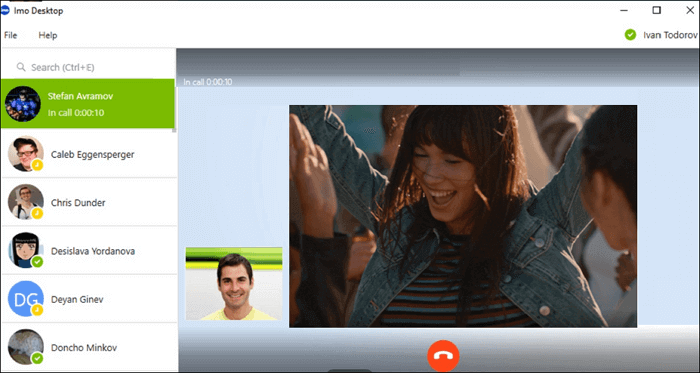-
![]()
Daisy
Daisy is the Senior editor of the writing team for EaseUS. She has been working in EaseUS for over ten years, starting from a technical writer to a team leader of the content group. As a professional author for over 10 years, she writes a lot to help people overcome their tech troubles.…Read full bio -
Jane is an experienced editor for EaseUS focused on tech blog writing. Familiar with all kinds of video editing and screen recording software on the market, she specializes in composing posts about recording and editing videos. All the topics she chooses …Read full bio
-
![]()
Melissa Lee
Melissa Lee is an experienced technical blog writing editor. She knows the information about screen recording software on the market, and is also familiar with data cloning and data backup software. She is expert in writing posts about these products, aiming at providing users with effective solutions.…Read full bio -
Jean is recognized as one of the most professional writers in EaseUS. She has kept improving her writing skills over the past 10 years and helped millions of her readers solve their tech problems on PC, Mac, and iOS devices.…Read full bio
-
![]()
Jerry
Jerry is a fan of science and technology, aiming to make readers' tech life easy and enjoyable. He loves exploring new technologies and writing technical how-to tips. All the topics he chooses aim to offer users more instructive information.…Read full bio -
Larissa has rich experience in writing technical articles. After joining EaseUS, she frantically learned about data recovery, disk partitioning, data backup, screen recorder, disk clone, and other related knowledge. Now she is able to master the relevant content proficiently and write effective step-by-step guides on various computer issues.…Read full bio
-
![]()
Rel
Rel has always maintained a strong curiosity about the computer field and is committed to the research of the most efficient and practical computer problem solutions.…Read full bio -
![]()
Gemma
Gemma is member of EaseUS team and has been committed to creating valuable content in fields about file recovery, partition management, and data backup etc. for many years. She loves to help users solve various types of computer related issues.…Read full bio -
![]()
Shelly
"I hope my articles can help solve your technical problems. If you are interested in other articles, you can check the articles at the bottom of this page. Similarly, you can also check my Twitter to get additional help."…Read full bio
Page Table of Contents
0 Views |
0 min read
Suppose you always need to deal with screen recording tasks, like creating tutorials, capturing live streaming videos at a specific time, recording online meetings for later checking, etc. In that case, you can use an automatic screen recorder for Windows 10 to simplify your work and promote your efficiency. An excellent automatic screen recorder will start/stop your screen recording activities at a specific time, file size, or more.
However, finding a great Windows 10 automatic screen recorder is not easy for ordinary users. Given that, this post comes in handy. Here, you will learn some of the top best automatic screen recorders, and let's get started!
#1. EaseUS RecExperts
When it comes to the automatic screen recorder for Windows 10, EaseUS RecExperts comes to my mind first. This screen recorder provides a scheduled recording feature that will start your recordings at a specific time or duration. Plus, it also supports automatically splitting or stopping your recording activities when it reaches a particular time or file size. With this program, you are able to capture video conferences, online courses, gameplay, and even streaming videos in high quality.

Apart from that, it is also an unlimited screen recorder that lets you capture the screen for as long as you want. Most importantly, there will be no watermark on your recordings! Below are some highlights of this screen capture software:
Key features:
- Start/stop/split your recording automatically
- Offer a wide range of recording modes to meet different needs
- Allow you to export your recordings in various formats, like MP4, MOV, MKV, and more
- Provide a video editor and player to enhance users' experience
#2. Bandicam
Another popular automatic Windows 10 screen recorder is Bandicam. This software lets you easily capture almost everything on your PC screen, including lectures, webinars, games, video/audio calls, etc. While recording, it lets you create a recording task to automatically begin or end your recording, which is best for those who often need to capture some live streaming videos.
Unlike other screen capture software on the market, Bandicam even operates continuously to record and save your long-term computer work or monitor computer usage, with enough space in your computer.

Key features:
- Allow you to record multiple screens at the same time
- Offer a diverse screen recording mode
- Provide some real-time drawing tools for recording
- Capture screen in 4K UHD quality
#3. Screen-O-Matic
As a smart automatic screen recorder, Screen-O-Matic has a great reputation worldwide. It is fast, free, and easy to use, and it helps capture your screen, add a webcam, and use narration to customize your recordings. If needed, you also can use it as a free screencast software to take screenshots of your PC and mark them up with arrows, text, and highlight for later sharing. When you have created your recordings, you can directly personalize your videos by applying overlays, special effects, captions, and more. To conclude, this automatic screen recorder is worth trying!
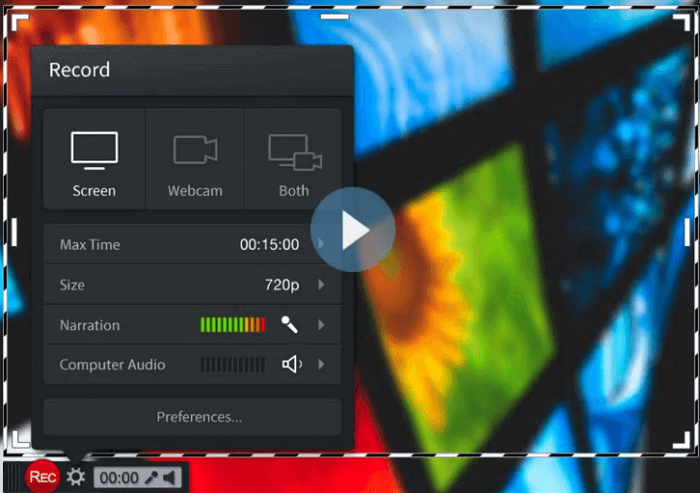
Key features:
- Compatible with Windows, iOS, Android, and Chromebook
- Enable you to record screen, webcam, and even audio
- Come with an excellent video editor to enhance your video recordings
- No account required
#4. Camtasia
Camtasia also performs perfectly in capturing screens automatically. Similar to other automatic Windows 10 screen recorders, this software can meet almost all your recording needs, such as full-screen recording, partial-screen recording, a specific window recording, application recording, and more.
But it can do a lot more than that. This software provides plenty of editing tools to make your recordings stand out with a few simple clicks. For instance, you can add captions directly to your recordings to ensure all understand your videos. When you are ready with the recordings, you can instantly upload them to YouTube, Vimeo, or other sites.
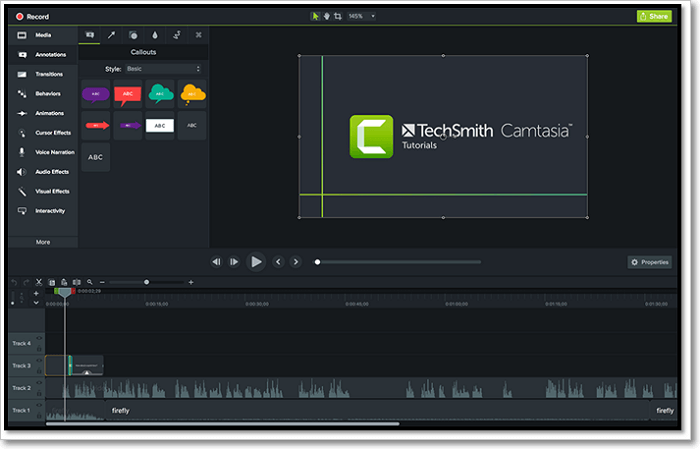
Key features:
- Available for Windows and Mac
- Easy and quick to learn
- Let you record your iOS devices screen on Mac
- Support sharing recordings to social platforms directly
#5. Movavi Screen Recorder
The last automatic screen recorder for Windows 10 on our top list is Movavi Screen Recorder. With this software, you can choose the date and time for video screen capture to start and even set the time limit for capturing. During recording, you can even show your keyboard to viewers and set up the mouse display in the recording, or draw lines or arrows to your tutorial and make the recording more engaging. Besides, it offers an online screen recorder now, and you can try it if you don't want to download or install any third-party software.

Key features:
- Let you set up the recording parameters flexibly
- Save the recorded files in any convenient format to your PC
- Record your desktop in full HD or 4K resolution
The Bottom Line
On this page, you can learn the 5 best automatic screen recorders for Windows 10. Each has itsvantages, and you can choose the right one according to your needs. Among all the screen recorders we mentioned, we highly recommend EaseUS RecExperts. This software provides many recording tools to simplify your operations and ensure a good quality of your recordings. Now, just hit the below button to start your task!
Automatic Screen Recorder for Windows 10 FAQs
1. How do I automatically record my screen on Windows?
To record your screen on Windows automatically, all you need is a Windows automatic screen recorder. Here we take EaseUS RecExperts as an example:
- Download and install this Windows screen recorder
- Go to the Task scheduler to create a schedule
- Once done, it will start recording your Windows screen automatically
2. Can screen recorder record automatically?
Of course, yes! Most of the screen recorders on the market can record automatically only if you have set a specific time. Below are some recommendations:
- EaseUS RecExperts
- Movavi Screen Recorder
- Bandicam
- Screen-O-Matic
3. Does Windows 10 have a built-in screen recorder?
Yes. Windows 10 has a built-in screen recorder called Xbox Game Bar. This program can assist you in recording gameplay, videos, online courses, and more!
EaseUS RecExperts

One-click to capture anything on screen!
No Time Limit, No watermark
Start Recording