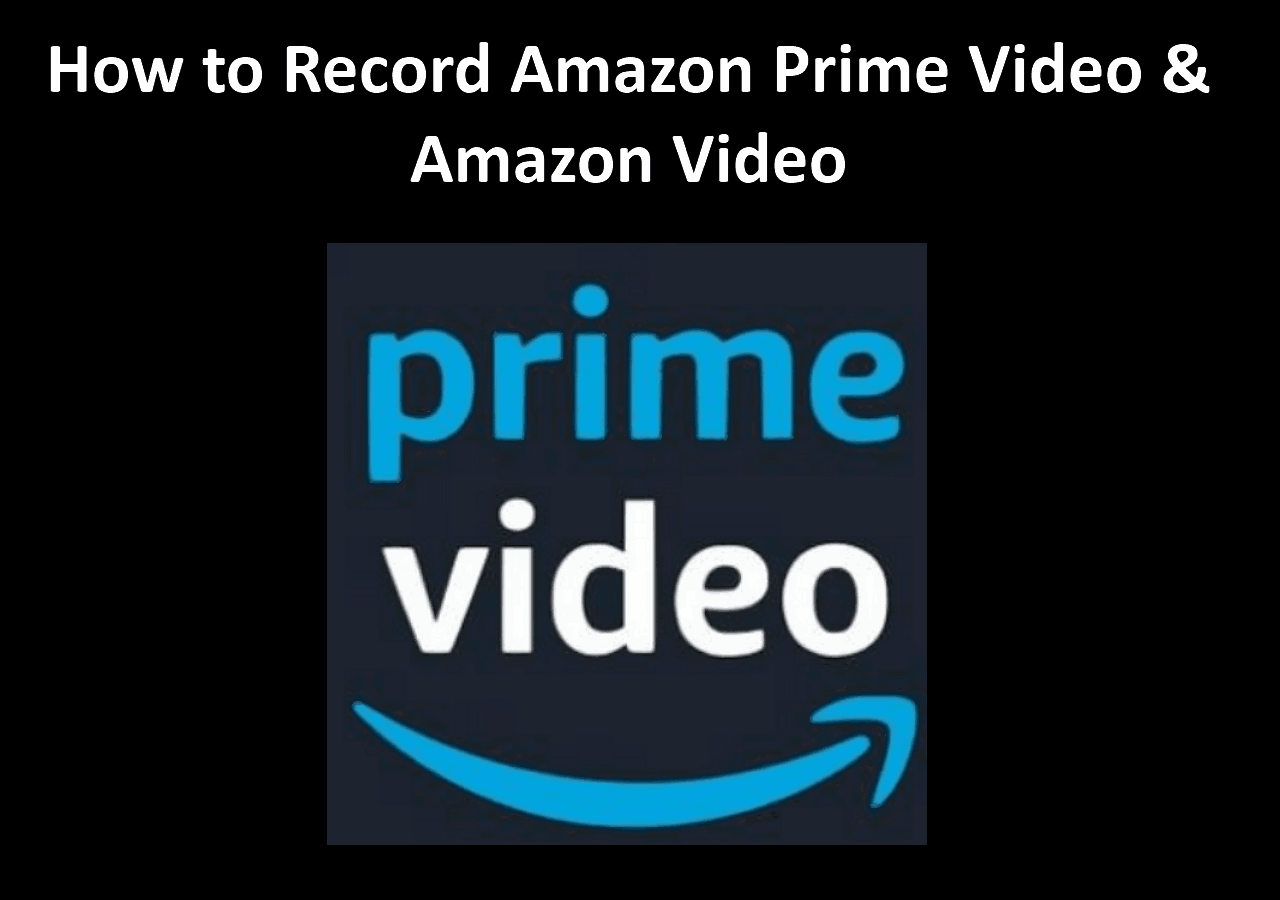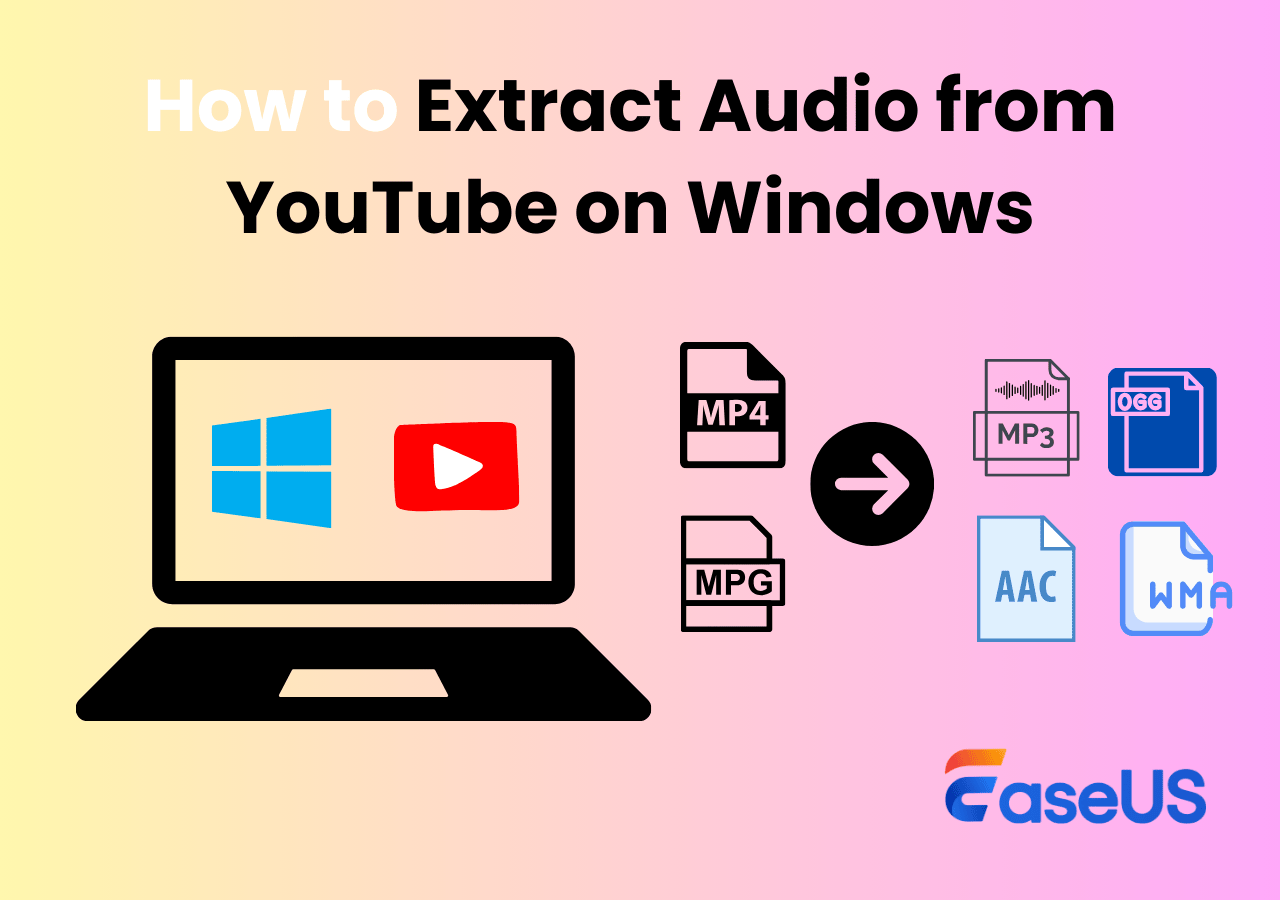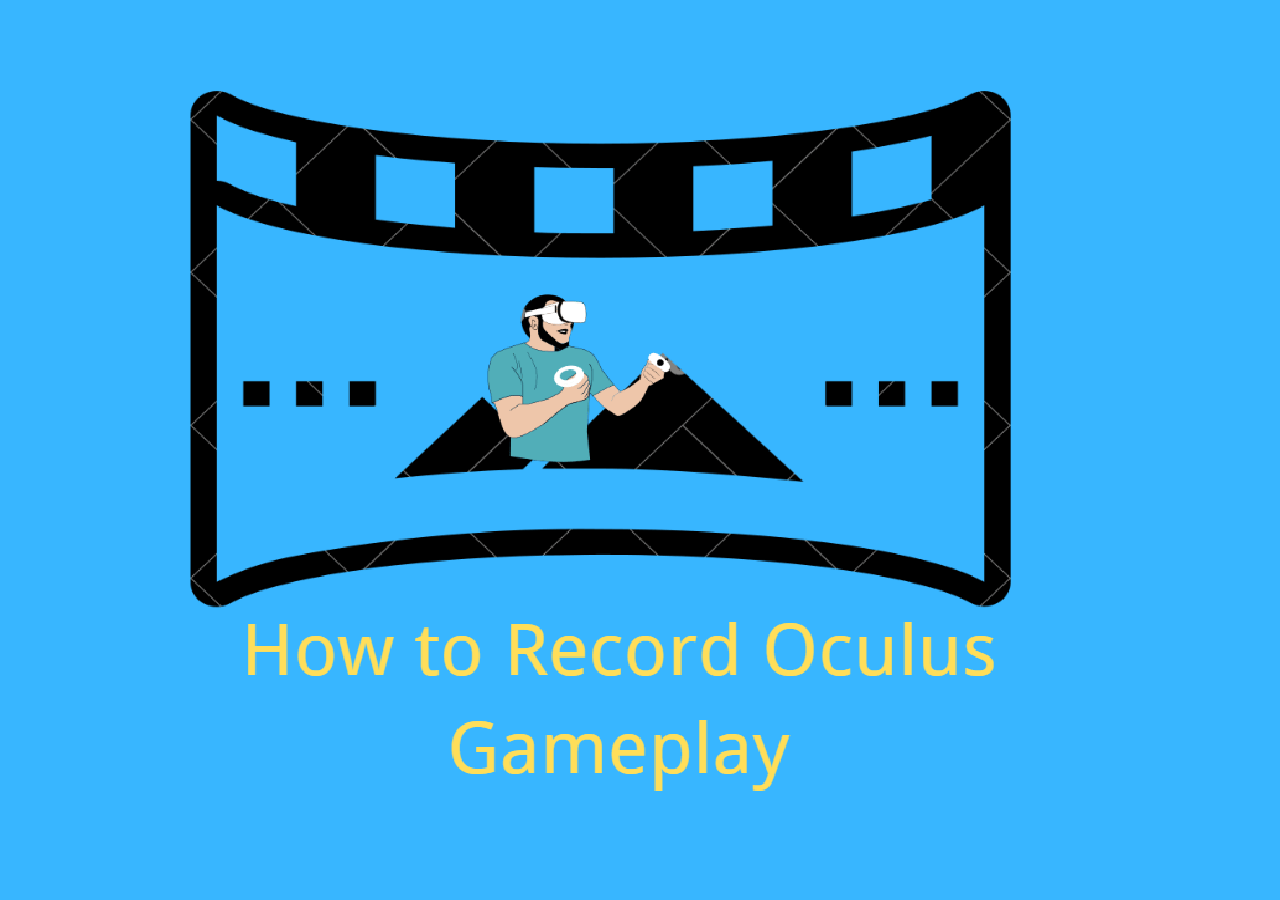-
![]()
Daisy
Daisy is the Senior editor of the writing team for EaseUS. She has been working in EaseUS for over ten years, starting from a technical writer to a team leader of the content group. As a professional author for over 10 years, she writes a lot to help people overcome their tech troubles.…Read full bio -
Jane is an experienced editor for EaseUS focused on tech blog writing. Familiar with all kinds of video editing and screen recording software on the market, she specializes in composing posts about recording and editing videos. All the topics she chooses …Read full bio
-
![]()
Melissa Lee
Melissa Lee is an experienced technical blog writing editor. She knows the information about screen recording software on the market, and is also familiar with data cloning and data backup software. She is expert in writing posts about these products, aiming at providing users with effective solutions.…Read full bio -
Jean is recognized as one of the most professional writers in EaseUS. She has kept improving her writing skills over the past 10 years and helped millions of her readers solve their tech problems on PC, Mac, and iOS devices.…Read full bio
-
![]()
Jerry
Jerry is a fan of science and technology, aiming to make readers' tech life easy and enjoyable. He loves exploring new technologies and writing technical how-to tips. All the topics he chooses aim to offer users more instructive information.…Read full bio -
Larissa has rich experience in writing technical articles. After joining EaseUS, she frantically learned about data recovery, disk partitioning, data backup, screen recorder, disk clone, and other related knowledge. Now she is able to master the relevant content proficiently and write effective step-by-step guides on various computer issues.…Read full bio
-
![]()
Rel
Rel has always maintained a strong curiosity about the computer field and is committed to the research of the most efficient and practical computer problem solutions.…Read full bio -
![]()
Gemma
Gemma is member of EaseUS team and has been committed to creating valuable content in fields about file recovery, partition management, and data backup etc. for many years. She loves to help users solve various types of computer related issues.…Read full bio -
![]()
Shelly
"I hope my articles can help solve your technical problems. If you are interested in other articles, you can check the articles at the bottom of this page. Similarly, you can also check my Twitter to get additional help."…Read full bio
Page Table of Contents
0 Views |
0 min read
Mixcloud is a popular British music streaming platform where registered users can browse and stream a wide range of audio content, including radio shows, DJ mixes, podcasts, and more.
Sometimes, you might want to save the Mixcloud music on your local for offline enjoying when you listen to some touching songs. And the easiest way to complete the task is to record or download audio from Mixcloud. But is it possible? If yes, how can you record Mixcloud music? Here, this page will answer all your questions. Without further ado, let's move on!
Can You Record on Mixcloud?
Of course, yes! You can record any audio content from Mixcloud, including but limited to streaming music, audio shows, podcasts, and more. But the precondition is that you first need to find an excellent streaming audio recorder, like EaseUS RecExperts, Audacity, etc. Then, you can freely record Mixcloud music to MP3 on your local devices.
Apart from recording Mixcloud, some of you might wonder if they can download audio from Mixcloud. The answer is yes. But you can only download the free songs. As for the paid resources, you need to buy Mixcloud Select subscriptions. So, for your convenience, we suggest you can choose to record Mixcloud songs instead of downloading them.
Is your problem solved? Don't forget to share this post to help more users!
2 Perfect Ways to Record Mixcloud Music to MP3
As you can see, the easiest way to save all audio sources from Mixcloud for free is to record them. In this section, you can learn two methods for recording Mixcloud copyrighted music.
#1. Record Audio Content from Mixcloud in High Quality via a Professional Audio Recorder
When it comes to recording audio content from streaming platforms, EaseUS RecExperts comes to our mind first. This fantastic audio recorder enables you to capture any copyrighted music from any site, like Mixcloud, Soundcloud, Spotify, etc. To export high-quality recordings, this software lets you adjust the recording parameters freely; for instance, you can change the bitrate to 128 kbps, 192 kbps, and even 256 kbps. For your convenience, you can even use it to record Mixcloud to MP3, AAC, FLAC, and OGG so that you can listen to these songs on any device.
Moreover, to improve your user experience, it provides the following features:
- Offer a schedule recording tool to start and stop your Mixcloud recording automatically
- The silent recording allows you to record music even when your computer is in silent mode
- Provide editing tools to modify the recordings
Here is how to use EaseUS RecExperts for Mixcloud music recording:
Step 1. Launch EaseUS RecExperts on your computer, and click "Audio" (looks like a speaker) on the left side of the main interface.

Step 2. To record the internal audio, you need to select the "System sound" option on the next window. You can adjust the volume by clicking on "System sound" > "Advanced options".

Step 3. Next, click on the red "REC" button to begin your recording. While recording, you can pause or stop the recording by clicking on the according buttons.

Step 4. Once done, you can find the recordings in the pop-up recording list window.

#2. Record Mixcloud Music to MP3 for Free
Another way is to use Audacity, an open-source audio recorder and editor. This software helps you record Mixcloud music as well as record Soundcloud for free, and you can also export and save the songs in your desired format, including MP3. What's more, you can even apply some filters and trim your recorded audio file as you want. Now, let's check how to record Mixcloud audio using Audacity:
Step 1. Download and open Audacity on your computer. Next, click Audio Setup > Host > Windows WASAPI. It will ensure the highest and clearest audio quality.
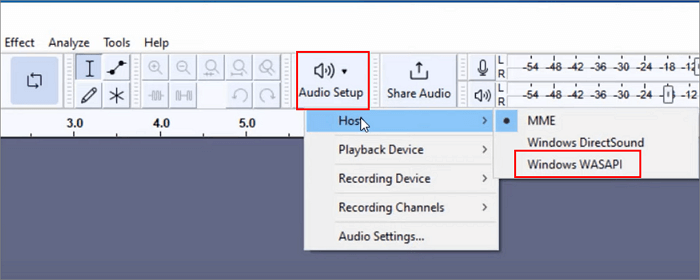
Step 2. Then, click Audio Setup again, choose the Recording device button, and select your computer's primary output device.
Step 3. After that, open Mixcloud and play the music that you want to download and record. Once you play the audio, hit the Record button in Audacity to start recording.
Bonus: How to Download Mixcloud Music Easily
As we talked about before, you can also choose to download music from Mixcloud. In this part, we will show you how to do the task hassle-free.
According to our test, most music resources on Mixcloud are paid, which means you actually cannot download your favorite songs from Mixcloud. Given that, here we introduce Y2mate to you.
This online service lets you download Mixcloud audio content directly without any additional installation. Plus, you can also use it to download music from YouTube, Blogger, Dailymotion, and more. Here's the tutorial:
Step 1. Go to YY2mate's official website. Then, go to Mixcloud and copy the URL of the song you want to download.
Step 2. Paste the copied URL in the search box on Y2mate, and hit the Download button. That's it.
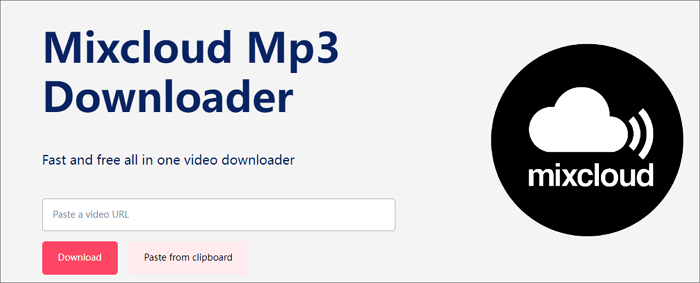
The Bottom Line
Whether you want to download or record music from Mixcloud, you can find the solution on this page. For your convenience, we highly recommend that you use EaseUS RecExperts. With this tool, you can capture and save any music resources from Mixcloud free, especially the paid ones. Just hit the below button to begin your recording.
Record Mixcloud Music FAQs
1. How do I get audio from Mixcloud?
There are two main ways to get audio from Mixcloud. One is to download Mixcloud music with some downloader, and the other is to record audio content on Mixcloud with a screen and audio recorder. You can choose the right method based on your own situation.
2. Can I download music from Mixcloud?
Yes. You can download music from Mixcloud. It offers a download button for users to save music to listen to without the internet, but you can only download the FREE audio resource. If you want to download the paid ones, you need to buy Mixcloud Select subscriptions.
3. How do I convert Mixcloud to MP3?
You can use some audio converters to change Mixcloud to MP3, like EaseUS Video Converter, Yt1save, Soundloaders, and more.
EaseUS RecExperts

One-click to capture anything on screen!
No Time Limit, No watermark
Start Recording