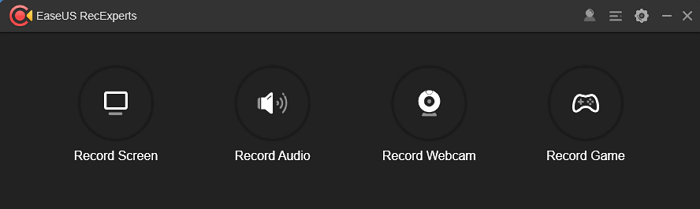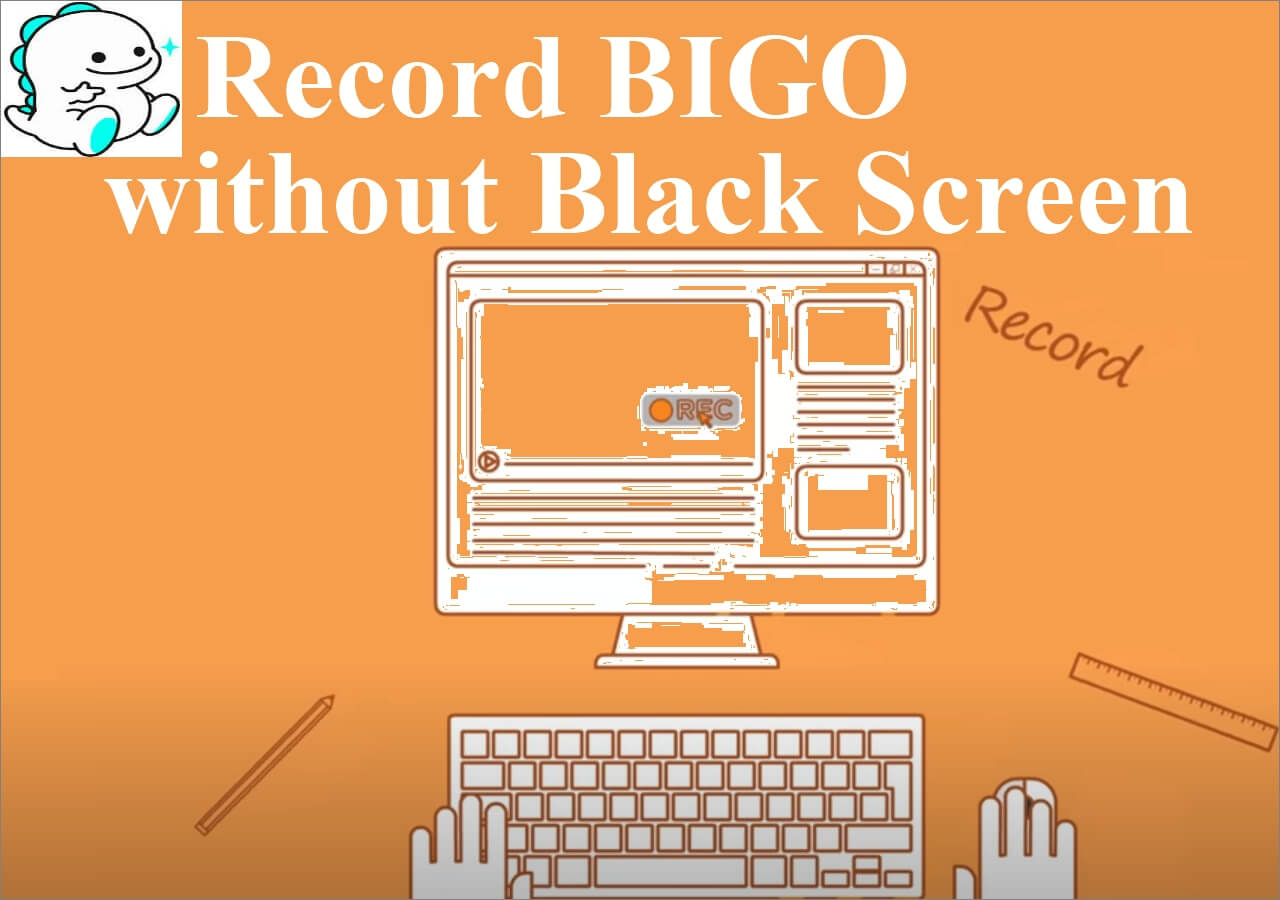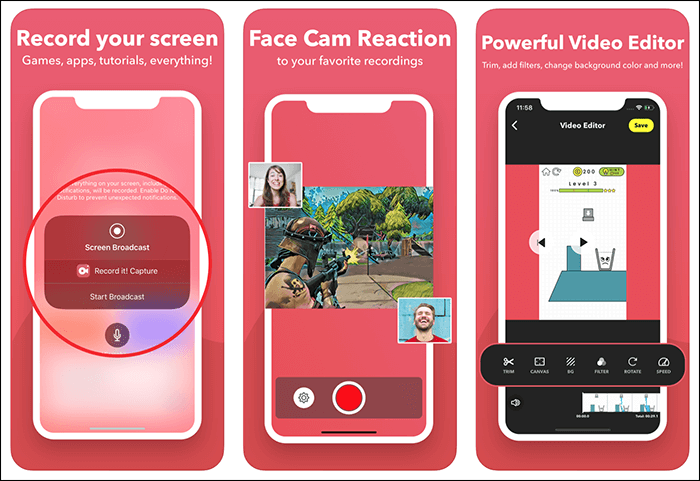-
![]()
Daisy
Daisy is the Senior editor of the writing team for EaseUS. She has been working in EaseUS for over ten years, starting from a technical writer to a team leader of the content group. As a professional author for over 10 years, she writes a lot to help people overcome their tech troubles.…Read full bio -
Jane is an experienced editor for EaseUS focused on tech blog writing. Familiar with all kinds of video editing and screen recording software on the market, she specializes in composing posts about recording and editing videos. All the topics she chooses …Read full bio
-
![]()
Melissa Lee
Melissa Lee is an experienced technical blog writing editor. She knows the information about screen recording software on the market, and is also familiar with data cloning and data backup software. She is expert in writing posts about these products, aiming at providing users with effective solutions.…Read full bio -
Jean is recognized as one of the most professional writers in EaseUS. She has kept improving her writing skills over the past 10 years and helped millions of her readers solve their tech problems on PC, Mac, and iOS devices.…Read full bio
-
![]()
Jerry
Jerry is a fan of science and technology, aiming to make readers' tech life easy and enjoyable. He loves exploring new technologies and writing technical how-to tips. All the topics he chooses aim to offer users more instructive information.…Read full bio -
Larissa has rich experience in writing technical articles. After joining EaseUS, she frantically learned about data recovery, disk partitioning, data backup, screen recorder, disk clone, and other related knowledge. Now she is able to master the relevant content proficiently and write effective step-by-step guides on various computer issues.…Read full bio
-
![]()
Rel
Rel has always maintained a strong curiosity about the computer field and is committed to the research of the most efficient and practical computer problem solutions.…Read full bio -
![]()
Gemma
Gemma is member of EaseUS team and has been committed to creating valuable content in fields about file recovery, partition management, and data backup etc. for many years. She loves to help users solve various types of computer related issues.…Read full bio
Page Table of Contents
0 Views |
0 min read
More and more instant messaging apps can help you stay in touch with your families and friends, such as Skype, Telegram, and imo. All those apps are convenient to use and compatible with both PC and phones. But you may find it's not easy to get a suitable screen recorder to capture the video calls on different devices, and the methods of using those recorders are also diverse.
Which is the best imo video call recorder to capture the video calls and preserve the important moments? How to use that app? Don't worry. This post will give you a list of the best 5 imo call recorders on desktop and phone. Find the most suitable one and try it.
1. EaseUS RecExperts for Windows & Mac
For users who love to have imo video calls on Windows PC and Mac, EaseUS RecExperts is the go-to choice. This screen recording software is able to capture everything on your screen, including videos and your webcam. It's also flexible in choosing the audio source for the recordings. You are allowed to capture the system audio and your voice separately or simultaneously.
This recorder supports adjusting the video and audio quality of your recordings. For instance, you can set the resolution as 1080P to get a high-quality video as well as set it as 720P to save storage space. Besides, the audio bitrate and the output format can also be customized by yourself. Although it offers you many built-in tools related to screen recording, this software is lightweight and won't slow down your PC.
Key Features:
- Best free screen recorder for Windows and Mac
- Record screen and audio automatically using the Task Scheduler
- Support auto-split and auto-stop
- Offer you a built-in file trimmer and a media player
- Support more than 10 output formats
EaseUS RecExperts is the best imo video call recording app on desktop for beginners. Click on the button for a free download.
First of all, start the imo video call on your device and follow those steps to capture it.
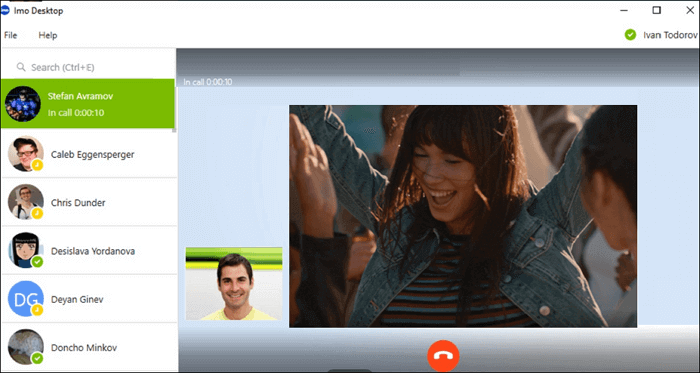
How to Use IMO Video Call Recording Software on Windows and Mac:
Step 1. Install and launch EaseUS RecExperts on your devices. Choose the "Full Screen" recording mode or select the recording area in the "Region" mode.

Step 2. Choose to record the system sound, microphone sound or none by clicking on the according buttons. Start the video call with your friends. When it's time to start recording, click on the red "REC" button to begin.

Step 3. To pause the recording, you can click on the white double vertical bar or press "F10" on your keyboard. To end the recording, click on the red square sign or press "F9".
Step 4. After recording, you can view the recorded videos in the pop-up recording list. You can also make simple changes to the recodings here.

2. AZ Screen Recorder for Android
Stability is one of the most critical elements when choosing a recorder for imo video call recording. Not all Android phones support running many apps at the same time, and some recorders might even slow down your device when having the video call. But if you installed AZ Screen Recorder on your phone, capturing imo video calls will become very simple.
In addition to the screen recording features, this app also offers you some practical video editing tools to modify the output videos. For example, you can rotate, merge, and trim the videos, as well as add subtitles to them.

Pros:
- No need to root your phone
- No recording time limit
- Support recording 1080P and 60 fps videos
Cons:
- Sometimes it fails to upload videos to other platforms
- There are some problems with the latest updates
3. Mobizen Screen Recorder for Android
Mobizen Screen Recorder is also an excellent screen recording app to record imo video calls on your Android phone. This recorder offers you a Clean mode, and you can use it to capture videos without a watermark. As it supports recording the screen of your phone and the facecam simultaneously, it can also be used as a wonderful gameplay recorder.
Some built-in tools are available to make the recorded videos more impressive. For instance, you can add the intro and outro to the recordings with simple clicks.

Pros:
- Prize-winning screen recorder on Android
- Support saving recordings to external memory
- Record videos up to 1440P and 60 fps
Cons:
- Internal sound recording is not free
- Record screen only on portrait
4. TechSmith Capture for iPhone
TechSmith Capture is a powerful screen recorder that can run smoothly on iPhones and iPad. As an imo video recorder, it supports capturing your calls as high-resolution videos. This app is safe to use as all the recordings will be exported directly to your iPhone memory instead of uploading to the server of this recorder. You can easily find the video you need since its library is neat and clean, and it's no longer hard work to manage all the recordings on iPhone.
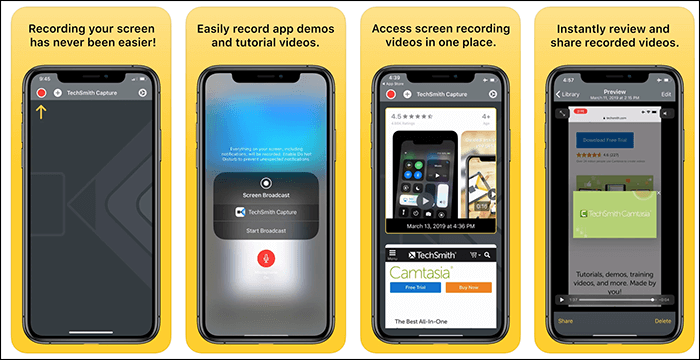
Pros:
- Offer you an onboarding for using this app
- Share the captured videos to desktop apps
- Orderly organize the recordings on library
Cons:
- You need to create an account before using it
- Sometimes things go wrong with the audio capturing
5. Airshou for iPhone
Airshou is another powerful recorder for those who don't know how to record video call on imo without jailbreaking. It's featured by its ease of use, but other users might consider the lack of advanced tools as a disadvantage of this recorder.
The same as other imo video recorders, Airshou allows you to adjust the video resolution per your needs, and you can get high-quality recordings up to 1080P. Besides capturing the screen, this recorder is also able to record the stereo sound as an audio file.
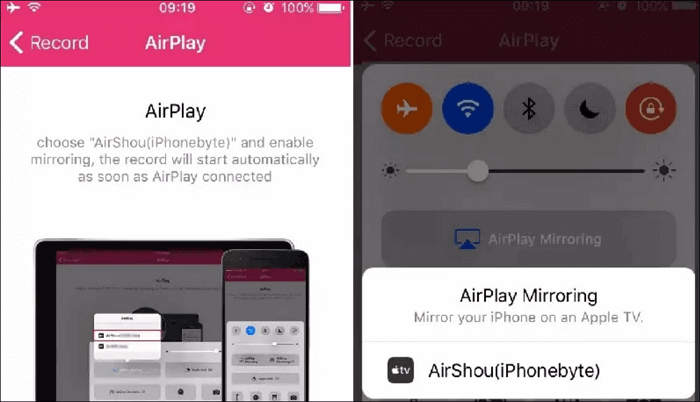
Pros:
- An easy-to-use imo voice call recorder
- No require for jailbreaking
- Record 1080P, 720P, and 480P videos
Cons:
- Lack of advanced tools
- It doesn't support earlier versions of iOS
Conclusion
This post introduced five of the popular imo video call recorders on Windows, Mac, Android, and iPhone, and you can make a choice according to your device.
For imo video call recording on desktop, EaseUS RecExperts is undoubtedly the best choice. As a lightweight recorder, it enables you to capture video, audio, and webcam with no lag. Some built-in tools, such as the video trimmer, the media player, and the task scheduler, are also available.
EaseUS RecExperts

One-click to capture anything on screen!
No Time Limit, No watermark
Start Recording