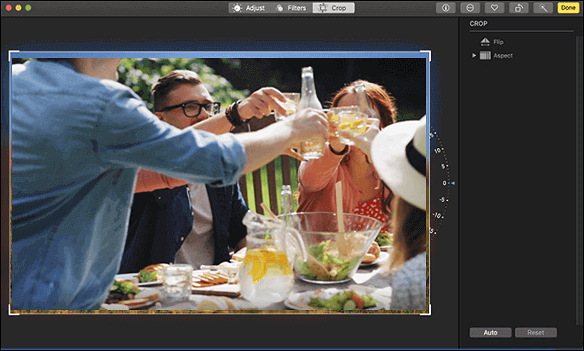-
![]()
Daisy
Daisy is the Senior editor of the writing team for EaseUS. She has been working in EaseUS for over ten years, starting from a technical writer to a team leader of the content group. As a professional author for over 10 years, she writes a lot to help people overcome their tech troubles.…Read full bio -
Jane is an experienced editor for EaseUS focused on tech blog writing. Familiar with all kinds of video editing and screen recording software on the market, she specializes in composing posts about recording and editing videos. All the topics she chooses …Read full bio
-
![]()
Melissa Lee
Melissa Lee is an experienced technical blog writing editor. She knows the information about screen recording software on the market, and is also familiar with data cloning and data backup software. She is expert in writing posts about these products, aiming at providing users with effective solutions.…Read full bio -
Jean is recognized as one of the most professional writers in EaseUS. She has kept improving her writing skills over the past 10 years and helped millions of her readers solve their tech problems on PC, Mac, and iOS devices.…Read full bio
-
![]()
Jerry
Jerry is a fan of science and technology, aiming to make readers' tech life easy and enjoyable. He loves exploring new technologies and writing technical how-to tips. All the topics he chooses aim to offer users more instructive information.…Read full bio -
Larissa has rich experience in writing technical articles. After joining EaseUS, she frantically learned about data recovery, disk partitioning, data backup, screen recorder, disk clone, and other related knowledge. Now she is able to master the relevant content proficiently and write effective step-by-step guides on various computer issues.…Read full bio
-
![]()
Rel
Rel has always maintained a strong curiosity about the computer field and is committed to the research of the most efficient and practical computer problem solutions.…Read full bio -
![]()
Gemma
Gemma is member of EaseUS team and has been committed to creating valuable content in fields about file recovery, partition management, and data backup etc. for many years. She loves to help users solve various types of computer related issues.…Read full bio
Page Table of Contents
0 Views |
0 min read
If you want to capture your desktop for social media sites, you'd better record it as an FLV video file, which is widely used on streaming platforms because of its small file size. However, it is not easy to record your screen into an FLV video, as most free screen recorders on the market always support exporting .mp4 files. Then how to deal with this problem?
To help you out, we have collected and tested a great number of free video recording software, and selected some excellent FLV video recorders to share with you on this page. So you can stay here to learn more information and choose the right one for you!
Top 1. EaseUS RecExperts
Applies to Windows 11/10/8/7 and macOS 10.13 or later
The first FLV screen recorder we're glad to share is EaseUS RecExperts. This software comes with a neat and friendly UI that makes it easy to operate by any level of user. To capture the screen to FLV, you only need to select "FLV" in the Setting tab and then choose a specific area to start your recording.
And when it comes to its recording functions, this program allows you to record part of screen or full screen flexibly, along with audio or not. If needed, you can also add a webcam overlay to the screen with an internal or external camera. Most importantly, there are some advanced features are available, such as schedule recording, auto splitting, and so on. To conclude, it is an easy yet powerful screen capture software for daily study and work!
EaseUS FLV Recorder
- Capture screen to FLV, MP4, MOV, or even GIF
- Allow taking screenshots with one click
- Offer better recording quality by turning GPU hardware acceleration
- Enable to record screen with audio on Mac or PC
Top 2. VLC Media Player
Applies to Windows, macOS, and Linux
VLC Media Player is a free player that can play almost all media files. However, besides playing video or audio files, it has a hidden feature, and that is screen recording.
With its help, you are able to record streaming video or audio with simple clicks. In addition, it helps you view and download online videos with ease, as well.
Highlights:
- An excellent open source screen recorder
- Provide screen recording, media converting, and video downloading functions
- Completely free
- Adjust video's codec, bitrate, resolution, etc.
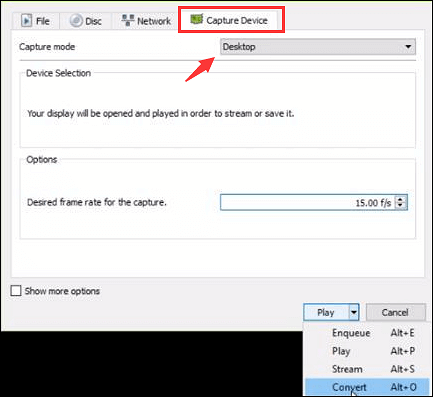
Top 3. OBS Studio
Applies to Windows, macOS, and Linux
If you are a professional user looking for an FLV screen recorder, look no more than OBS Studio. This cross-platform software can run smoothly and perfectly on Windows, Mac, and Linux computers, and provides screen recording and video streaming features.
This free FLV recorder lets you capture and turn your desktop screen into FLV files with simple clicks. Moreover, this software supports creating scenes made up of multiple sources, including windows captures, images, text, browser windows, capture cards, and many more. You can switch between seamlessly via custom transitions.
Highlights:
- Enable to record multiple screens effortlessly
- Powerful and easy-to-use configuration options
- Customize shortcuts for different actions

Top 4. Camtasia
Applies to Windows and macOS
Camtasia is not only an FLV video recorder but also an ELV editor for Windows and Mac users. This versatile software allows you to record anything on your computer's entire screen, a specific region, a window, or even an application without any effort. Once done, you can add effects, transitions, or other text to your FLV recording with the built-in video editor.
Apart from that, it also can act as an MP3 recorder, FLAC recorder, or GIF recorder, as it supports exporting many various file formats.
Highlights:
- Offer lots of video templates
- Allow recording screen, webcam, or audio
- Record iOS device's from PC
- Directly upload recordings to YouTube or Vimeo

Top 5. Debut Video Capture
Applies to Windows
The last FLV screen recorder on our list is Debut Video Capture. It makes it easy to record video from a webcam, external camera, or desktop screen, which means you can create your own video easily. In addition, if you use it for webcam recording, you can change or replace your background with an image or solid color with the help of the built-in Green Screen tool.
Apart from FLV, Debut Video Capture also let you record your screen as AVI, WMV, MPG, MOV, or many more other video formats.
Highlights:
- Record video and audio simultaneously or alone
- Adjust video parameters before recording
- Show keystrokes in the screen recording
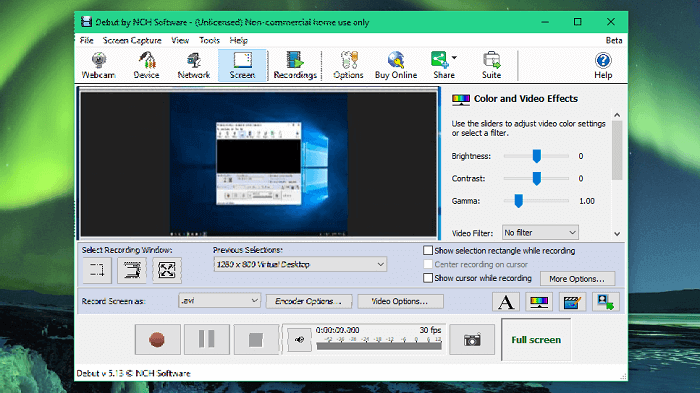
Editor's Final Words
This post shows you the top 5 FLV recorder software for capturing screen to FLV files, and which one do you prefer?
If you haven't made a decision, we recommend you try EaseUS RecExperts. This software can help you create FLV, MP4, MP3, OGG, FLAC, or other media files from your screen. Most importantly, it supports different recording qualities for your different needs! Try it now.
EaseUS RecExperts

One-click to capture anything on screen!
No Time Limit, No watermark
Start Recording