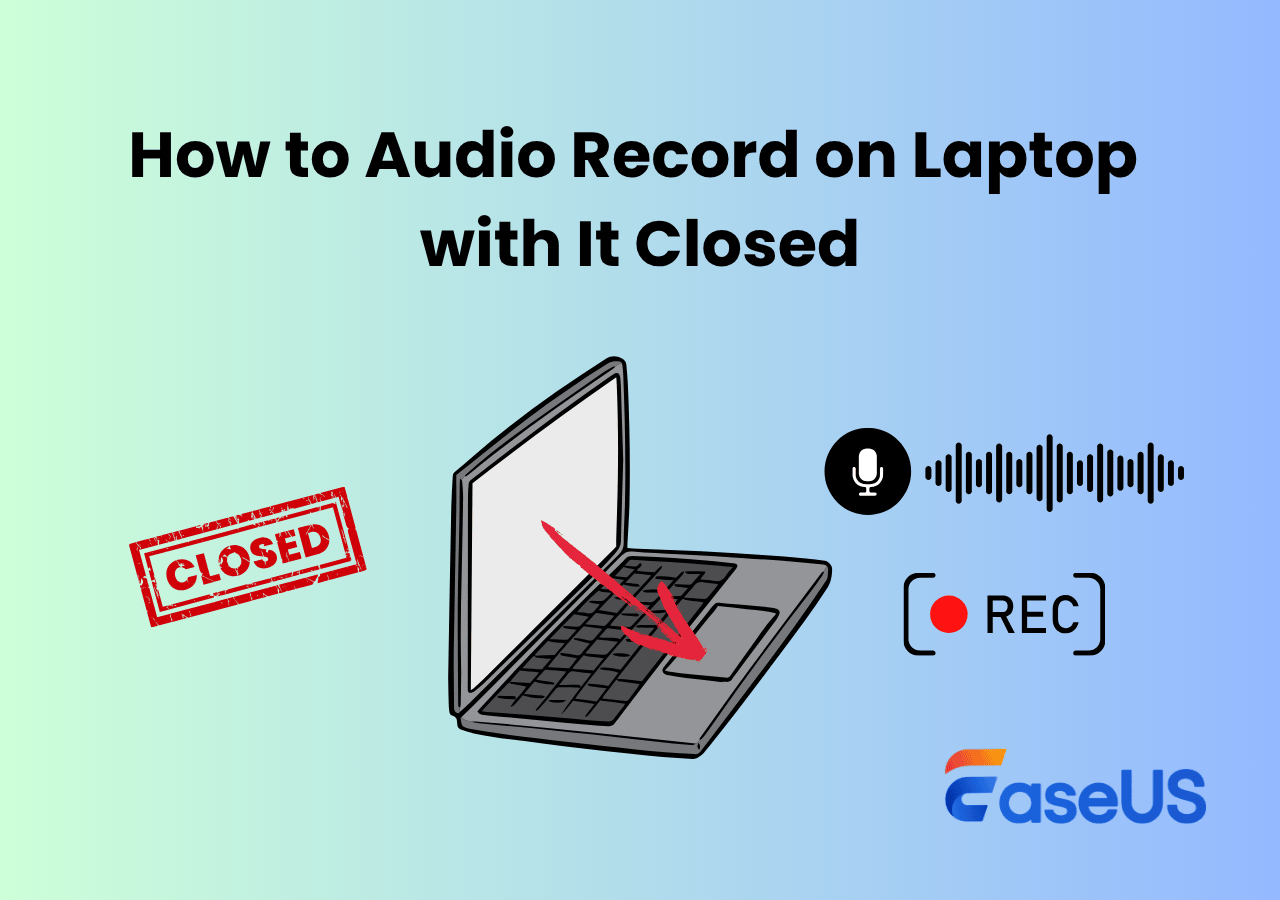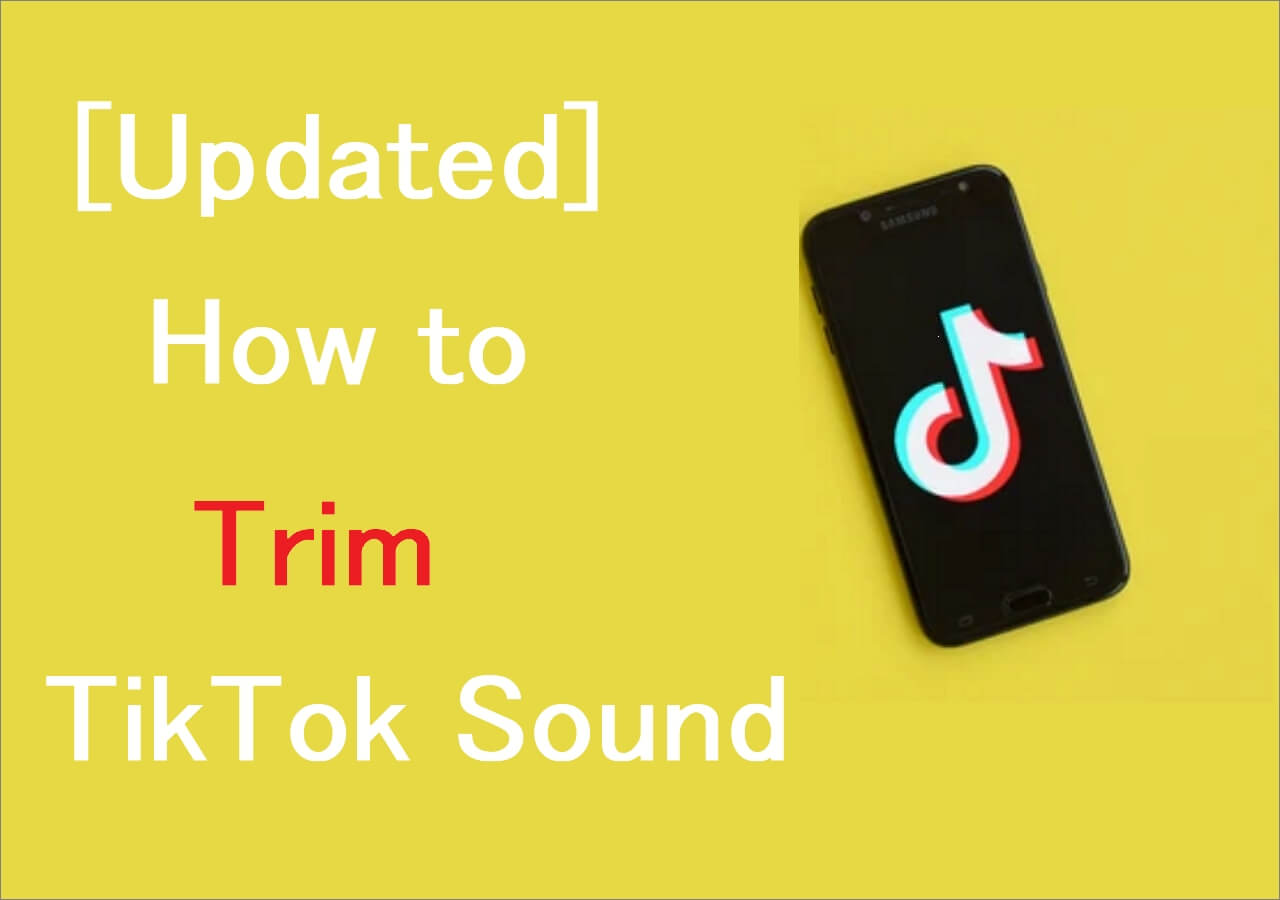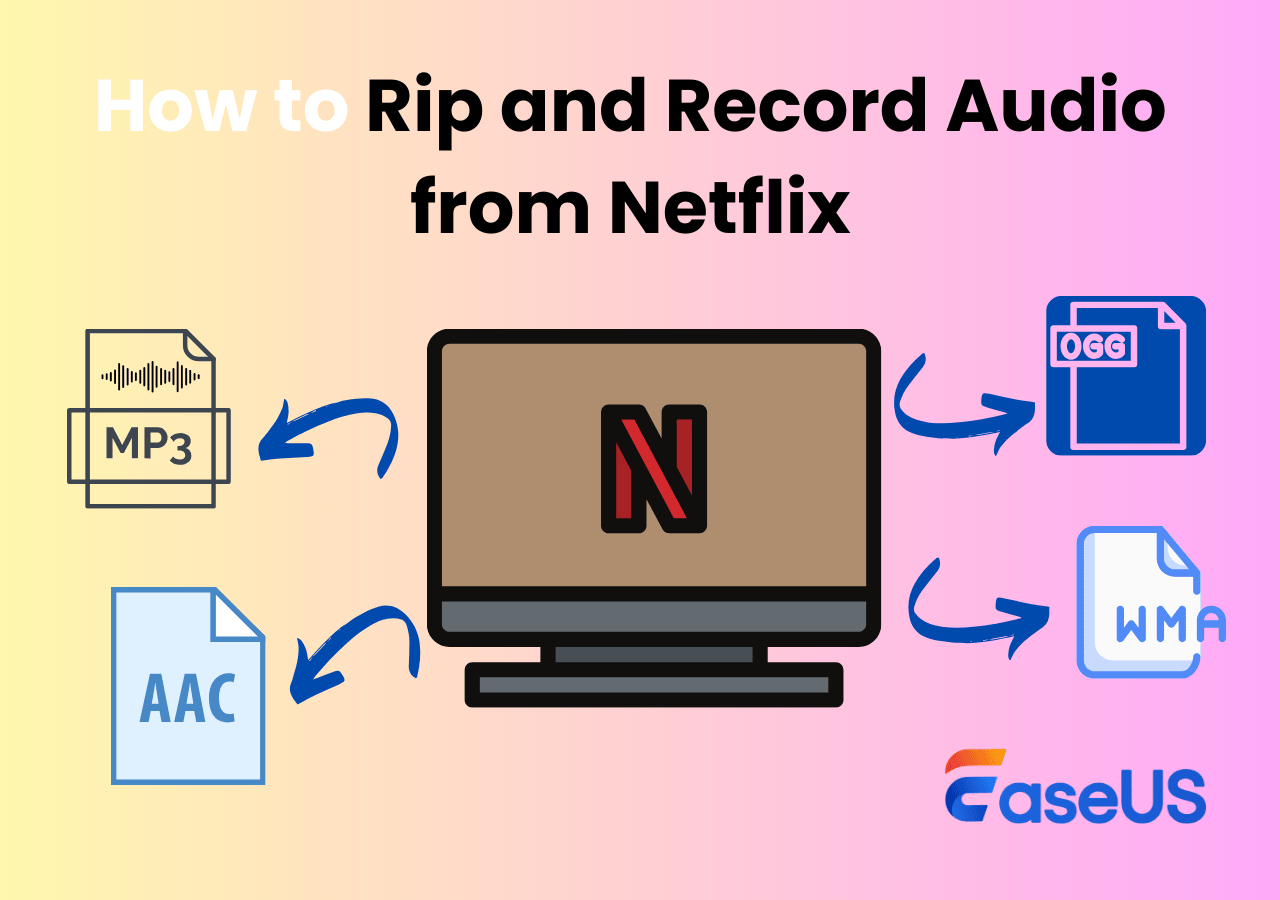-
![]()
Daisy
Daisy is the Senior editor of the writing team for EaseUS. She has been working in EaseUS for over ten years, starting from a technical writer to a team leader of the content group. As a professional author for over 10 years, she writes a lot to help people overcome their tech troubles.…Read full bio -
Jane is an experienced editor for EaseUS focused on tech blog writing. Familiar with all kinds of video editing and screen recording software on the market, she specializes in composing posts about recording and editing videos. All the topics she chooses …Read full bio
-
![]()
Alin
Alin is an experienced technical blog writing editor. She knows the information about screen recording software on the market, and is also familiar with data cloning and data backup software. She is expert in writing posts about these products, aiming at providing users with effective solutions.…Read full bio -
Jean is recognized as one of the most professional writers in EaseUS. She has kept improving her writing skills over the past 10 years and helped millions of her readers solve their tech problems on PC, Mac, and iOS devices.…Read full bio
-
![]()
Jerry
Jerry is a fan of science and technology, aiming to make readers' tech life easy and enjoyable. He loves exploring new technologies and writing technical how-to tips. All the topics he chooses aim to offer users more instructive information.…Read full bio -
![]()
Rel
Rel has always maintained a strong curiosity about the computer field and is committed to the research of the most efficient and practical computer problem solutions.…Read full bio -
![]()
Gemma
Gemma is member of EaseUS team and has been committed to creating valuable content in fields about file recovery, partition management, and data backup etc. for many years. She loves to help users solve various types of computer related issues.…Read full bio -
![]()
Shelly
"I hope my articles can help solve your technical problems. If you are interested in other articles, you can check the articles at the bottom of this page. Similarly, you can also check my Twitter to get additional help."…Read full bio
Page Table of Contents
0 Views |
0 min read
While recording a video tutorial, capturing the mouse cursor movements on the screen is better to keep the viewers on track. Although a comprehensive mouse recorder is needed to perform this task, following the correct procedure is also vital.
But what if you don't know how to capture the mouse cursor on Windows and Mac? Don't worry; this guide provides 6 excellent mouse recorders to assist you. Let's get started!
We spent 4 weeks testing 15 popular products to find you the best screen recorder that captures the mouse cursor. Finally, six of them stand out for different reasons. Go and check the testing statistics in the following table.
| 🛠️ Reviewed software | 15 |
| ⏱️Time Duration | 4 weeks |
| 🖥️Tested devices | a Lenovo laptop, a SAMA desktop, an HP laptop and a Macbook Air |
| 📏Evaluation dimension | automation, compatibility, real-time recording, output formats, etc. |
| 🗒️Record Content | video tutorial, gameplay record, online meeting, presentation |
| 🥇Best recommended | EaseUS RecExperts |
Top 6 Mouse Recorder to Capture Mouse Cursor:
- TOP 1. EaseUS RecExperts
- TOP 2. Macro Recorder
- TOP 3. Auto Mouse Recorder
- TOP 4. Mini Mouse
- TOP 5. ReMouse
- TOP 6. JitBit Macro Recorder
6 Great Mouse Recorder for Windows and Mac
After testing and reviewing multiple mouse recorders for a month, we have chosen the 6 best mouse recorders to assist you. Continue reading for their details!
1️⃣EaseUS RecExperts
👍Recommend reason: Work on both Windows and Mac
EaseUS RecExperts is at the top of the list when it comes to efficient screen recorders. No matter you have to record screen, webcam, audio, or mouse movement, this all-in-one screen recorder facilitates you in the easiest way possible. You can capture the mouse cursor and clicks by choosing different colors for the left and right buttons.
Furthermore, selecting the area size around the mouse is also in your control. You can even add the highlight effects by adjusting opacity, area, and color. It also lets you capture and edit the screen or a particular region. Lastly, you can record voice from the microphone and sound from the computer system.
🌞Features
- Record YouTube videos, gameplay, meetings, etc.
- Let you record a webcam to show your face
- Help you schedule a recording to set the duration
- Offer an in-built editing toolkit for finishing
- Provide a playback feature for recorded videos
2025 | 5 Best Screen Recorder With Mouse Click Effect for Windows & Mac
Are you trying to find a screen recorder that can capture mouse movements? Look no further; this post lists the top five screen recorders for Windows and Mac that include a mouse-click effect. Continue reading to discover one you like.
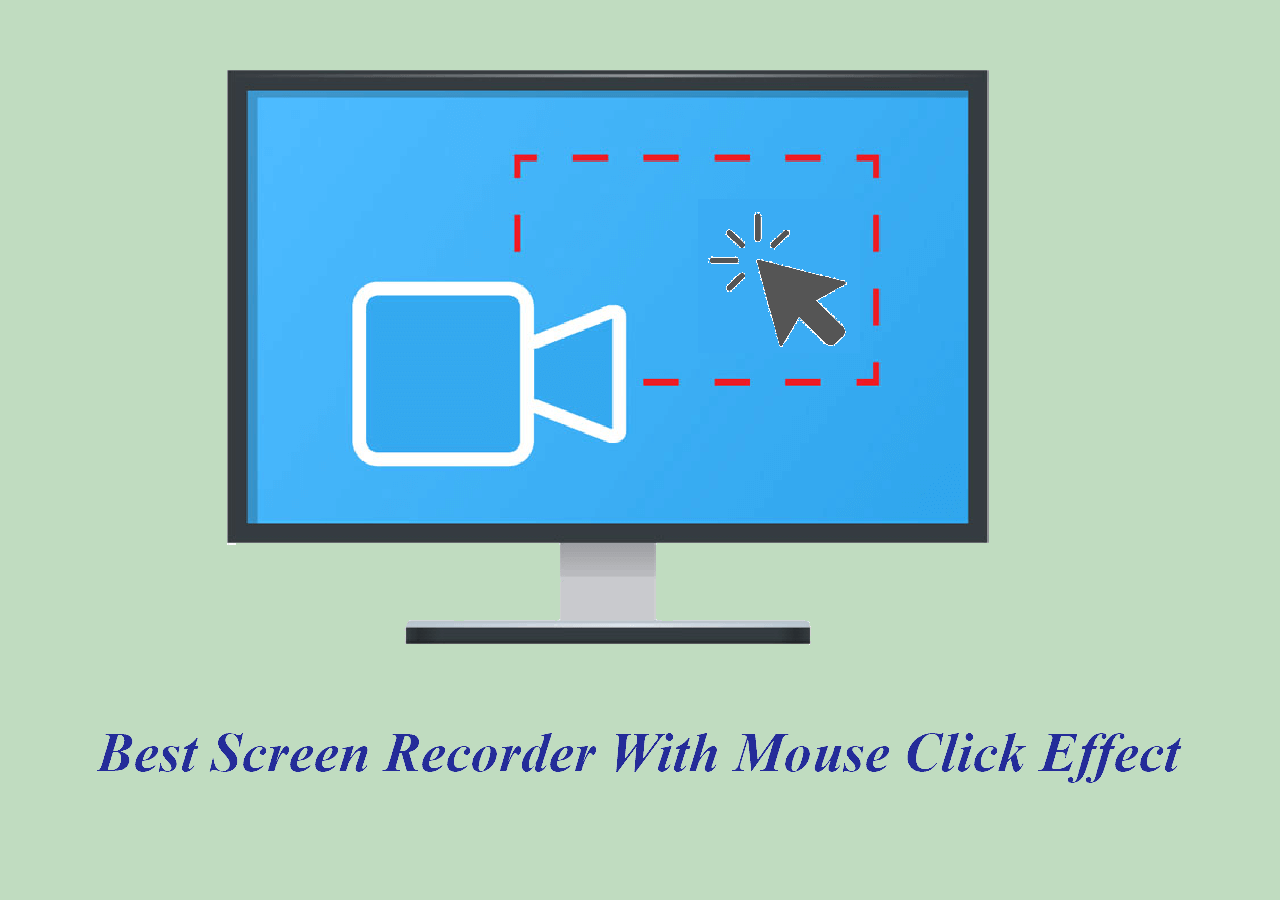
2️⃣Macro Recorder
👍Recommend reason: Automated software testing via artificial intelligence
If you are tired of repeating the same task of mouse recording and looking for a solution, Macro Recorder is the best way to go. It assists you in capturing your keystrokes, mouse events, and scroll wheel actions by setting the computer on auto-pilot mode using Open AI and ChatGPT integration. It even tracks your activities to playback later.
Recording, running, and adjusting the playback speed are in your control so that you can create a macro in the desired manner. Also, this software supports reading the QR code data and barcodes to automate tasks. It is best known for On-screen OCR to extract text from the screen, both bitmaps and plain text.
🌞Features
- Record your keyboard and mouse input
- Offer web recorder for automation projects
- Let you play and edit macros if needed

3️⃣Auto Mouse Recorder
👍Recommend reason: Auto Mouse Clicker and Auto Keyboard Presser
As the name implies, Auto Mouse Recorder is a comprehensive program that assists you in recording keyboard & mouse movements and then doing all the actions on repeat. Its fast and effortless processing method helps you save effort and time. Later, you can use the shortcut keys to playback all the operations. It offers three repeat modes: repeat once, repeat x number of times, and repeat for x seconds/minutes/hours.
Moreover, you can effortlessly configure multiple things, i.e., pointer coordinates, click types, repeat times, delays, etc. For example, it lets you adjust the repeat time and the delay between two repeating points. You can even turn on the feature to shut down the computer once the repeat is finished.
🌞Features
- Offer the scheduling recording to repeat tasks
- Allow you to customize hotkeys preferences
- Provide fast, normal, and slow repeat time
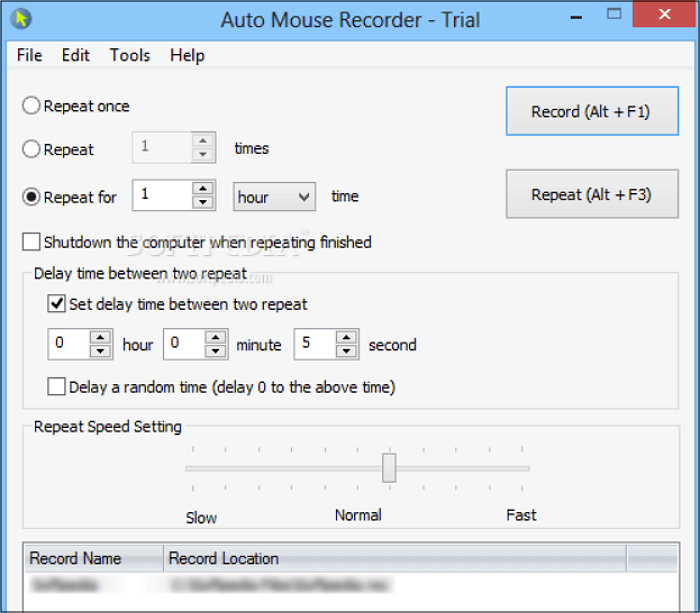
4️⃣Mini Mouse
👍Recommend reason: Record your mouse clicks in real-time
Mini Mouse must be the way to go if you are looking for a free service to capture the mouse clicks, actions, and keys without any ads, adware, or banners. You only need to enter the x and y positions of the mouse and start recording as desired. Since it is a mini-program, you won't face lagging issues while processing.
In addition, the best thing about this software is its capability to record your mouse actions in real-time. You can automate everything, such as graphics & drawing, word processing & publishing, recording gameplay for YouTube, webpage login, and more. Lastly, its intuitive interface lets you save and load macros whenever you want.
🌞Features
- Simple, effective, and small in size
- Offer future support and updates
- No need to install as it's a standalone program
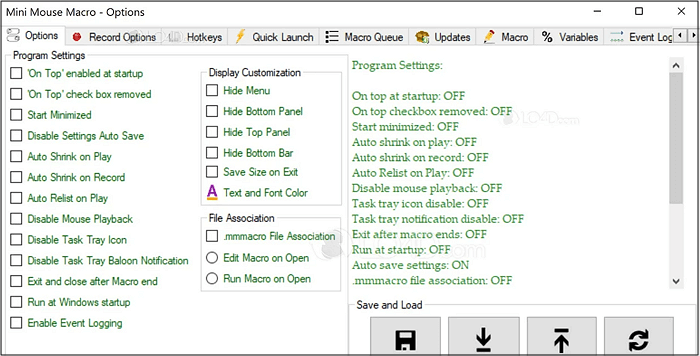
5️⃣ ReMouse
👍Recommend reason: Save mouse & keyboard recordings as script files
ReMouse is an exceptional program that helps you record the mouse and keyboard actions on repeat. This automation program is developed by AutomaticSolution software that keeps these recordings as ReMouse.Exe script files that can be played later. With an easy-to-use interface, beginners can effortlessly try it conveniently.
Furthermore, you can customize the configuration without any technical knowledge. It even lets you make a lot of macros via Task Manager over its innovative recording technology. Lastly, you can schedule the mouse recording tasks flexibly and conveniently.
🌞Features
- Offer a clean and intuitive settings UI
- Let you use the recorded files anywhere
- Compatible with Windows 7 to 10 and 64-bit systems
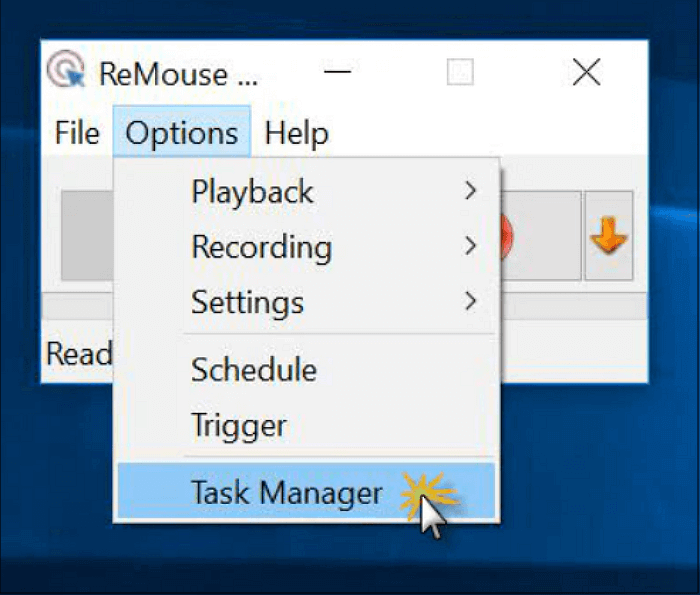
6️⃣ JitBit Macro Recorder
👍Recommend reason: Powerful automation feature
If you are looking for an automation tool to not only record the keyboard and mouse pointer movements but also convert them into EXE files, JitBit Macro Recorder is the ultimate solution. It lets you effortlessly capture the mouse cursor using hotkeys. You can compress them using advanced optimization techniques for easy storage.
This robust automation tool for Windows users quickly detects the Windows shift, along with offering shell integration and scheduling features. Also, it assists you in editing the recorded clips when needed. You can even try Settings to adjust the playback speed to the desired level, play the video recordings on a loop, and more.
🌞Features
- Simple, easy to use, and flexible
- Provide you with various macro filters
- Insert custom commands, like delay, goto, etc.
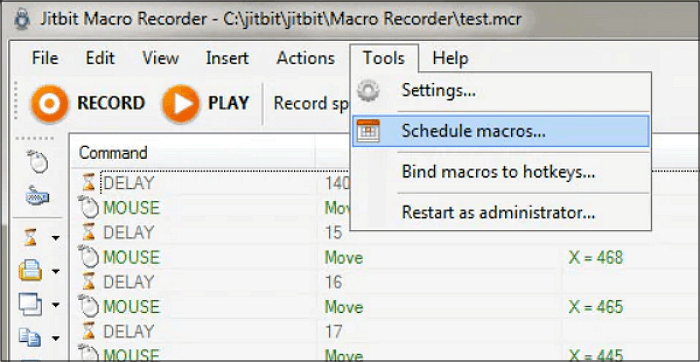
Final Words
The above guide has introduced the top 6 mouse recorders for both Windows and Mac users. Depending on the provided information for each software, you can opt for the one that fits your demands.
However, EaseUS RecExperts is highly recommended. It lets you capture the screen in high resolution, including mouse clicks and movements. So, let's download and try it once!
FAQs on Mouse Recorder
Some relevant queries about a mouse recorder have been answered here.
1. What does a mouse recorder do?
A mouse recorder helps you track your actions by recording the path of the mouse cursor. The pointer will be recorded wherever you move it. However, some recorders also offer the playback feature.
2. Does Windows 10 have a mouse recorder?
Yes, Windows 10 comes with an in-built mouse recorder as a Macro Recorder. It helps you record the mouse cursor movements. However, it works only in Microsoft Office applications. You can get it quickly from the Microsoft Store.
3. What is the free program to record mouse movements and clicks?
EaseUS RecExperts is an excellent free software to help you record mouse clicks and movements on Windows and Mac. You can record high-quality videos with the mouse pointer. It even lets you play back the output at the desired speed.
4. Can you record mouse movements?
Yes, you can effortlessly capture mouse movements using a mouse recorder. Some of the best mouse recorders include EaseUS RecExperts, Mini Mouse, Macro Recorder, Re Mouse, etc. You can choose a suitable one!
EaseUS RecExperts

One-click to capture anything on screen!
No Time Limit, No watermark
Start Recording