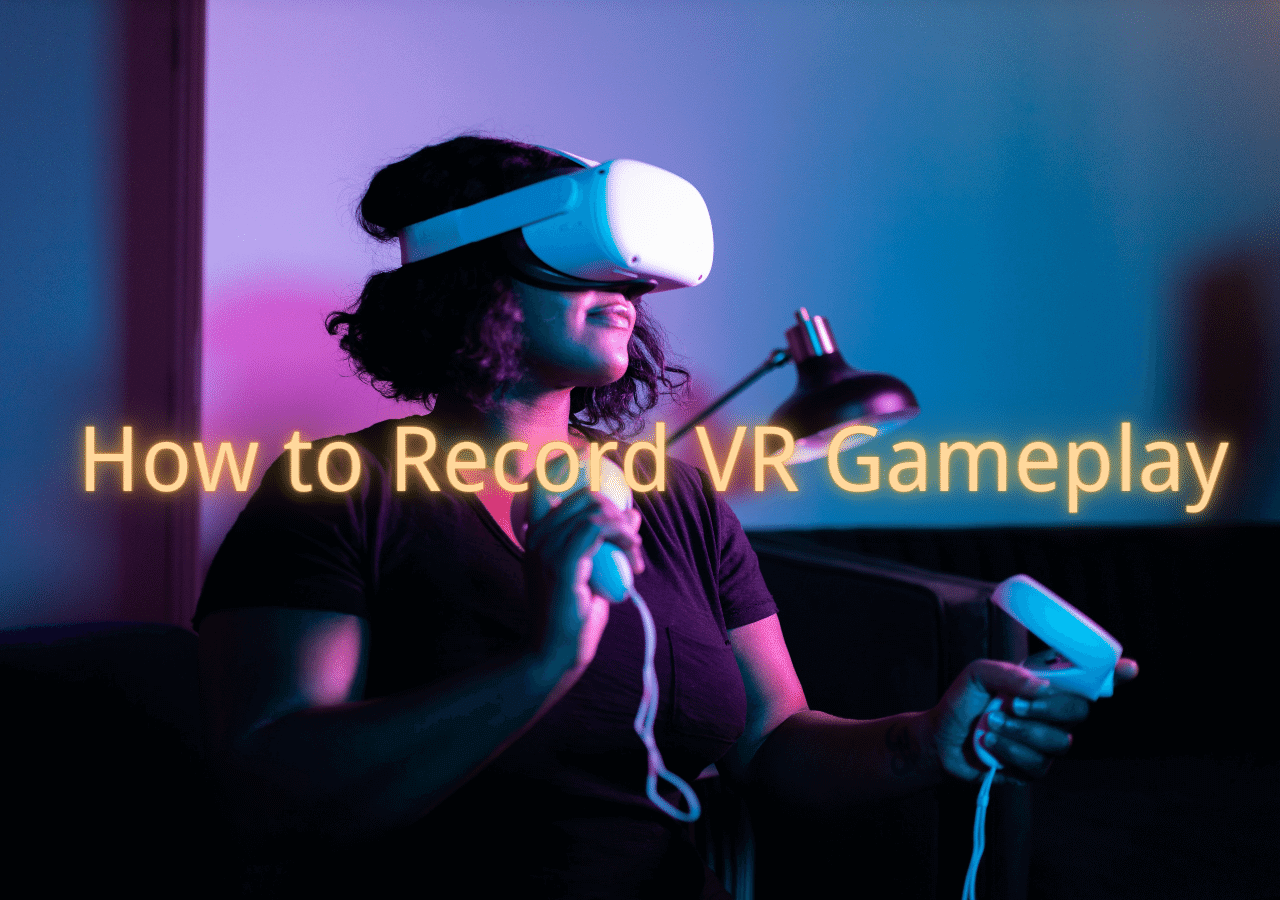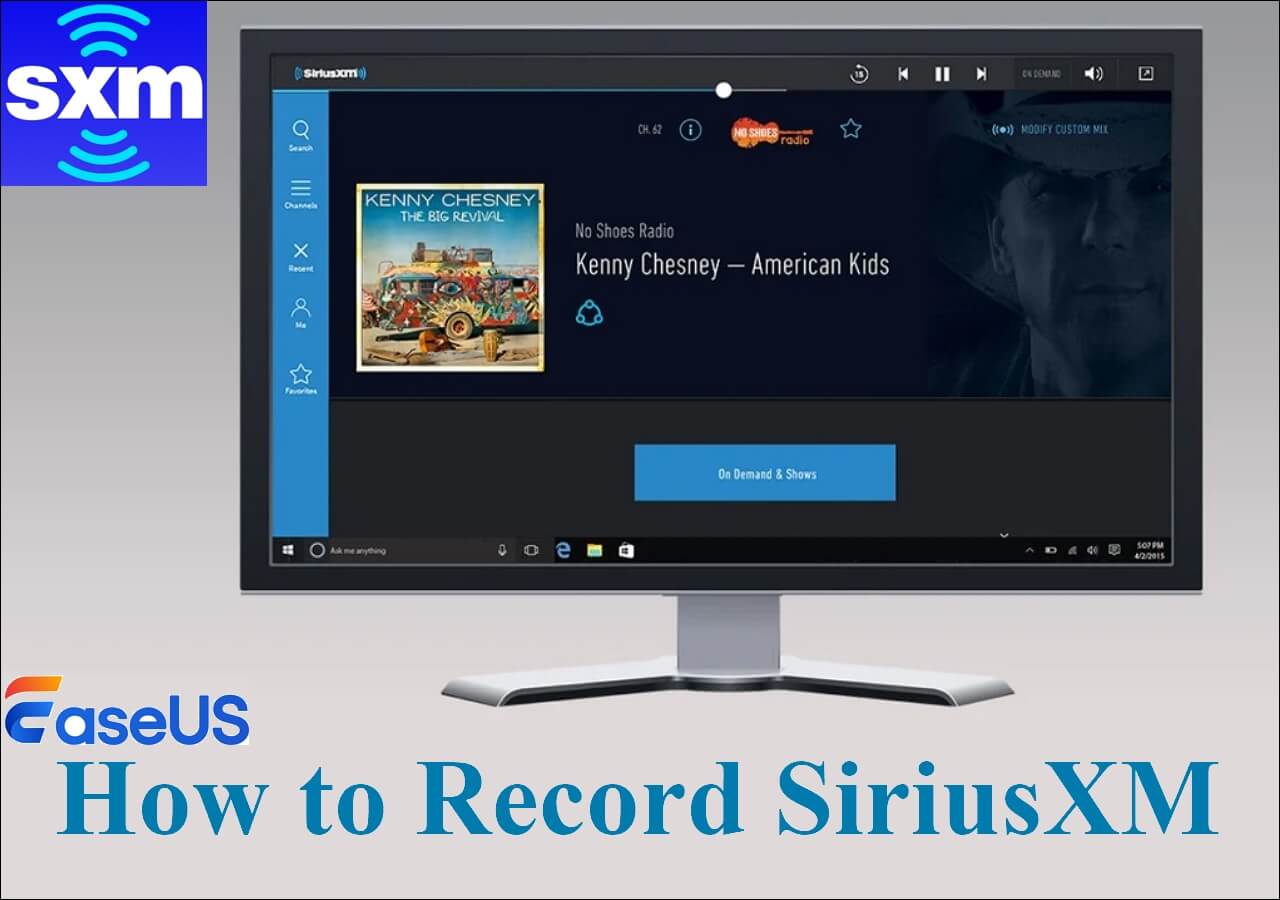-
![]()
Daisy
Daisy is the Senior editor of the writing team for EaseUS. She has been working in EaseUS for over ten years, starting from a technical writer to a team leader of the content group. As a professional author for over 10 years, she writes a lot to help people overcome their tech troubles.…Read full bio -
Jane is an experienced editor for EaseUS focused on tech blog writing. Familiar with all kinds of video editing and screen recording software on the market, she specializes in composing posts about recording and editing videos. All the topics she chooses …Read full bio
-
![]()
Melissa Lee
Alin is an experienced technical blog writing editor. She knows the information about screen recording software on the market, and is also familiar with data cloning and data backup software. She is expert in writing posts about these products, aiming at providing users with effective solutions.…Read full bio -
Jean is recognized as one of the most professional writers in EaseUS. She has kept improving her writing skills over the past 10 years and helped millions of her readers solve their tech problems on PC, Mac, and iOS devices.…Read full bio
-
![]()
Jerry
Jerry is a fan of science and technology, aiming to make readers' tech life easy and enjoyable. He loves exploring new technologies and writing technical how-to tips. All the topics he chooses aim to offer users more instructive information.…Read full bio -
Larissa has rich experience in writing technical articles. After joining EaseUS, she frantically learned about data recovery, disk partitioning, data backup, screen recorder, disk clone, and other related knowledge. Now she is able to master the relevant content proficiently and write effective step-by-step guides on various computer issues.…Read full bio
-
![]()
Rel
Rel has always maintained a strong curiosity about the computer field and is committed to the research of the most efficient and practical computer problem solutions.…Read full bio -
![]()
Gemma
Gemma is member of EaseUS team and has been committed to creating valuable content in fields about file recovery, partition management, and data backup etc. for many years. She loves to help users solve various types of computer related issues.…Read full bio
Page Table of Contents
0 Views |
0 min read
Windows has updated its system on computers, and the latest is Windows 11. However, there are still many game players using a Windows 7 PC. Then, what should they use to record the gameplay on their computer screen?
No worries, this article lists some of the best video game capture recorders for Windows 7 to help them record gaming screens for free. We also summarized the elements to consider when choosing a game recorder. Now, let's dive in.
|
🦋Key Takeaways:
|
Click to jump to the section that interests you most:
- Best Game Recorder for Windows 7 [64/32-bit]
- More Game Recorders for Windows 7
- How to Choose a Game Recorder
- Game Recorder for PC Windows 7 FAQs
Best Game Recorder for Windows 7 [64/32-bit]
|
Best for: People who want to record Windows 7 games free, without a time limit or watermark. G2 Rating: ⭐⭐⭐⭐ |
EaseUS RecExperts is a screen recorder available on Windows 7/8/8.1/10/11. You can use it to capture the screen, audio, and even the webcam from the game. The best thing about it is that the game recording won't lag. It also won't cause a screen freeze when recording. After recording, you can save the gaming process as a 1080P video. Download it now!

Moreover, you can use this game recorder to record other screen activities. Online meetings, lessons, and video calls can all be captured. Recording the screen with a microphone is also an easy task. Therefore, you can also make a tutorial video after recording. Check how G2 thinks about it below.
- 👨🎓User Review
- EaseUS RecExpert is an easy-to-use and powerful screen recording software for anyone on Windows or Mac. With a super intuitive interface and multiple screen capture options, it makes screen recording a piece of cake. With this software, users can record video and audio from the computer or record a webcam with ease. This software is a good fit for recording Zoom meetings, webinars, YouTube videos, streaming videos, and many more. - From G2
More Game Recorders for Windows 7
This part gives you some of the commonly used gameplay recorders that can be used on a Windows 7 computer. You may read all the information related to them before making a choice.
FBX Game Recorder
|
Best for: People who want to record games or stream content on Windows 7, 8, or 10 computers. Softpedia Rating: ⭐⭐⭐ |
FBX Game Recorder is one of the best game recorders for Windows 7, 8, and 10 computers. It offers all the basic game recording features you would expect. With FBX, you can record your favorite gameplay at 144 FPS as a maximum of 1440P HD resolution videos.
Besides, you can customize the settings for the output video, including resolution, frame rate, quality, etc. Even the streaming gameplay can be captured easily. After recording, you may share the video on social platforms.
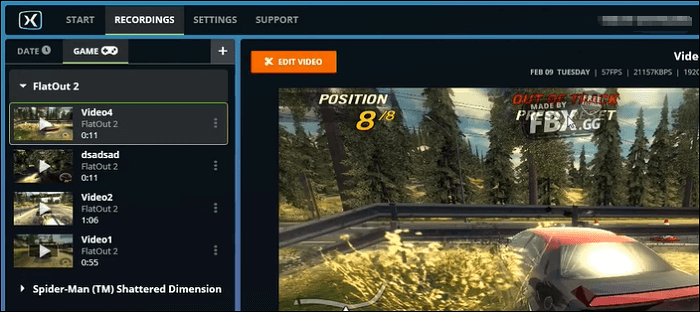
- 👨🎓User Review
- As the name suggests, FBX Game Recorder is a dedicated tool that enables you to capture games in HD quality and packs several advanced features to help you edit before uploading them. - From Softpedia
Do you find it helpful? Share it to help more people!
OBS Studio
|
Best for: People who want a free game recorder and can live with no customer service. PCWorld Rating: ⭐⭐⭐⭐ |
OBS Studio is a professional open-source game recording software. It is totally free to use and compatible with almost all Windows PCs. Although it takes some time to get used to the multiple displays interface, most people can successfully record gameplay with it.

What's more, it supports live streaming. So you can stream on Twitch with OBS with easy operations. Many people are using it to record games. Check what people on Reddit think about it below.
Realistically, what are the pros and cons between using OBS Studio and Streamlabs OBS?
by inTwitch
- 👨🎓User Review
- OBS Studio is a powerful program that doesn't make too much of an impact on your PC's performance. It is not a tool that just starts up and works, however. It requires time to understand how it works and how to get the most out of it, and the patience to learn how to troubleshoot when things don't work as expected. - By Ian Paul, from PCWorld
Bandicam
|
Best for: People who want to capture 2D/3D gameplay on Windows 7, 8, 10, and 11. Software Advice Rating: ⭐⭐⭐⭐ |
Bandicam is a light and comprehensive program that can record games with audio. It captures and exports high-quality gaming videos for its users for all these years. Almost all 2D/3D games, including PUBG, can be captured with simple clicks.
Also, this tool can record streaming content from your computer screen. DIRECTX, OpenGL, Vulkan, etc. are all supported. You may also change the video and recording settings to simplify the process.
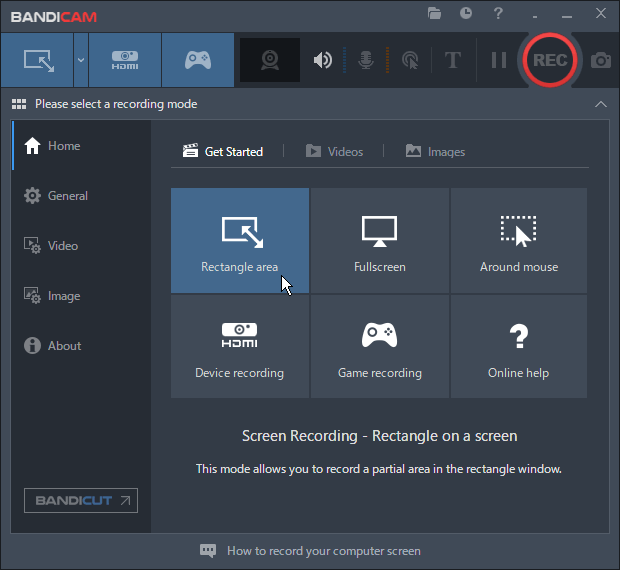
- 👨🎓User Review
- Bandicam Screen Recorder is a screen recording solution for PCs. It can be used by professionals needing to record online content, capture screenshots, and create screencasts. This solution includes editing features such as real-time drawing, webcam overlays, audio/voice recording, mouse-click effects, plus more. Screencasts can be shared on YouTube, Vimeo, and other sites. - From Software Advice
ScreenRec
|
Best for: People who want a lightweight game recorder for Windows 10, 8, 7, Vista, and XP. Trustpilot Rating: ⭐⭐⭐⭐ |
ScreenRec is a lightweight and easy-to-use game recording program for Windows 7 users. It is also one of the best screen recorders with no time limit. As it is a small program, it won't take up too much space on your computer and gives all the space to your recordings.
Moreover, it can capture the screen, webcam, and system audio simultaneously from your computer, making it ideal for creating gaming tutorials and reaction videos. Trustpilot gives it a positive evaluation.
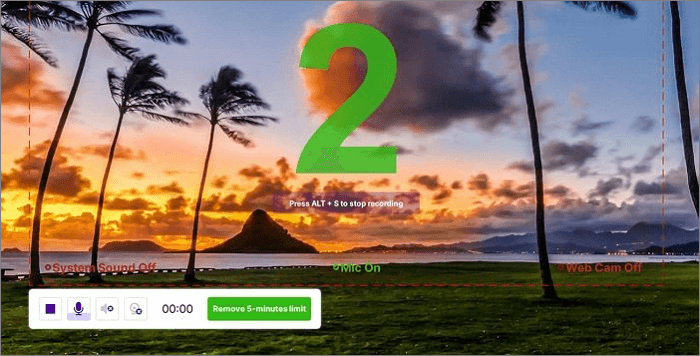
- 👨🎓User Review
- Our experience with ScreenRec at Overe for creating video demos of our product has been great. This tool is not only lightweight but also lightning-fast, which makes it a great fit for our needs. - From Trustpilot
How to Choose a Game Recorder
To choose the best game recorder for your computer, you need to consider the elements below:
>>>Your purpose: Before choosing, you need to be sure of what you want indeed. For instance, here, you may need a game recorder that can record the game you like without lagging on a Windows 7 computer. Not for a Mac.
>>>User experience: The interface and logic of a game recorder are key in deciding if a recorder is user-friendly or not. You may choose a recorder with an intuitive interface and clear logic.
>>>Recording functions: What element do you want to record from the gameplay? Only the screen and gaming audio, or with the webcam and microphone sound? Make sure the recorder you choose offers these functions.
>>>Price: The best situation is to choose a game recorder that can record your gameplay for free. If you can't find the one you like from the free programs, try some paid ones.
Game Recorder for PC Windows 7 FAQs
1. Does Windows 7 have a recorder?
Windows 7 has a built-in Sound Recorder. However, it is used to record audio. Therefore, if you want to record a video, you'd better choose a third-party tool.
2. Which is the best game recorder for PC?
There are many good game recorders you can choose from. Check the list below:
- EaseUS RecExperts
- OBS Studio
- Nvidia GeForce Experience
- Radeon ReLive
- Bandicam
- Gamecaster
- Fraps
- Movavi Screen Recorder
3. Which screen recorder is best for Windows 7 32-bit?
It is safe to say that EaseUS RecExperts is the best game recorder for Windows 7 32-bit PC users. It is capable of recording the game screen along with system audio, microphone sound, and the webcam simultaneously. It even reduces the noise from your recording. After recording, you can save it as a high-quality video.
Final Words
We hope you find the game recorder you want for your Windows 7 computer. The options offered in this review are all tested. They all have their advantages and disadvantages. But from our experience, EaseUS RecExperts is the best option for novices. Download it from the button below!
EaseUS RecExperts

One-click to capture anything on screen!
No Time Limit, No watermark
Start Recording