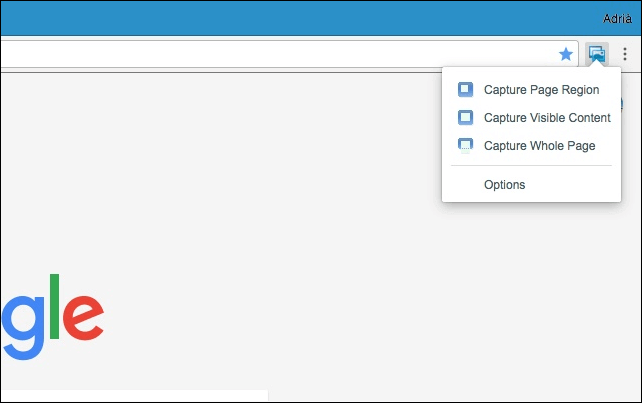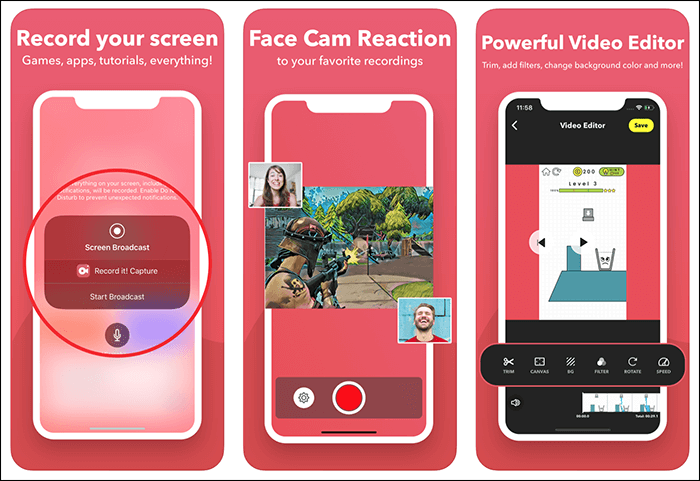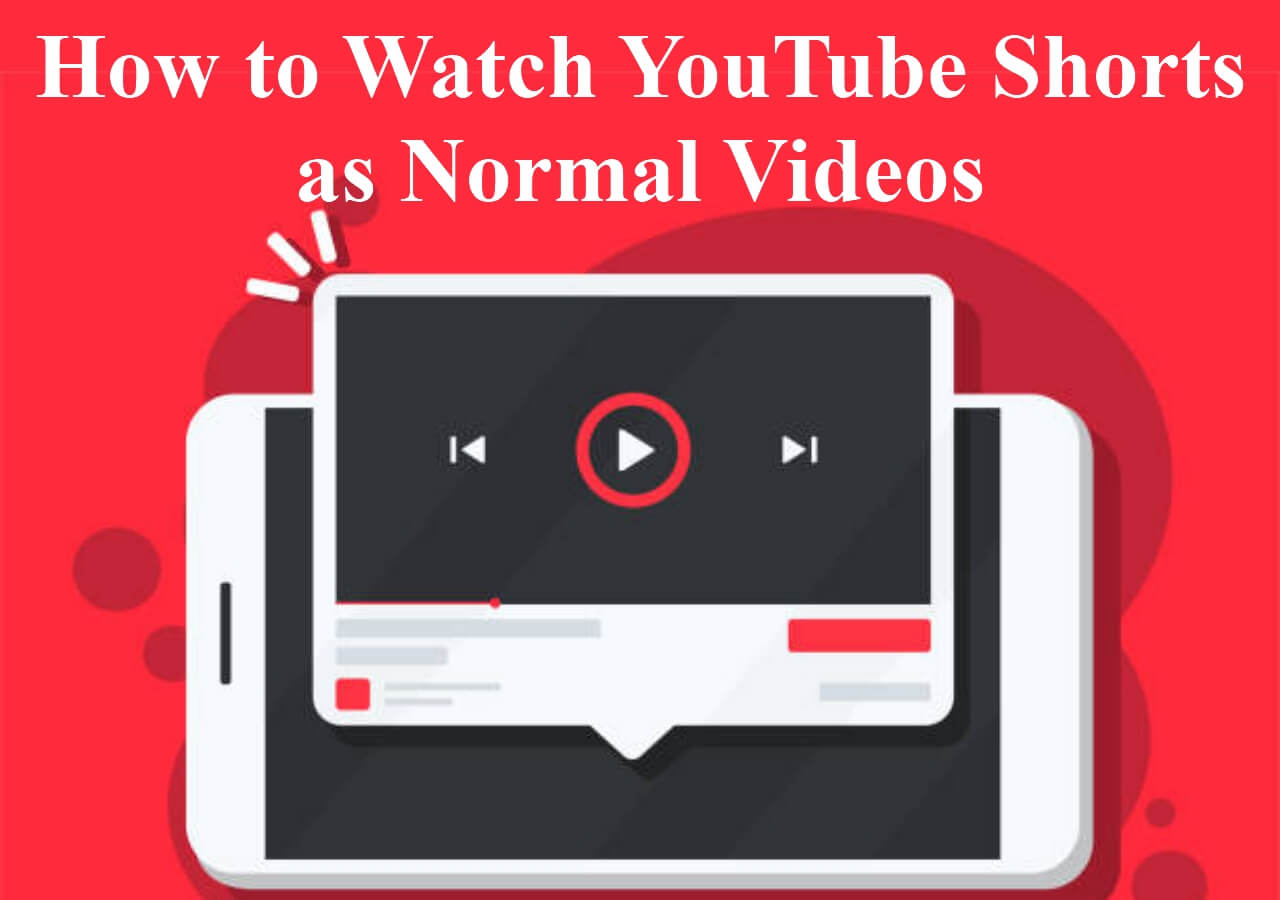-
![]()
Daisy
Daisy is the Senior editor of the writing team for EaseUS. She has been working in EaseUS for over ten years, starting from a technical writer to a team leader of the content group. As a professional author for over 10 years, she writes a lot to help people overcome their tech troubles.…Read full bio -
Jane is an experienced editor for EaseUS focused on tech blog writing. Familiar with all kinds of video editing and screen recording software on the market, she specializes in composing posts about recording and editing videos. All the topics she chooses …Read full bio
-
![]()
Melissa Lee
Alin is an experienced technical blog writing editor. She knows the information about screen recording software on the market, and is also familiar with data cloning and data backup software. She is expert in writing posts about these products, aiming at providing users with effective solutions.…Read full bio -
Jean is recognized as one of the most professional writers in EaseUS. She has kept improving her writing skills over the past 10 years and helped millions of her readers solve their tech problems on PC, Mac, and iOS devices.…Read full bio
-
![]()
Jerry
Jerry is a fan of science and technology, aiming to make readers' tech life easy and enjoyable. He loves exploring new technologies and writing technical how-to tips. All the topics he chooses aim to offer users more instructive information.…Read full bio -
Larissa has rich experience in writing technical articles. After joining EaseUS, she frantically learned about data recovery, disk partitioning, data backup, screen recorder, disk clone, and other related knowledge. Now she is able to master the relevant content proficiently and write effective step-by-step guides on various computer issues.…Read full bio
-
![]()
Rel
Rel has always maintained a strong curiosity about the computer field and is committed to the research of the most efficient and practical computer problem solutions.…Read full bio -
![]()
Gemma
Gemma is member of EaseUS team and has been committed to creating valuable content in fields about file recovery, partition management, and data backup etc. for many years. She loves to help users solve various types of computer related issues.…Read full bio
Page Table of Contents
0 Views |
0 min read
How do you get the option to play a snippet of your SoundCloud song when you share a song to your Instagram, Snapchat, or Facebook story?
___From Reddit
Similar to the Reddit user above, almost everyone wants to share the audio-visual clip of their favorite song from SoundCloud as their story on different social platforms. So the viewers can listen to the snippet at the moment. But as a matter of fact, they can never do this successfully. Hence, recording on SoundCloud is considered the best solution in this situation.
But how do we get this done? Let's read this post to learn how to record on SoundCloud with background music for PC, Android, and iPhone users!
PAGE CONTENT:
Can I Record on SoundCloud?
No. Since SoundCloud has removed the built-in recording feature with the current updates, you can't capture screen and music directly in the SoundCloud app. However, any compatible third-party app, software, or online tool can help you complete your task efficiently.
Record on SoundCloud with Background Music on PC
If you are looking for safe, secure, and all-in-one software to record SoundCloud with background music for offline listening, EaseUS RecExperts must be your way to go. Download this screen recorder to capture SoundCloud without a time limit!
This aids you in recording microphone and system sound with all your activities on the PC screen. You can record audio from SoundCloud, YouTube, Hulu, Vimeo, Amazon, and more. Other audio features include capturing silently and adjusting the sound with the Volume mixer. Even testing the audio before recording is possible through its Soundcheck feature.
Furthermore, it allows you to extract audio from video. You can also select the desired output format and change the bitrate & sampling rate via audio settings. Once done, you can trim and adjust the playback speed of the recorded music file.
Now, follow the steps below to start recording SoundCloud with Background Music:
Step 1. Launch EaseUS RecExperts and choose "Audio" form the interface. Select "System sound" and "Microphone" together.

Step 2. Clcik on the "REC" button to start recording audio. The recording will start after a three-second countdown. To stop recording, click on the red square icon.

Step 3. After that, you will be led to the recording list window, where you can listen to or edit the audio recording freely.

Also, share this post with others if you find it worth reading!
Record on SoundCloud with Background Music on Android
The built-in Android screen recorder can assist you in effortlessly capturing your SoundCloud song. Although there is a little difference in the screen recording option of every Android phone, the recording process remains almost the same, with a few tweaks here and there.
You can alter the basic sound aspects, such as resolution, frame rate, bitrate, etc. However, this feature is only available for Android version 11 or above users.
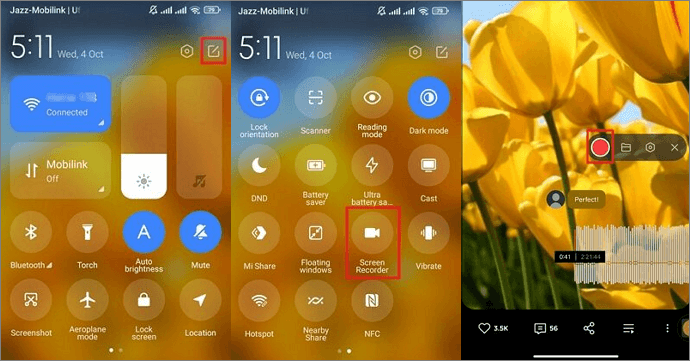
Here are some quick steps on how to record on SoundCloud with background music:
Step 1. The first step involves launching the SoundCloud app on your Android device. Now, play the music you want to record and swipe down the screen to find the screen record tab in the Quick Settings.
Step 2. If you can't find this option, it can be added using the BetterCut button like a pencil. Next, select the "Screen Recorder" tab to make the various options appear.
Step 3. Press the red "Record" button from the popup menu to begin processing. Once done, hit the "Stop" icon to finish your recorded music file. Lastly, click the saved recording notification to locate or edit the recorded video file. All done!
Record on SoundCloud with Background Music on an iPhone
AZ Screen Recorder is a remarkable tool for recording your screen on SoundCloud with high-quality background music. So, record the screen with audio on iPhone becomes a piece of cake.
You can also record videos smoothly with a webcam to create video tutorials, live shows, gameplay videos, etc. It even allows you to stream your screen on Twitch, Facebook, YouTube, etc.

Let's comply with the given steps on how to record on SoundCloud with background music on iPhone:
Step 1. After opening AZ Screen Recorder on your iPhone, click the "Settings" icon to allow recording. Now, exit the app and tap the AZ bubble from the side of your phone's screen.
Step 2. Secondly, open the SoundCloud app and play your favorite music to record. Press the "Record" button from the popup menu.
Step 3. When the screen with background music is recorded, slide down the notification bar to finish the recording. You can click the scissor icon to edit or trim your recording.
Later, you can extract the audio from the recorded video using EaseUS RecExperts on your computer.
Record on SoundCloud with Background Music FAQs
Besides the detailed discussion about the topic above, consider these questions asked by the users:
1. Does SoundCloud let you record?
No SoundCloud does not allow recording in the SoundCloud app; however, you can use a default recording app or install powerful third-party software to capture a high-quality soundtrack.
2. Can you produce music on SoundCloud?
Yes, SoundCloud lets you generate new music. You can use its rich features to make your music album and upload it on the app with its title, genre, description, and caption to share your tracks worldwide.
3. How do I record on SoundCloud from my iPad?
To record on SoundCloud from your iPad:
Step 1. Play the desired music on the "SoundCloud" app and launch the "Voice Memos" app as a SoundCloud audio recorder on your iPad.
Step 2. Now, press the red "Record" button from the bottom of your screen to start the recording.
Step 3. Once done, tap the "Record" icon again to end the recording session.
4. How do you record from SoundCloud to Audacity?
To record from SoundCloud to Audacity on your computer:
Step 1. Open the "SoundCloud" website and launch "Audacity" software. Expand the "Audio Setup" section and tap "Host" > "Play Device" > "Recording Device."
Step 2. Play the SoundCloud song you want to record. Click the "Record" button from the Audacity menu.
Step 3. Press the "Stop" button once done, hit "File" > "Export" > "Export to MP3", and tap the "Save" button to get the MP3 file.
Conclusion
This write-up covers three methods on how to record SoundCloud with background music, so opt for the compatible one. However, EaseUS RecExperts is the best SoundCloud recorder for PC users as it doesn't require you to confirm the email or change the recorded video format.
Let's download this tool to record SoundCloud music.
EaseUS RecExperts

One-click to capture anything on screen!
No Time Limit, No watermark
Start Recording