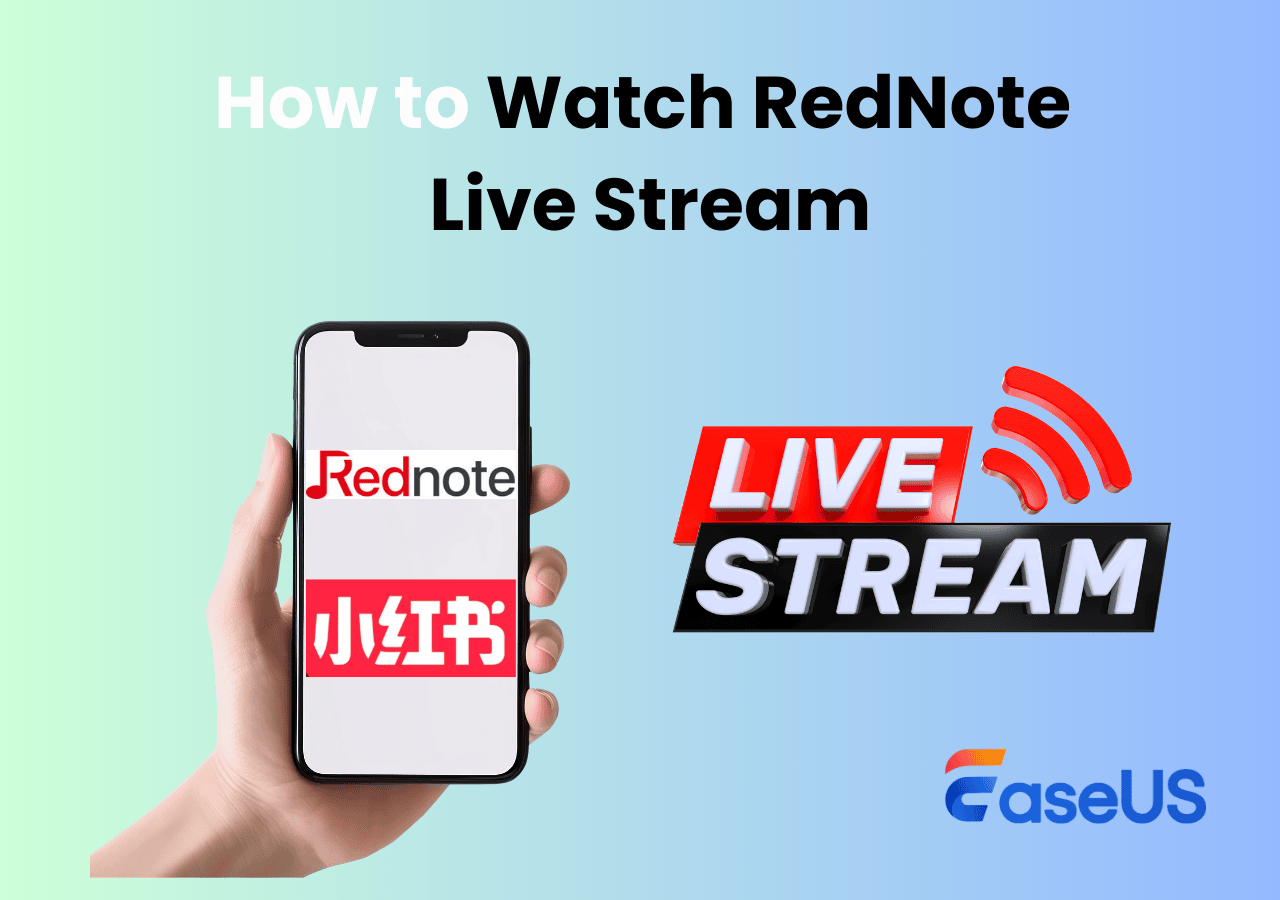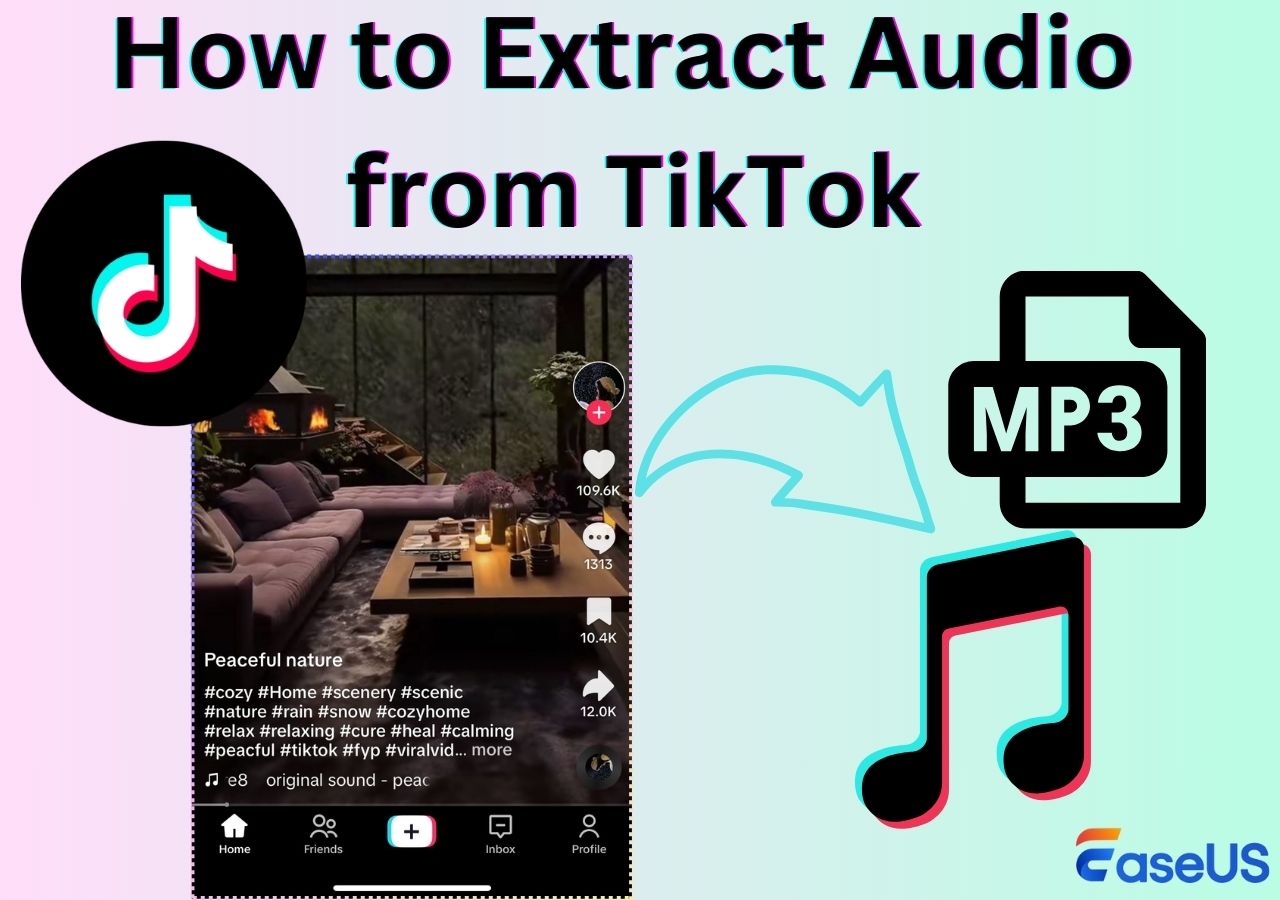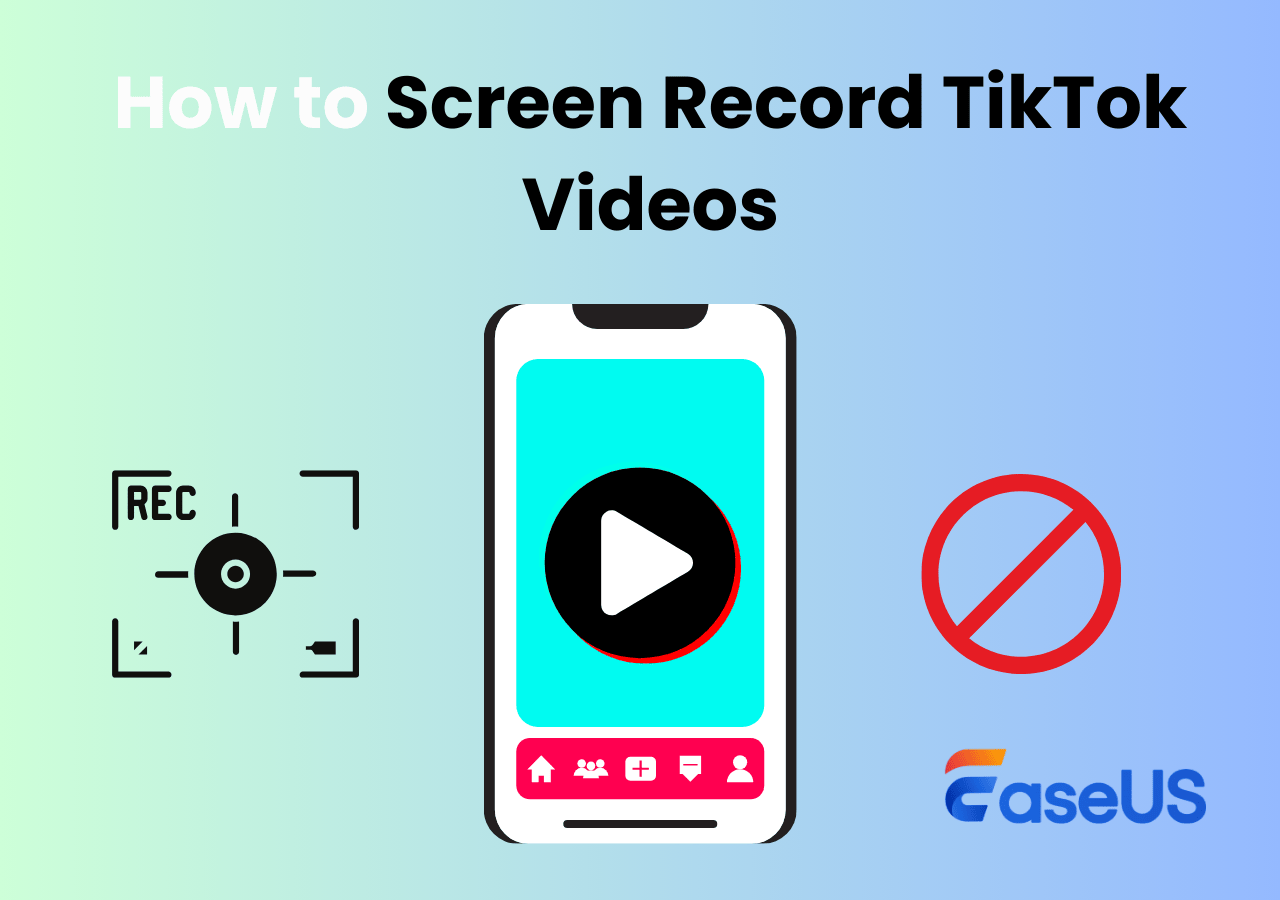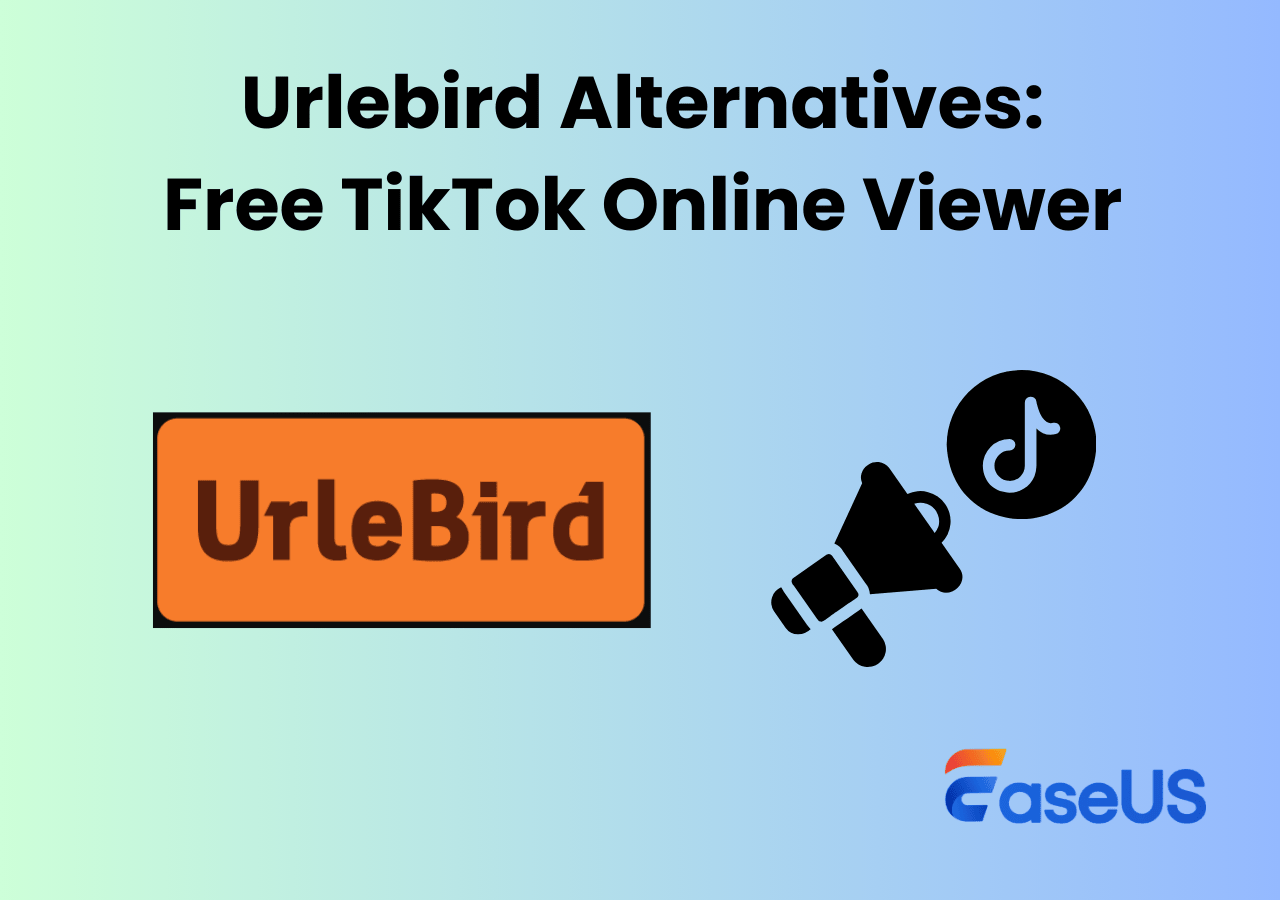-
![]()
Daisy
Daisy is the Senior editor of the writing team for EaseUS. She has been working in EaseUS for over ten years, starting from a technical writer to a team leader of the content group. As a professional author for over 10 years, she writes a lot to help people overcome their tech troubles.…Read full bio -
Jane is an experienced editor for EaseUS focused on tech blog writing. Familiar with all kinds of video editing and screen recording software on the market, she specializes in composing posts about recording and editing videos. All the topics she chooses …Read full bio
-
![]()
Alin
Alin is an experienced technical blog writing editor. She knows the information about screen recording software on the market, and is also familiar with data cloning and data backup software. She is expert in writing posts about these products, aiming at providing users with effective solutions.…Read full bio -
Jean is recognized as one of the most professional writers in EaseUS. She has kept improving her writing skills over the past 10 years and helped millions of her readers solve their tech problems on PC, Mac, and iOS devices.…Read full bio
-
![]()
Jerry
Jerry is a fan of science and technology, aiming to make readers' tech life easy and enjoyable. He loves exploring new technologies and writing technical how-to tips. All the topics he chooses aim to offer users more instructive information.…Read full bio -
![]()
Rel
Rel has always maintained a strong curiosity about the computer field and is committed to the research of the most efficient and practical computer problem solutions.…Read full bio -
![]()
Gemma
Gemma is member of EaseUS team and has been committed to creating valuable content in fields about file recovery, partition management, and data backup etc. for many years. She loves to help users solve various types of computer related issues.…Read full bio -
![]()
Shelly
"I hope my articles can help solve your technical problems. If you are interested in other articles, you can check the articles at the bottom of this page. Similarly, you can also check my Twitter to get additional help."…Read full bio
Page Table of Contents
0 Views |
0 min read
"How can I watch videos offline on TikTok without Wi-Fi or in airplane mode?" If you're seeking ways to watch TikTok offline, you've come to the right place because this passage will help you learn how to download TikToks or record a TikTok video with sound for later offline enjoyment.
Way 1. How to Watch TikTok Offline
How to watch TikTok offline? The first choice is to utilize the TikTok Offline videos feature because it enables you to save multiple TikTok videos for offline viewing. More precisely, you can download 50, 100, 150, or 200 TikTok videos simultaneously, making it ideal for catching up on content inaccessible to the Internet.
The steps below depict how to download TikTok videos to watch offline via its Offline videos feature.
Step 1. Open your TikTok app > visit your profile page.
Step 2. Click the three-line button in the top-right corner > select Settings and privacy > scroll down to the Cache & Cellular section > choose Offline videos.
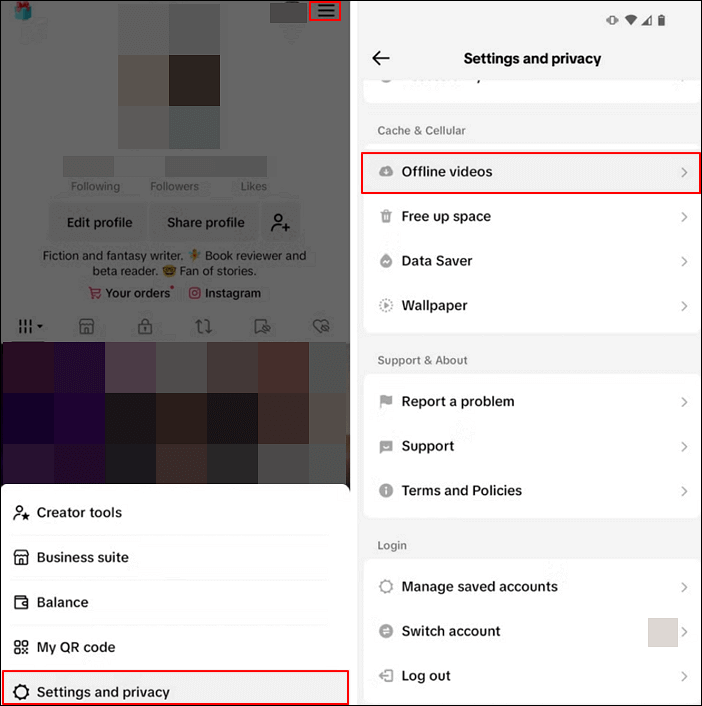
Step 3. Under your Offline videos tab, select 50 videos, 100 videos, 150 videos, or 200 videos > click Download to grab the specified videos from your For You page.
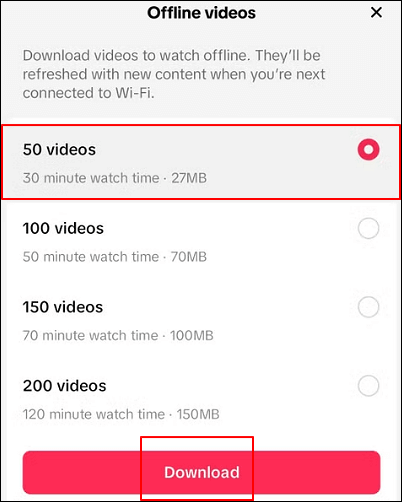
If you want additional videos, please go online again. Under the Offline videos tab, you can turn off the Download over Wi-Fi only setting to access more TikTok videos using your mobile data.
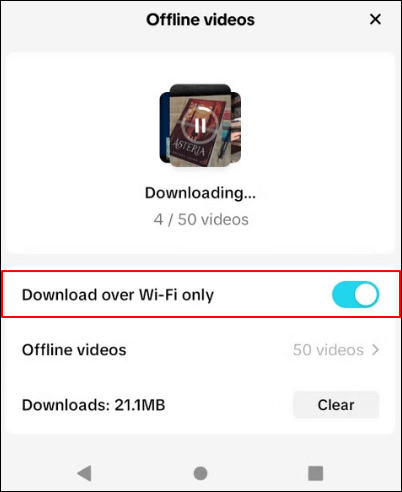
Way 2. Record a TikTok Video for Offline Viewing🔥
Although TikTok's Offline videos functionality enables you to easily download several videos and watch them without an Internet connection or mobile data, this feature does not allow you to select which videos to save.
Thus, if you want to enjoy a specific TikTok video without downloading excessive videos, the most recommended way is to screen record a TikTok video via a leading screen recorder like EaseUS RecExperts if there's a PC for you.
With the help of EaseUS RecExperts, you can record your TikTok videos with system sound and/or voices with a webcam and/or microphone. If you want to watch Peacock offline, this powerful third-party tool also can works for you.
Key features:
- Screen record a TikTok video while record voice over music.
- Screen record protected videos without black screens on TikTok, YouTube, Peacock Premium, Peacock Premium Plus, Prime Video, Netflix, Hulu, etc.
- Offer the full-screen recording, selected region, schedule recording, auto-stop & auto-split, video/audio editing, and export captured videos in high-quality MP4, MOV, FLV, MKV, AVI, etc.
Please refer to the steps below to record a TikTok with sound and voice. After recording, you can enjoy TikTok offline.
Step 1. Launch EaseUS RecExperts. There are two modes for screen recording. Choose "Full Screen", this tool will capture the whole screen; choose "Region", you will need to select the recording area manually.

Step 2. After that, you can choose to record the webcam, system sound, or microphone as you like. Of course, you can turn them off if you only need to record the silent screen.

Step 3. Then, you can click the red "REC" button to start recording. Now you will see a menu bar on your screen. If you want to pause the recording, click on the white "Pause" button; to end the recording, click on the red "Stop" button.
Step 4. After recording, you will be led to the recording list interface. Here you can view or edit your recordings easily.

Conclusion
How to watch TikTok offline? This post offers you two ways to enjoy TikTok videos for later viewing. If you don't mind downloading unnecessary videos, you can use TikTok's Offline videos feature to download a batch of TikTok videos. However, if you only want to watch specific TikTok videos, there'll be no better way than using EaseUS RecExperts to record your desired videos.
FAQs about TikTok
Since many TikTok users are TikTok users, this section covers some related topics.
1. What are offline videos on TikTok?
TikTok's Offline videos function allows you to rapidly download multiple videos online and watch them without an Internet connection. This feature helps you download videos and save mobile data while traveling.
2. Does TikTok tell you who downloaded your video?
Does TikTok show who saved your video? No, it does not notify you when someone downloads your video. Similarly, it does not show who saved your video as well.
3. How to play TikTok videos without the app?
You can open your web browser and go to https://www.tiktok.com/explore to watch TikTok videos without the TikTok app. You can watch videos on TikTok's website without an account, though you won't be able to like, comment, or follow creators if you're not logged in.
EaseUS RecExperts

One-click to capture anything on screen!
No Time Limit, No watermark
Start Recording