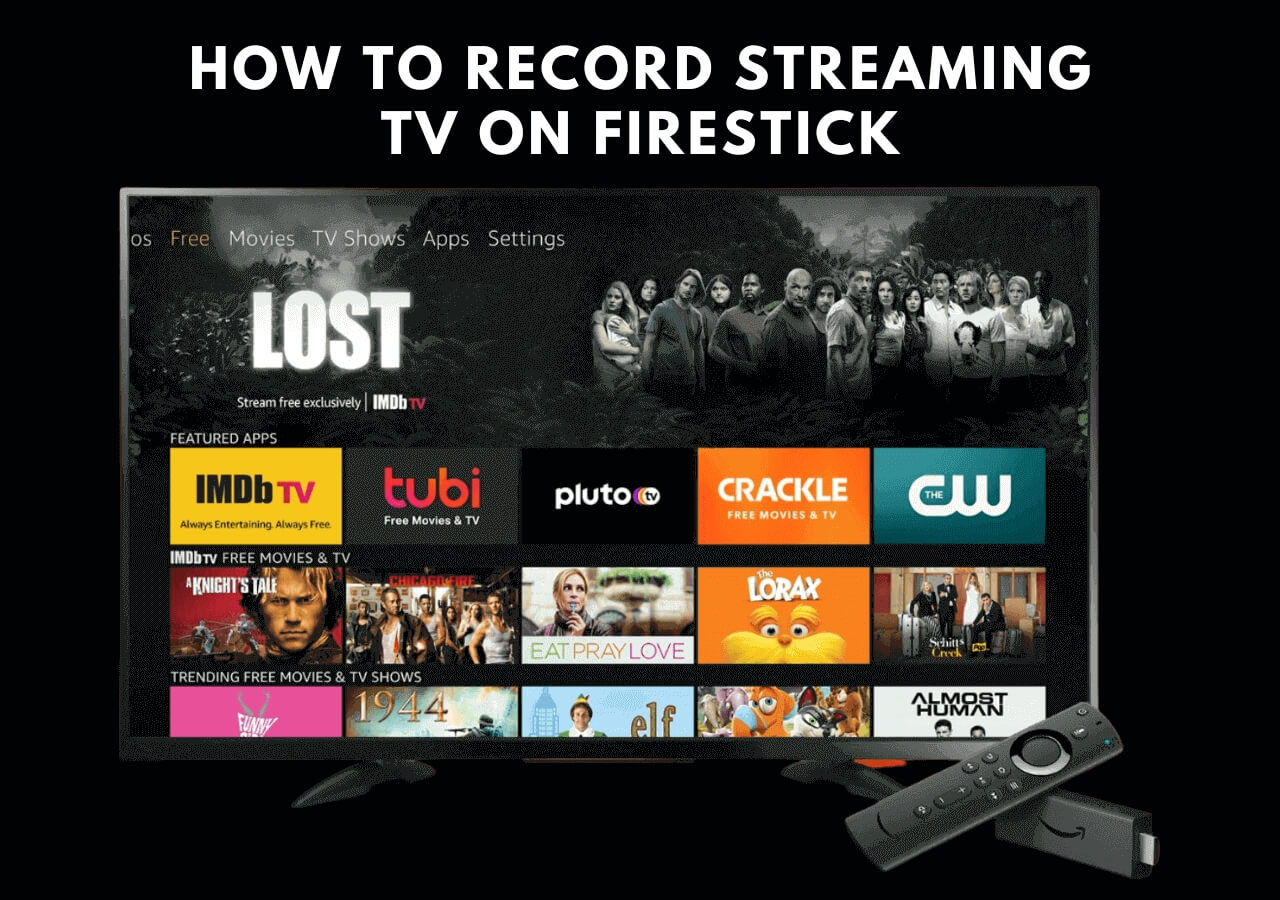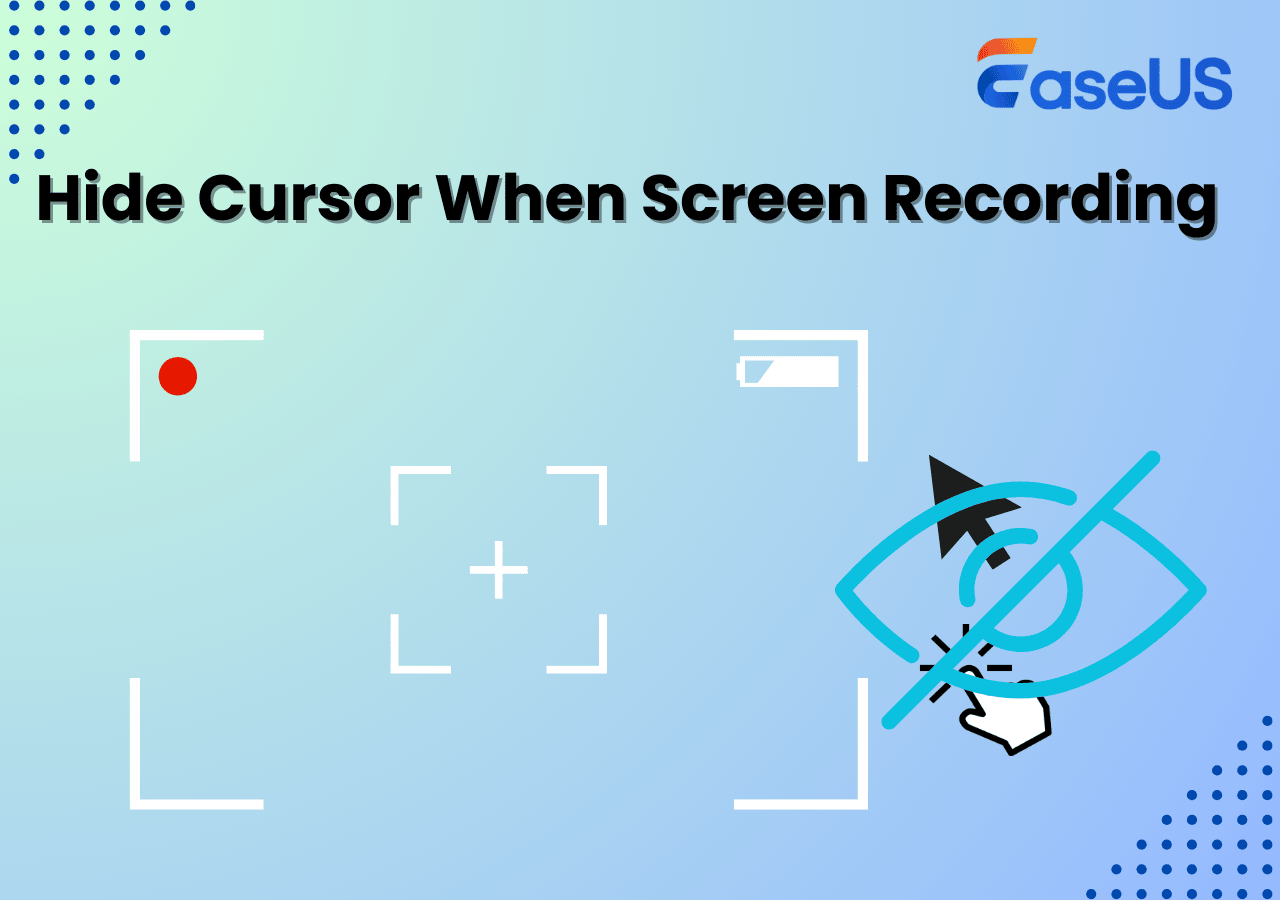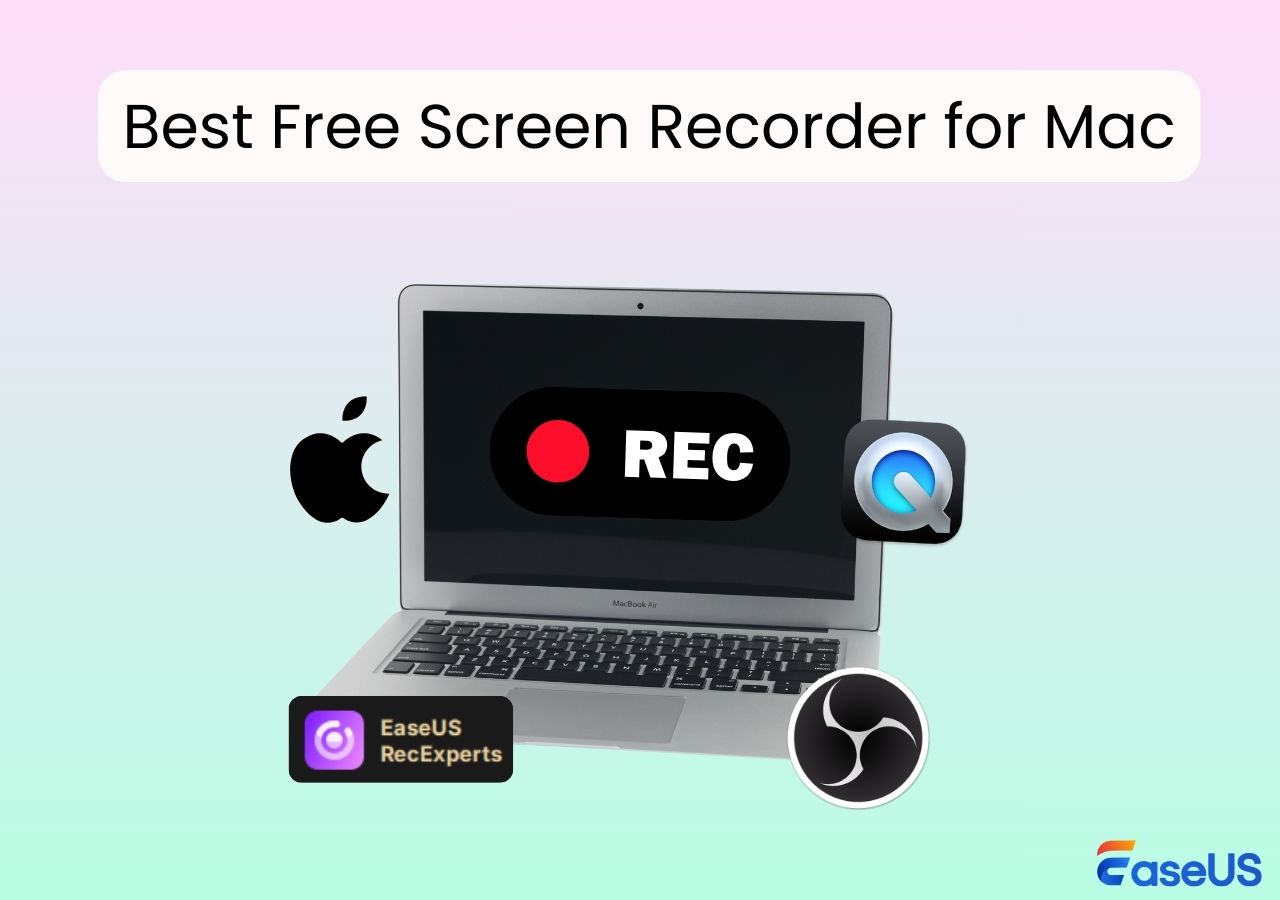-
![]()
Daisy
Daisy is the Senior editor of the writing team for EaseUS. She has been working in EaseUS for over ten years, starting from a technical writer to a team leader of the content group. As a professional author for over 10 years, she writes a lot to help people overcome their tech troubles.…Read full bio -
Jane is an experienced editor for EaseUS focused on tech blog writing. Familiar with all kinds of video editing and screen recording software on the market, she specializes in composing posts about recording and editing videos. All the topics she chooses …Read full bio
-
![]()
Alin
Alin is an experienced technical blog writing editor. She knows the information about screen recording software on the market, and is also familiar with data cloning and data backup software. She is expert in writing posts about these products, aiming at providing users with effective solutions.…Read full bio -
Jean is recognized as one of the most professional writers in EaseUS. She has kept improving her writing skills over the past 10 years and helped millions of her readers solve their tech problems on PC, Mac, and iOS devices.…Read full bio
-
![]()
Jerry
Jerry is a fan of science and technology, aiming to make readers' tech life easy and enjoyable. He loves exploring new technologies and writing technical how-to tips. All the topics he chooses aim to offer users more instructive information.…Read full bio -
![]()
Rel
Rel has always maintained a strong curiosity about the computer field and is committed to the research of the most efficient and practical computer problem solutions.…Read full bio -
![]()
Gemma
Gemma is member of EaseUS team and has been committed to creating valuable content in fields about file recovery, partition management, and data backup etc. for many years. She loves to help users solve various types of computer related issues.…Read full bio -
![]()
Shelly
"I hope my articles can help solve your technical problems. If you are interested in other articles, you can check the articles at the bottom of this page. Similarly, you can also check my Twitter to get additional help."…Read full bio
Page Table of Contents
0 Views |
0 min read
A Quick Navigation to What You'll Learn in This Post:
- Record a TikTok Video with Sound and Voice with EaseUS RecExperts
- Record Sound and Voice within TikTok App
- The Bottom Line
- FAQs on Record a TikTok with Sound and Voice
- ??♂️User Case
-
"How do I add my own audio over existing audio? I can hardly ever figure out stuff on TikTok, but using the audio feature always goes over me. I have seen people use the "You have to start romanticizing your life" and use their own recording over it. However, when I try to do the voice-over feature to record audio over something that's already uploaded, it doesn't work. Please help."
- Posted by u/Lemonsweets
This is one of the many cases where users struggle to do a voice-over on their videos. After you open the TikTok app, you will find many videos where users have their voice over them, including tutorials, funny videos, memes, reactions, etc.
However, after uploading your video, talking over or recording an original sound is challenging. So, is there a way to record a TikTok with sound and voice and talk over a sound on TikTok? Yes, there are a few ways that you can try. In this article, we'll narrow that down to two main methods.

This will allow you to understand how to record a TikTok with sound and voice without hassle. So, let's dive right into our topic.
Record a TikTok Video with Sound and Voice with EaseUS RecExperts - Recommend
The first method is to try and use EaseUS RecExperts. This Mac and Windows screen recorder will fix all your issues with recording and voice-over, as experts use it to record and stream. That's why it's one of the best options to talk over a sound on TikTok.
This tool is on this list because it's one of the best video recording software you can find today. It has some intriguing features, which include:
- Ability to capture any region, window, or specific app on your PC
- Record a TikTok video while record voice over music
- Record your gameplays on PC and edit them in real-time
- Editing screen or adjust the volume of your TikToks
Besides, many other features make it an ideal video/audio recording software. Therefore, the first thing you will do is use this tool.
Here are the steps to use EaseUS RecExperts to record a TikTok with sound and voice:
Step 1. Launch EaseUS RecExperts and select Full Screen as your recording mode. This ensures smooth capture of streaming movies, online shows, or live video content without missing any detail.

Step 2. Choose whether to record the Webcam, System Sound, or Microphone based on your needs. Then, open the major video sites or platforms you want to record from.

Step 3. If you experience a black screen when recording playback, enable the Black Screen Fix feature to ensure smooth video capture. Once it's turned on, the REC button will change to purple. Navigate back to your streaming video, then click the purple REC button to start capturing.

Step 4. After a 3-second countdown, the recording will begin. A floating taskbar will appear on your screen. Use the toolbar to Pause or Stop the recording anytime during playback.
Step 5. Once the recording ends, you'll be taken to the preview window. Here, you can watch, trim, or edit your captured video, ideal for reviewing recorded sessions, saving study notes, or creating commentary-based content.

And that's how to screen record a TikTok with sound and voice with the help of EaseUS RecExperts. You can see the reason that you need this tool, which is the ease and simplicity that it provides. It doesn't only allow you to add sounds while recording your TikTok but also allows you to add voice-over or face on an existing TikTok Video.
Now, it's important that you should only select the Webcam option when you wish to provide your face alongside the video you wish to do a voice-over on. Besides that, you can use it for adding sounds and other in-built effects in this tool.
Therefore, you need to download and install it today to record TikTok voice-over audio - alongside many other things.
Record Sound and Voice within TikTok App
The next method is to use TikTok and use the in-built feature to record sound and voice within the TikTok App. This feature allows you to add or edit sound to existing videos - or the one you are recording on the go.
Here's how to do this:
Step 1: Select the video you wish to do a recording over.
Step 2: Tap on the Audio editing option.
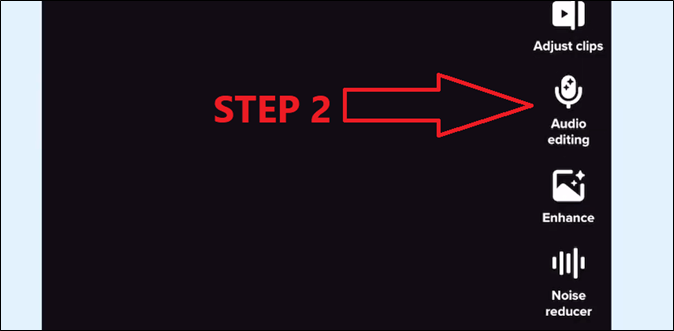
Step 3: Tap or long-press the Record button to start recording.
Step 4: Once done, tap on the Stop button to stop recording.
Step 5: Find and Replace the original sound with the recording below the red record button.
Step 6: Tap Save in the top right of your screen.
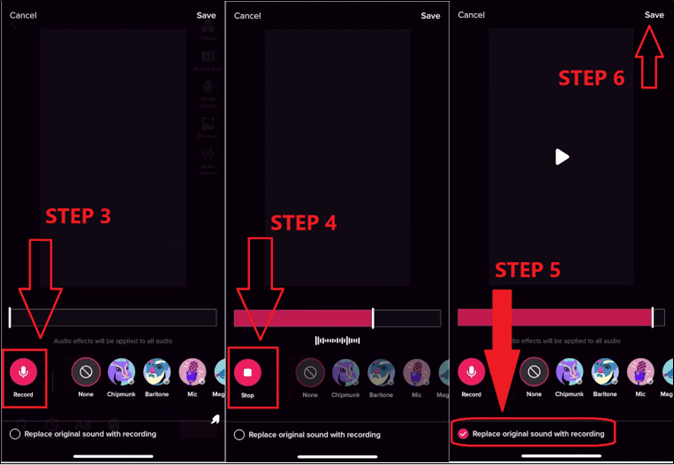
Step 6: Or you can listen to the recording before saving.
Once done, you will be able to preview your recording. If you dislike it, tap the Cancel button in the top - left corner to redo it again. Besides that, you can also check the filters in the bottom left corner to use while recording your TikTok.
You may be interested:
The Bottom Line
These are the two main methods to help you record a TikTok with voice and sound. It's important that you follow all these steps properly to ensure that you are recording your voice during a TikTok. However, if you wish to add more flare to your TikToks, then using EaseUS RecExperts should be your priority.
Because it allows you to add filters, voice-overs, and other elements to help you stand out. Besides that, you can also edit sound and video with its in-built editor. And it allows you a lot more flexibility in terms of recording, editing, etc.
FAQs on How to Record a TikTok with Sound and Voice
1. How to sing over a sound on TikTok?
You can head into the Audio editing option on an existing TikTok or your own recording. Once there, you can long-press the red record button to do a voice recording or sing along to the music in any video. Or, if you wish for more headspace in song recording, then you can use EaseUS RecExperts to sing over a sound on TikTok.
2. Why can't I talk over a sound on TikTok?
It's likely that a video might be protected by privacy. However, in most videos, you can talk over any sound on TikTok. However, you will have to adjust the volume of the existing sound to hear your voice over it.
3. How to record good audio for TikTok?
You can use EaseUS RecExperts to record good audio for TikTok. It's one of the best tools for voice-over recording on TikTok, allowing you to add your face by using the Webcam, etc. Therefore, use EaseUS RecExperts or try the in-built audio editing feature on TikTok.
EaseUS RecExperts

One-click to capture anything on screen!
No Time Limit, No watermark
Start Recording