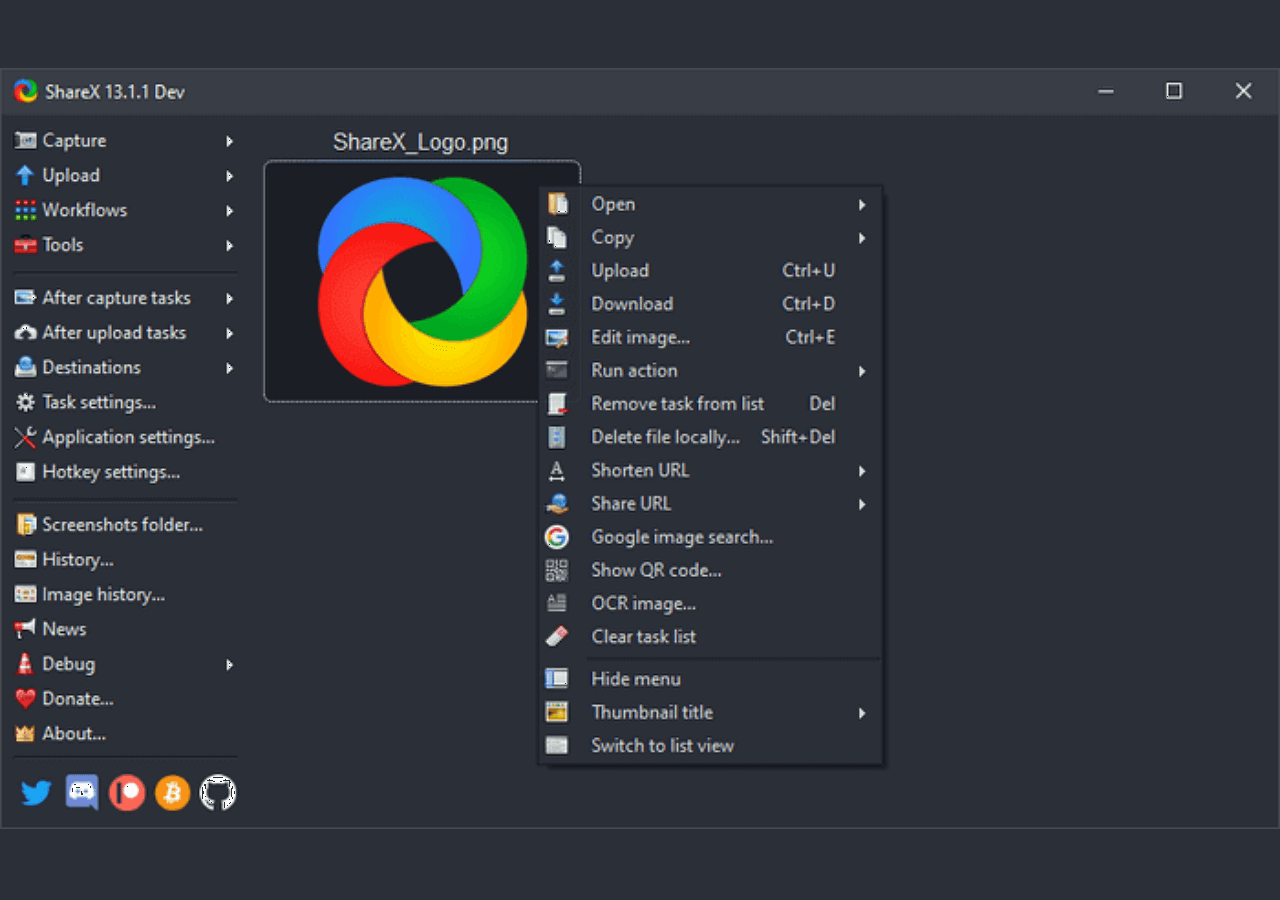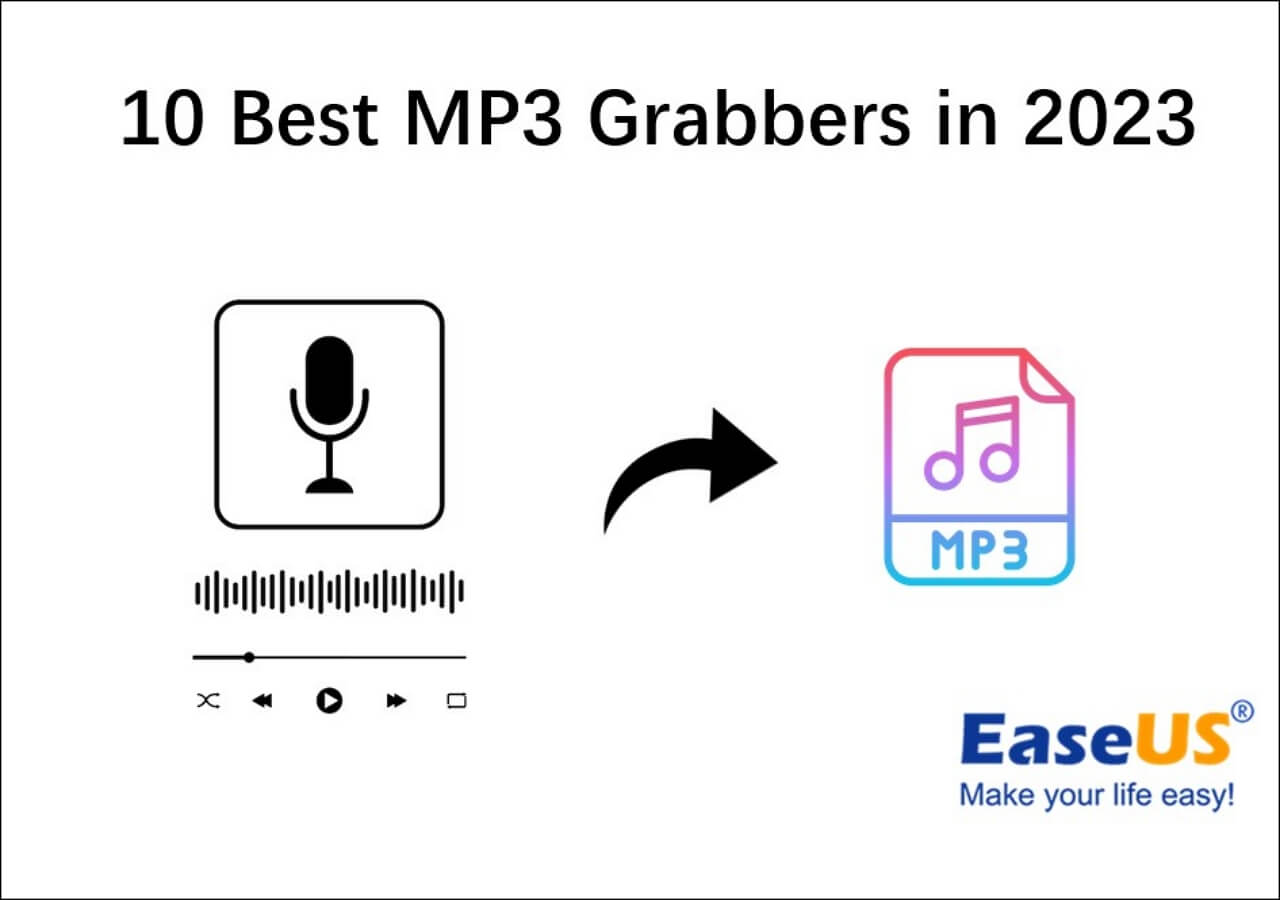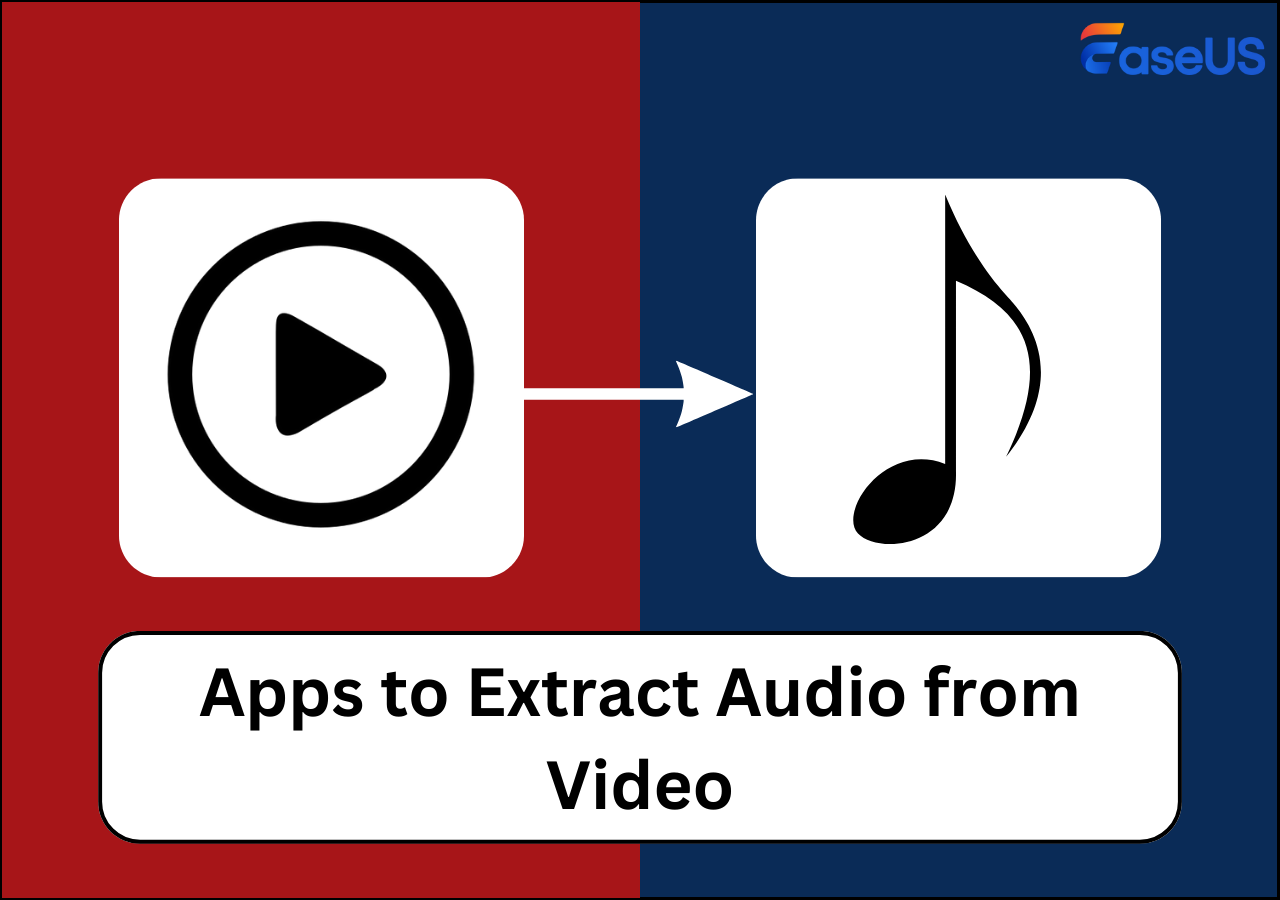-
![]()
Daisy
Daisy is the Senior editor of the writing team for EaseUS. She has been working in EaseUS for over ten years, starting from a technical writer to a team leader of the content group. As a professional author for over 10 years, she writes a lot to help people overcome their tech troubles.…Read full bio -
Jane is an experienced editor for EaseUS focused on tech blog writing. Familiar with all kinds of video editing and screen recording software on the market, she specializes in composing posts about recording and editing videos. All the topics she chooses …Read full bio
-
![]()
Melissa Lee
Melissa Lee is an experienced technical blog writing editor. She knows the information about screen recording software on the market, and is also familiar with data cloning and data backup software. She is expert in writing posts about these products, aiming at providing users with effective solutions.…Read full bio -
Jean is recognized as one of the most professional writers in EaseUS. She has kept improving her writing skills over the past 10 years and helped millions of her readers solve their tech problems on PC, Mac, and iOS devices.…Read full bio
-
![]()
Jerry
Jerry is a fan of science and technology, aiming to make readers' tech life easy and enjoyable. He loves exploring new technologies and writing technical how-to tips. All the topics he chooses aim to offer users more instructive information.…Read full bio -
![]()
Rel
Rel has always maintained a strong curiosity about the computer field and is committed to the research of the most efficient and practical computer problem solutions.…Read full bio -
![]()
Gemma
Gemma is member of EaseUS team and has been committed to creating valuable content in fields about file recovery, partition management, and data backup etc. for many years. She loves to help users solve various types of computer related issues.…Read full bio -
![]()
Shelly
"I hope my articles can help solve your technical problems. If you are interested in other articles, you can check the articles at the bottom of this page. Similarly, you can also check my Twitter to get additional help."…Read full bio
Page Table of Contents
0 Views |
0 min read
PAGE CONTENT:
Screen recording software has become an indispensable tool for online education, tutorial making, remote work, or content creation for YouTube, TikTok, and others. Users particularly appreciate recording software that can capture high-quality recordings and easily edit videos. Clipchamp screen recorder is a tool that helps users record and create fantastic videos, occupying a place in the market. But is it the only option?
In this article, we'll review the Clipchamp screen recorder in full. Meanwhile, the best alternative recording software, EaseUS RecExperts, will be shown to you.
Clipchamp Screen Recorder Full Review
- 🌟Rating: 4.6 out of 5
- 👍Most Suitable for: Individual and professional users, social media content creators, educators, Vloggers ...
- 🧩Compatibility: Online version - Edge & Chrome, Desktop version - Windows & Chromebook
Clipchamp is an all-in-one online and desktop video editing and screen recording software developed by Microsoft. Its screen recording function is designed to cater to the needs of content creators, educators, gamers, and professionals who want to screen record and video edit. It offers online versions - app.clipchamp.com for Edge and Google Chrome browsers and the desktop version for Windows and Google Chromebooks.
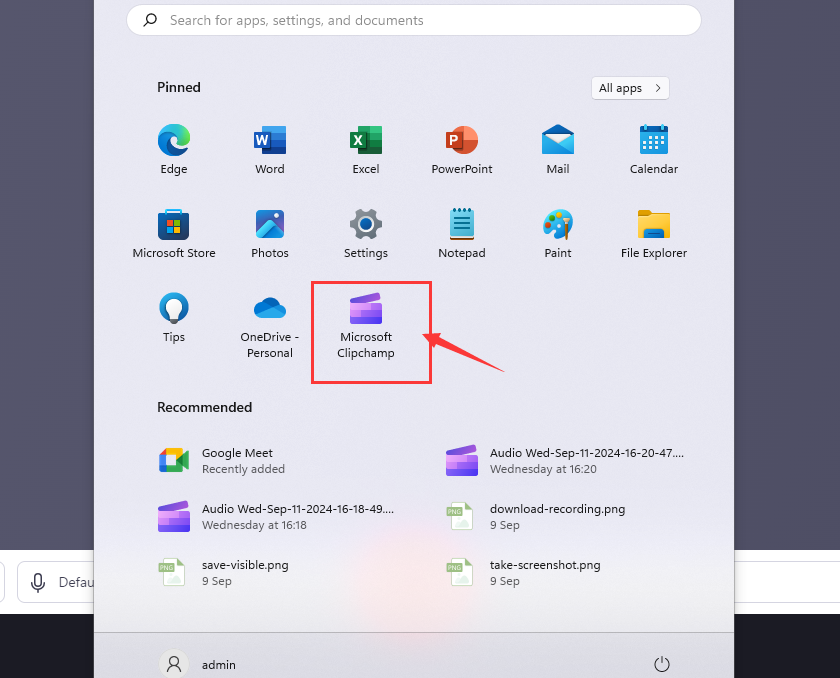
✨Core Features
It's designed to provide users with a simple, intuitive, and feature-rich platform to create fantastic videos. In addition to screen recording Edge or Google Chrome, you can also record your desktop with it. Here are some features about it.
- User interface: Clean layout and straightforward menu, ease-of-use.
- Flexible recording options: record screen and camera, camera, and audio separately or simultaneously.
- Video editing: Enrich video editing features, such as trimming, adding effects and filters, and adjusting fade, colors, speed, etc.
- AI suggestion function: Help users remove pauses and filler words.
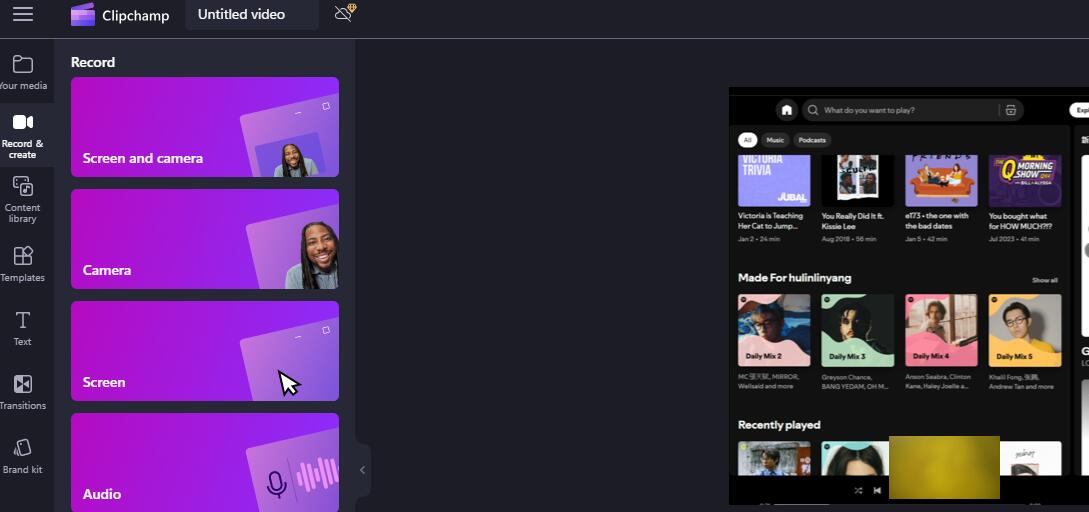
💾Export and Save Options:
- Download Multiple files: After recording, it will automatically download the screen, webcam, and audio files in .webm format separately.
- File Format: Videos are exported as MP4 files, a widely compatible format for playback on most devices. Or, you can create GIFs.
- Resolution and quality: 480p, 720p, 1080p, and 4K can choose.
- Save and share: Save to a local device or Google Drive, OneDrive, or Dropbox, or upload to YouTube, TikTok, and Linkedin for personal version.
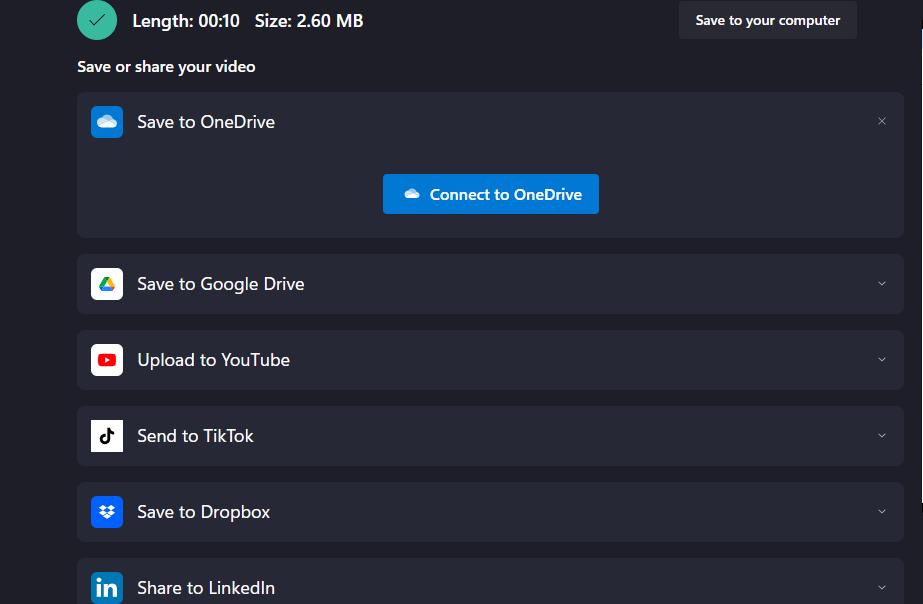
In the Work version of Clipchamp, media assets are stored in your project's Assets folder on OneDrive or SharePoint. If your local browser cache is cleared and the local copy is lost, the files will be retrieved from cloud storage and downloaded to your device. Also, you can publish with Microsoft Stream or copy the links to share with others.
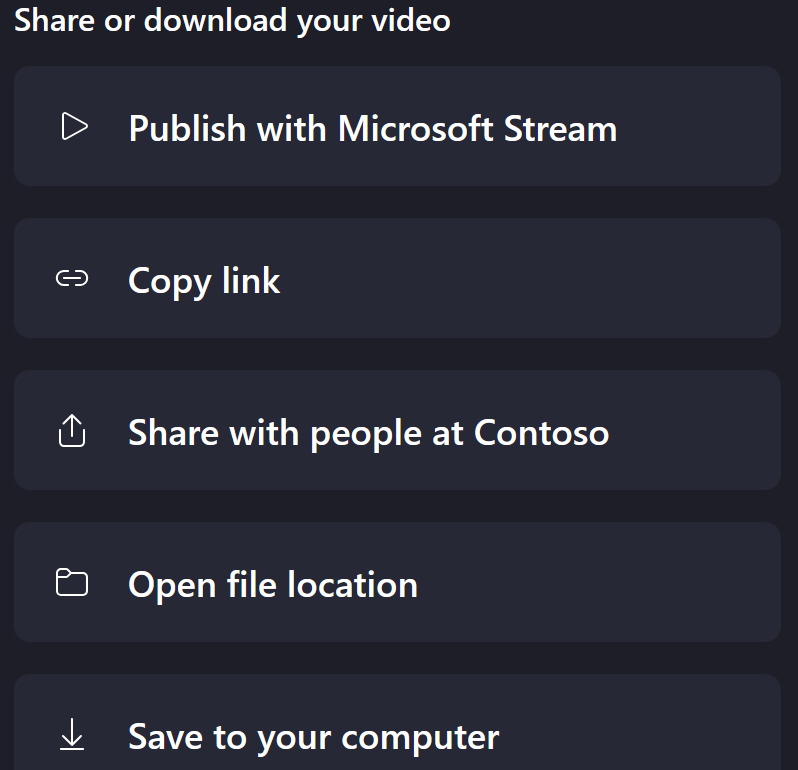
💔Recording Limitations:
- Clipchamp screen recorder time limit - 30 min
- Cannot choose the record area and unable to move camera area position
- Recordings will not save in the local folder automatically
- Clipchamp export not working sometimes
However, according to user feedback, Clipchamp also has some problems during use, such as no sound when recording, the recording screen being stuck, or difficulties when exporting videos, which reduce the user experience.
- Review:
- Upon attempting to export my video (1080, 720, doesnt matter), Clipchamp gives me a "we can't export your video" error, which the error popup screen is broken too. Neither the X nor the try again buttons work, and the only way to solve this is to exit the whole app. Any idea what could cause this? - Reddit user
At this time, It also makes users think about finding an effective alternative to ensure high-quality recording output. EaseUS RecExperts is a robust screen recording software equipped with advanced editing capabilities that provide a seamless recording and editing experience. Let's learn more about it next.
Share this article on your social platforms.
Best Alternative to Clipchamp Screen Recorder
- 🌟Rating: 4.9 out of 5
- 👍Most Suitable for: Both novices and professionals with any recording needs
- 🧩Compatibility: Windows & macOS
EaseUS RecExperts is an all-in-one screen recorder that combines recording and editing and is compatible with Windows and Mac. It excels in recording stability and audio and video processing, making it a reliable choice for recording gameplay, streaming videos, online meetings, or creating tutorial videos.
Moreover, it can capture HD screens and clear audio without lag, time limits, or watermarks. You're also able to record video with virtual background if needed. One of the best points is that it also can be a live stream recorder to record protected videos, audio, or other restricted content without a black screen issue.
Users can edit the recordings with its built-in editing feature, such as trim and adjust playback speed, or use the advanced editor to add stickers, effects, or filters.
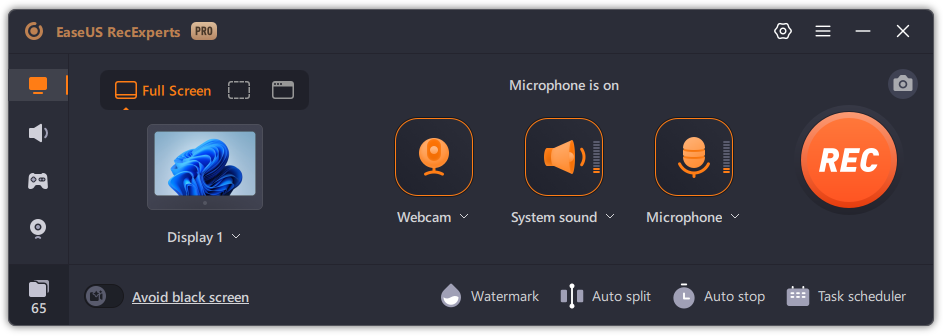
✨Features:
- Flexible recording areas, like full-screen, partial screen or specific screen
- Recording screen, system sound, microphone, webcam simultaneously or separately
- Scheduled recording, auto split, or auto stop function
- Customizable recording settings like formats, fps, hotkeys, etc.
- Export audio files while recording or after recordings
- Transcribe the text from recordings
EaseUS screen recorder is a reliable alternative to the Clipchamp screen recorder. It's such a fantastic tool to help you create excellent videos. You must have an excellent experience with it.
Share this article on your social platforms.
Conclusion
Clipchamp screen recorder is an easy-to-use screen recording tool, but we have to admit that it also has many limitations, such as the inability to flexibly select the recording area and the difficulty in exporting audio and video.
More stable recording software is a must to ensure high-quality videos. Hence, EaseUS RecExperts is undoubtedly a superior choice. Its stable and professional recording performance and powerful editing functions make it a solid alternative to the Clipchamp screen recorder.
FAQs about Clipchamp Screen Recorder
1. Is Clipchamp recording limited to 30 minutes?
Yes, the recording is limited to 30 minutes in length in Clipchamp. If you need to record longer videos, you can use EaseUS RecExperts to record videos without a time limit. And you can also edit the recordings with its built-in editing features.
2. How to screen record in a browser?
You can use Clipchamp screen recorder to capture a website or tab. You can record screen, audio, and webcam with it. Please note that the recording limit is up to 30 minutes. For more extended recording, the EaseUS screen recorder is the best choice. You can record high-quality videos in the browser without a watermark or time limit.
3. Where does Clipchamp save recordings?
You can export and download your video as an MP4 or share it directly via integrations.
For the personal version, you can save it to OneDrive or Google Drive or share it on YouTube or TikTok as needed.
For the work version, save it to your computer or share the video file for others to view, such as publishing with Microsoft Stream and copying the link.
EaseUS RecExperts

One-click to capture anything on screen!
No Time Limit, No watermark
Start Recording