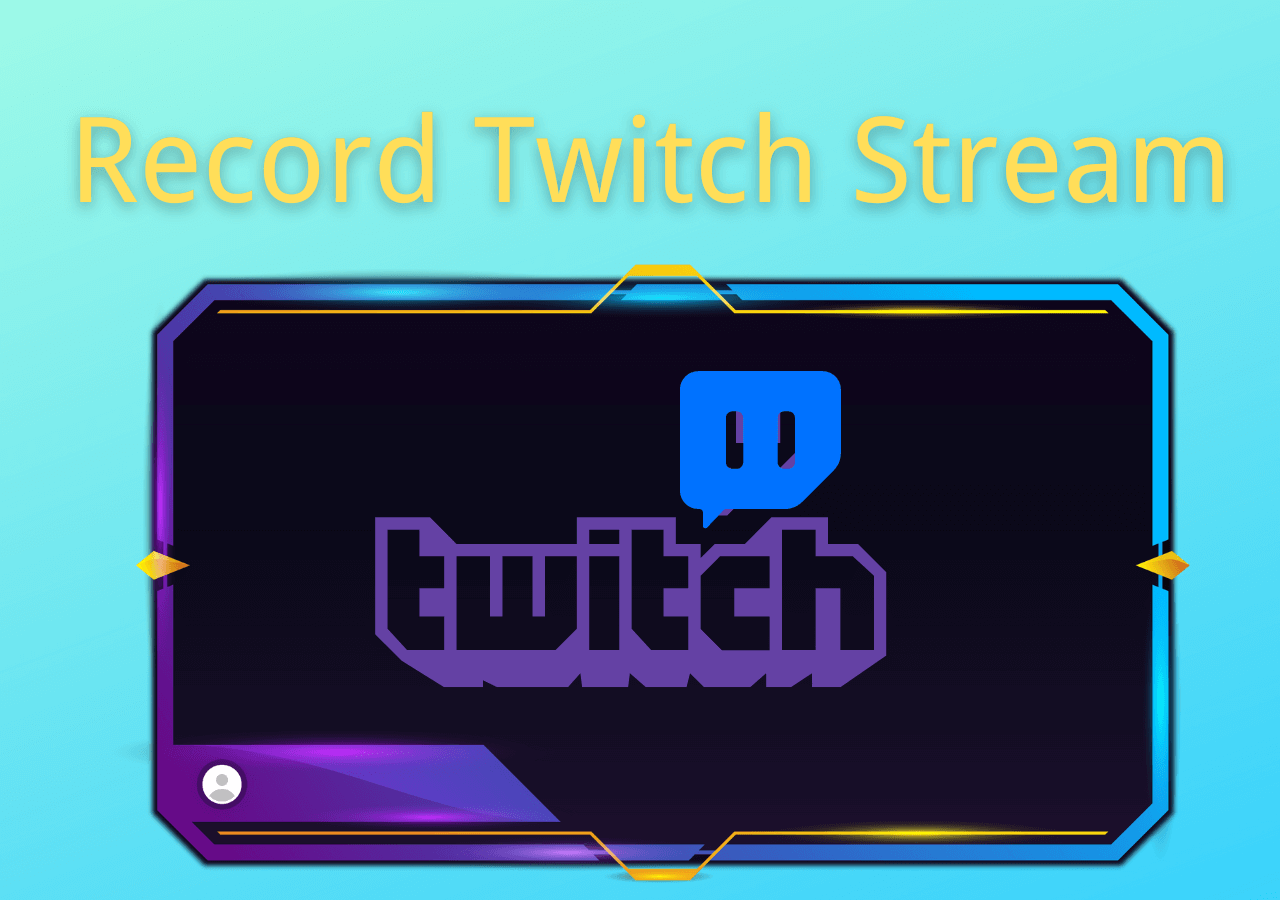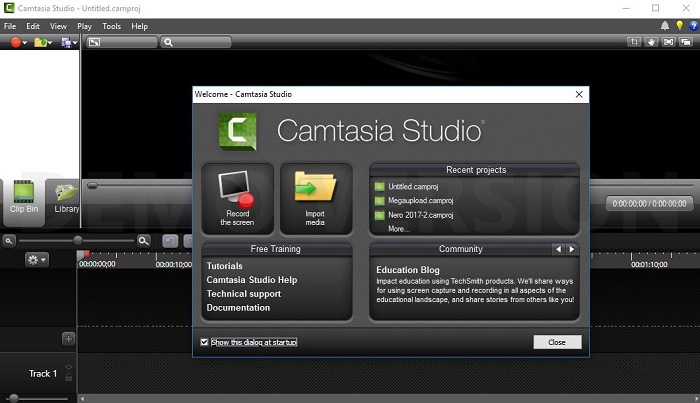-
![]()
Daisy
Daisy is the Senior editor of the writing team for EaseUS. She has been working in EaseUS for over ten years, starting from a technical writer to a team leader of the content group. As a professional author for over 10 years, she writes a lot to help people overcome their tech troubles.…Read full bio -
Jane is an experienced editor for EaseUS focused on tech blog writing. Familiar with all kinds of video editing and screen recording software on the market, she specializes in composing posts about recording and editing videos. All the topics she chooses …Read full bio
-
![]()
Melissa Lee
Melissa Lee is an experienced technical blog writing editor. She knows the information about screen recording software on the market, and is also familiar with data cloning and data backup software. She is expert in writing posts about these products, aiming at providing users with effective solutions.…Read full bio -
Jean is recognized as one of the most professional writers in EaseUS. She has kept improving her writing skills over the past 10 years and helped millions of her readers solve their tech problems on PC, Mac, and iOS devices.…Read full bio
-
![]()
Jerry
Jerry is a fan of science and technology, aiming to make readers' tech life easy and enjoyable. He loves exploring new technologies and writing technical how-to tips. All the topics he chooses aim to offer users more instructive information.…Read full bio -
Larissa has rich experience in writing technical articles. After joining EaseUS, she frantically learned about data recovery, disk partitioning, data backup, screen recorder, disk clone, and other related knowledge. Now she is able to master the relevant content proficiently and write effective step-by-step guides on various computer issues.…Read full bio
-
![]()
Rel
Rel has always maintained a strong curiosity about the computer field and is committed to the research of the most efficient and practical computer problem solutions.…Read full bio -
![]()
Gemma
Gemma is member of EaseUS team and has been committed to creating valuable content in fields about file recovery, partition management, and data backup etc. for many years. She loves to help users solve various types of computer related issues.…Read full bio
Page Table of Contents
0 Views |
0 min read
Have you ever been in such a situation that you want to record your screen but have no idea about how to capture it freely and conveniently? What you need is an effective screen recorder. There are numerous screen recorders on the market, but which one is the best free screen recorder?
This post is for everyone who wants to find out the answer. It covers the top 10 best free screen recorders for Windows, and Mac users can choose from it. Read on and check them now.
| Free Screen Recorder for Windows 10 PC | Best Free Cross-platform Applications | Desktop Screen Recorder for Mac |
|---|---|---|
|
Top 1. EaseUS RecExperts (Recommended)
Applies to: Windows 11/10 /8/7; macOS 10.13 or higher
As one of the most powerful and rich-featured screen recorders, EaseUS RecExperts is compatible with these two operating systems, macOS and Windows.
This screen recorder allows recording any videos on your screen in various qualities and FPS. Recording a video in 4K restores all the details on the screen, while recording in 720p allows efficient storage space utilization. Those features will be helpful for your daily life, entertainment, or business.
Also, this EaseUS screen recorder can perfectly support flexible screen capturing. You can choose to record the full screen or any selected area on your screen. Along with that, capturing the audio from different sources is accessible. For instance, you can grab system sound, audio in your microphone, or both.
Don't hesitate to download and try it out! In the trial version, you don't need to register an account.
Pros:
- No watermark and no time limit
- Record audio from YouTube for free
- Support more than 10 video and audio formats
Cons:
- Some advanced functions are not free to use
- It supports only Windows and Mac devices currently
- Product rating⭐⭐⭐⭐
- EaseUS RecExperts isn't the cheapest screen recording software around, but it boasts a wide range of features like 4k resolution, 60 fps recording, and audio capture.
- _____By Michael Graw, from TechRadar
Top 2. OBS Studio
Applies to: Windows 8+/macOS 10.12+/Linux
OBS Studio is an open source screen recorder for video recording and live-streamed capturing, which can be used on Windows 10, macOS, and Linux. It is entirely free, with no limitations. You can start recording from multiple sources at once, with a fairly nice amount of customization in terms of the options you have.
Besides, the application streams with social media platforms like Facebook Live, YouTube Live, Hitbox, Twitch, and more. Everybody knows that OBS Studio is famous for its live-streaming functions as it can record streaming video when watching online videos in real time. After that, you can change the output format as you like.

Pros:
- Available for many operating systems
- Record Webex meeting without notification
- Best free screen recorder for streaming videos
Cons:
- Setup takes a little while
- No "pause" button for capturing
- Beginners may find it hard to use
- Product rating⭐⭐⭐⭐
- OBS Studio is a powerful program that doesn't make too much of an impact on your PC's performance. It is not a tool that just starts up and works, however. It requires time to understand how it works and how to get the most out of it, and the patience to learn how to troubleshoot when things don't work as expected.
- _____By Ian Paul, from PCWorld
OBS Studio supports streaming and recording in high definition without restrictions on your creations' number or length. To record screens on different platforms, OBS is your best choice.
Top 3. Movavi Screen Recorder
Applies to: Windows 7/8/10; Mac OS 10.10 or higher
Movavi Screen Recorder is one of the best free screen recorders for both Windows and Mac. Thanks to its compact design, it doesn't get in the way of desktop activities when it's running.
With this screen recording software, you can capture screen video, system sound, or audio from the microphone, grab and edit screenshots, and share the results via social networks. You can use it for online streaming videos, video calls, and any other desktop activity.
Before recording, this tool offers you the opportunity to select the capturing area you like. For example, you can choose to capture the full screen or a certain part of your screen, and you can even adjust the width and height of the area according to your need.
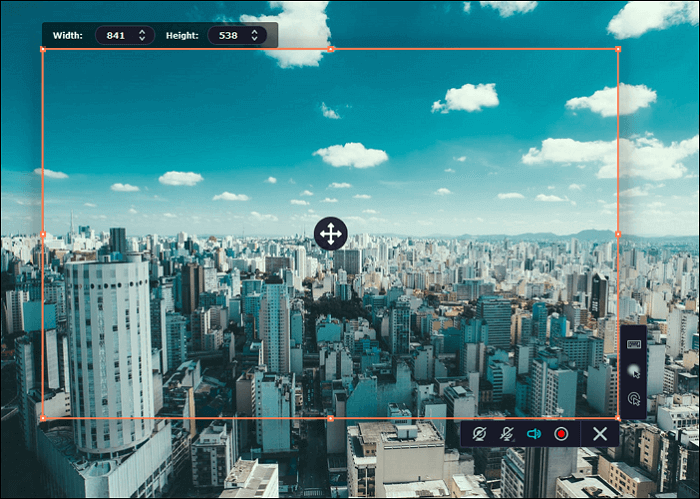
Pros:
- Record in full-screen mode, capture a specific screen area or a separate window
- Get high-quality output video thanks to the supporting for hardware acceleration
- Record system sound and microphone simultaneously
- Capture mouse movements and highlight the cursor
Cons:
- A watermark is added to output videos
- You cannot add a description or change tags before sharing the video on YouTube
- Product rating⭐⭐⭐⭐
- Movavi Screen Recorder is a video recorder with an intuitive and user-friendly interface. It lets users capture any area of their desktop, add webcam and microphone input, schedule recordings for the future, record the cursor movement and voiceover commentary, mark the areas requiring edits, add drawing directly on video etc.
- _____From Software Advice
Top 4. ActivePresenter
Applies to: Windows/macOS
Another best free screen recorder is ActivePresenter. It includes all the tools needed to capture screens, make annotations, edits screencast videos, and create interactive eLearning content in HTML5.
Its video editing tools make it outstanding among other screen recorders. One fantastic function is that this tool can make interactive content from your eLearning. After that, you can edit the savings. With those tools' help, you can easily cut, copy, delete, crop the videos using its built-in tools.
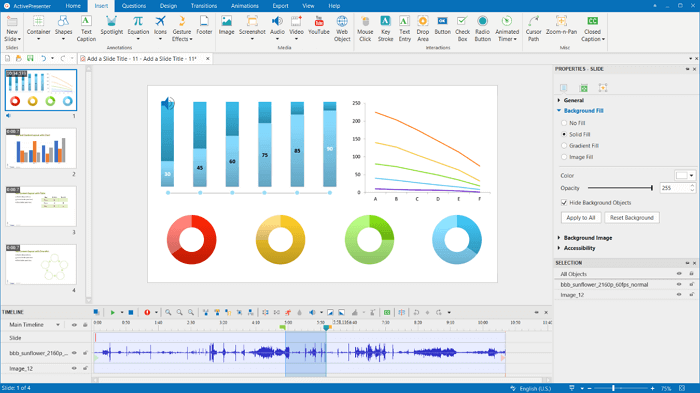
Pros:
- Allow creating responsive content for all types of devices
- Include smart capture to make almost automatic image tutorials
- Support working with Green Screen
Cons:
- You can only import video files created in ActivePresenter itself
- The free edition has a watermark
- Product rating⭐⭐⭐⭐
- All-in-One eLearning Authoring Tool, Screen Recorder, & Video Editor. Great customer support via the forum or email. It's a high-end video edit and there's a learning curve if you haven't used a similar product before. If you have, some things work differently but there are no real surprises.
- _____From Capterra
If you are not worried about the watermark, you can use ActivePresenter to capture and edit your savings.
Top 5. Monosnap
Applies to: Windows/macOS
Monosnap is a lightweight, free screen recorder for PC that is great for instructors who don't need bells and whistles. It allows users to host videos on the Monosnap server. You can use this software to capture a selected window or just a small part of the screen. You can take benefit from hotkeys to a customized screen shooting.
This is a suitable screen recorder for people who want to make tutorial videos by record PowerPoint with audio. It allows editing your recordings and annotations to make your tutorial videos look more professional.
For example, you can highlight details and hide sensitive data with Blur Tool. Then, upload your works to social websites or store them in cloud storage.
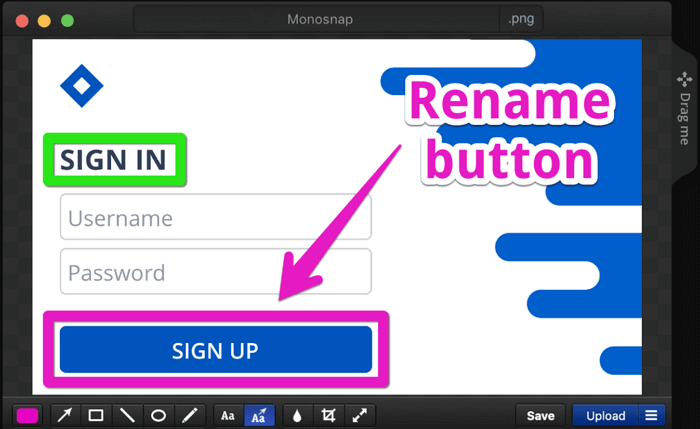
Pros:
- Adjust settings for higher and lower quality capturing
- Export to monosnap.com, Youtube, and other cloud platforms
- Easy to operate even for beginners
Cons:
- Cannot connect mobile devices
- Product rating⭐⭐⭐⭐
- Monosnap screenshot tool for Mac and PC with own cloud storage. Take screenshots, record videos and upload files directly to the cloud. Just in one click.
- _____From G2
Top 6. Bandicam Screen Recorder
Applies to: Windows only
Another best free screen recorder for PC is Bandicam. This screen recorder is a video and game recording software for users, businesses, and professionals who want to produce short videos for several purposes. It can capture various 2D/3D games with 4K UHD resolution at up to 144 FPS.
For a keen gamer, this tool is a great solution as you can use its Game recording mode. You can apply more settings such as setting the custom hotkeys, etc. You can easily capture the gameplay in full-screen mode.
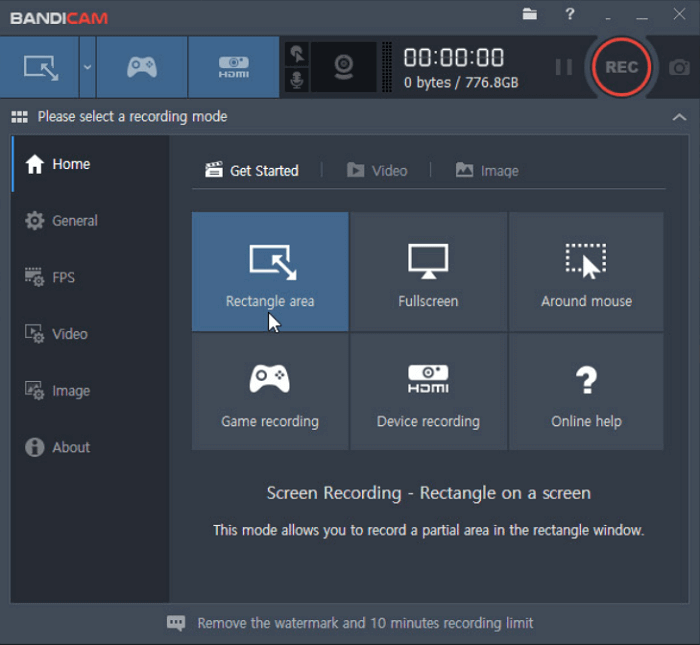
Pros:
- Three modes according to different needs in this free screen capture software
- Record full screen, region, webcam, microphone, and computer sound
- Game recording software to capture popular games like LoL
- Draw, add text and take screenshots
- Capture high fps games without lag
Cons:
- Windows only
- Leave a watermark in the free version
- Limited video output formats: AVI, MP4
- Product rating⭐⭐⭐⭐
- I have a great experience using Bandicam. Bandicam can be used to record live video using a webcam. Bandicams are great for gaming streaming. Sound and video quality can be set as you come to Bandicam. So Bandicam is good for me.
- _____By Syed Hamidur, from Software Advice
When it comes to high-quality recordings and includes any settings you might need to make your recordings top-notch, Bandicam Screen Recorder ranks top.
Top 7. Free Cam
Applies to: Windows 10/8/7 32- and 64-bit
Free Cam is the best free screen recorder with a built-in audio/video editor. You can create screencasts, edit recorded videos, and upload videos to social media platforms like YouTube easily.
This free screen recorder provides a full set of features for creating professional video lessons and e-Learning presentations. During recording, you can highlight the mouse cursor to emphasize the essential part. After that, you can keep the savings on the desktop or directly share them on social media platforms like YouTube.
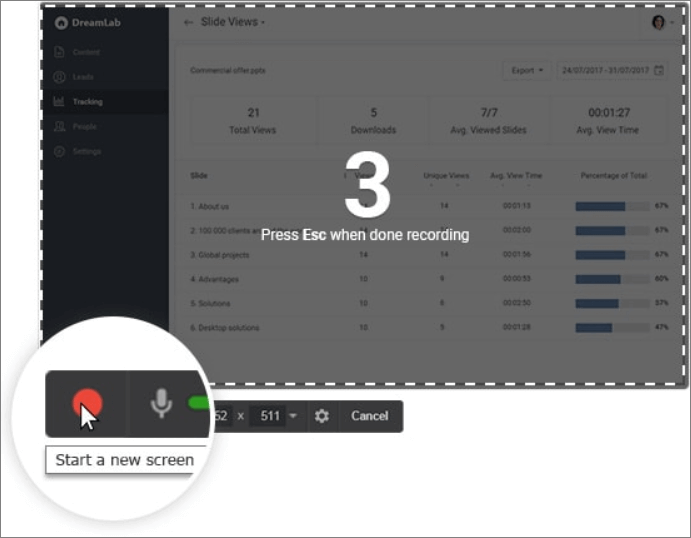
Pros:
- No watermark, time limits, or ads
- Record voice-overs and computer sounds
- High-quality resolution
- A wide selection of audio effects
Cons:
- The free version only supports saving recordings to WMV
- Lack some advanced editing functions
- Product rating⭐⭐⭐⭐
- With Free Cam, you can create engaging screencasts and video tutorials. Enjoy the user-friendly interface and a set of useful features, including customizable recording area (capture the full screen, certain area or application), microphone and system sounds recording, mouse indication options (highlight and mouse sounds), etc.
- _____From G2
If you don't care about the WMV format, try Free Cam. This software is super easy to use.
Top 8. FlashBack Express
Applies to: Windows only
FlashBack Express is the best screen recorder on PC, yet a powerful editor. It won't set a time limit or the obvious watermark on the output videos.
You can capture the screen, along with a webcam and microphone, and then make the recording better with built-in editing tools by adding captions, arrows, images, and highlights. To record your face and the screen at the same time, this tool allows adding a webcam. Therefore, it's suitable to make any type of video as you like.

Pros:
- Record interesting movies with leaving no watermarks
- Easily grab webcam footage when recording the computer screen
- Allow adding distinctive and custom watermarks
Cons:
- Some tools are paid
- The free version only supports MP4, AVI, and WMV
- Only free for 30 days
- Product rating⭐⭐⭐⭐⭐
- If you're looking for a screen recorder, it's tough to choose between FlashBack Express and OBS Studio. If you're relatively new to making your own videos FlashBack is the better choice thanks to its more streamlined interface and straightforward settings.
- _____By Cat Ellis , from TechRadar
If you are running Windows 10 on multi-monitors, this software would be your best choice. You can either record screens across multiple monitors or limit capturing to a single monitor with this Windows screen recorder.
Top 9. QuickTime Player
Applies to: Mac
For the best free screen recorder on Mac, choose QuickTime Player. It is the default Mac video maker and player. This free Mac screen recording software can help capture the audio, screen, and webcam effectively.
Without installation, you can try QuickTime Player to make facecam videos showing your face. Also, it's optional to capture a video with external sound from a microphone.
The only limitation is you cannot record internal audio on Mac. To capture system sound on Mac, go to part 1.
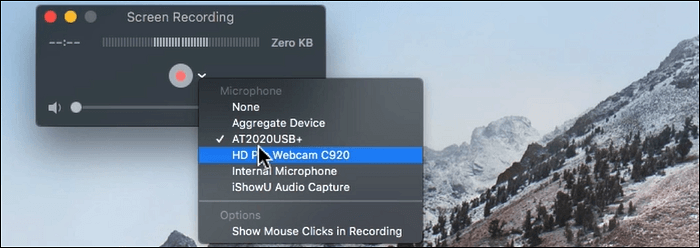
Pros:
- Make screen capturing tasks with different modes
- Capture Skype videos in full screen
- Ability to save videos from the web
- Support a small and attractive interface
Cons:
- Limited recording and editing functionality
- Support MOV file format only
- System audio recording is not possible
- Product rating⭐⭐⭐⭐
- A powerful multimedia technology with a built-in media player, QuickTime lets you view internet video, HD movie trailers, and personal media in a wide range of file formats. And it lets you enjoy them in remarkably high quality.
- _____From Spiceworks Community
QuickTime Player is one of the best free screen recording programs for Mac devices to edit music or add audio to video. If you are willing to add audio to video on your own, try this tool.
Top 10. VLC Media Player
Applies to: Windows/macOS/Linux/Android/iOS
VLC is a free and open-source cross-platform multimedia player and framework that plays most multimedia files and DVDs, Audio CDs, VCDs, and various streaming protocols. It is a video player and the best free screen recorder while considering the convenient and advanced extensions.
Like other tools, you are allowed to choose the capturing resources.
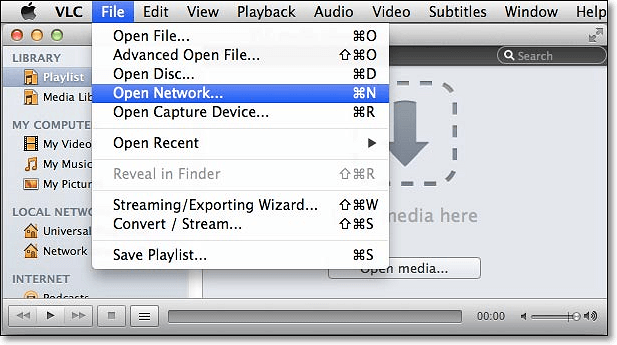
Pros:
- Completely free and open source
- Stream media over the network or internet
- A simple and efficient way to create screen recordings
Cons:
- Lack editing options
- Can only capture the entire screen
- Product rating⭐⭐⭐⭐
- VLC offers everything you could need from a media player - comprehensive format support, streaming, downloading and much more besides.
- _____By Carrie Marshall, from TechRadar
Although creating screencasts with VLC is possible, other free screen recorders provide more video editing tools.
Top 11. Snapz Pro X for Mac
Applies to: Mac only
This tool allows recording anything you want and saves it on the Mac screen when sharing those contents with others. Then, you can post the recorded videos on various video hosting platforms, like YouTube, Vimeo, etc.
Also, this great screen recording tool takes a screenshot on a Mac screen, and one of its fey features is "Live Preview" of the screenshot. Sometimes you may want to know how screenshots look like before saving them to the computer. This feature can satisfy your needs perfectly.
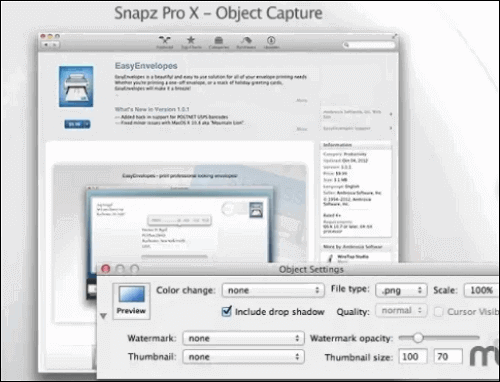
Pros:
- Edit video with many options
- Allow various image formats
- View the screenshots before saving it
Cons:
- No timed capture
- Product rating⭐⭐⭐
- Pricey, but great for video capture.
- _____From TechRadar
Top 12. ScreenFlow
Applies to: Mac only
This is an all-in-one tool on Mac that you can use as screen recording software and video editing software. If you want to create a masterpiece, you can import the video clips and edit them or capture some video footage in high quality using this best and free recorder on Mac.
When it comes to screen recording, there are many helpful functions you can use. For instance, you can change the default background color as a preset. Also, capture your mouse's movements, which is very useful if you are a teacher who needs to emphasize some key points when recording video classes for your students.
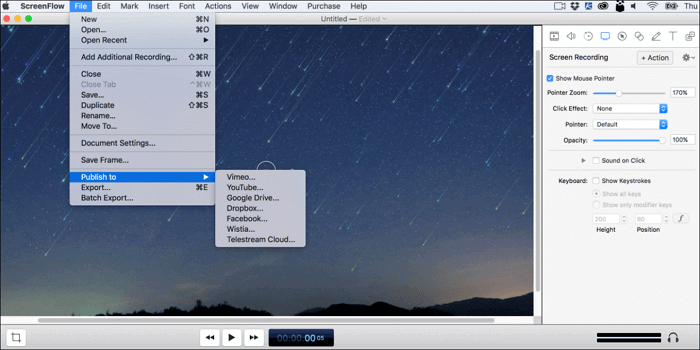
Pros:
- Powerful video capturing and editing functions
- Support clip preview
- Record multiple screens simultaneously
- Directly publish videos to social media platforms like YouTube
Cons:
- Only Mac version
- Product rating⭐⭐⭐⭐
- Telestream in Nevada City offers ScreenFlow, a video editing and screen recording application for Mac boasting a range of editing tools, graphics and effects, and easy video sharing.
- _____From Trust Radius
Conclusion
These are some of the best free screen recorder software available for Windows and Mac. Whether you are a professional video recorder or a hobbyist, having the right set of tools to record your video is necessary to grow your audience. The recommended tool is EaseUS RecExperts as it is full-featured, lightweight, and easy to use.
FAQs About Best Free Screen Recorder Windows 10
There are hot topics on the internet. Here, I have listed some popular ones about screen recording and video editing. You can read on to solve your problems.
1. What is the best free screen recorder?
Top 10 best and free screen recording software for Windows and Mac in 2022:
- EaseUS RecExperts
- OBS Studio
- Movavi Screen Recorder
- ActivePresenter
- Monosnap
- Bandicam Screen Recorder
- Free Cam
- Flashback Express
- QuickTime Player
- VLC Media Player
2. Does Windows have a screen recorder?
Yes. Windows 10 has a secret screen recording tool - Xbox Game Bar. You can use this desktop recording software to capture the screen. It is convenient to use without installing any software.
Also, you can try other best free screen capture software for windows 10.
3. How can I record my screen without background noise?
You can use free screen recorders without an audio capturing feature. Like QuickTime Player, it enables you to capture your Mac screen without audio.
EaseUS RecExperts

One-click to capture anything on screen!
No Time Limit, No watermark
Start Recording