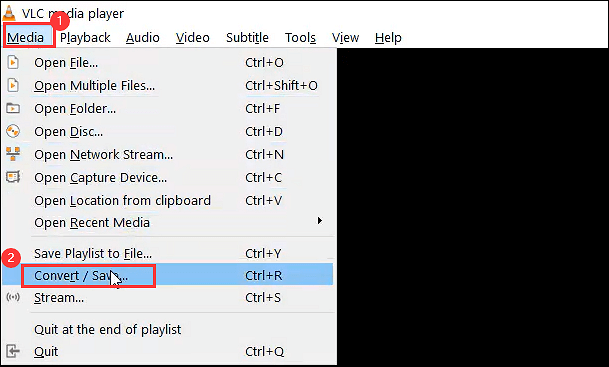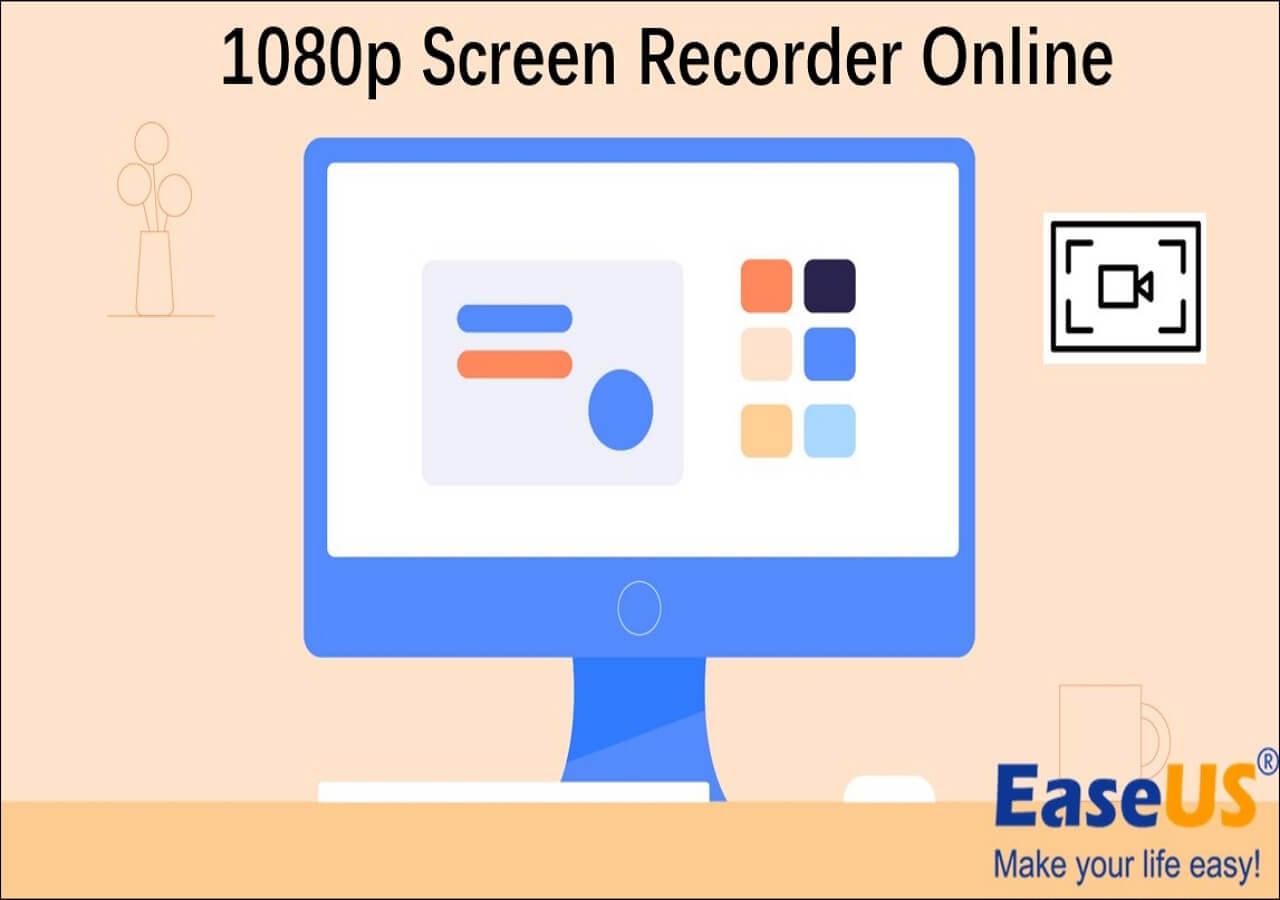-
![]()
Daisy
Daisy is the Senior editor of the writing team for EaseUS. She has been working in EaseUS for over ten years, starting from a technical writer to a team leader of the content group. As a professional author for over 10 years, she writes a lot to help people overcome their tech troubles.…Read full bio -
Jane is an experienced editor for EaseUS focused on tech blog writing. Familiar with all kinds of video editing and screen recording software on the market, she specializes in composing posts about recording and editing videos. All the topics she chooses …Read full bio
-
![]()
Melissa Lee
Melissa Lee is an experienced technical blog writing editor. She knows the information about screen recording software on the market, and is also familiar with data cloning and data backup software. She is expert in writing posts about these products, aiming at providing users with effective solutions.…Read full bio -
Jean is recognized as one of the most professional writers in EaseUS. She has kept improving her writing skills over the past 10 years and helped millions of her readers solve their tech problems on PC, Mac, and iOS devices.…Read full bio
-
![]()
Jerry
Jerry is a fan of science and technology, aiming to make readers' tech life easy and enjoyable. He loves exploring new technologies and writing technical how-to tips. All the topics he chooses aim to offer users more instructive information.…Read full bio -
Larissa has rich experience in writing technical articles. After joining EaseUS, she frantically learned about data recovery, disk partitioning, data backup, screen recorder, disk clone, and other related knowledge. Now she is able to master the relevant content proficiently and write effective step-by-step guides on various computer issues.…Read full bio
-
![]()
Rel
Rel has always maintained a strong curiosity about the computer field and is committed to the research of the most efficient and practical computer problem solutions.…Read full bio -
![]()
Gemma
Gemma is member of EaseUS team and has been committed to creating valuable content in fields about file recovery, partition management, and data backup etc. for many years. She loves to help users solve various types of computer related issues.…Read full bio
Page Table of Contents
0 Views |
0 min read
Is anyone on Sonoma having issues with Screenshots? I usually use the selection screenshot on my Mac for everyday use, but since downloading Sonoma beta, it doesn't seem to work.
___myco_mark from Reddit
macOS Sonoma greatly modified the screen-sharing feature, which is why many users complain about unauthorized screen-sharing activities or macOS Sonoma screen recorder not working issue. It may, presumably, affect the inbuilt screenshot-taking function as well. If you encounter similar issues with Mark, you may wait for the official explanation for now.
But if you are in a hurry to take screenshots or record the macOS Sonoma screen as a video, you can use some third-party programs. This article gives you some feasible macOS Sonoma screen recorder programs. We also show you what should be considered when choosing a screen recorder for your Mac. Let's dive in!
PAGE CONTENT:
Criteria of a Good Screen Recorder for Mac
🖥️Compatibility: Mac is upgrading continuously, so the screen recorder you choose should have the ability to catch up. For now, you will need a screen recorder that is compatible with currently used systems, including the latest macOS Sonoma.
🎵Recording quality: We suggest you choose a screen recorder that can record the screen as a video in 4K or even 8K resolution. This should give you a high-quality video.
✅Recording choices: An excellent Mac screen recorder should let users choose to record the screen, internal audio, system sound, and webcam freely. Also, advanced functions like schedule recording and multiple screen recording should be provided.
🕵️♂️Ease of use: A good screen recorder should be easy to use so that all levels of users can handle it without too much trouble.
Selected macOS Sonoma Screen Recording Software
According to the criteria of a good screen recorder for Mac, we chose some feasible screen recording programs. Let's have a look at them now.
1. EaseUS RecExperts for Mac
EaseUS screen recorder is popular among Mac users because it is compatible with most Mac systems, including the latest macOS Sonoma. With this macOS Sonoma screen recorder free of use, users can record the screen activities along with internal audio, microphone sound, or even the face cam. Of course, they can choose to record only one element.
The best thing about this program is that it can start and end recording automatically if users set a recording task beforehand. It supports recording more than one window at once. What are you waiting for? Download it right now!
📓Reasons for choosing this program:
- Capture internal audio without any extension
- Offer an automated recording function
- No time limit or watermark on recordings
- Record high-quality videos on the latest macOS Sonoma
- Product rating ⭐⭐⭐⭐
- EaseUS RecExperts isn't the cheapest screen recording software around, but it boasts a wide range of features like 4k resolution, 60 fps recording, and audio capture.
- _____Michael Graw from TechRadar
Share this post with more people if you find it helpful!
2. OBS Studio
OBS Studio is an open-source screen recorder for Mac and Windows users. It is updated by software enthusiasts. Therefore, it can be used on most macOS systems, including macOS 14. Even if you haven't updated the system and are still using macOS Ventura or Catalina, you can choose this software.
This screen recorder Mac offers many advanced functions like multiple-screen recording and game-streaming. However, many novices say that they are confused by the multiple windows displayed at the same time. So, if you haven't used this program before, we suggest you start with an easier tool instead.
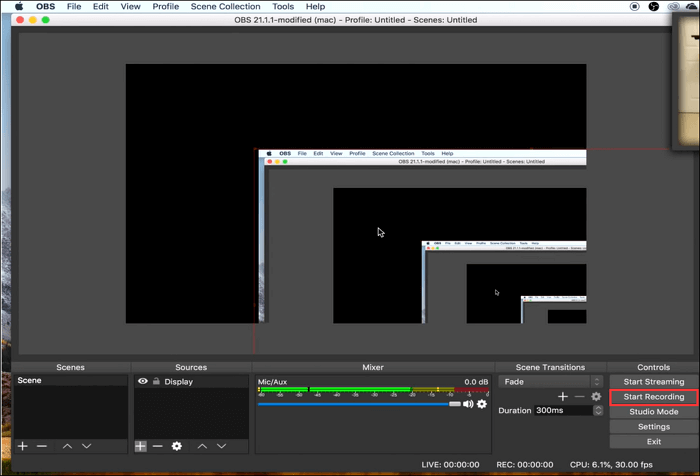
📓Reasons for choosing this program:
- It is completely free for all levels of users
- Record multiple screens at once
- Support advanced functions like streaming
- Record gameplay on Mac in high-quality
- Product rating ⭐⭐⭐⭐
- OBS Studio is a powerful program that doesn't make too much of an impact on your PC's performance. It is not a tool that just starts up and works, however. It requires time to understand how it works and how to get the most out of it, and the patience to learn how to troubleshoot when things don't work as expected.
- _____Ian Paul from PCWorld
3. VLC Media Player
VLC Media Player is mainly known as a multimedia file player. However, it also provides screen recording features for Mac users. To be more specific, it runs on any Mac computer with a 64-bit Intel processor or an Apple Silicon chip.
Like many other screen recorders on Mac, VLC Media Player allows users to customize the frame rate. Users can even get a 4K 60fps playback experience if they want. Recording screen with VLC is relatively easy for most people.
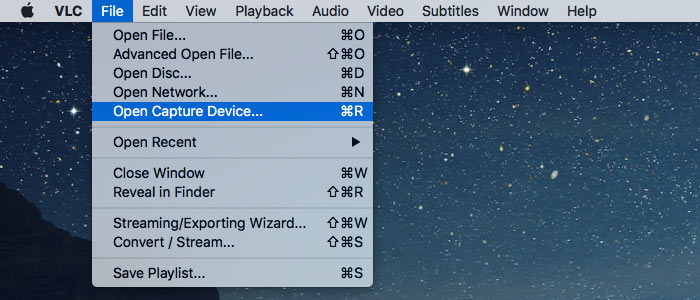
📓Reasons for choosing this program:
- Record the screen on Mac as a video
- Convert the recorded file to formats you like
- Support streaming content from the internet
- Offer an intuitive interface to users
- Product rating ⭐⭐⭐⭐
- LC offers everything you could need from a media player - comprehensive format support, streaming, downloading, and much more besides.
- _____Cat Ellis from TechRadar
macOS Sonoma Screen Recorder FAQs
1. Is macOS Sonoma available?
macOS Sonoma will be publicly released on Tuesday, September 26. However, the beta version is available earlier to developers and public beta testers.
2. Can I screen record with my Mac?
Yes, you can screen-record your Mac. But if you want to record more, like internal audio, along with the screen. We suggest you use EaseUS RecExperts for Mac, which can capture the screen/audio/webcam/microphone and even gameplay with easy operation.
3. How do I enable Sonoma game mode on Mac?
The Game Mode on Mac will be automatically turned on when you launch a game in full-screen. At that time, you'll see an icon of a game controller in the macOS menu bar. You can't and don't need to turn it on manually until then.
Conclusion
From the content above, we can see that there are some feasible screen recorders for your Mac running macOS Sonoma. Each program has its own pros and cons. If you don't have much experience in operating a third-party screen recorder, we suggest you choose EaseUS RecExperts.
EaseUS RecExperts

One-click to capture anything on screen!
No Time Limit, No watermark
Start Recording