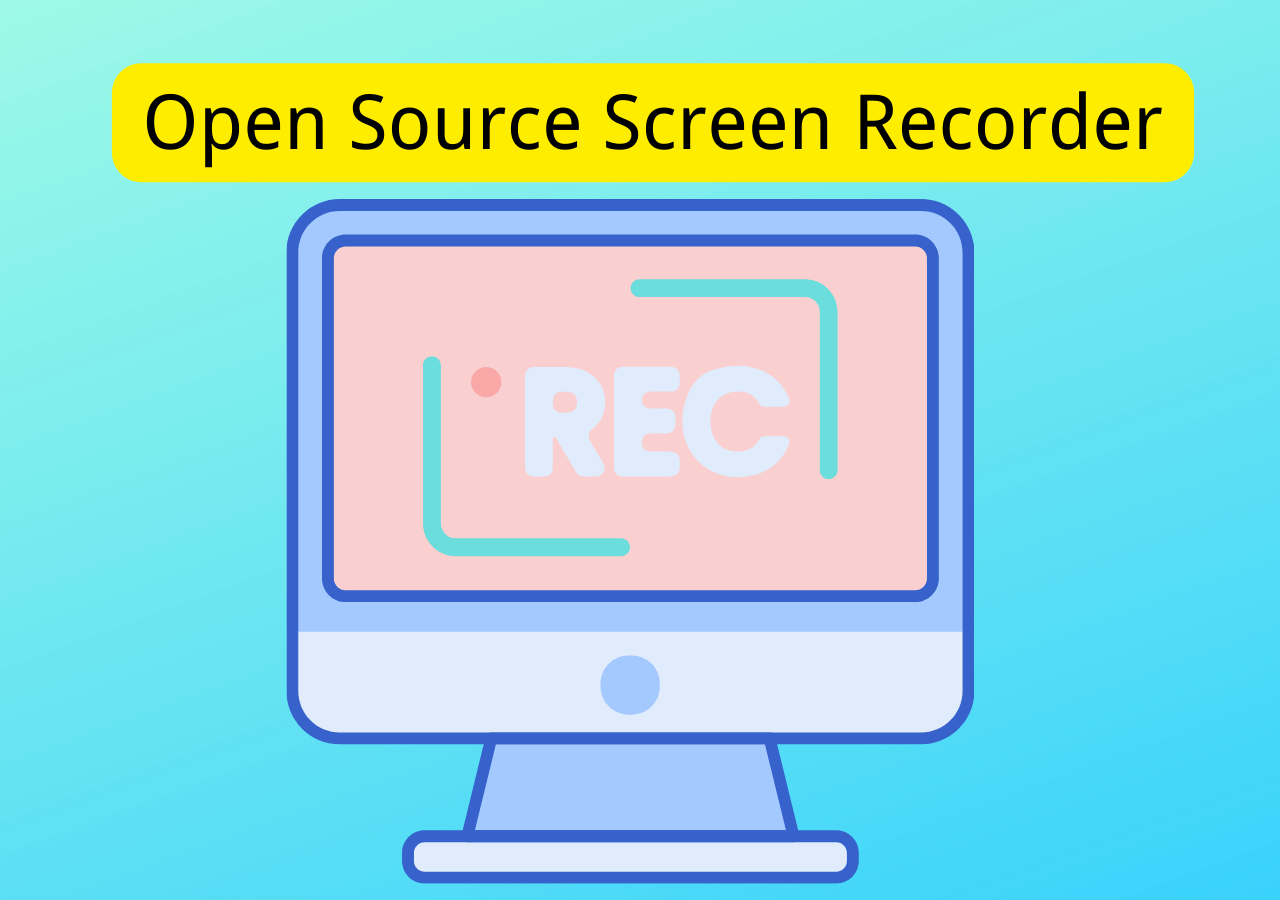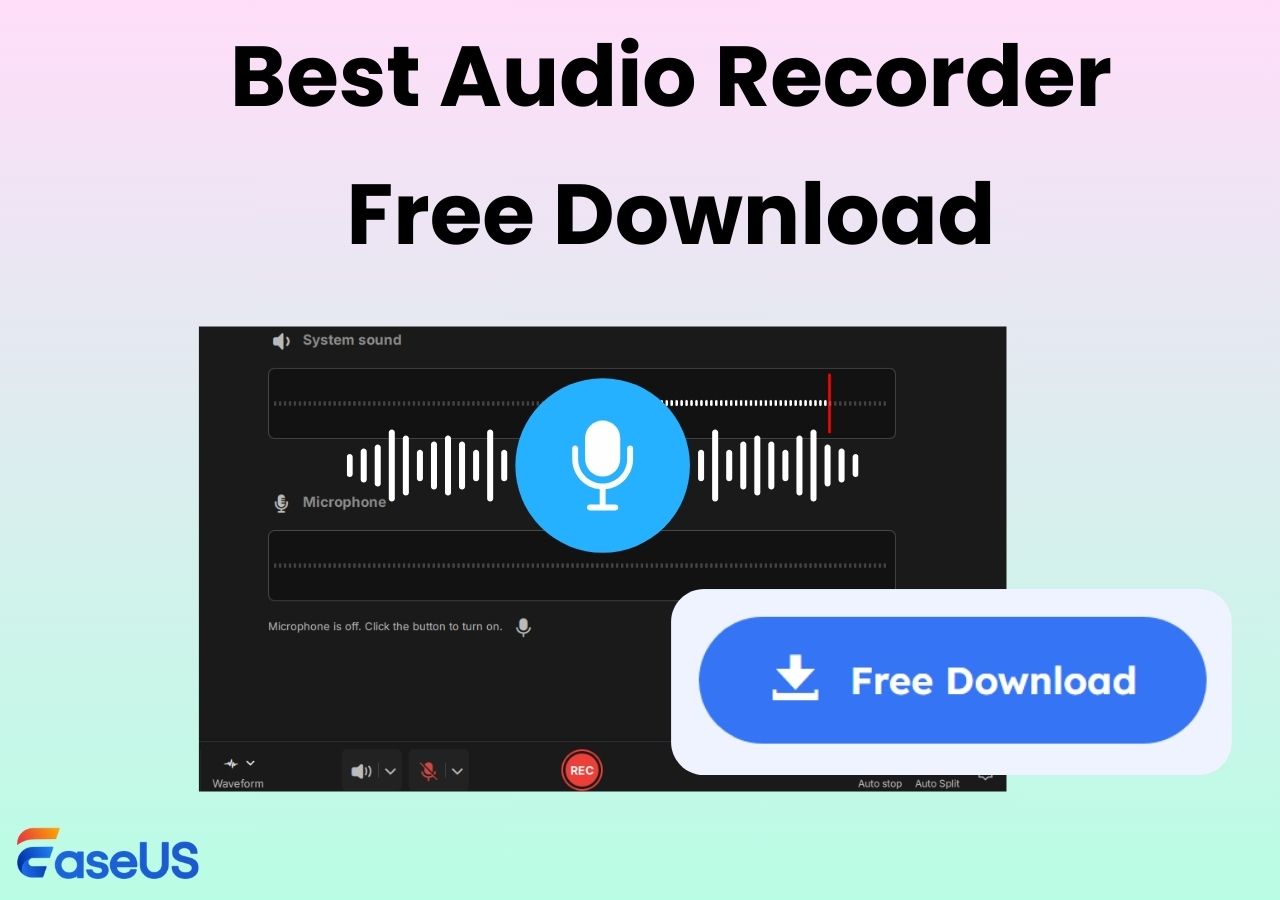-
![]()
Daisy
Daisy is the Senior editor of the writing team for EaseUS. She has been working in EaseUS for over ten years, starting from a technical writer to a team leader of the content group. As a professional author for over 10 years, she writes a lot to help people overcome their tech troubles.…Read full bio -
Jane is an experienced editor for EaseUS focused on tech blog writing. Familiar with all kinds of video editing and screen recording software on the market, she specializes in composing posts about recording and editing videos. All the topics she chooses …Read full bio
-
![]()
Alin
Alin is an experienced technical blog writing editor. She knows the information about screen recording software on the market, and is also familiar with data cloning and data backup software. She is expert in writing posts about these products, aiming at providing users with effective solutions.…Read full bio -
Jean is recognized as one of the most professional writers in EaseUS. She has kept improving her writing skills over the past 10 years and helped millions of her readers solve their tech problems on PC, Mac, and iOS devices.…Read full bio
-
![]()
Jerry
Jerry is a fan of science and technology, aiming to make readers' tech life easy and enjoyable. He loves exploring new technologies and writing technical how-to tips. All the topics he chooses aim to offer users more instructive information.…Read full bio -
![]()
Rel
Rel has always maintained a strong curiosity about the computer field and is committed to the research of the most efficient and practical computer problem solutions.…Read full bio -
![]()
Gemma
Gemma is member of EaseUS team and has been committed to creating valuable content in fields about file recovery, partition management, and data backup etc. for many years. She loves to help users solve various types of computer related issues.…Read full bio -
![]()
Shelly
"I hope my articles can help solve your technical problems. If you are interested in other articles, you can check the articles at the bottom of this page. Similarly, you can also check my Twitter to get additional help."…Read full bio
Page Table of Contents
0 Views |
0 min read
PAGE CONTENT:
To broadcast and download more quickly than other video formats for Internet distribution, videos in MPEG format are often compressed with either MPEG-1 or MPEG-2 compression. That's why this video format is popular online. Sometimes,you may need to record the screen or video, then post it online or share it with your friends. In this scenario, it's essential to have an easy-to-use screen recording software on hand.
What to Consider for Choosing an MPEG Video Recorder
Given that many newbie users are unsure how to select an appropriate MPEG video recorder, perhaps you can use the selection criteria given below to help you.
Features:
- Support a smooth MPEG-1, MPEG-2, MPEG-3, or MPEG-4(MP4) video recording and ensure a high-quality video recording.
- Allow setting a frame rate and selecting a suitable video output format.
- Can record screen with voice, audio, microphone, webcam, etc.
- Offer a series of video recording options like auto recording and video editing features.
Ease of Use:
- Provide an intuitive GUI, clear instructions, and easy-to-follow operating steps for newcomers.
Compatibility:
- Support all models under one system. It's better to be compatible with varied operating systems if possible.
Cost:
- The budget is a crucial factor. Most users prefer the free version of an MPEG video recorder or open-source tools instead of paid ones.
Top 1. EaseUS RecExperts
Based on the above requirements, EaseUS RecExperts could be the best match for you. To be more precise, this top-tier screen video software is designed to capture MPEG and other video file formats on screen with audio, microphone, cam, or from a camera.
Despite being a lightweight screen recorder, it still offers many recording features, such as full-screen recording, custom screen recording, smart recording, mute recording, etc. It also provides video output format selection, compression, and editing features.
In short, EaseUS RecExperts seems to be the top choice for content makers like bloggers to record, save, edit, and share MPEG video files like MP4 files to streaming media platforms. If you intend to save your captured video in MPEG file format, you can use VLC Media Player to convert other video file formats into MPEG.
EaseUS RecExperts
- Intuitive and simple workflow
- Provide a high MPEG video quality recording
- Export videos in MPEG-4/MP4, MOV, FLV, MKV, AVI, and GIF file formats
- Support Windows 11, 10, 8.1, 8, and 7, and MacOS 10.13 and later
- Its free version has no recording time limitations
Step 1. Launch EaseUS RecExperts. There are two modes for screen recording. Choose "Full Screen", this tool will capture the whole screen; choose "Region", you will need to select the recording area manually.

Step 2. After that, you can choose to record the webcam, system sound, or microphone as you like. Of course, you can turn them off if you only need to record the silent screen.

Step 3. Then, you can click the red "REC" button to start recording. Now you will see a menu bar on your screen. If you want to pause the recording, click on the white "Pause" button; to end the recording, click on the red "Stop" button.
Step 4. After recording, you will be led to the recording list interface. Here you can view or edit your recordings easily.

Top 2. ShareX
ShareX is a free open-source screen recorder that can capture still screenshots and record the entire screen, a locked window, or a selected area. It also can record an entire scrolling webpage, recognize text using OCR, and even capture your screen on a schedule.
Alternatively, you can record videos in other forms, such as rectangles, squares, etc. After recording, you may save the video as an HD-quality MPEG-4/MP4 or GIF file and share it with a single click.

Pros:
- Provide a user-friendly GUI
- Allow to export videos in MPEG-4 or other file formats
- Full-screen recorder without watermark
Cons:
- No video editing options
- Cannot record games running in full-screen mode
Top 3. OBS Studio
OBS Studio is a famous open-source video recording software program that is ideal for live-streaming games. It performs well in real-time video/audio capture and mixing.
To be more precise, it enables you to record MPEG videos from different sources at the same time based on your needs.
For example, you can simultaneously use OBS to record screens with a webcam. Furthermore, the tool supports a variety of streaming sites, including Facebook Live, YouTube Live, Hitbox, Twitch, etc.

Pros:
- Support audio mixer with per-source filters
- Convenient configuration option on the simplified Settings menu
- Work with Windows, Mac, and Linux
Cons:
- Not easy for beginners to use
- Cannot pause during recording
- Cannot add the same video stream to multiple scenes at the same time via standard tools
Top 4. Debut Video Capture
Debut Video Capture is the last recommended MPEG video recorder. It allows you to record real-time image sources from a Windows PC, screens, or images from a USB video device and save them to video files like MP4. The recording could come from either a digital video camera or a webcam.
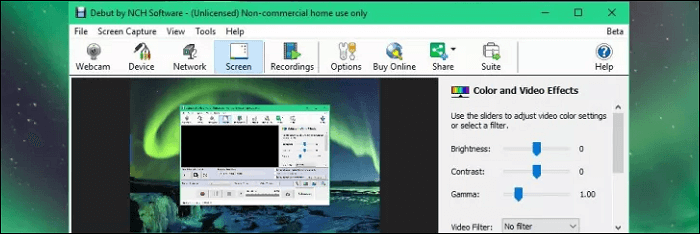
Pros:
- Support for almost all video formats
- Provide several customizable options for scheduled recordings
Cons:
- Cannot directly upload MPEG videos to platforms like YouTube
- Limited features for its free version
Conclusion
This article lists the top 4 MPEG video recorders, including their functionality, compatibility, user-friendliness, and others. Overall, EaseUS RecExperts outweighs the other 3 MPEG video recorders due to its powerful features, flexible settings, good compatibility, clear GUI, and simple operating steps.
FAQs about MPEG File Format
Here are some relevant questions about MPEG file formats. If needed, please get an overview of them below.
1. How do I open an MPEG file?
Most media players, such as QuickTime, VLC, Apple TV, and Windows Media Player, can play MPEG files. To view MPEG-2 files with Windows Media Player, you need to install a special encoder first. To play your video files on smartphones or other mobile devices, please convert them to MP4.
2. Is MPEG the same as MP4?
No, it is not. While the full name of the MP4 standard is MPEG-4 Part 14, the phrases “MP4” and “MPEG-4” do not refer to the same thing. MP4 is a digital container file, and MPEG-4 is the standard for encoding video material inside MP4 files.
3. How to convert MPEG file to MP4?
To convert MPEG files to MP4 videos, you can seek help from an online file conversion service or a professional third-party tool.
EaseUS RecExperts

One-click to capture anything on screen!
No Time Limit, No watermark
Start Recording