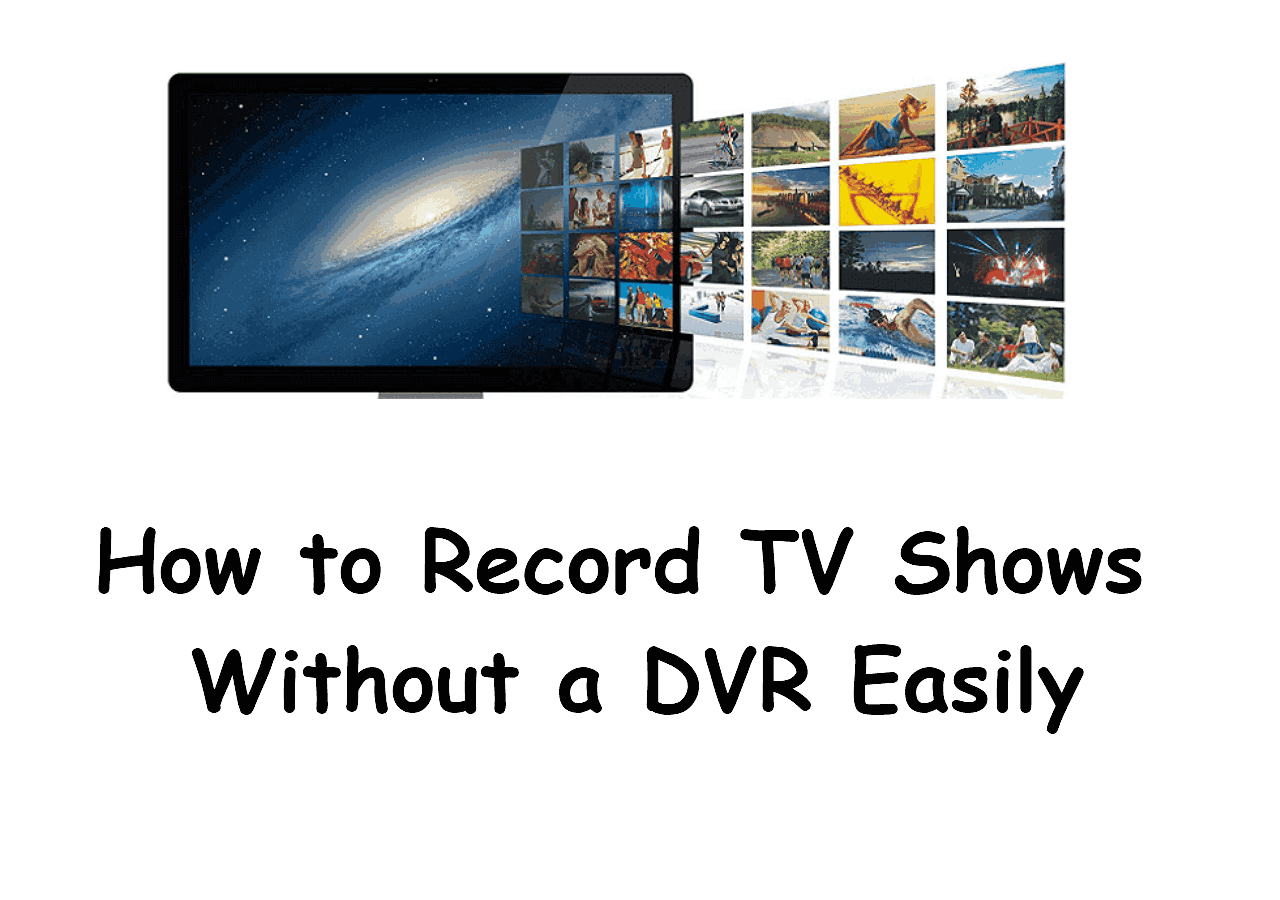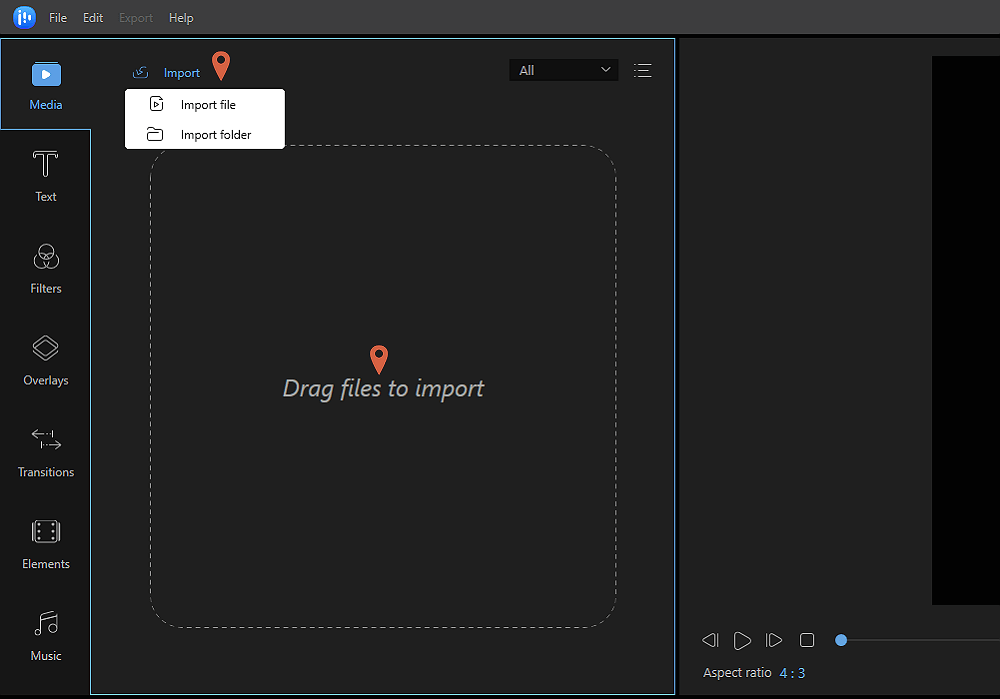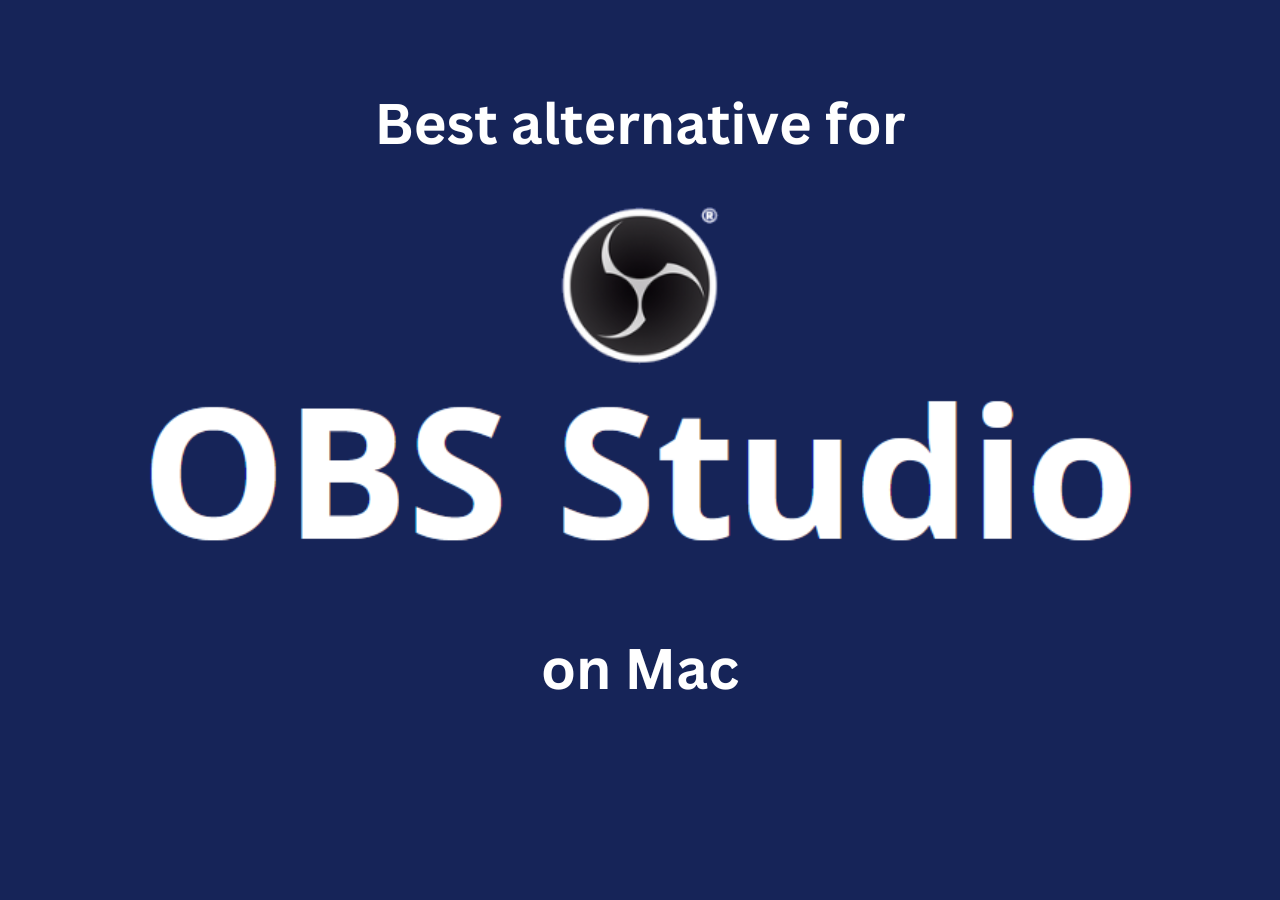-
![]()
Daisy
Daisy is the Senior editor of the writing team for EaseUS. She has been working in EaseUS for over ten years, starting from a technical writer to a team leader of the content group. As a professional author for over 10 years, she writes a lot to help people overcome their tech troubles.…Read full bio -
Jane is an experienced editor for EaseUS focused on tech blog writing. Familiar with all kinds of video editing and screen recording software on the market, she specializes in composing posts about recording and editing videos. All the topics she chooses …Read full bio
-
![]()
Melissa Lee
Alin is an experienced technical blog writing editor. She knows the information about screen recording software on the market, and is also familiar with data cloning and data backup software. She is expert in writing posts about these products, aiming at providing users with effective solutions.…Read full bio -
Jean is recognized as one of the most professional writers in EaseUS. She has kept improving her writing skills over the past 10 years and helped millions of her readers solve their tech problems on PC, Mac, and iOS devices.…Read full bio
-
![]()
Jerry
Jerry is a fan of science and technology, aiming to make readers' tech life easy and enjoyable. He loves exploring new technologies and writing technical how-to tips. All the topics he chooses aim to offer users more instructive information.…Read full bio -
Larissa has rich experience in writing technical articles. After joining EaseUS, she frantically learned about data recovery, disk partitioning, data backup, screen recorder, disk clone, and other related knowledge. Now she is able to master the relevant content proficiently and write effective step-by-step guides on various computer issues.…Read full bio
-
![]()
Rel
Rel has always maintained a strong curiosity about the computer field and is committed to the research of the most efficient and practical computer problem solutions.…Read full bio -
![]()
Gemma
Gemma is member of EaseUS team and has been committed to creating valuable content in fields about file recovery, partition management, and data backup etc. for many years. She loves to help users solve various types of computer related issues.…Read full bio
Page Table of Contents
0 Views |
0 min read
PAGE CONTENT:
The subscription models for streaming and downloading music are really tiring. You can only download a song for offline playback with subscriptions; as soon as it expires, you will lose access to them.
Similarly, the Amazon Music app membership allegedly restricts access to songs and downloads after the expiry. Due to that, many people look for ways to record Amazon Music to MP3 to listen offline with no limitations.
Before diving into the details, let's have a look at the comparison table of the three methods used.
| 🗂️Methods | ⏱️Effectiveness | 😁Difficulty |
|---|---|---|
| EaseUS RecExperts | Record Amazon Music content to high-quality MP3. | ⭐ |
| Voice Recorder | Record music with basic functions. | ⭐ |
| Free Sound Recorder | Record Amazon Music to MP3 with customized settings. | ⭐⭐⭐ |
Easiest Way to Record Amazon Music to MP3
The easiest method to record Amazon Music to MP3 is to use a reliable tool like EaseUS RecExperts. A tool equipped with excellent audio activities to record and extract audio files to various formats like MP3, AAC, WAV, OGG, and WMA.
With this tool, you can record the system audio and microphone at the same time. With the AI-powered noise reduction feature, this tool instantly provides high-quality audio, which you can extract in MP3.
- 📝What to prepare
- macOS 10.13 or later and Windows 11/10/8.1/8/7
- Internet connection to play the songs on Amazon
- The song or podcast you want to capture on Amazon Music
- EaseUS RecExperts installed on your computer
Haven't downloaded EaseUS RecExperts to your computer? Click the button below to start!
Play your music and record Amazon Music to MP3 with EaseUS RecExperts:
Step 1. Launch EaseUS RecExperts, then click on the nut icon at the top to open the "Settings" window.

Step 2. Choose the "Audio" option on the left sidebar, and select the output format. Moreover, you can also adjust bitrate, sampling rate, and more here.
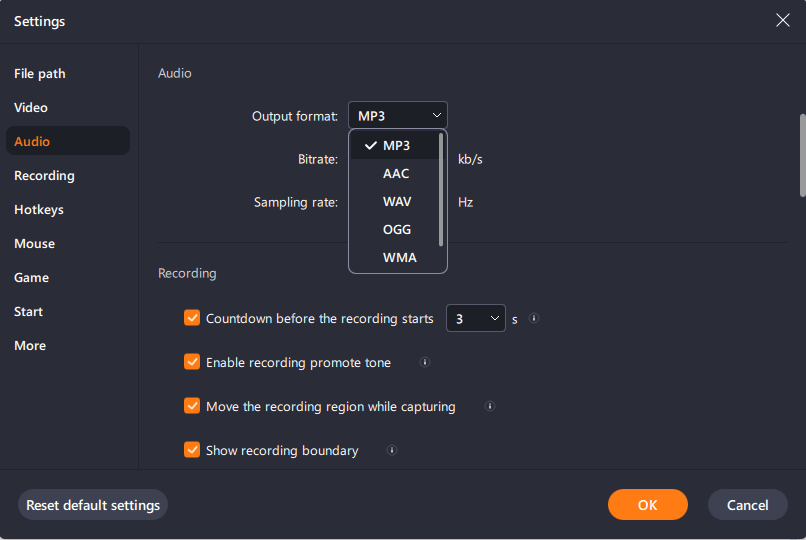
Step 3. Go back to the main interface, and click "Audio" on the left. Afterward, select the audio source, like system sound, microphone, or both. Next, click on the "REC" button to start recording. To finish it, you just click on the red square icon.
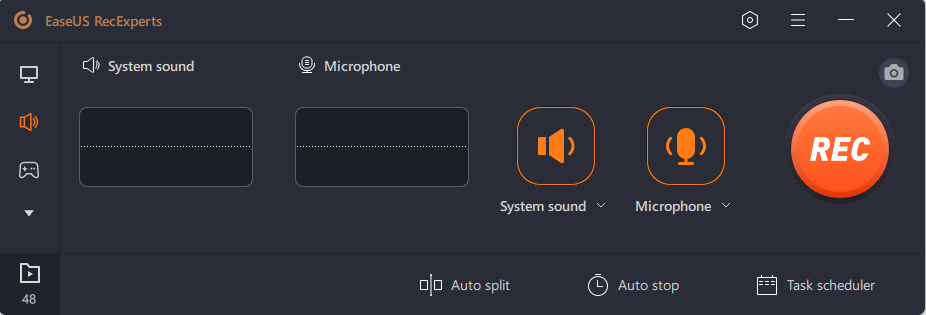
Step 4. Finally, a media player will appear, and it will play the audio just recorded. There is a built-in tool for you to trim the audio freely.

Find EaseUS RecExperts helpful? Download it before anyone else!
👀Here's a video tutorial on recording Amazon Prime to MP3:
- 00:10 - Install and launch the app
- 00:22 - Open Amazon Web Player
- 00:40 - Configure settings to export audio as MP3
- 01:20 - Open the song or playlist
- 01: 30 - Convert the audio to MP3
Record Amazon Music to MP3 via Voice Recorder App
Nowadays, all manufacturers include basic utility tools like voice recorders and screen recording apps in the OS. The Voice Recorder app is useful for recording Amazon Prime Music to MP3 and saving it in your system.
Along with recording, you can manage, edit and trim the audio on this platform. You can manually choose from the formats like ACC, MP3, WMA, WAV, and FLAC. Also, choose the audio quality before to get the best output.
- 📝What to prepare
- A PC with Voice Recorder
- A quiet room to record the system audio
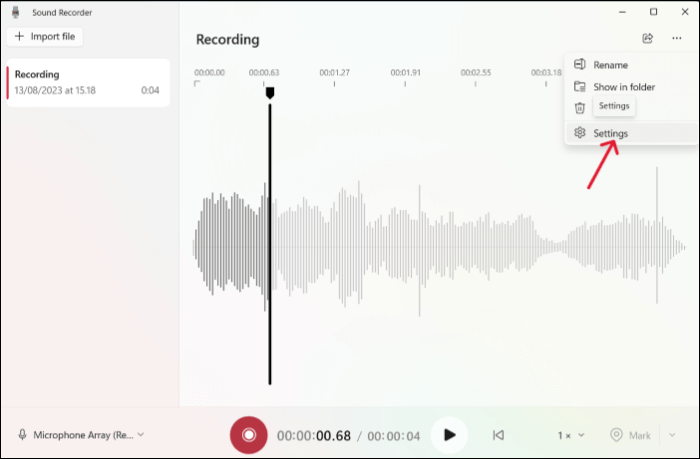
Here's a tutorial on how to use Voice Recorder:
Step 1: Search for Voice Recorder or Sound Recorder app on your computer and open it.
Step 2: In the top-right corner, click on the three dots and select Settings.
Step 3: Set the Recording Format to MP3 and the Audio Quality to Best.
Step 4: Go back to the main window, and click on the Red button below to start the recording. Simultaneously play your favorite song on Amazon Prime in the background.
Step 5: Once done, stop the recording. You can find the MP3 audio file on your computer.
Record Amazon Music to MP3 with Free Sound Recorder
Free Sound Recorder, just as the name suggests, this software is entirely genuine and capable of recording a song at home on your device. You can use this software to capture the audio from Amazon Music and export it in MP3, WMA, WAV, or OGG formats. This software allows you to work online.
To enhance audio recording, you can use the digital audio editor. The editor includes functions like cut, copy, paste, crop, etc. And some audio adjustments like Echo, fade in/out, Amplify, AGC, and many more. With all these functions and audio management, this is a perfect tool to record Amazon Music to MP3.
- 📝What to prepare
- A Windows or Mac computer
- A steady internet connection
- Open and play Amazon Music in the background

A guide to using the Free Sound Recorder:
Step 1: Visit the site and download the Free Sound Recorder. Launch the app and connect a microphone to the microphone out of your PC.
Step 2: To customize the Volume settings, click the Recording Mixer dropdown, select Mic volume, and choose the appropriate Recording device on your computer. Also, make sure to adjust the Volume and Balance.
Step 3: Click on Options, select the output format on your file, and customize the settings of it. Make sure you specify the output folders and adjust other parameters like Gain control, Active System, etc.
Step 4: Click on Start Recording and play Amazon Music in the background. After recording the sound, Click Stop. You can find the file in the specified output directory and on your screen with the essential information.
Record Amazon Music to MP3 FAQs
Here are some of the most frequent FAQs asked on record Amazon Music to MP3. If you have similar queries hope this will help you.
1. Can you download Amazon Music as MP3?
No, you cannot download Amazon Music as MP3. Amazon Music with a subscription allows you to download songs and listen to them within the app without any ads. But, once the premium expires, you cannot access the files.
2. Can you record music from Amazon Music?
Yes, you can record music from Amazon Music using an audio recorder like Free Sound Recorder and Audacity. Since Amazon allows only in-app downloads because of copyright issues, an audio recorder helps you capture the song and download Amazon Music songs locally.
3. How do I rip audio from Amazon Music?
To access the music files locally, you need to rip the audio from Amazon Prime. To rip audio from Amazon Prime, you need to use a tool like Audacity to record the audio and export it in various audio formats.
Conclusion
Amazon Prime Music does not allow offline listening of music files. But you can use tools to record Amazon Music to MP3 and listen to them. The article shows three ways to rip some from Amazon Music to MP3.
If you want to download music in high quality and keep them locally, EaseUS RecExperts is the best choice, download it and try it yourself.
If you like the content, please share it with your friends.
EaseUS RecExperts

One-click to capture anything on screen!
No Time Limit, No watermark
Start Recording