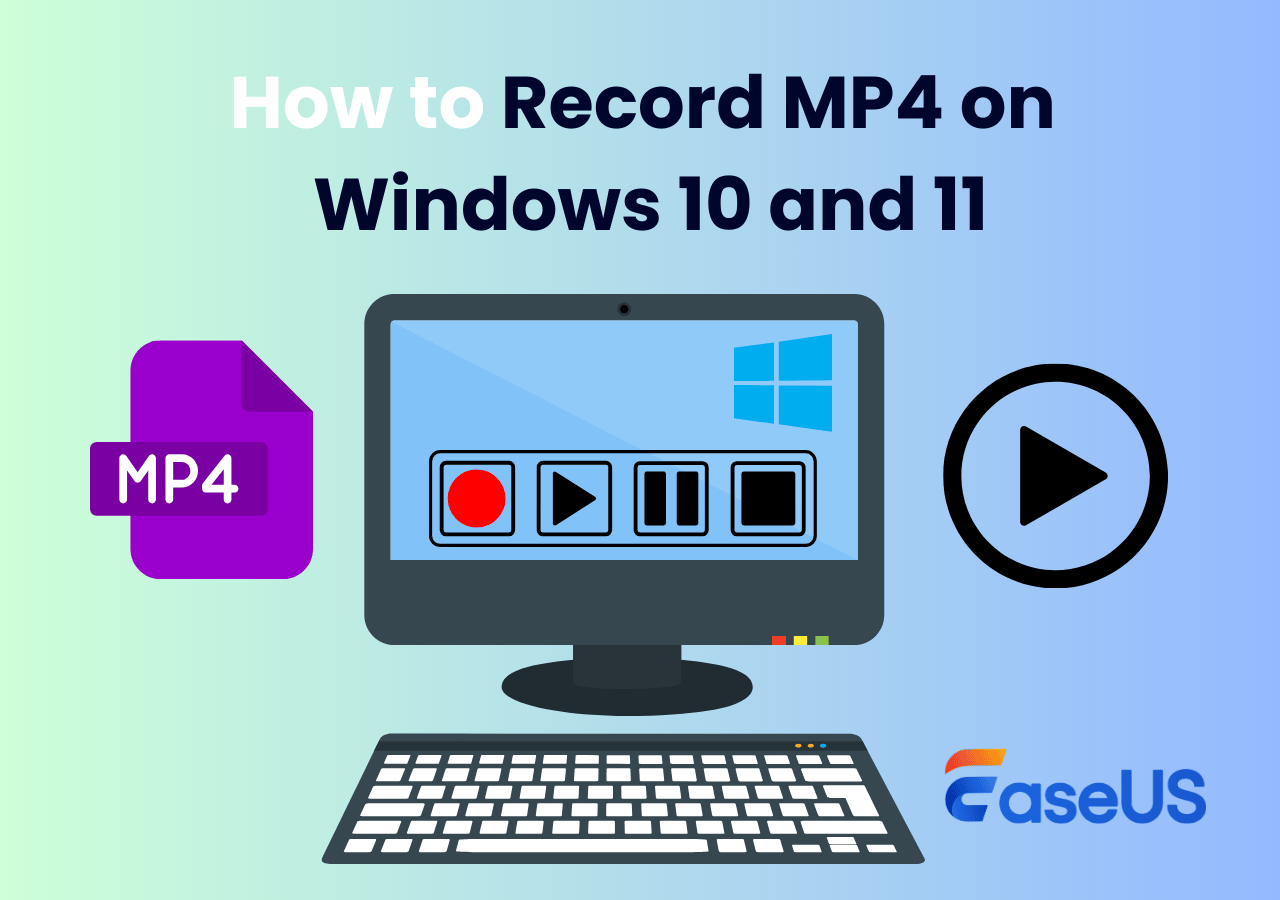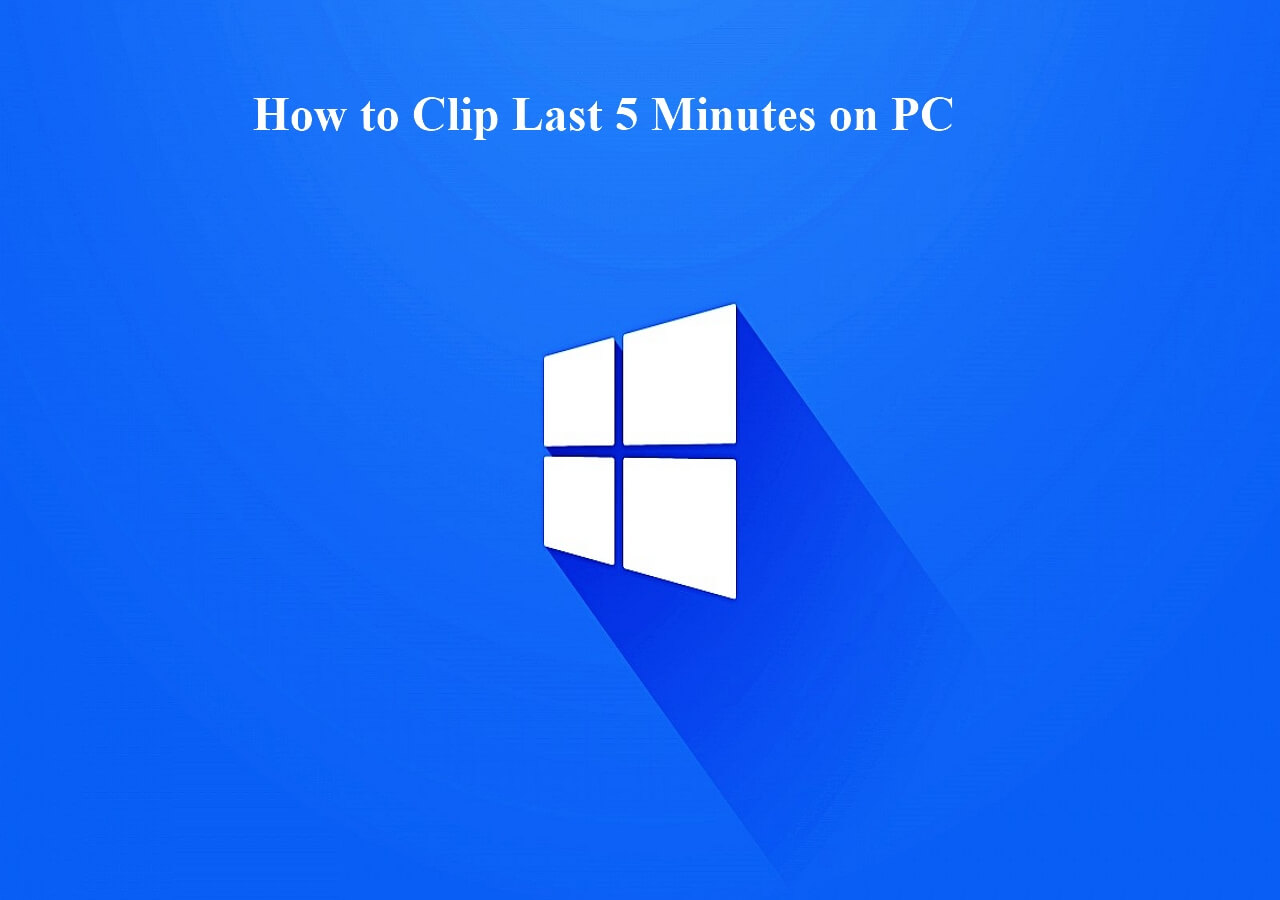-
![]()
Daisy
Daisy is the Senior editor of the writing team for EaseUS. She has been working in EaseUS for over ten years, starting from a technical writer to a team leader of the content group. As a professional author for over 10 years, she writes a lot to help people overcome their tech troubles.…Read full bio -
Jane is an experienced editor for EaseUS focused on tech blog writing. Familiar with all kinds of video editing and screen recording software on the market, she specializes in composing posts about recording and editing videos. All the topics she chooses …Read full bio
-
![]()
Alin
Alin is an experienced technical blog writing editor. She knows the information about screen recording software on the market, and is also familiar with data cloning and data backup software. She is expert in writing posts about these products, aiming at providing users with effective solutions.…Read full bio -
Jean is recognized as one of the most professional writers in EaseUS. She has kept improving her writing skills over the past 10 years and helped millions of her readers solve their tech problems on PC, Mac, and iOS devices.…Read full bio
-
![]()
Jerry
Jerry is a fan of science and technology, aiming to make readers' tech life easy and enjoyable. He loves exploring new technologies and writing technical how-to tips. All the topics he chooses aim to offer users more instructive information.…Read full bio -
![]()
Rel
Rel has always maintained a strong curiosity about the computer field and is committed to the research of the most efficient and practical computer problem solutions.…Read full bio -
![]()
Gemma
Gemma is member of EaseUS team and has been committed to creating valuable content in fields about file recovery, partition management, and data backup etc. for many years. She loves to help users solve various types of computer related issues.…Read full bio -
![]()
Shelly
"I hope my articles can help solve your technical problems. If you are interested in other articles, you can check the articles at the bottom of this page. Similarly, you can also check my Twitter to get additional help."…Read full bio
Page Table of Contents
0 Views |
0 min read
Recording and streaming videos in real-time is a thing now, and this idea makes content creators flourish and stay relevant. And OBS Studio does precisely that; its ability to screen capture and broadcast made it famous among streamers, and the downloads have skyrocketed. But with time, many apps erupted with even better features, making people look for alternatives to OBS Studio.
Everything on the web updates, and so should you. However, Open Broadcast Software (OBS) is still best in its place since it is free and open source. But the complexity of the configurations and non-beginner-friendly interface might always call out new users to look for the best OBS alternative for Mac. Therefore, this post presents you with six OBS alternatives for Mac to improve your screen recording and streaming.
🏅6 Best OBS Alternatives for Mac
To help you find the best OBS alternatives for Mac out there, we have reviewed 10+ Mac screen recorders and finally selected the 6 best ones. Here are the specific statistics while testing:
| 🔢 Tested software | 13 |
| ⏳ Time duration | 1 month |
| 💻 Tested devices | A MacBook Air, a Mac desktop |
| ⚖ How we evaluate the result | Recording quality, resolution, UI, recording sources, output formats |
| 🏆 Most recommend | EaseUS RecExperts for Mac |
A Quick Guide to the 6 Best OBS Alternatives for Mac:
1️⃣ EaseUS RecExperts
📑Tag: Comes in free and paid versions. Suits all types of content creators and gamers.

One of the very few screen-capturing software for people in all fields. The EaseUS RecExperts is a screen recorder with excellent features. Not just for Mac, but this is an ideal choice for Windows users who want to record gameplay, tutorials, and many more.
🔖Key Features of EaseUS RecExperts:
- Users can easily record the entire screen, a section of their screen, and even multiple screens.
- You can record YouTube audio and video with system sound, microphone, or both, and offers you to record the webcam for gamers and educators.
- It offers an inbuilt screenshot tool to take a quick snap of your screen to show your game achievements or essential snaps.
- Record videos of up to 60 fps HD resolutions and export them in up to 13 file formats, including AVI, MP4, WAV, MKV, etc.
- Additional features include scheduling the recordings with auto split/ auto stop flexibility and extracting the audio files separately.
EaseUS RecExperts
👍Pros
- An inbuilt video editor.
- 24/7 customer support.
- No watermark with the PRO version.
- Lightweight application.
- It is equipped to record encrypted videos.
👎Cons
- You can only record a video of 2 minutes with the free version.
- A Pro version is needed to add custom watermarks.
User Review:
EaseUS RecExperts is a straightforward screen recording device. It is fast, easy to use, and serves all screen recording purposes.
2️⃣ Movavi Screen Recorder
📑Tag: A free version and a premium version. Educators and influencers can prefer opting for this.

Movavi is a very well-known company in video editing and capturing desktop activity. The tool comes with an excellent set of features and exporting options. We will start with the key segments and learn the pros and cons next.
🔖Key features of Movavi Screen Recorder:
- The program has intel hardware acceleration for a smooth recording process and Superseded mode for better conversions.
- Records the whole screen, record a specific window, or we can manually choose a part of our screen.
- A good video editor with features like highlighting the cursor, keystrokes, and adding effects is available.
- Users can take significant snaps with an inbuilt screenshotting tool and add text, arrows, lines, shapes, etc.
- Offers excellent exporting options like MP4, AVI, MOV, MKV, and many more, along with direct sharing options on social media platforms.
Movavi Screen Recorder
👍Pros
- Good editing options for videos and screenshots.
- Excellent export options with direct social media and YouTube sharing.
- Great customer support.
- It suits users of almost all fields.
- Frequent updates for the software.
👎Cons
- A lot of features, including recording time, come only with the PRO version.
- No dashboard to access previous videos.
User Review:
Its range of features makes it an ideal choice for everyone, but it can definitely add some advanced features.
3️⃣Camtasia
📑Tag: Premium software that offers a free trial. Suits for length sales presentations, marketers, and business requirements.
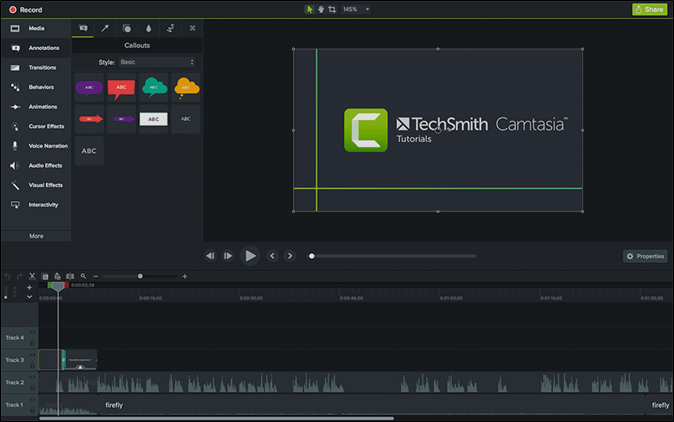
Camtasia is another powerful tool for recording your screen that can help you create high-quality professional gameplay videos. The features and functionalities are matchless to any other screen recorder.
🔖Key features of Camtasia Screen Recorder:
- Record the full screen, or a part of your screen, along with a webcam, and it can also record system audio and microphone.
- Offers inbuilt templates of excellent quality to instantly create any type of video and customize them with personal branding.
- The best editing options out of all screen recorders available there. You will get presets, transitions, annotations, and cursor effects.
- The wide range of audio effects includes removing background noise, adjusting gain and pitch, compression, and emphasis.
- Offers integration options with external applications of Snagit or Audiate and export options.
Camtasia
👍Pros
- Excellent editing options.
- Ease of use.
- Importing and exporting are very convenient.
- Great for creators, gamers, and even lengthy sales presentations.
- Includes advanced features compared to its contemporaries.
👎Cons
- The application is high resource one, so a performance PC is required.
- Requires paid version to access advanced features and effects.
User Review:
Best in the business, and the editing options help users make more interactive videos. Simple and easy to use.
4️⃣ Snagit
📑Tag: Both free and paid versions are available. Ideal for people with basic screen recording requirements.
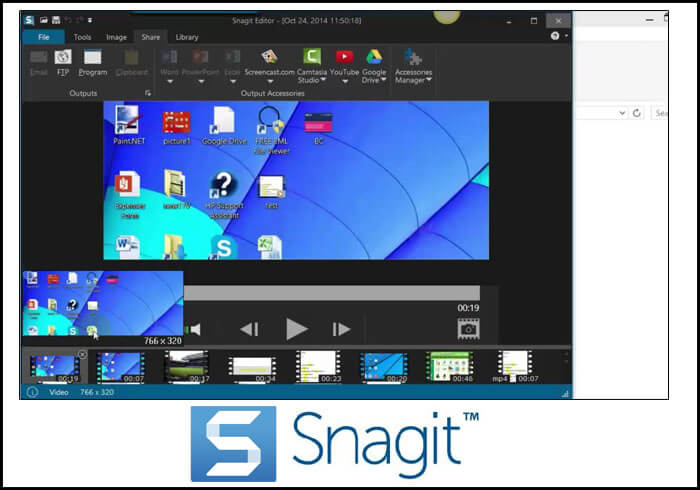
Snagit is another screen recorder tool from TechSmith. This is one of the priciest software for capturing your display, but learn more about it to know if it's worth the price.
🔖Key Features of Snagit:
- It uses Picture in Picture video methods to let the users utilize it as a webcam recorder on Mac and record the screen simultaneously.
- The software comes with cloud-sharing functionality to improve the accessibility of your files from anywhere and on any device.
- It supports 4K resolutions for the videos and provides multiple export options.
- You can schedule recordings, record any part of your screen, and even schedule timed-capture options.
- Users can add effects to the video, and TechSmith provides ecosystem features with its apps over Wi-Fi.
Snagit
👍Pros
- Supports almost 19 output formats for videos and images.
- It offers the flexibility to switch between screen and webcam.
- Provides great highlights for images and videos.
- Offers ecosystem features with other TechSmith apps.
- Great for capturing panoramic scrolling.
👎Cons
- very Expensive.
- Limited editing features.
User Review:
Like most of its contemporaries regarding all features, cloud-sharing and ecosystem features are commendable.
5️⃣ScreenRec
📑Tag: Completely free and can only cater to basic screen recording needs as it offers no editing features.
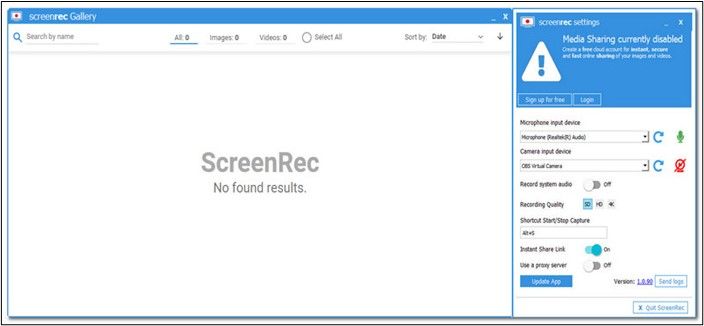
ScreenRec claims itself as a productivity tool that essentially offers users to record and share videos of their display activity quickly. One of the very few screen recorders which support Linux.
🔖Key Features of ScreenRec:
- You can record, download, and share unlimited videos without watermarks and costs.
- Allows webcam and system audio recording along with screen and microphone.
- Offers the flexibility to overlaying screen recording with high-quality HD video and audio.
- You can create instant URLs to share videos for downloading and sharing.
- The app puts a high emphasis on security and privacy.
ScreenRec
👍Pros
- Simple interface and easy to use.
- Create valuable videos on the go.
- Lightweight and free application.
- It adds no watermark.
- Allows to share videos via URLs.
👎Cons
- No video editing options at all.
- The annotation toolbar is challenging to use.
User Review:
This is a simple recording tool with an easy-to-use interface but lacks editing and premium features.
6️⃣Streamlab OBS
📑Tag: Consists of both free and paid versions. Ideal for gamers who want to live stream.
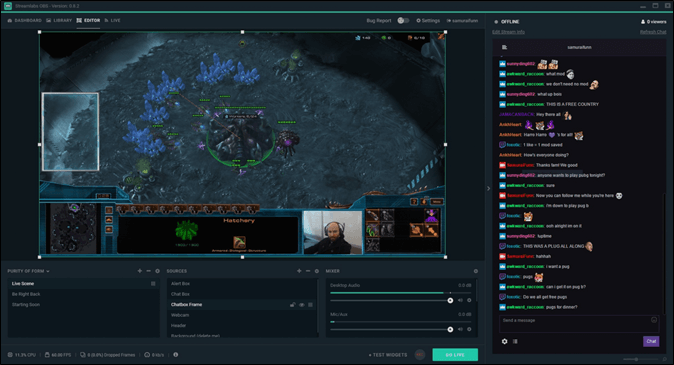
Streamlabs OBS can be termed the perfect OBS alternative for Mac with the live streaming feature it offers compared to its competitors. To see which is better, you can check OBS Studio vs. Streamlabs OBS. Now, let us check Streamlabs OBS's key features and figure it what it is all about.
🔖Key Features of Streamlabs OBS:
- You can use overlaying video features to record screens and a webcam and stream on many platforms simultaneously.
- Users can build their UI with the layout editor to customize the screen.
- Offers live streaming capabilities with benefits like alerts, themes, templates, and many more.
- The Prime version provides multistream, overlays, sponsorships, and built-in chat capabilities.
- It comes with a comprehensive dashboard to monitor events, time, and recordings.
Streamlabs OBS
👍Pros
- Supports HD videos of 4K resolution.
- Perfect for video recording and live streaming.
- Share directly on social media, Twitch, Facebook, and YouTube.
- Inbuilt themes and presets to enhance videos.
- Multiple export options and is cloud-based.
👎Cons
- Resource-heavy platform.
- Concentrates more on live streaming rather than screen recording.
User Review:
An excellent platform for gamers and people into live streaming. Lacks editing tools except for some themes. Not a dedicated screen recording app.
📒The Concluding Thoughts
It's definitely a task to find an OBS alternative for Mac. But with time, better tools always provide us with better features. If you are looking for an OBS alternative for Mac, we present you with six great alternatives to OBS Studio with all the details. You can end your lookout at the first tool EaseUS RecExperts if you want a complete tool to screen capture and edit and manage them easily.
❓OBS Alternatives for Mac FAQs
Here are some of the most frequent FAQs asked on OBS alternatives for Mac. If you have similar queries hope this will help you.
1. Is there a Mac version of OBS?
Yes, you can download and use the OBS on Mac. The OBS Studio supports macOS 11.0 and later versions. So if your macOS is above 11.0, you can download the application without worry.
2. Does Streamlabs run on Mac?
Yes, Streamlabs offers its version for both Mac and Windows. You can download and live stream it on your Mac or even integrate it with other streaming software.
3. Is Streamlabs OBS better than OBS?
Yes, if you are into only streaming, but it is a debatable topic. The answer to this relies on your purpose in using the platform. If you are into only live streaming, Streamlabs is best for you, and if you want something to screen record and live stream, then OBS has to be your choice.
EaseUS RecExperts

One-click to capture anything on screen!
No Time Limit, No watermark
Start Recording