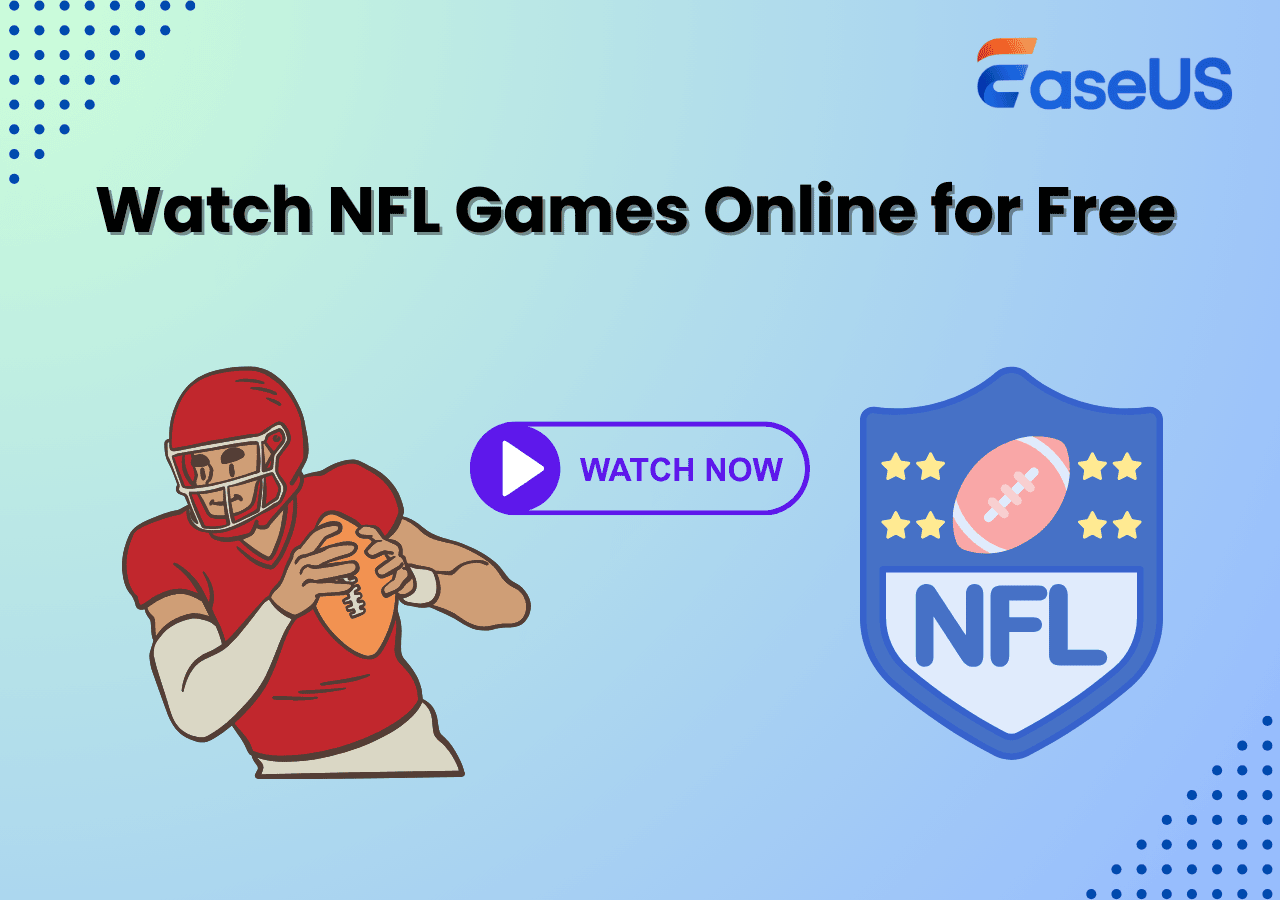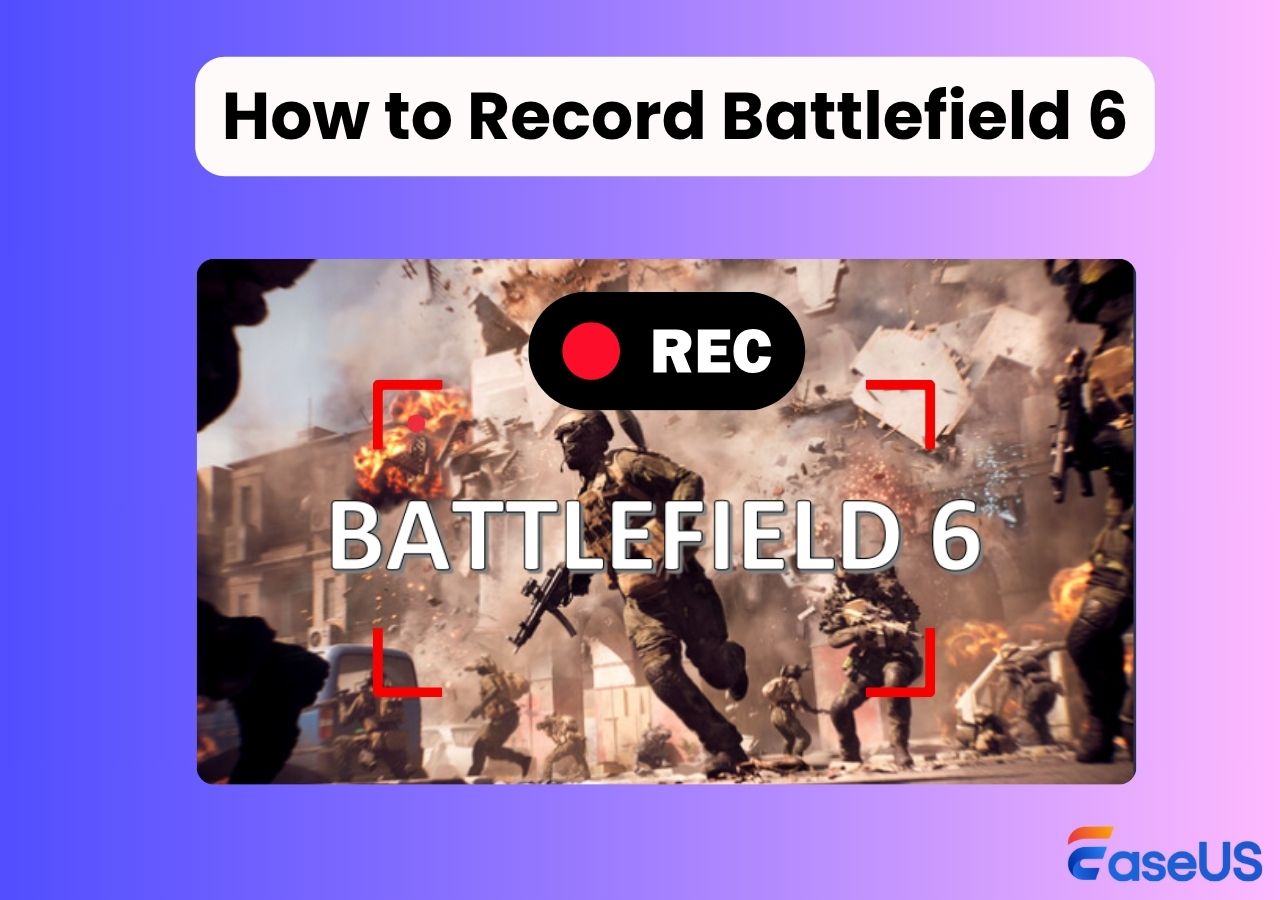-
![]()
Daisy
Daisy is the Senior editor of the writing team for EaseUS. She has been working in EaseUS for over ten years, starting from a technical writer to a team leader of the content group. As a professional author for over 10 years, she writes a lot to help people overcome their tech troubles.…Read full bio -
Jane is an experienced editor for EaseUS focused on tech blog writing. Familiar with all kinds of video editing and screen recording software on the market, she specializes in composing posts about recording and editing videos. All the topics she chooses …Read full bio
-
![]()
Alin
Alin is an experienced technical blog writing editor. She knows the information about screen recording software on the market, and is also familiar with data cloning and data backup software. She is expert in writing posts about these products, aiming at providing users with effective solutions.…Read full bio -
Jean is recognized as one of the most professional writers in EaseUS. She has kept improving her writing skills over the past 10 years and helped millions of her readers solve their tech problems on PC, Mac, and iOS devices.…Read full bio
-
![]()
Jerry
Jerry is a fan of science and technology, aiming to make readers' tech life easy and enjoyable. He loves exploring new technologies and writing technical how-to tips. All the topics he chooses aim to offer users more instructive information.…Read full bio -
![]()
Rel
Rel has always maintained a strong curiosity about the computer field and is committed to the research of the most efficient and practical computer problem solutions.…Read full bio -
![]()
Gemma
Gemma is member of EaseUS team and has been committed to creating valuable content in fields about file recovery, partition management, and data backup etc. for many years. She loves to help users solve various types of computer related issues.…Read full bio -
![]()
Shelly
"I hope my articles can help solve your technical problems. If you are interested in other articles, you can check the articles at the bottom of this page. Similarly, you can also check my Twitter to get additional help."…Read full bio
Page Table of Contents
0 Views |
0 min read
Valorant Clip Recorder Quick Answer:
✅If you want to record full Valorant matches with stable, high-quality, and fully controlled recordings, use EaseUS RecExperts, Action!, or OBS - ideal for competitive players, VOD reviews, and content creators.
✅Try to automatically create Valorant highlights with minimal setup. Medal TV, Powder, and Outplayed can detect kills or key moments and generate clips for quick sharing, but offer less control over what gets captured.
✅ShadowPlay, Game Bar, or Gazoom offers a simple or low-impact recording solution without advanced editing or automation. They are easy to use and suitable for casual recording needs.
If you're a Valorant player who wants to capture jaw-dropping flick shots, 1v5 clutches, or team aces, finding the best Valorant highlights recorder is essential. To help gamers, we've compiled a list of the best clipping software for Valorant that allows for easy recording and capturing of those awesome clips.
Whether you're sharing fantastic moments with friends or analyzing your gameplay to improve, the right clipping software for gaming can help you record, edit, and share high-quality clips without hurting in-game performance.
What Valorant Players Actually Need from a Clipping Software
To choose the best Valorant clip recorder that suits your needs and preferences, consider the following criteria:
Easy to use: Opt for a user-friendly interface that is suitable for both novices and professionals
Compatibility: Ensure the software is compatible with Windows and Mac
Recording capabilities: Ensure that the software supports multiple recording modes such as full screen, selection, as well as camera and audio recording, and long-term recording capabilities should not be ignored.
Recording quality: High-definition recording of game screens such as 4K capture, no delay or frame drop, audio and video synchronization, recording the last 30s seconds on PC of your game, etc.
Editing functions: Built-in editing tools can save time and effort, better suitable for creating content for platforms like YouTube, TikTok, and Vimeo
System impact: Can minimize CPU/GPU usage and will not cause lag during the game.
Suitable for Valorant: Compatible with the Vanguard anti-cheat system, supports 144Hz/240Hz high refresh rate gaming experience.
Share this guide to help more people get the best Valorant recording software!
Top 1. EaseUS RecExperts - Full Match Recording for Content Creators
- Compatible with: Windows and Mac
- Best for: Full Match Recording & High-Quality Valorant Content. Also automatically recording gameplay in 4K without watermark and time limit
EaseUS RecExperts excels at capturing full Valorant gameplay smoothly and reliably, from ranked matches to scrims, without dropping frames or interfering with Riot Vanguard. It helps countless users to record Valorant gameplay in 1080P/4K and customizable frame rates (up to 144fps). After downloading and installing this Valorant clips recorder, you can start recording Valorant gameplay with audio and webcam.
It functions as a Valorant automatic clip recorder by utilizing scheduled recording to capture gameplay. Unlike automatic highlight tools that only grab kills or AI-selected clips, EaseUS gives you complete manual control, letting you record entire sessions and decide what matters. Built-in editing makes it easy to trim, export, and share clips for YouTube, TikTok, Facebook, or further editing without switching apps.
Features:
- Enhance gameplay videos with built-in editing and AI-powered features
- Customizable hotkeys make the recording even easier
- GPU acceleration for lower CPU usage and smoother gameplay
- Works well on both low-end and high-end PCs
- Fully Vanguard-safe and anti-cheat friendly
- Export in multiple formats like MP4, AVI, FLV, etc

- 👨🎓User Review
- RecExperts is packed with features to make it easy to create advanced screen recordings. To start, you can record videos up to 4K resolution. That might not be necessary for a webinar, but it's a big draw for gamers who want to share session recordings. RecExperts also enables you to change the frame rate when recording games, up to 60 frames per second. - By Michael Graw, from TechRader
If AI auto-clipping often misses the moments you actually care about, such as utility usage, team communication, or slow-building clutch rounds, a full-session recorder like EaseUS RecExperts may be a better fit.
Top 2. Medal TV - Professional Valorant Recorder
- Best For: Gamers and streamers who want to capture & share moments fast
Another Valorant clipping software is Medal TV, which has a great reputation on the market, similar to EaseUS clipping software.
This Valorant clip recorder allows you to record gameplay on PC with no lag and without dropping a frame on any Windows or Mac computer. Once you get the game clips, you can layer on a full suite of features to make the clips easy and rich on all of your devices, like trimming, merging, adding motion effects, etc. What's more, this Valorant clipper software supports capturing clips ranging from 15 seconds to 10 minutes in up to 144FPS in 4K UHD.
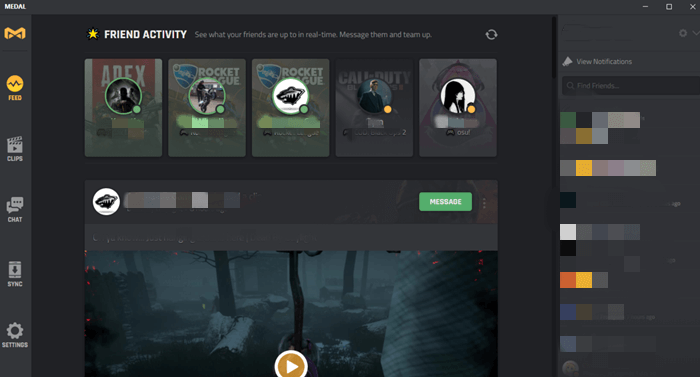
Key features:
- Support capturing game-audio only
- Sync video or game clips to your phone instantly
- Offer a wide range of video editing tools to make your clips stand out
- Allow sharing the recorded video to social networks
Share this guide to help more people get the best Valorant recording software!
Top 3. Action!
- Best For: Advanced users who want capture cinematic-quality valoran recordings.
If you are a heavy user of playing and recording Valorant gameplay, you must have heard of Action! It is a great game recording software that lets you record Valorant clips in superb HD video quality. While using Action to record Valorant gameplay, you can display the game framerates, add a webcam, add live audio commentary, and more to make the clips attractive.
If you are used to publishing your recorded video clips to social services like YouTube and Facebook, you cannot miss this excellent Valorant clips recorder, as it provides predefined exporting profiles for these social networks!
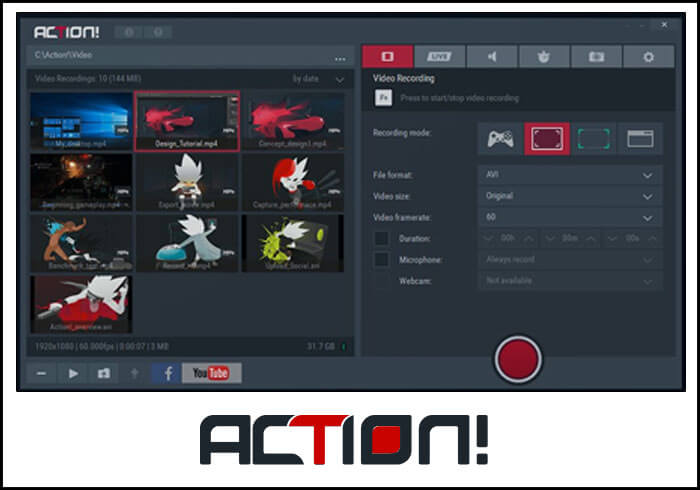
Key features:
- It is user-friendly and stylish
- Support for Logitech multimedia keyboards
- Record in up to 4K with high FPS
- Export to MP4 or other formats and upload directly to YouTube
Share this guide to help more people get the best Valorant recording software!
Top 4. Powder
- Best For: Players who want to record AI-generated game highlight reels
Powder is another Valorant clipping software, differing from other programs on the market. It can record Valorant gameplay highlights automatically, which means you can always focus on winning.
Apart from recording Valorant, this Valorant clips recorder supports other 40+ popular games, like Fortnite, MW2, LoL, and more, and you can get fantastic Valorant clips effortlessly with this software. Last but not least, when you have created game clips, you can directly share the videos in your Powder library to show your skills on social networks.
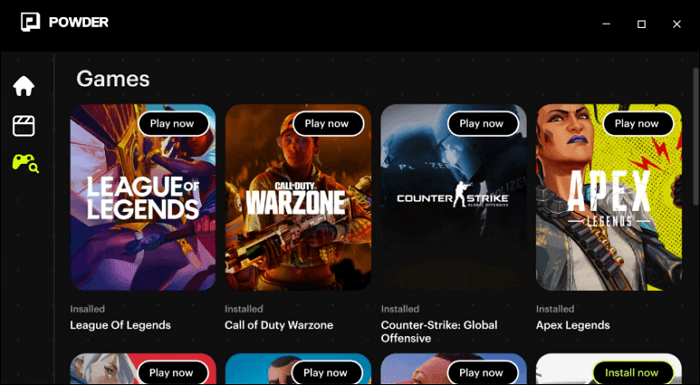
Key features:
- Help you create video game clips automatically
- Enahnce clips with montages tools
- Support various gameplay
- Support customizing hotkeys according to your needs
Top 5. NVIDIA ShadowPlay
- Best For: Valorant players with GeForce graphics cards seeking smooth performance
NVIDIA ShadowPlay is a simple and free Valorant clip recorder for recording Valorant gameplay. This freeware can record Valorant gameplay in UHD 4K at 60 frames per second and 8K videos at 30 frames per second. The biggest advantage is that it supports hardware acceleration, which means it does not significantly impact gaming performance while clipping.
Plus, you can clip the last 30 seconds on PC with Nvidia recording hotkey Alt + F10 and share to YouTube, Facebook, or other social media sites.
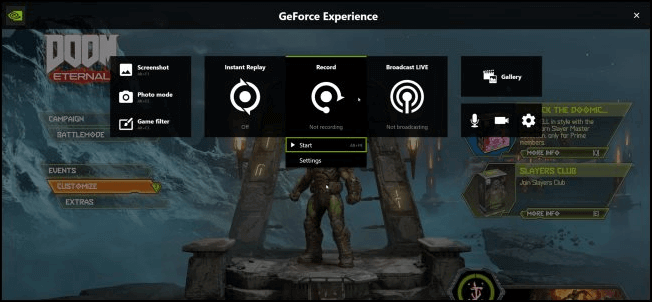
Key features:
- Completely free
- Support recording gameplay in 8K
- Offer hardware acceleration
- Allow live streaming to YouTube, Facebook, and Twitch
📒Note: ShadowPlay only records your gameplay for a limited time. Download a game recorder with no time limit from the button below right now!
Share this guide to help more people get the best Valorant recording software!
Top 6. Gazoom
- Best For: Valorant players with GeForce graphics cards seeking smooth performance
The last clipping software for Valorant is Gazoom. It offers a one-stop solution to clip, review, edit, and share your game clips. You can choose to create your game clips manually or make the clips with its smart capture feature. When you are done, you can choose to save these clips in its smart storage so that you can access them on your mobile device at any time.
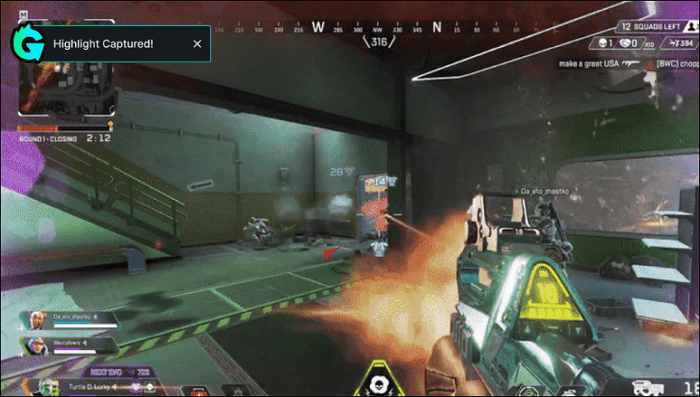
Key features:
- Record your gameplay clips automatically
- Allow you to capture game clips with audio, and there will be no more annoying background noises
- Record gameplay without losing valuable FPS
- Let you share the gaming clips across Discord, Instagram, and more
Share this guide to help more people get the best Valorant recording software!
Top 7. Outplayed
- Best for: Casual and competitive gamers who want to automatically capture and organize Valorant highlights without manually hitting record.
Outplayed by Overwolf is a free, automatic gameplay recorder that supports capturing from Valorant and other games. It auto-detects key moments like kills, assists, and wins, while also allowing full-session or manual recording with event bookmarks.
The built-in timeline lets you review, trim, and merge clips easily. It runs smoothly in the background with low performance impact, and offers customizable settings for resolution, bitrate, and hotkeys. Storage can be auto-managed by setting disk space limits, ensuring older clips are removed as needed.
Features:
- Prefer a simple built-in editor to trim and share clips quickly
- Minimal performance impact
- Free and optional subscription
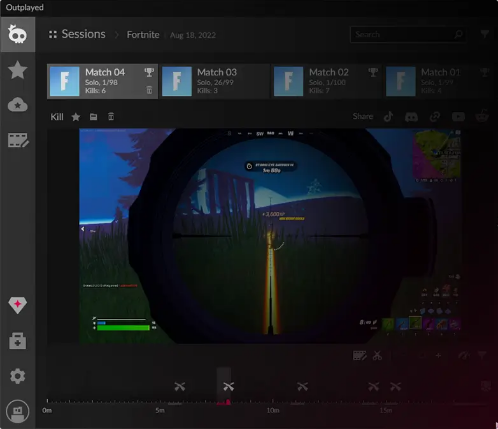
Share this guide to help more people get the best Valorant recording software!
Top 8. OBS Studio
- Best for: Tech-savvy users or content creators who want to record Valorant gameplay for free and live streaming to Twitch, youtube, facebook, etc.
OBS Studio is a free and open source video recording software that supports multiple input sources, including game screen, audio, webcam, and capture card. It's ideal for recording high-performance games like Valorant. While it doesn't have built-in editor, it offers highly customizable settings, rich plug-in support, and hardware acceleration with low CPU usage.
With the Replay Buffer feature, OBS can automatically save the last few minutes of gameplay in the background. Users can go to Settings > Output > Replay Buffer to enable it. To quickly capture your best moments, you can set the hotkey as need.
Features:
- Supports real-time game recording & live streaming
- Highly customizable overlays, sources, and audio control
- Advanced settings require learning curve
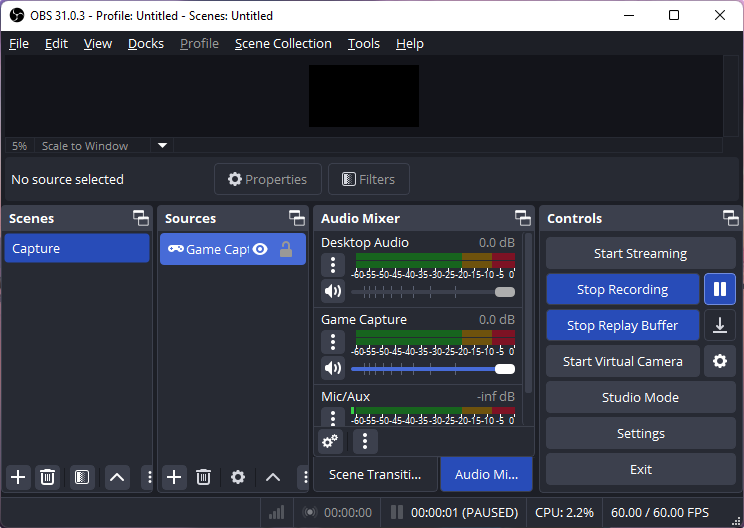
If you prefer to use simple and easy-to-use tools, you can use EaseUS Game Recorder.
Top 9. Xbox Game Bar
- Best For: Beginners who want quick, no-frills Valorant clips.
Xbox Game Bar is a built-in recording tool for Windows 10/11, making it a convenient choice for capturing Valorant gameplay without installing extra software. It runs smoothly even on low-end PCs and offers a simple interface with hotkey support for instant recording.
Features like Game Mode help optimize system resources during gameplay. Players can quickly capture highlights using the shortcut Win + Alt + G to save the last 30 seconds, making this recording software for Valorant ideal for casual users who want lightweight, hassle-free recording. Note that players on Reddit and Discord have also reported frame drops in the Game Bar.
Features:
- Pre-installed on the Windows system
- 100% free and capture games quickly
- Support hotkeys Win+G to enable Game Bar recording
- No editing tools, limited to simple capture
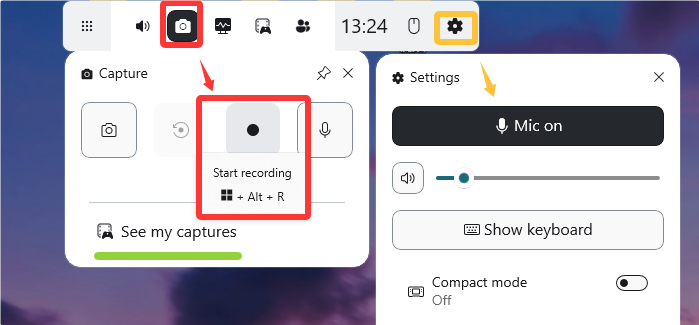
Share this guide to help more people get the best Valorant recording software!
Final Words
As you can see, there is much best clipping software for Valorant, and you can easily pick the one that best suits your needs and preferences. The following is a comparison table of tools information:
|
Tool |
Auto Highlight |
Full Recording |
Performance Impact |
Vanguard-Safe |
Editing / Export |
Ideal For |
|
EaseUS RecExperts |
❌ Manual |
Yes |
Low (GPU acceleration) |
✅ Yes |
Trim, effects, watermark, multi-format export, advanced editing feature |
Competitive players, VOD reviews, social media creators |
|
Medal TV |
✅ Yes |
Limited |
Medium |
Basic trimming, sharing to social |
Quick highlights, social media clips |
|
|
Action! |
❌ Manual |
Yes |
Low |
Trim, basic editing, multiple formats |
High-quality full match recording |
|
|
Powder |
✅ Yes |
Limited |
Medium |
Automatic clip generation |
Social media creators, automatic highlights |
|
|
ShadowPlay |
❌ Partial (Instant Replay) |
Limited |
Low |
Minimal, export in few formats |
NVIDIA GPU users, low FPS impact |
|
|
Gazoom |
❌ Manual |
Yes |
Low-Medium |
Basic editing |
Beginners, casual recording |
|
|
Outplayed |
✅ Yes |
Limited |
Medium/High |
Trim, share to social |
Automatic highlight capture, Overwolf users |
|
|
OBS Studio |
❌ Manual |
Yes |
Medium-High |
Advanced editing via plugins, multi-format export |
Advanced users, full control recording, streaming |
|
|
Game Bar |
❌ Manual |
Limited |
Medium |
❌ |
Quick capture, casual gameplay |
For novices who want to create high-quality Valorant clips, we highly recommend EaseUS RecExperts. This best Valorant clip recorder not only allows you to record Valorant clips but also lets you edit the clips with a built-in video editor. Now, you can download it to record full Valorant matches without relying on AI detection!
Best Clipping Software for Valorant FAQs
1. What should I use to clip Valorant?
The easiest way to clip Valorant is to use Xbox Game Bar, a built-in clipping software on your PC. Just press Win + G to start your task. However, if you want to enjoy more advanced features, you can use some third-party programs like EaseUS RecExperts, Action, and more.
2. What is the best recording software for Valorant?
There are many recording software for Valorant, like EaseUS RecExperts, Xbox Game Bar, OBS Studio, FBX game recorder, and more. Each one has its advantages and disadvantages. If you are a professional and prefer open-source software, you can take a look at OBS.
However, if most of you want to create a high-quality Valorant recording with no hassle, EaseUS RecExperts should be your first choice. This Valorant screen recorder provides a great game recording feature that lets you record up to 124 FPS without lagging and then export your recordings in various formats for uploading or sharing.
3. What is the best software for clipping Games?
Below are some recommendations for gaming clipping software:
- EaseUS RecExperts
- Xbox Game Bar
- OBS Studio
- Medal.tv
- ShadowPlay
- Fraps
- Bandicam
4. How to clip Valorant gameplay on PC?
You can use EaseUS RecExperts to clip Valorant gameplay on PC. This clip Valorant app that doesn't drop fps is ideal for capture HD videos. Here are the steps on how to clip in Valorant.
Step 1. Install and launch this EaseUS recorder for Valorant on your PC.
Step 2. Choose the Game recording mode and select the Valorant playing window.
Step 3. Configure the camera, audio (system and microphone), and other information as needed.
Step 4. Click the REC button or press F9 to start recording Valorant games.
EaseUS RecExperts

One-click to capture anything on screen!
No Time Limit, No watermark
Start Recording