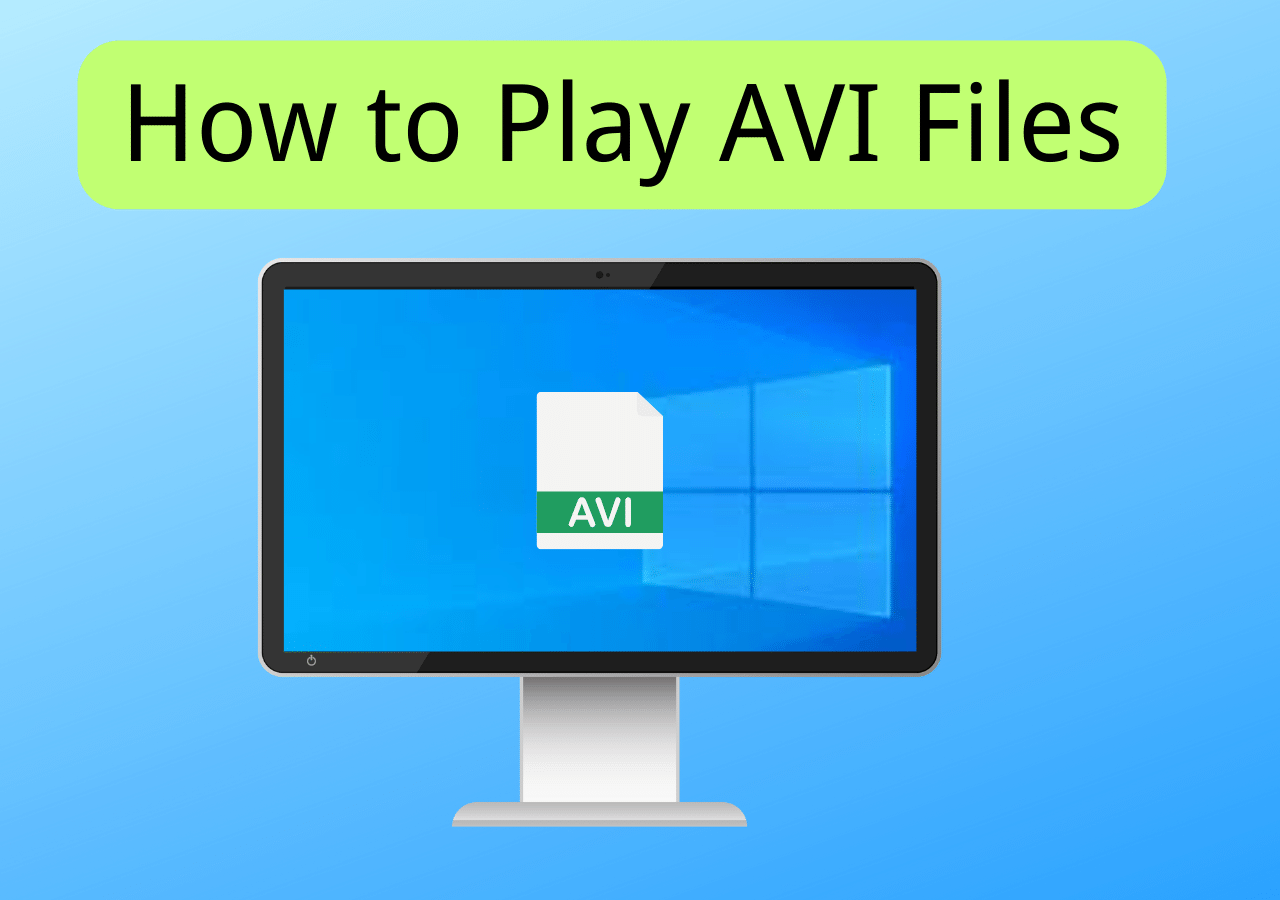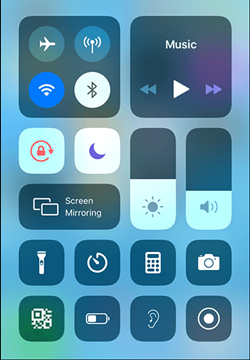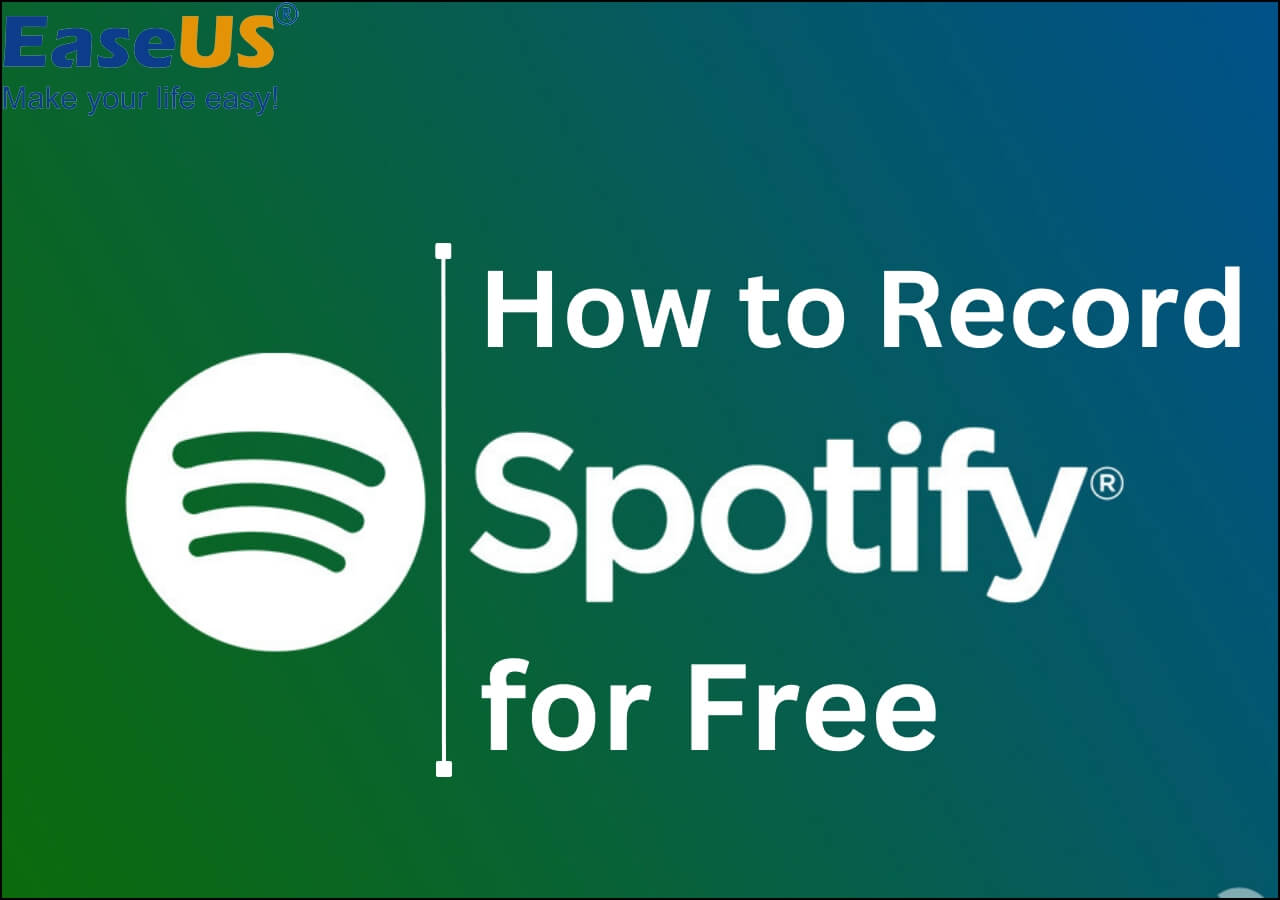-
![]()
Daisy
Daisy is the Senior editor of the writing team for EaseUS. She has been working in EaseUS for over ten years, starting from a technical writer to a team leader of the content group. As a professional author for over 10 years, she writes a lot to help people overcome their tech troubles.…Read full bio -
Jane is an experienced editor for EaseUS focused on tech blog writing. Familiar with all kinds of video editing and screen recording software on the market, she specializes in composing posts about recording and editing videos. All the topics she chooses …Read full bio
-
![]()
Melissa Lee
Melissa Lee is an experienced technical blog writing editor. She knows the information about screen recording software on the market, and is also familiar with data cloning and data backup software. She is expert in writing posts about these products, aiming at providing users with effective solutions.…Read full bio -
Jean is recognized as one of the most professional writers in EaseUS. She has kept improving her writing skills over the past 10 years and helped millions of her readers solve their tech problems on PC, Mac, and iOS devices.…Read full bio
-
![]()
Jerry
Jerry is a fan of science and technology, aiming to make readers' tech life easy and enjoyable. He loves exploring new technologies and writing technical how-to tips. All the topics he chooses aim to offer users more instructive information.…Read full bio -
Larissa has rich experience in writing technical articles. After joining EaseUS, she frantically learned about data recovery, disk partitioning, data backup, screen recorder, disk clone, and other related knowledge. Now she is able to master the relevant content proficiently and write effective step-by-step guides on various computer issues.…Read full bio
-
![]()
Rel
Rel has always maintained a strong curiosity about the computer field and is committed to the research of the most efficient and practical computer problem solutions.…Read full bio -
![]()
Gemma
Gemma is member of EaseUS team and has been committed to creating valuable content in fields about file recovery, partition management, and data backup etc. for many years. She loves to help users solve various types of computer related issues.…Read full bio
Page Table of Contents
0 Views |
0 min read
Key Takeaway
- iHeartRadio is a well-known platform providing music, podcasts, and live streaming from radio stations to anyone in the United States, New Zealand, Australia, Canada, and Mexico.
- Users can download music or replay live music only if they pay for the iHeartRadio All Access or Plus account, as these features aren't available to the free version users.
- If you don't want to pay for downloading audio content, try recording the Live songs on your device with a professional recorder. EaseUS RecExperts is the top choice for Windows or Mac users.
iHeartRadio is an American music and streaming platform popular among users for its over 15 million songs with live radio and music streams. However, you can't download or replay live content without paying for its Pro or All Access account.
Since the price is high, people often want to record iHeartRadio audio/music/song and save it on their internal storage for offline enjoyment. But how to do it? Fret not; this post offers practical ways of recording the i heartRadio streams on PC, Mac, Android, and iPhone.
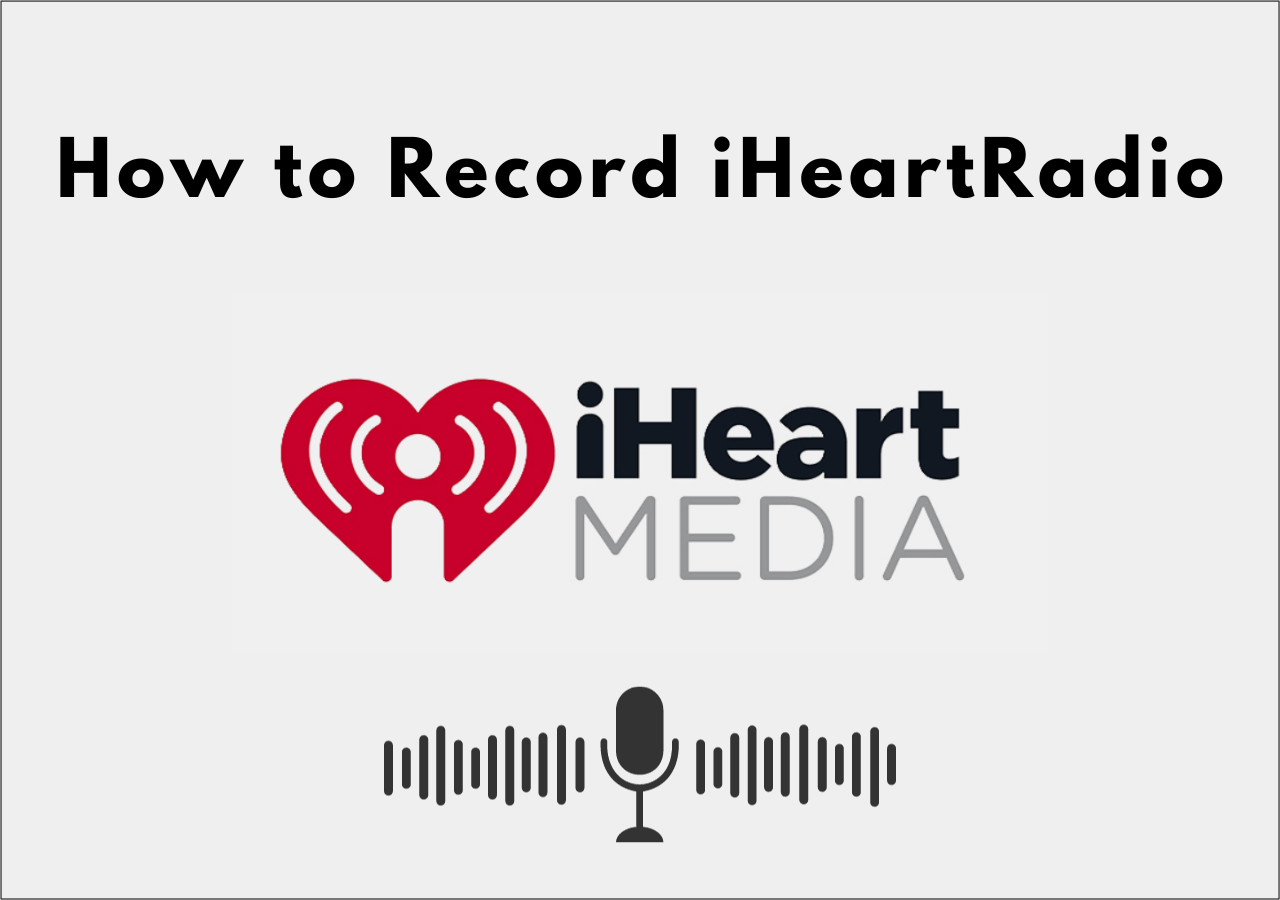
Can You Record iHeartRadio?
Yes, you can undoubtedly record the audio content from iHeartRadio for personal use. However, it is strongly prohibited for business purposes because you need express written permission from iHeartMedia to use, transfer, or sell its content according to the platform's Terms of Use.
Otherwise, you might be convicted of breaking Intellectual Property protection laws. So, recording iHeartRadio is only recommended without breaking the law.
Help others suffering the same problem with one simple click!
How to Record iHeartRadio on PC and Mac
If you want to make the iHeartRadio recording process easier yet more efficient, EaseUS RecExperts should be the top choice for PC and Mac users.
It lets you flexibly record microphone voice and system audio separately or simultaneously. Capturing audio from any platform or the live streams is in your control. Also, its advanced AI noise-removing feature ensures high-quality output. You can easily export the recordings of iHeartRadio to MP3, WAV, OGG, WMA, and AAC formats. What makes it unique is its capability to record protected files; however, you aren't supposed to violate any copyright laws.
This screen recorder also supports video recording tasks if needed. You can capture audio & video content from various platforms like iHeartRadio, YouTube, Hulu, Netflix, etc. Its other prominent features include scheduled recording, auto-stop & auto-split, and audio extraction. So, let's download it before anyone else!
Here's how to record audio from iHeartRadio:
Step 1. Launch EaseUS RecExperts on your computer, and click "Audio" (looks like a speaker) on the left side of the main interface.

Step 2. To record the internal audio, you need to select the "System sound" option on the next window. You can adjust the volume by clicking on "System sound" > "Advanced options".

Step 3. Next, click on the red "REC" button to begin your recording. While recording, you can pause or stop the recording by clicking on the according buttons.

Step 4. Once done, you can find the recordings in the pop-up recording list window.

How to Record iHeartRadio Stream on iPhone
Do you know the iPhone also provides an efficient default iOS screen recorder recorder for its users? So you can record the screen with audio on your device. So, let's comply with the given steps on how to record an iHeartRadio stream on your iPhone!
Step 1. The first step involves opening your "Control Center" by swiping down your screen. Locate the "Screen Recorder" icon and press it.
Step 2. It will take only three seconds to start recording. So you need to open iHeartRadio on your iPhone within this time.
Step 3. Wait for some time until your favorite podcast, music, or live radio is complete. Click the "Stop" tab to end the recording. You are all done!
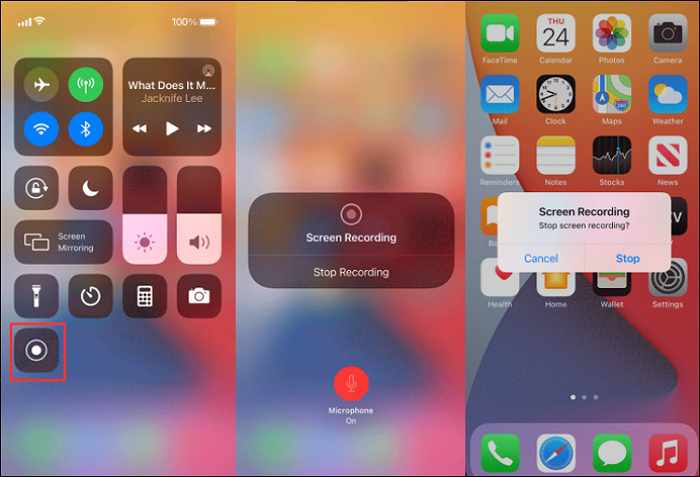
How to Record iHeartRadio Audio on Android
Since people often listen to live radio and streaming music using iHeartRadio on their Android phones, they may need to try the built-in audio recording feature. So, here is a tutorial on how to record iHeartRadio audio content on your Android phone:
Step 1. Firstly, you have to swipe down your screen from the right corner to open the "Quick Settings." Now, swipe to the left to find and click the inbuilt "Screen Recorder" icon.
Step 2. Next, permit screen recording by choosing "Media Sounds" in "Sound Settings" and swipe up to close the control center. Open iHeartRadio on your phone and play the desired podcast, music, or live radio.
Step 3. Lastly, click the red button to start the recording process. Once done, tap the button again to finish the recording. That's all!
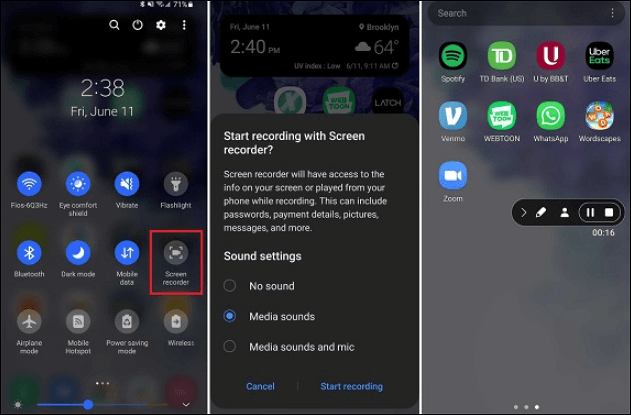
Final words
After going through this post, you know enough about how to record iHeartRadio talkback or songs on various devices. However, EaseUS RecExperts is highly recommended for Windows and Mac users, as it offers high-quality recording services without any time limit and watermarks. You can save your favorite audio content in the desired format for later use. So, let's download and enjoy!
Record iHeartRadio Audio FAQs
Besides discussing how to record iHeartRadio in detail, here are some relevant questions with answers asked by the users.
1. How do you replay iHeartRadio?
To replay a song from Live Radio:
- Firstly, you have to get access to the iHeartRadio Pro or All Access account.
- Press the "Replay" tab from the player bar on the website or player screen on mobile.
- Choose the song you want to play from the last three played songs.
2. Is iHeartRadio no longer free?
iHeartRadio is still free to use. You can listen to your favorite songs and stream unlimited music, along with accessing a range of radio stations, podcasts, and playlists. It only needs you to pay if you want to download iHeartRadio audio or replay the music.
3. Do radio stations still use turntables?
Although turntables completely disappeared with time from radio stations, they have made a significant comeback in the last decade. It's because turntables are providing superior sound quality in this age of digital music.
EaseUS RecExperts

One-click to capture anything on screen!
No Time Limit, No watermark
Start Recording