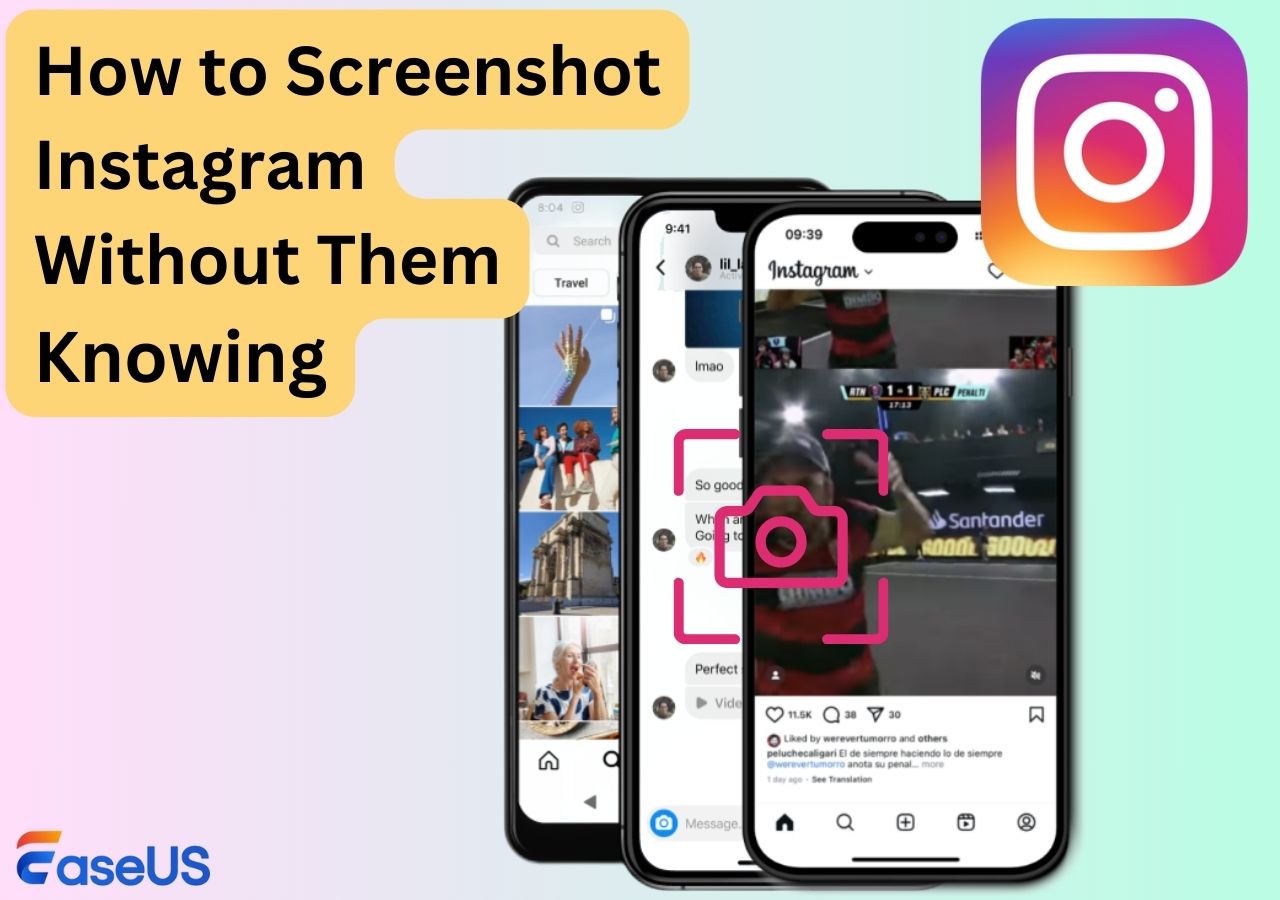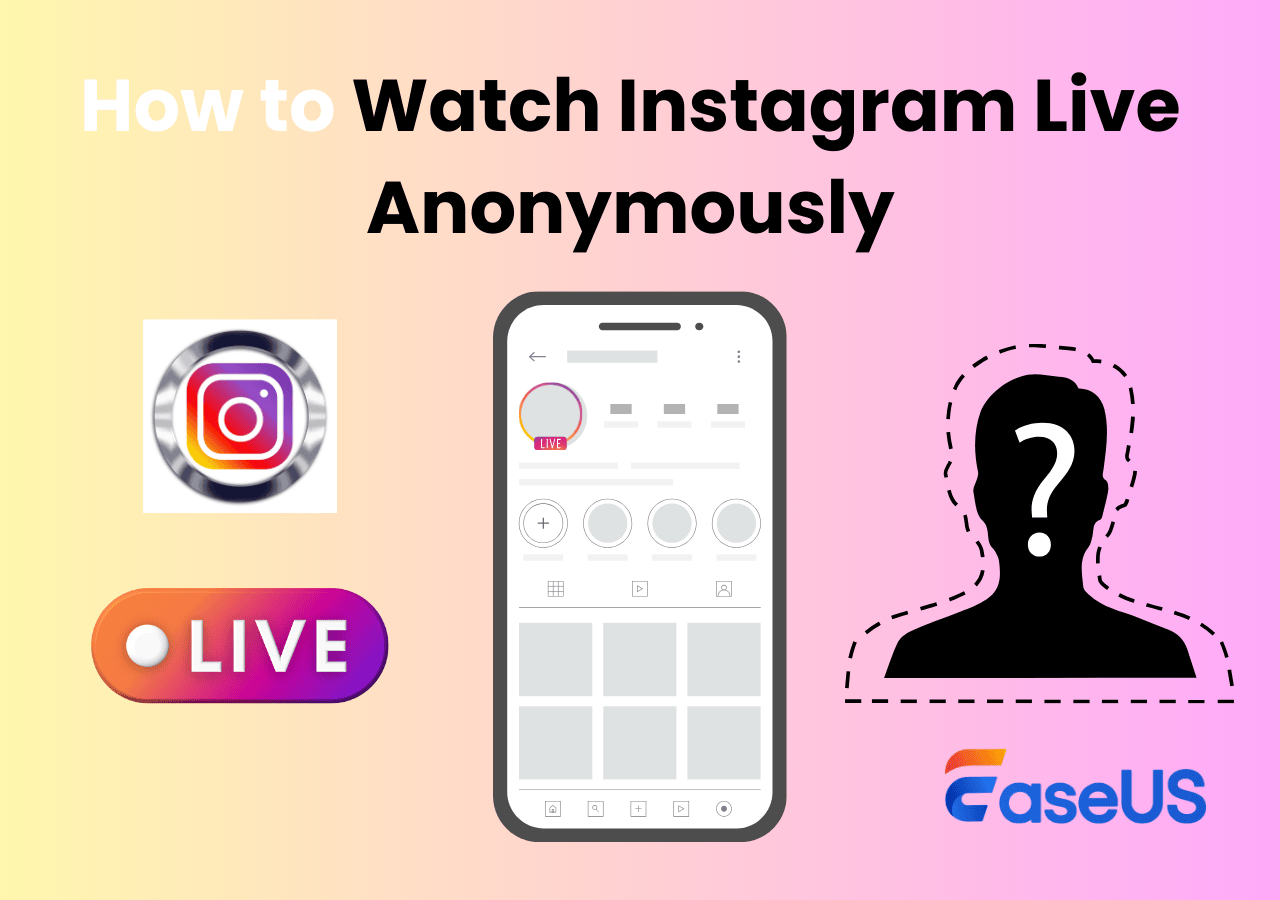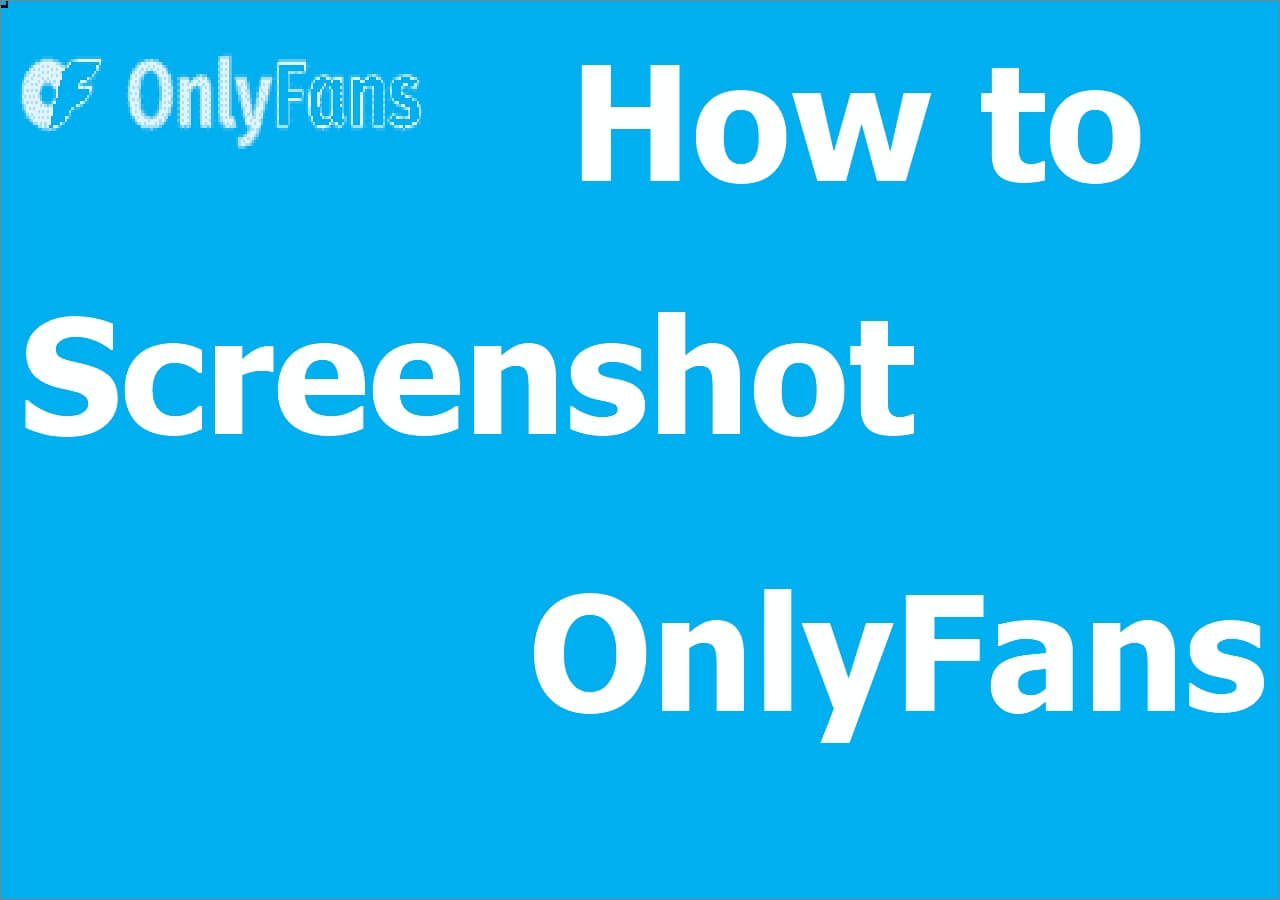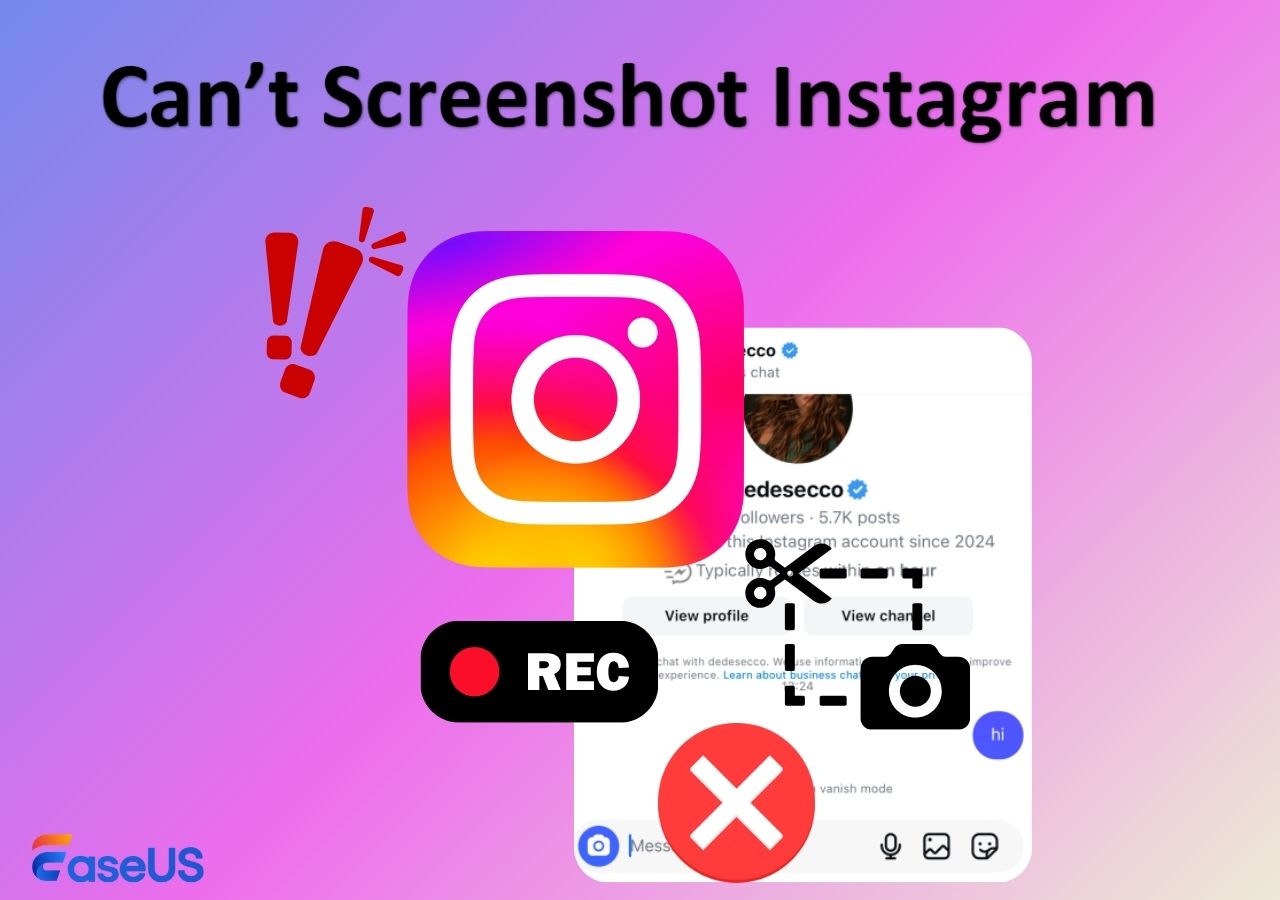-
![]()
Daisy
Daisy is the Senior editor of the writing team for EaseUS. She has been working in EaseUS for over ten years, starting from a technical writer to a team leader of the content group. As a professional author for over 10 years, she writes a lot to help people overcome their tech troubles.…Read full bio -
Jane is an experienced editor for EaseUS focused on tech blog writing. Familiar with all kinds of video editing and screen recording software on the market, she specializes in composing posts about recording and editing videos. All the topics she chooses …Read full bio
-
![]()
Alin
Alin is an experienced technical blog writing editor. She knows the information about screen recording software on the market, and is also familiar with data cloning and data backup software. She is expert in writing posts about these products, aiming at providing users with effective solutions.…Read full bio -
Jean is recognized as one of the most professional writers in EaseUS. She has kept improving her writing skills over the past 10 years and helped millions of her readers solve their tech problems on PC, Mac, and iOS devices.…Read full bio
-
![]()
Jerry
Jerry is a fan of science and technology, aiming to make readers' tech life easy and enjoyable. He loves exploring new technologies and writing technical how-to tips. All the topics he chooses aim to offer users more instructive information.…Read full bio -
![]()
Rel
Rel has always maintained a strong curiosity about the computer field and is committed to the research of the most efficient and practical computer problem solutions.…Read full bio -
![]()
Gemma
Gemma is member of EaseUS team and has been committed to creating valuable content in fields about file recovery, partition management, and data backup etc. for many years. She loves to help users solve various types of computer related issues.…Read full bio -
![]()
Shelly
"I hope my articles can help solve your technical problems. If you are interested in other articles, you can check the articles at the bottom of this page. Similarly, you can also check my Twitter to get additional help."…Read full bio
Page Table of Contents
0 Views |
0 min read
Instagram introduced a Snapchat-like feature in 2020 called "Vanish Mode" which lets users send disappearing photos or videos to others in chats. Once people see the view-once content, the photo or video will disappear and be no longer visible.
Sometimes, users may need to screenshot these items to watch them offline. But does Instagram notify when you screenshot? How to screenshot Instagram disappearing photo and video without notification? Let's check these questions together.
Does Instagram Notify When You Screenshot a Disappearing Image?
Generally speaking, when you take screenshots of Instagram stories, posts, reels, or profiles, Instagram won't notify anyone. However, things are different for a disappearing image.
To protect user privacy, when you screenshot a disappearing photo or video in a direct message (DM) thread, Instagram will send a notification for screenshots to the sender immediately.
Using the built-in recording feature or traditional methods on your iOS or Android devices is not feasible. So, how to download Instagram DM video without them knowing? Here is a quick overview:
1️⃣Using a third-party screenshot and screen recording program on your computer is most straightforward.
2️⃣Log into your IG account on a computer with a web browser.
3️⃣Turn on Airplane or Flight Mode on mobile phones and uninstall or force-stop the app to screenshot offline.
4️⃣Use another phone or camera to take a picture. This reduces the image quality but proves to be a secure way.
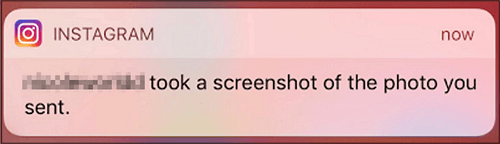
If you are interested in a more detailed guide, move to the next part.
Share this post to help more people!
How to Screenshot Disappearing Photos on Instagram Without Them Knowing
This part provides 4 ways to help save IG view-once media. Pick one method according to you needs.
🌟Note: Before screenshot IG disappearing photos you want, you can test these methods for best practice.
1. Screenshot Instagram Disappearing Photo with Free Screenshot Software
The most recommended way to screenshot Instagram disappearing photos is using a free screenshot program on the web version of Instagram. This may be the most reliable option to bypass notification restrictions.
EaseUS RecExperts supports both Windows and Mac versions. This free and easy-to-use software lets you capture an Instagram disappearing photo or video and save WhatsApp view once videos without being caught.
You can assign a hotkey or use your mouse cursor to capture the content. It supports screenshots in full, partial, or custom screens. Easy and seamless.
Apart from screenshots, if you want to screen record Instagram Reels, Stories, or view-once video in DM, EaseUS RecExperts also comes here to help.
Download EaseUS RecExperts to your computer, log in to your IG account with a web browser, and let's take screenshots of disappearing images and videos on Instagram now.
Step 1. Launch EaseUS RecExperts and get the screen ready that you want to capture. Click Custom.

Step 2. Then drag your mouse to select the area you want to capture. After that, click the Screenshot button (camera icon) on the main toolbar.

Step 3. The screenshot will be captured instantly and saved to the default folder. You can view or manage it later in My Library.
2. Instagram Disappearing Photos Screenshot from a Web Browser
The second way is to screenshot disappearing photos on the web version of Instagram. Some users report that Instagram does not notify screenshots taken in the web browser. If you are reluctant to download additional software, try using your computer's built-in screenshot tool.
However, IG may change the rule at any time in the future. So, you are recommended not to rely on this way too much. And try beforehand.
See how to screenshot Instagram DM photos from the website:
Step 1. Visit Instagram offcial website on a PC with Chrome, Edge, Firefox, or other browsers. Log into your IG account.
Step 2. Go to the direct messages, load the view-once photo or video, and take a screenshot. Here are the built-in screenshot shortcuts for Windows and Mac systems.
- Windows: Win+Alt+Prtscrn (Xbox Game Bar) or Win+Shift+S (Snipping Tool)
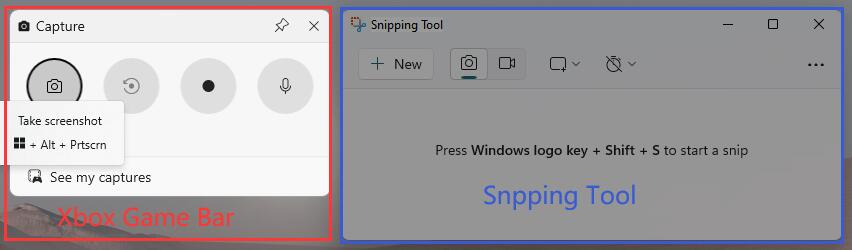
- Mac: Command + Shift + 3 (full screen) or Command + Shift + 4 (partial screen)
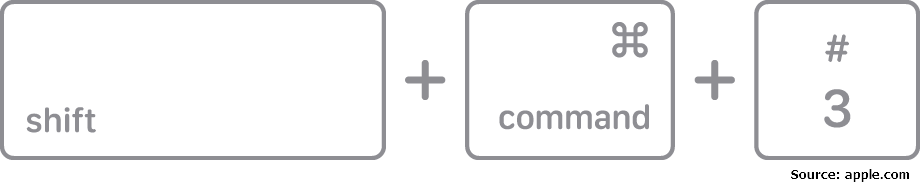

3. Screenshot Instagram Disappearing Photo on iPhone Android Offline
If no computer is available, here comes the third option: use your iPhone or Android to screenshot under an Airplane or Flight Mode. The steps are more complicated.
See how to screenshot Instagram disappearing photos to view them again:
⏭️For iPhone/iPad:
Step 1. Go to the direct messages and let the photos load. Do not tap View photo.
Step 2. Swiping down or up from the top-right corner to access the homepage. Tap the Airplane Mode icon to disable WIFI and cellular connection.
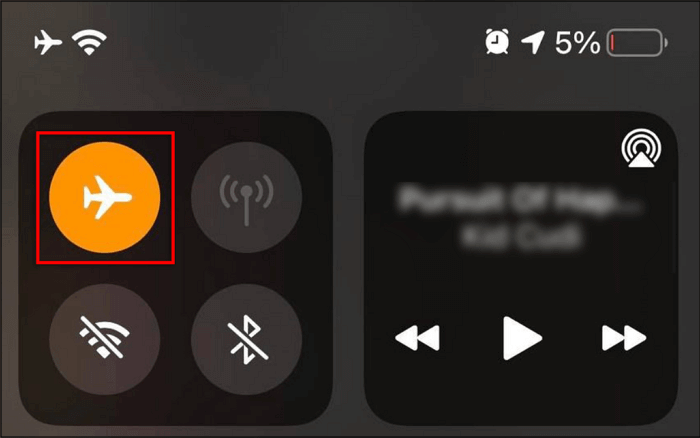
Step 3. Go back to Instagram and tap View photo to open the view-once content.
Step 4. Press the side and volume up buttons simultaneously to take a screenshot.

Step 5. Remove the IG app from the Home Screen as soon as possible.
Step 6. Now, turn off the Airplane Mode and reinstall the IG app from the Apple Store. This lets you screenshot IG's disappearing photos without altering anyone.
⏭️For Android phone/tablet:
Step 1. Go to the direct messages and let the photos load. Do not tap View photo.
Step 2. Swipe down from the notifications bar to access Quick Settings. Tap the Airplane or Flight Mode icon.

Step 3. Go back to Instagram and tap View photo to open the view-once content.
Step 4. Press the Power and Volume down buttons simultaneously to take a screenshot.
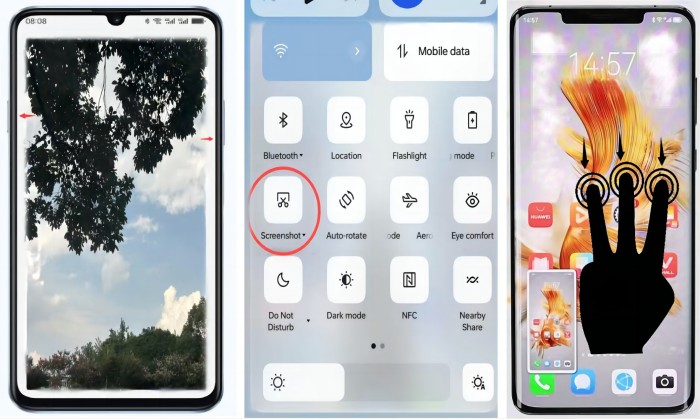
Step 5. Go to Settings > Apps or Apps & Notifications > Instagram > Force Stop > Confirm the popup.
Step 6. Now, you can turn off Flight Mode and usually visit IG. This lets you screenshot IG disappearing photo without notifying the sender.
4. Save Instagram DM Disappearing Photo with Another Phone
If you have other devices nearby, such as a cell phone, tablet, or camera, use them to snap a photo or video of the disappearing screen. Although this will compromise the image quality, nobody will know you are screenshotting their messages.
How to Screenshot Disappearing Photos on Instagram FAQs
Learn more frequently asked questions and answers about Instagram DM disappearing photo screenshots.
1. Why do photos disappear from Instagram messages?
If the sender turns on the Vanish Mode, he or she can choose to send you disappearing photos in direct messages. If the sender does not select Allow Replay to loop the photo or video, these items can be viewed once only by the recipient and will disappear afterward.
2. How to view disappearing photos on Instagram again?
There are some ways to help view disappearing photos on Instagram again:
- Ask the sender: The easiest way to do this is to ask the person who sent the disappearing photo if they can send it again or share it through a method that won't disappear.
- Take a screenshot: If you know in advance that you want to save the disappearing message, you can take a screenshot of the message before it disappears. However, if you do this, the sender will be notified. You will need a professional screenshot tool to bypass the restriction.
- Instagram data download: If you're looking for more extensive data, you can request an Instagram data download. While this won't specifically recover disappearing photos, it can help you find other content you may have shared or received. You can visit Settings > Security > Download Data.
3. How to send disappearing photos on Instagram?
To send disappearing photos on Instagram, follow the steps below:
Step 1. Open the Instagram app and navigate to the DM section to find the person you want to send disappearing photos.
Step 2. In the bottom-left corner of the chat window, tap the Camera icon.
Step 3. Choose an existing photo from your gallery or capture a new photo. Edit the photo if you need to.
Step 4. In the bottom-left corner of your screen, click Allow Replay twice until it switches from Keep in Chat to View Once.
Step 5. Click Send.
Conclusion
In this article, we elaborate on 4 ways to screenshot Instagram disappearing photos. Methods may vary depending on whether you have a computer, mobile phone, or camera.
After testing these methods, logging your IG to its web version and using a screenshot tool to capture the photo is the most effective and straightforward choice.
Download EaseUS RecExperts on your computer and have an easy try.
EaseUS RecExperts

One-click to capture anything on screen!
No Time Limit, No watermark
Start Recording