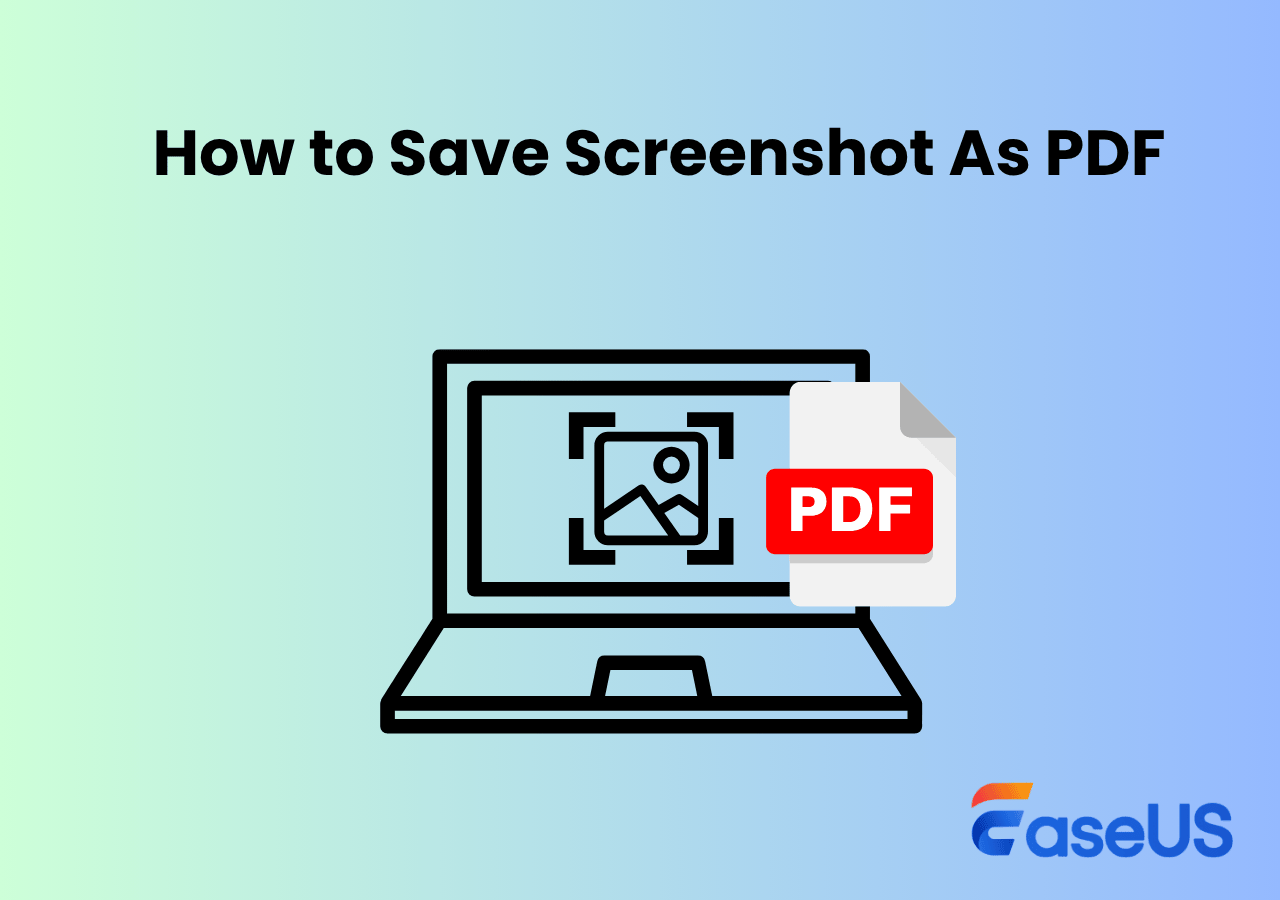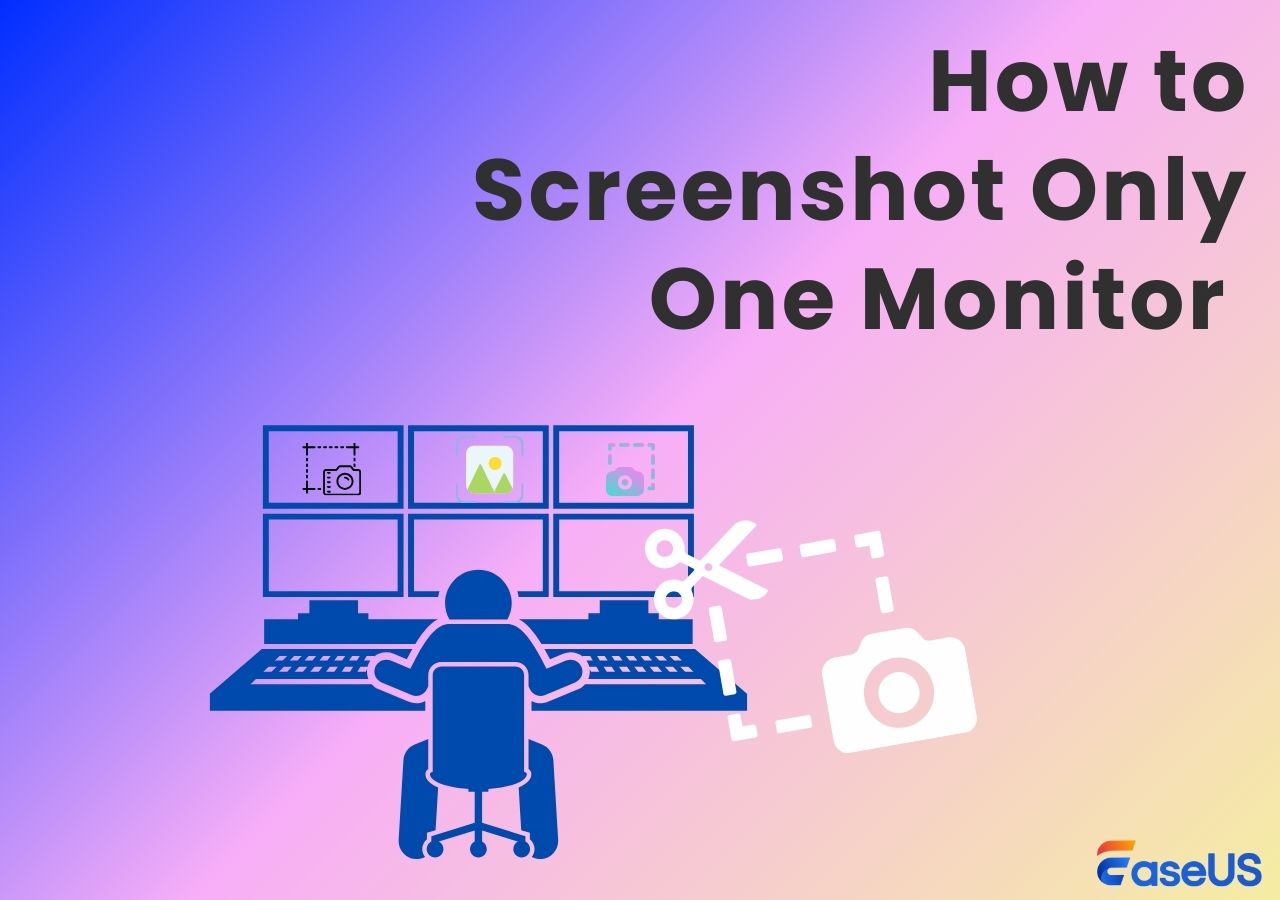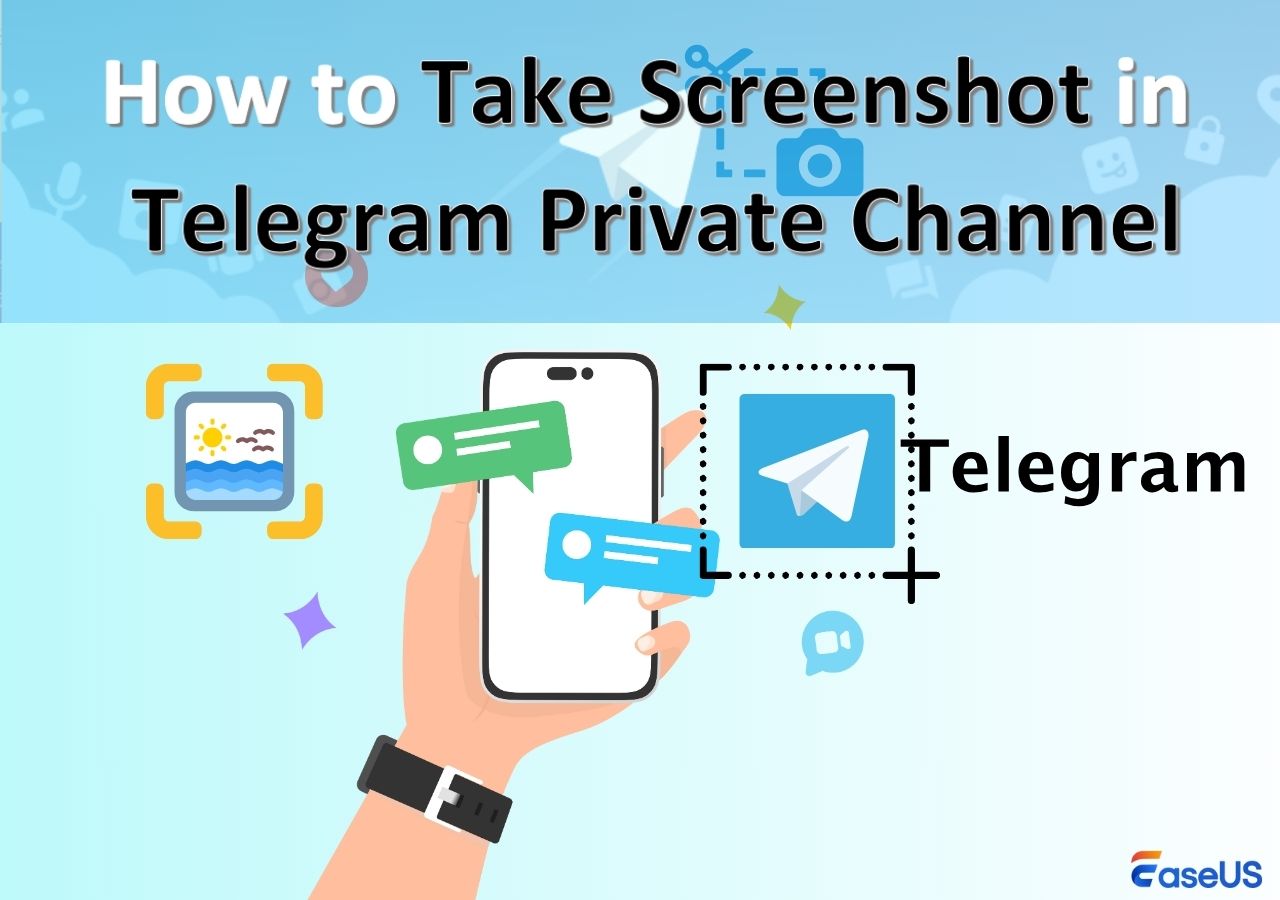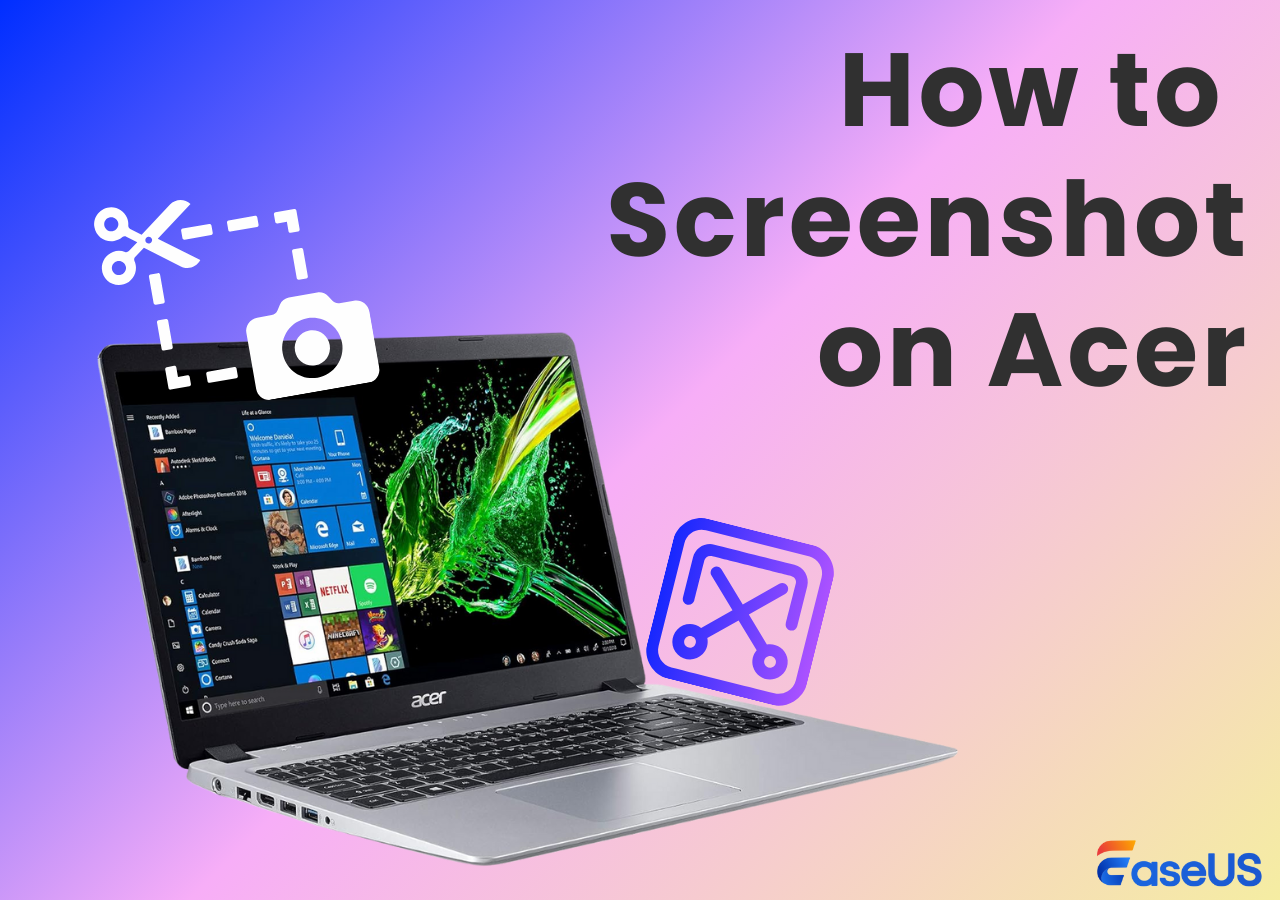-
![]()
Daisy
Daisy is the Senior editor of the writing team for EaseUS. She has been working in EaseUS for over ten years, starting from a technical writer to a team leader of the content group. As a professional author for over 10 years, she writes a lot to help people overcome their tech troubles.…Read full bio -
Jane is an experienced editor for EaseUS focused on tech blog writing. Familiar with all kinds of video editing and screen recording software on the market, she specializes in composing posts about recording and editing videos. All the topics she chooses …Read full bio
-
![]()
Alin
Alin is an experienced technical blog writing editor. She knows the information about screen recording software on the market, and is also familiar with data cloning and data backup software. She is expert in writing posts about these products, aiming at providing users with effective solutions.…Read full bio -
Jean is recognized as one of the most professional writers in EaseUS. She has kept improving her writing skills over the past 10 years and helped millions of her readers solve their tech problems on PC, Mac, and iOS devices.…Read full bio
-
![]()
Jerry
Jerry is a fan of science and technology, aiming to make readers' tech life easy and enjoyable. He loves exploring new technologies and writing technical how-to tips. All the topics he chooses aim to offer users more instructive information.…Read full bio -
![]()
Rel
Rel has always maintained a strong curiosity about the computer field and is committed to the research of the most efficient and practical computer problem solutions.…Read full bio -
![]()
Gemma
Gemma is member of EaseUS team and has been committed to creating valuable content in fields about file recovery, partition management, and data backup etc. for many years. She loves to help users solve various types of computer related issues.…Read full bio -
![]()
Shelly
"I hope my articles can help solve your technical problems. If you are interested in other articles, you can check the articles at the bottom of this page. Similarly, you can also check my Twitter to get additional help."…Read full bio
Page Table of Contents
0 Views |
0 min read
PAGE CONTENT:
When you want to take a screenshot or record Instagram content, does Instagram notify others when you screenshot? How can you save Instagram photos and videos safely and privately? This article will answer your questions in detail and provide the best practice solutions.
Can You Take Screenshots On Instagram
Of course, you can screenshot posts, stories or reels on Instagram without them knowing. When you take a screenshot or record stories or regular messages, it will not notify the other party whether you have captured the screen content.
However, please note that the no-notification mechanism does not apply to disappearing messages or with Vanish mode. The sender will be notified if you take a screenshot of media content marked "View Only Once" or chat content in Vanish Mode.
Here is a quick view table:
| Screenshot content types | Notify screenshot or not |
| Stories | No |
| Posts | |
| Reels | |
| Private chat message | |
| Disappearing messages(photos or videos) | Yes |
| Vanish Mode |
However, some news outlets also say that Instagram will continue developing its notification mechanism, so it is important to know how to screenshot Instagram without others knowing. Next, let's delve into the effective methods.
Share this helpful post on your social media platforms.
How to Screenshot on IG Without Them Knowing On Desktop
If you prefer browsing Instagram via the desktop or web, you can use a professional screen recorder to take screenshots or screen recordings. EaseUS RecExperts is a powerful Windows and Mac screen capture tool. Users can capture Instagram disappearing photos or videos without activating its notification mechanism.
It provides multiple modes, such as full-screen or area screenshots. Its enhanced mode can bypass the limitation of being unable to capture the screen and help users take screenshots easily. With this desktop screen recorder, you can also screenshot Instagram's vanish mode easily. Meanwhile, users can screen record protected video without black screen with it.
Here are the detailed steps on how to capture Instagram stories or reels with EaseUS screen capture software:
Step 1. Launch EaseUS RecExperts and get the screen ready that you want to capture. Click Custom.

Step 2. Then drag your mouse to select the area you want to capture. After that, click the Screenshot button (camera icon) on the main toolbar.

Step 3. The screenshot will be captured instantly and saved to the default folder. You can view or manage it later in My Library.
Share this helpful post on your social media platforms.
Screenshot on Instagram Without Them Knowing on Mobile
For regular content on Instagram, you can directly use the screenshot tool that comes with your phone. If you want to more discreetly take screenshots of Instagram on iPhone and Android devices without prompting others, these methods below will help you very well.
1️⃣Screen Mirroring Phone to PC
Screen mirroring your phone to Mac or Windows is an effective way to bypass the detection mechanism of Instagram. Through this way, you can screenshot Instagram without others knowing. Here is the guide:
Step 1. Connect your phone and computer to the same network or WiFi.
Step 2. Enable your phone's screen projection or mirroring function, find the computer device information, and connect.
Step 3. Then, launch the screen capture program on your PC to take screenshots or screen recordings.
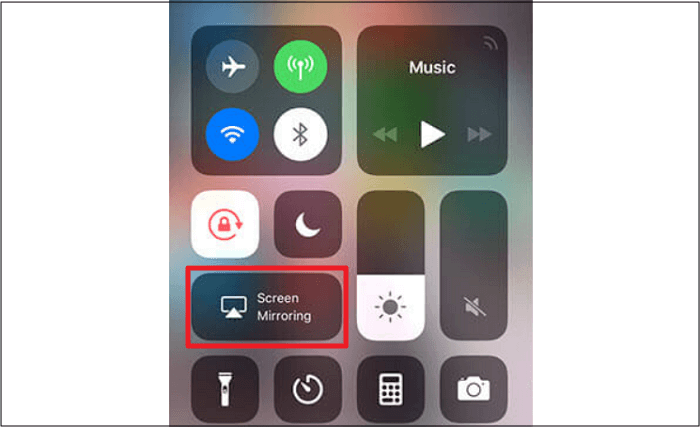
2️⃣Enable Airplane Mode
Instagram or other apps with notification functions need to rely on the network to detect screen activity. Therefore, turning on airplane mode on your phone and cutting off the network connection to take screenshots is also worth trying.
Step 1. Open the stories or DM that you want to screenshot. For stories, please make sure it is loaded.
Step 2. Access the phone's control center and turn on the Airplane Mode.
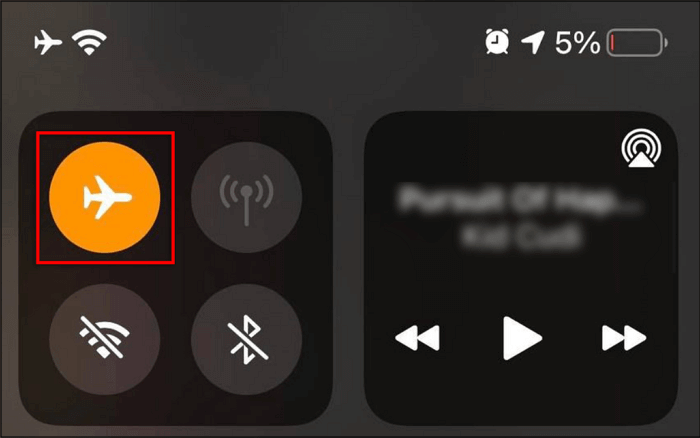
Step 3. Return to the Instagram app and take a screenshot. Exit the app immediately after taking the screenshot. And the screenshots will be saved in your Gallery.
Step 4. Turn off Airplane Mode to restore the mobile network.
Note: Sometimes, iPhone users need to uninstall and reinstall Instagram to ensure there are no notifications.
3️⃣Use Another Device to Capture
If you have another device, such as another phone, iPad, or a camera, you can use it to take pictures on Instagram. Although the image quality may not be high, Instagram cannot detect and notify it. If you have extra equipment and don't care about image quality, this is the quickest and safest way.
- Adjust the screen brightness and surrounding light to avoid affecting the image quality;
- Choose a suitable angle to avoid screen reflection or glare;
- Use a tripod or mobile phone holder to fix the phone to reduce shaking.
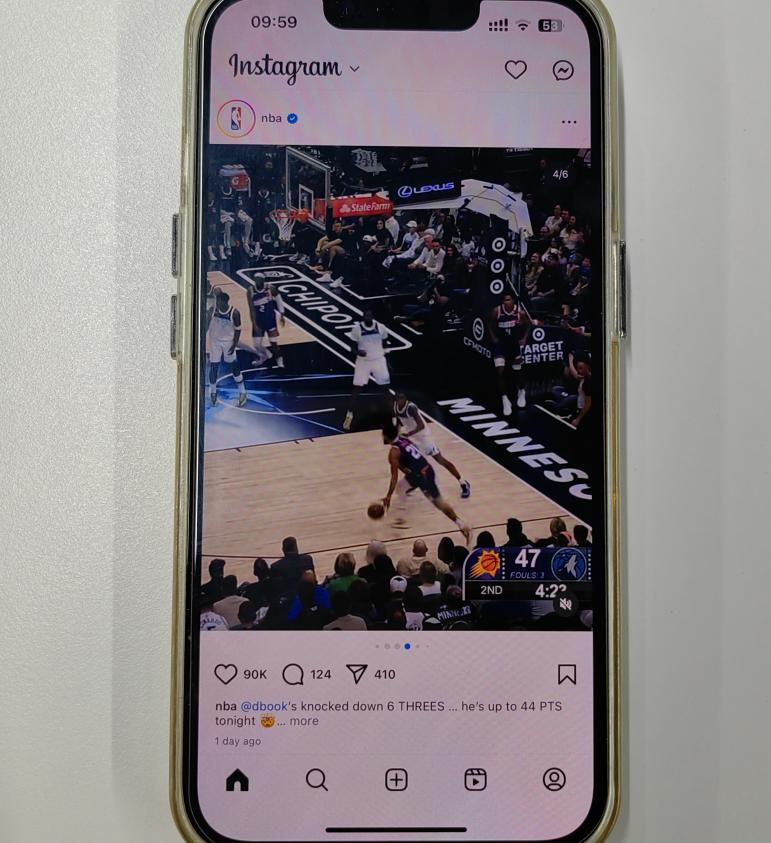
Share this helpful post on your social media platforms.
Conclusion
All in all, through the methods above, you can take screenshots of Instagram without notifying easily, including stories, reels, and even disappearing photos or in vanish mode. Among them, EaseUS RecExperts is the best choice for you to capture content on Instagram without any restrictions.
Also, please remember that it's critical to respect and protect the privacy of others and not use it for any commercial purpose.
How to Screenshot in Instagram Without Them Knowing FAQs
1. Will Instagram notify a screenshot in Vanish mode?
Yes, Instagram will send a notification of screenshots in Vanish mode. It allows you to capture videos or photos in this chat mode and also notifies you and the people you're chatting with when the screenshot occurs.
2. How to screen record on Instagram without them knowing?
The effective ways to screen record Instagram without notifying are by capturing stories or reels on computers with a screen recorder like EaseUS RecExperts or using airplane mode on phones.
3. Can people see if you screenshot their Instagram story in 2024?
No, people will not get notifications about who screenshots their Instagram stories. Users will only receive a notification message when you capture disappearing messages and videos/photos in vanish mode.
EaseUS RecExperts

One-click to capture anything on screen!
No Time Limit, No watermark
Start Recording