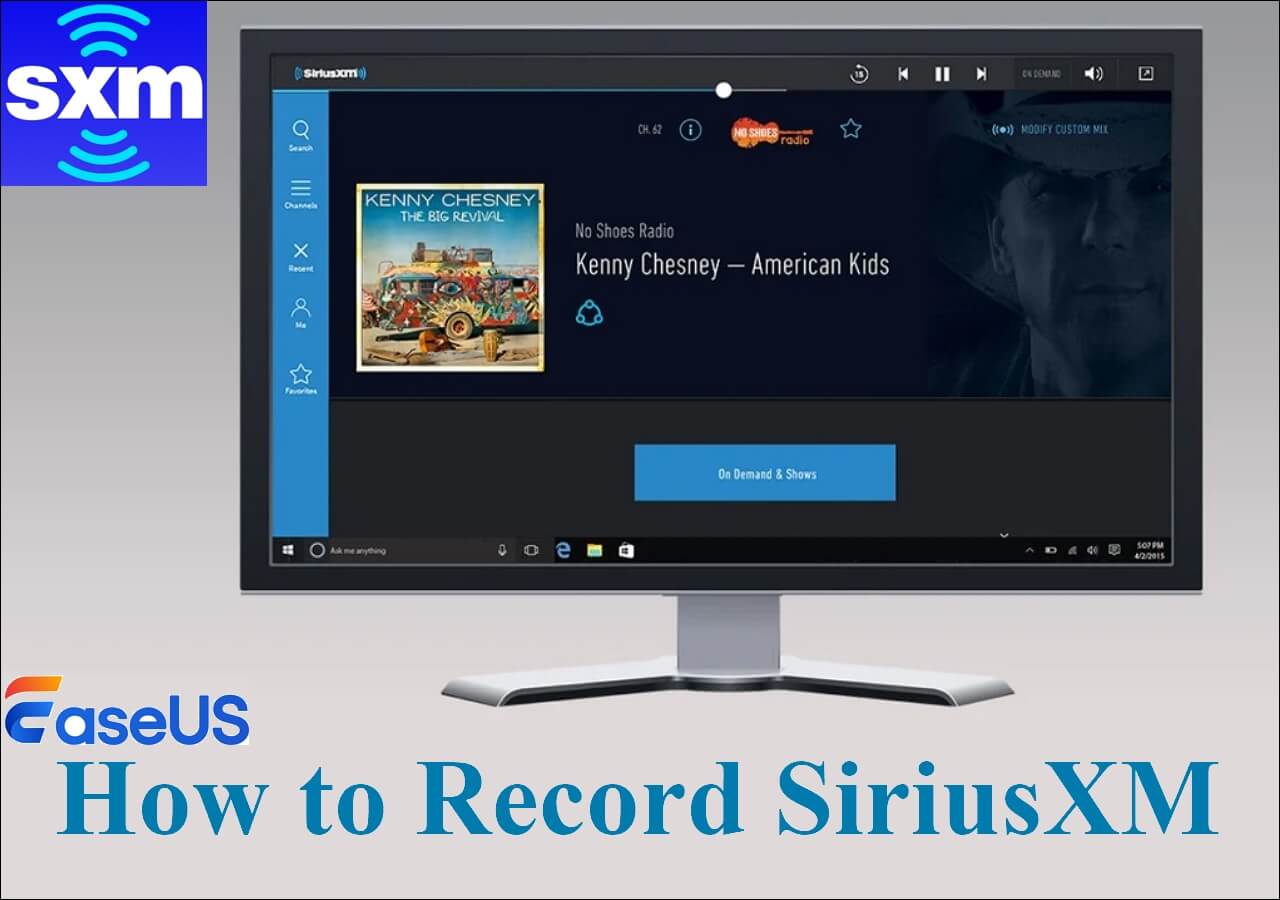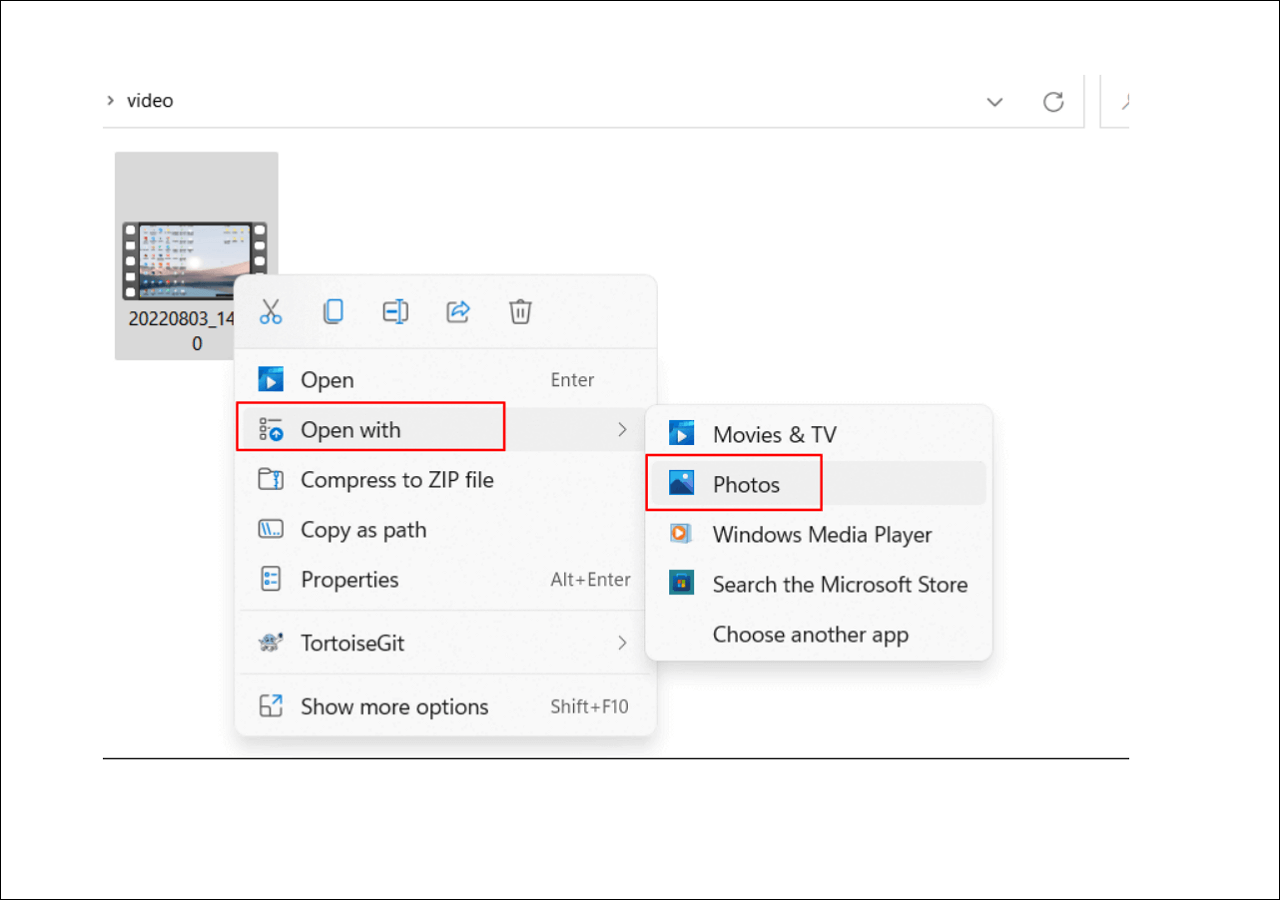-
![]()
Daisy
Daisy is the Senior editor of the writing team for EaseUS. She has been working in EaseUS for over ten years, starting from a technical writer to a team leader of the content group. As a professional author for over 10 years, she writes a lot to help people overcome their tech troubles.…Read full bio -
Jane is an experienced editor for EaseUS focused on tech blog writing. Familiar with all kinds of video editing and screen recording software on the market, she specializes in composing posts about recording and editing videos. All the topics she chooses …Read full bio
-
![]()
Melissa Lee
Melissa Lee is an experienced technical blog writing editor. She knows the information about screen recording software on the market, and is also familiar with data cloning and data backup software. She is expert in writing posts about these products, aiming at providing users with effective solutions.…Read full bio -
Jean is recognized as one of the most professional writers in EaseUS. She has kept improving her writing skills over the past 10 years and helped millions of her readers solve their tech problems on PC, Mac, and iOS devices.…Read full bio
-
![]()
Jerry
Jerry is a fan of science and technology, aiming to make readers' tech life easy and enjoyable. He loves exploring new technologies and writing technical how-to tips. All the topics he chooses aim to offer users more instructive information.…Read full bio -
Larissa has rich experience in writing technical articles. After joining EaseUS, she frantically learned about data recovery, disk partitioning, data backup, screen recorder, disk clone, and other related knowledge. Now she is able to master the relevant content proficiently and write effective step-by-step guides on various computer issues.…Read full bio
-
![]()
Rel
Rel has always maintained a strong curiosity about the computer field and is committed to the research of the most efficient and practical computer problem solutions.…Read full bio -
![]()
Gemma
Gemma is member of EaseUS team and has been committed to creating valuable content in fields about file recovery, partition management, and data backup etc. for many years. She loves to help users solve various types of computer related issues.…Read full bio
Page Table of Contents
0 Views |
0 min read
PAGE CONTENT:
Skitch by Evernote is a good choice when it comes to taking screenshots. It can take screenshots of the full screen, from a selected area, a window, and more. You can even take selfies using the camera mode. However, it has not been updated for a long time.
Skitch alternatives are mainly screenshot-taking tools or screen Recording tools. In this review, we list some of the tested and selected Skitch alternatives for Mac users. Before looking into them one by one, let's have a look at the information about our tests in the table below.
| 🔢How many tested | 10+, and only 5 selected |
| 🧑🏻🤝🧑🏻Selected for | Mac users |
| 📂Image format supported | JPG, JPEG, PNG, and more |
| 📽️Advanced functions | Screen, audio, and webcam recording |
| 🥇Most recommended | EaseUS RecExperts |
Why Do You Need Skitch Alternatives?
The most direct reason is that Skitch stopped updating for Windows in 2016. But there are also some other reasons why you need a Skitch alternative. Check them below:
- 1. Skitch is currently not available for Windows and Android devices.
- 2. It doesn't support editing multiple images at one time.
- 3. It is difficult to share screenshots from Skitch to other programs.
- 4. It doesn't have a screen recording function, which many people may need.
Skitch Alternatives for Mac Users
Now, let's move on to the details of these Skitch alternatives for Mac.
1️⃣EaseUS RecExperts👍👍👍
EaseUS RecExperts for Mac overcomes all the Skitch drawbacks we mentioned before. And that's why we recommend it in the first place. This Mac screen recorder and screenshot-taker allows users to capture the full screen, a selected area, or a window(tab) flexibly.
What's more, users can edit or annotate the screenshots immediately after screenshotting. It is easy to add marks, lines, shapes, texts, and more. After editing, you can view and manage them easily.
Find it interesting? Download it from the button below right now!

💚Pros:
- Take screenshots of multiple screens
- Offer various editing tools
- Record screen with microphone as a video
💔Cons:
- Take screenshots during the recording
- Only support the common image formats
2️⃣LightShot
LightShot is another Skitch alternative for Mac devices. In fact, it can be used on various devices, including Windows, Mac, and Linux. As its name indicates, it is one of the lightweight and best screen capture software to use.
The operation is quite simple, you just need to press the Print Screen button on your keyword, and the screen will be captured. What people like most about it is that it allows users to edit screenshots right away. You can add arrows, markers, boxes, etc., easily.

💚Pros:
- Save images with one click
- Take multiple screenshots at the same time
- Offer Chrome, Opera, and Vivaldi extensions
💔Cons:
- Lack of advanced functions
- Some options on the Android version aren't working
3️⃣Snagit
Snagit can help you with screen capturing and recording in several modes. You can capture any area of your Mac screen, record a specific application, or even capture multiple windows at once. The software offers a user-friendly interface. Even a beginner can learn how to use it properly in minutes.
Moreover, this tool comes with various amazing editing features. After taking screenshots with it, an editor will pop up to help you customize the image. For instance, you can resize or crop it if you want. After editing, you can save the images to your device.

💚Pros:
- Take screenshots of anywhere on your screen
- Record quick and short videos with one click
- Easily create GIFs and videos from images
💔Cons:
- The Scrolling Screenshot option doesn't work properly
- Only available on Android devices
4️⃣Greenshot
Greenshot is recommended by many people when it comes to an alternative to Skitch on Mac. It is available in the Mac AppStore for all Macs running OS X 10.10 and later.
As one of the best screen capture software, Greenshot is capable of creating screenshots of selected regions, multiple windows, or the entire Mac screen. After taking a screenshot, you can easily apply labels and insert various visual elements into it.
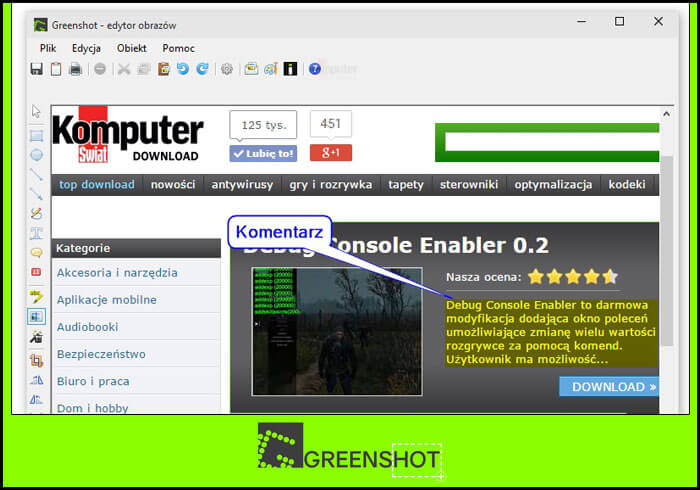
💚Pros:
- Apply OCR technology to raise productivity
- Share screenshots to multiple websites
- Add shadows, borders, arrows, etc., to the image
💔Cons:
- Multiple screenshots editing doesn't work sometimes
- No screen recording feature
5️⃣Camtasia
Camtasia is a screen recording and screenshots-taking tool made by TechSmith. Suitable for educators, instructional designers, and tech marketers, this tool can make an instructional video with screen recording or take a screenshot with easy operation.
The interface is simple and clear. Users of any skill level can utilize it without a hassle. With Camtasia, you can create high-quality screenshots and video tutorials, presentations, and training materials with ease.

💚Pros:
- All-in-one tool to capture your screen
- Supports various output formats
- Very good technical support is provided
💔Cons:
- Offer limited transitions effects
- It crashes sometimes
Skitch Alternative Mac FAQs
Check the topic-related questions and their answers below.
1. What is the best tool to annotate screenshots on Mac?
The best tool to annotate screenshots on Mac is probably EaseUS RecExperts. It can take screenshots and annotate them immediately with easy operation. You can even capture the screen as a video or record the audio playing on your Mac.
2. What is the free screenshot tool for Mac?
If you want to screenshot your Mac screenshot totally for free, you may try the inbuilt ScreenShot tool. You can:
- Take a screenshot of the whole screen by pressing Shift + Command + 3;
- Take a screenshot of a portion of the screen by pressing Shift + Command + 4;
- Take a screenshot of a specific window or menu by pressing Shift + Command + 4 + Space bar.
3. What's the best snipping tool for Mac?
It depends on your needs. If you only want the basic screenshot-taking function, you may try the hotkey combinations. If you want to edit the screenshots after taking them, you may need a tool offering editing functions. But if you want an advanced tool to capture your screen as images and also videos, you need EaseUS RecExperts.
Final Words
Thanks for reading this post. We tested and selected some of the best Skitch alternatives for Mac users in this article. If you find it useful, please don't hesitate to share it with your friends and acquaintances with the buttons below.
EaseUS RecExperts

One-click to capture anything on screen!
No Time Limit, No watermark
Start Recording