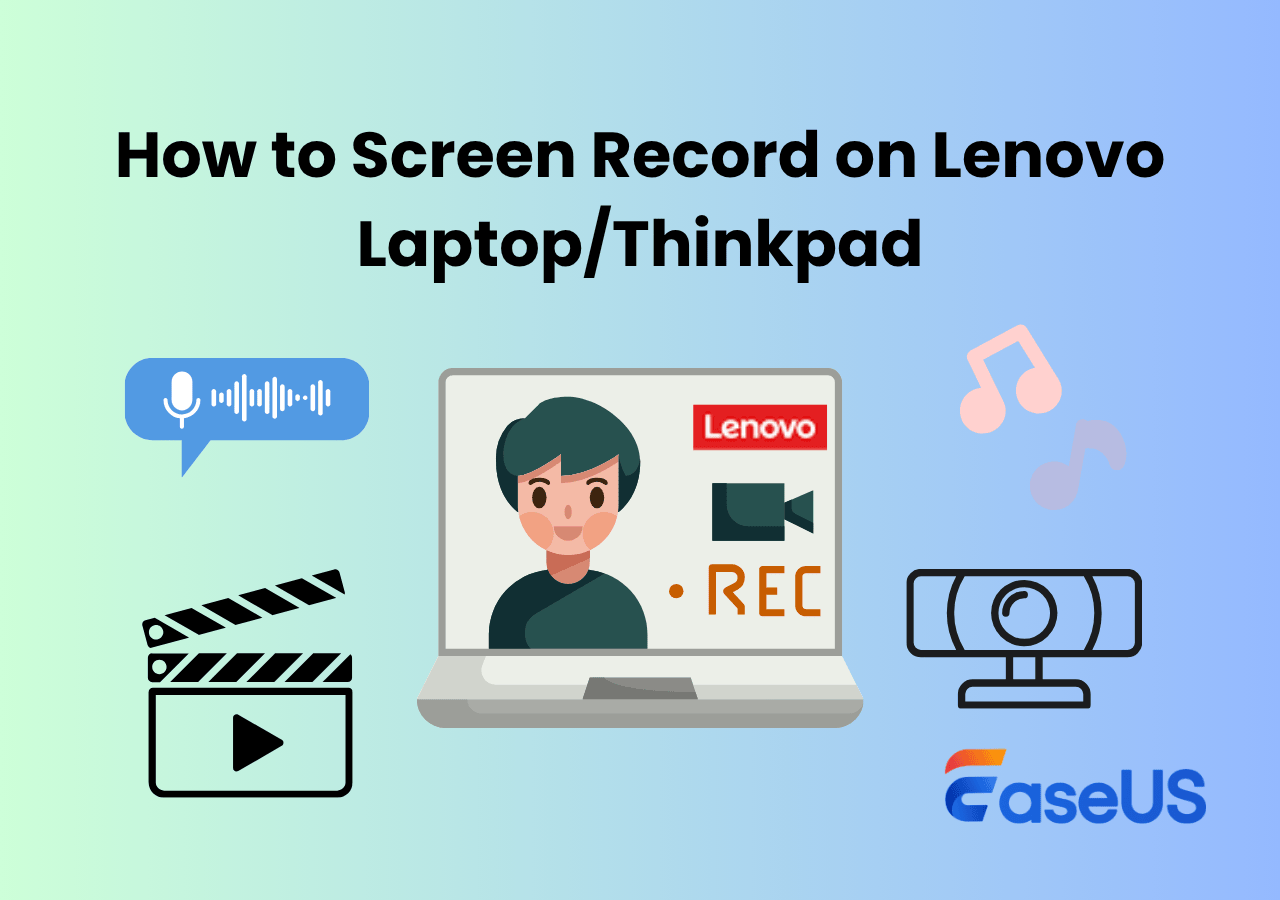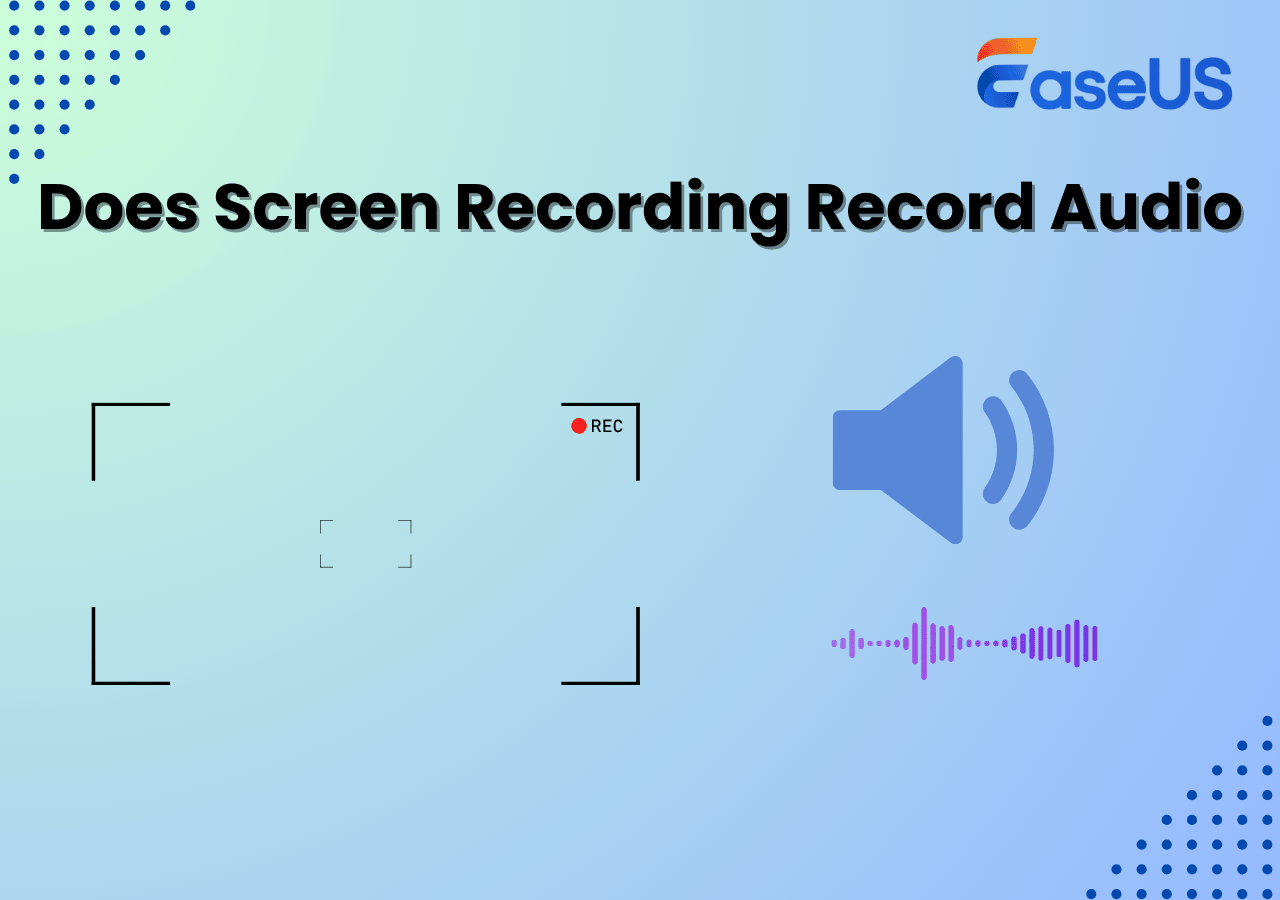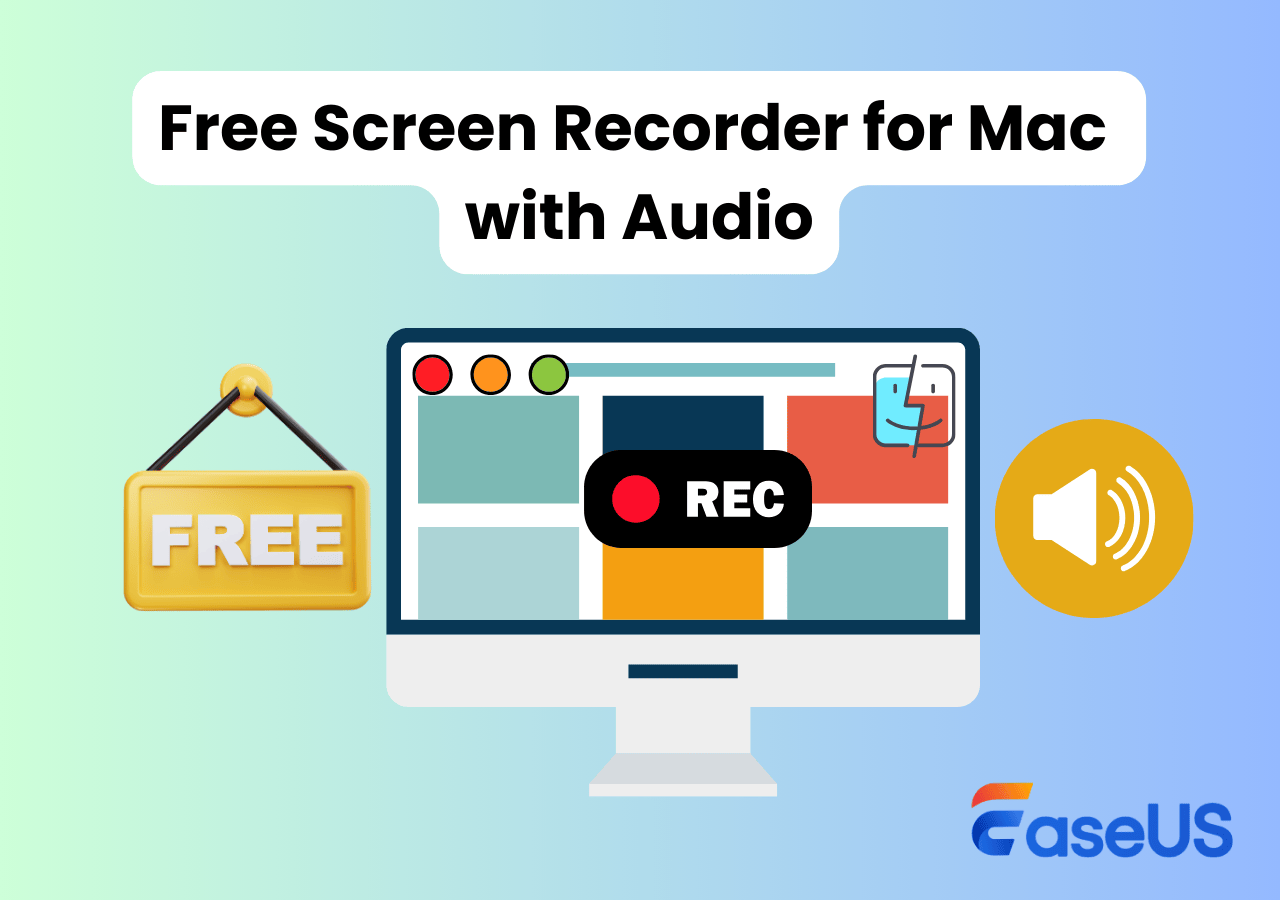-
![]()
Daisy
Daisy is the Senior editor of the writing team for EaseUS. She has been working in EaseUS for over ten years, starting from a technical writer to a team leader of the content group. As a professional author for over 10 years, she writes a lot to help people overcome their tech troubles.…Read full bio -
Jane is an experienced editor for EaseUS focused on tech blog writing. Familiar with all kinds of video editing and screen recording software on the market, she specializes in composing posts about recording and editing videos. All the topics she chooses …Read full bio
-
![]()
Alin
Alin is an experienced technical blog writing editor. She knows the information about screen recording software on the market, and is also familiar with data cloning and data backup software. She is expert in writing posts about these products, aiming at providing users with effective solutions.…Read full bio -
Jean is recognized as one of the most professional writers in EaseUS. She has kept improving her writing skills over the past 10 years and helped millions of her readers solve their tech problems on PC, Mac, and iOS devices.…Read full bio
-
![]()
Jerry
Jerry is a fan of science and technology, aiming to make readers' tech life easy and enjoyable. He loves exploring new technologies and writing technical how-to tips. All the topics he chooses aim to offer users more instructive information.…Read full bio -
![]()
Rel
Rel has always maintained a strong curiosity about the computer field and is committed to the research of the most efficient and practical computer problem solutions.…Read full bio -
![]()
Gemma
Gemma is member of EaseUS team and has been committed to creating valuable content in fields about file recovery, partition management, and data backup etc. for many years. She loves to help users solve various types of computer related issues.…Read full bio -
![]()
Shelly
"I hope my articles can help solve your technical problems. If you are interested in other articles, you can check the articles at the bottom of this page. Similarly, you can also check my Twitter to get additional help."…Read full bio
Page Table of Contents
0 Views |
0 min read
PAGE CONTENT:
Looking for Camtasia alternatives free for screen recording or video editing? Whether you're a content creator, educator, or remote worker, Camtasia is a well-known tool - but it might not be the perfect fit for everyone due to its pricing or system requirements.
In this guide, we'll explore the best free Camtasia alternatives that offer solid recording and editing capabilities without the high cost, including screen recorder without watermark.
How We Tested and Picked
It's important to talk about the testing and picking methods before we begin. There are a few things that every user looks for when needing a screen recording tool, like Camtasia free alternative. Now, Camtasia isn't a free or open-source screen recorder. That means the first thing to look for was something free for an extensive period of time.
That's why some of the things we tested and looked for were:
- Ⓜ️Pricing and something preferably free and open-source
- 🆓An extensive free trial with good features if there's a premium option
- 💪Editing and tweaking capabilities during the stream and after recording
- 📷Pan and zoom and other effects for webcam or camera
- 🎤Microphone settings and supporting multiple audio inputs
- 📺High-quality output and 4K support at the very least
These are the features that we tried to find in each screen recording tool that you're about to see.
Share this post about Camtasia alternatives!
Top 11 Free Alternatives to Camtasia
You don't need to go looking for a Camtasia alternative on your own. Particularly now that you know the things to look for in a recording tool like this. Without further ado, here are the eleven best Camtasia alternatives:
1. EaseUS RecExperts
💻Compatibility: Windows 7, 8, 10, 11 & MacOS
💰Price: Free version; Pro Plan from $19.95/month and $119.95 lifetime
✅Best for: Recording online meetings, tutorials, and presentations with ease
📚Rating: 4.5/5, from TechRadar
EaseUS RecExperts is perhaps the best screen recorder today. It has all the essential qualities that you need in recording software like this. And the plainness and easiness that it offers are the reasons it's on topmost of this list.

Now the things that make it better than Camtasia are the simple methods of recording. That means you need to select the screen or Window to record it. Instead of a lengthy process of setting up, EaseUS RecExperts keeps things simple.
It also offers a fairly easy interface. So, you won't have to go through much to arrange it for recording your screen. All you have to do is hit the microphone and camera buttons to record them together with your screen. Then, you can use the choice to record the whole screen or a specific window/game mode.
📃Features:
- AI-video enhancer for 4K and 8K videos
- In-built media player and video editor
- AI-noise reduction for audio recording
☹️Cons:
- Limited recording time in the free version
- A yearly subscription is cheaper than monthly
- 👨🎓User Review
- EaseUS RecExperts is easy-to-use screen recording software with a lot of features to offer. This recording tool can capture audio and webcam video in addition to what's happening on your screen. We also liked that it offers scheduled recordings and an auto-stop function. - From TechRader
Take a shot at the free trial of EaseUS RecExperts for the user-friendly screen recorder and get things done easily now.
🧑🤝🧑Check what Reddit users are discussing:
Camtasia Alternative?
byu/pittdancer inelearning
Share this post about Camtasia alternatives!
2. OBS Studio
💻Compatibility: Windows 8 and later & MacOS 10.15 and later & Linux
💰Price: Free and open source
✅Best for: Live streaming and advanced video recording with customizable settings
📚Rating: 4.7/5, from Capterra
OBS Studio is one of the best game recorder tools. Every famous YouTuber or Streamer you know might be using it right now. Its free and open-source nature is the two main reasons its popularity has continued to soar over the years.
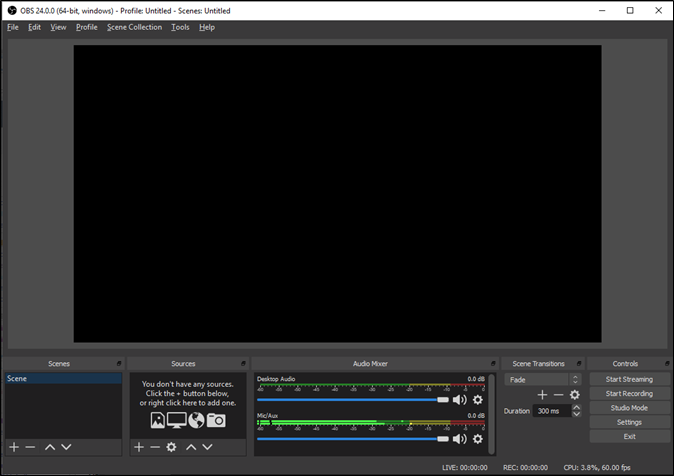
It also offers outstanding plugins and additional extensions. That makes streaming and screen recording a very easy matter to handle with this software. That's why it's one of the best screen recorder and video editor software available today.
📃Features:
- Multiple source input, including webcams, microphones, etc.
- Hotkey arrangement for quick streaming and recording
- Multiview monitor with up to 8 views of recording/streaming
☹️Cons:
- Lackluster customer support
- Requires extra plugins sometimes
- 👨🎓User Review
- OBS Studio is a popular open-source solution for recording your gameplay, and more specifically, for blasting it out to the world. OBS Studio can broadcast your game streams to platforms like Twitch and YouTube, and OBS is also used for creating screencasts. It's a powerful program. - From PC World
Share this post about Camtasia alternatives!
3. Snagit
💻Compatibility: Windows 8, 8.1, 10, 11 & MacOS 13 Ventura
💰Price: 15-day free trial; Basic plan from $39.00/year
✅Best for: Quick screen captures and annotations for documentation purposes
📚Rating: 4.7/5, from G2
Snagit is one of the simplest tools for screen recording you can use today. This screen recording and video editing software allows you to capture your screen in an instant. Then you can use the quick styles to add or edit elements that make ideal tutorials or educational videos.
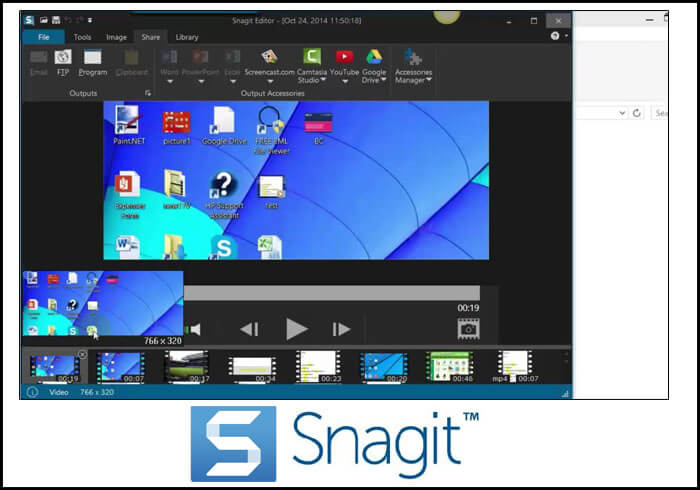
The tool has enough capabilities to be used by gamers or streamers as well. This means you can record your YouTube live stream or record Instagram live for a later upload or simply edit and upload it. It also offers an extensive free trial that could help you test it out.
📃Features:
- All-in-One and panoramic scrolling capture
- Screen draw and grab text
- Record camera and audio
☹️Cons:
- Slow cloud storage
- Quite expensive at $62.99
- 👨🎓User Review
- Snagit is a beautifully designed, reliable, and efficient app that does just about everything screen-capture software should do. Snagit once again snags our Editors' Choice award for screen-capture utilities due to its flexibility, power, and ease of use. -From PCMag
Share this post about Camtasia alternatives!
4. Movavi Screen Recorder
💻Compatibility: Windows 10, 11 & MacOS 10.15 or later
💰Price: 7-day free trial; $169 one-time
✅Best for: User-friendly screen recording with basic editing features
📚Rating: 4.6/5, from Software Advice
Movavi Screen Recorder is one of the most famous tools for recording or streaming today. This screen recorder is known to provide detailed simplicity. It also has an incredible custom window feature. This allows you to record as much of your screen as you like—or the entirety of it.
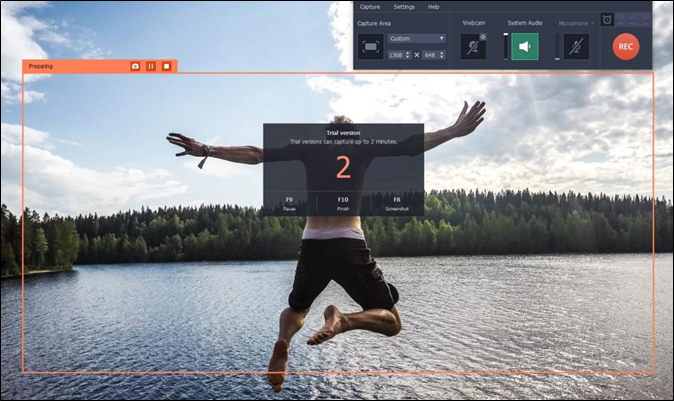
Movavi is known to provide a high-quality screen recorder and video capture option. The software also offers a detailed in-built video editor. That means you can edit your recorded videos. Or you can simply edit the video you have recorded while live streaming.
📃Features:
- Customizable size of screencast/recording
- Capture webcam in high-quality
- Scheduled recording and capture
☹️Cons:
- The customizable size makes video sizes awkward
- A tad on the expensive side at $49.95
- 👨🎓User Review
- Movavi Screen Recorder is a simple program I was able to use without a ton of training. All of the tools and functional items in Movavi Screen Recorder are as simple as possible for me. The quality of the screen recordings is fantastic. - From G2
Share this post about Camtasia alternatives!
5. ScreenFlow
💻Compatibility: Windows 10, 11 & MacOS 10.15 or later
💰Price: 31-day free trial; Paid plan from $19.95/month
✅Best for: Professional video editing and screen recording on Mac
📚Rating: 4.5/5, from G2
ScreenFlow is another famous tool for recording and streaming. The software is primarily used for editing recorded videos by many people. But it also has incredible video and audio recording options. That includes the ability to record a webcam as well as a microphone with your screen capture.

That means you can easily employ it to record gaming videos as well as academic or professional meetings/tutorials. The editor in this software may not be as detailed as you would hope. But it does get the job done with a few essential options for editing and trimming videos.
📃Features:
- Animations and transition effects for recording
- Outstanding video editor built-in
- In-built stock library, including images, videos, and audio clips
☹️Cons:
- Not available on Windows
- Adware and lackluster customer support
- 👨🎓User Review
- If you need to create impressive professional quality screengrabs and work with a software package that's also a pretty capable video editor (meaning you can do everything from a single app), ScreenFlow 10 is definitely worth the price of admission. - From TechRadar
Share this post about Camtasia alternatives!
6. CamStudio
💻Compatibility: Windows Vista and XP, Windows 7, 8, 8.1, 10 and 11
💰Price: Free and open source
✅Best for: Simple screen recording for basic tasks
📚Rating: 4.5/5, from TechRadar
CamStudio is one of the leading software that you can find for video capture. This might be a little old in terms of release and interface. But this tool has all the essentials you need to record and edit your screen.
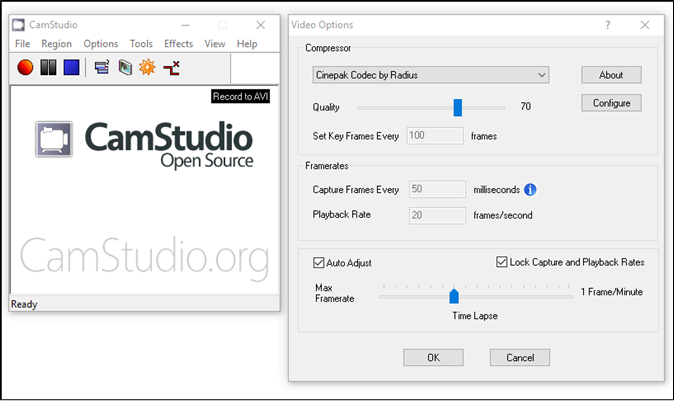
Now, the options to record video with a webcam aren't as simple as you would hope. The option within CamStudio is known to bug out or crash during recording. That means you may need to use the Windows camera tool or any other webcam recorder for Windows 10 to record your camera with your screen.
📃Features:
- Equipped to create tutorial and demonstration videos
- Simple design with moderate customization
- Configure framerate and quality
☹️Cons:
- Unwanted programs built into the installer
- Quite outdated no exciting editing features
- 👨🎓User Review
- CamStudio is a deceptively simple open-source screen recorder. Capturing what's happening on your monitor is as simple as clicking a button, but if you delve into the settings you'll find that this little program is capable of so much more. - From TechRadar
Share this post about Camtasia alternatives!
7. Bandicam
💻Compatibility: Windows XP, Vista, 7, 8, 10, 11
💰Price: Free version; paid version from $39.95/one-time
✅Best for: High-quality game recording with low system impact
📚Rating: 3.9/5, from Trustpilot
Bandicam is one of the most famous screen recorders. It may not be as renowned as it was just a few years ago. But it still has all the important qualities that one needs for recording games or all kinds of videos. That's why it lets you capture games or any other type of video in a few clicks.

The major drawback of Bandicam is that it leaves a huge watermark on free videos. That means you cannot easily get rid of that without getting the premium version. But it's a great screen recorder and video editor if you are looking to try something for free.
📃Features:
- High-quality game and general screen recording
- HDMI/Webcam recording in AVI/MP4 formats
- Supports audio-only recording in MP3/Wav
☹️Cons:
- Only 10-minutes per recording in the free version
- Huge watermark in the free version
- 👨🎓User Review
- Bandicam is an easy-to-use and powerful screen recording software that offers a wide range of features and tools for capturing high-quality video footage from your computer screen. - From G2
Share this post about Camtasia alternatives!
8. Fraps
💻Compatibility: Windows XP, Vista, 7, 8, 8.1, 10, 11
💰Price: Free version; paid version from $37.00/one-time
✅Best for: Benchmarking and recording DirectX/OpenGL games
📚Rating: 4.2/5, from G2
A lot of you may know Fraps as one of the benchmarking and monitoring software. But it also has an option for screen capture and recording. All you need to do is head into the Movies option in the top bar to unlock screen recording options.

Then you can select the output options according to your liking. You can also select audio or video options before you start recording. And Fraps is generally known to be a very light software for benchmarking. That means you don't have to worry about losing any system resources to it.
📃Features:
- Real-time capture supporting up to 7680x4800 at 120FPS
- One-key screenshotting option
- In-built benchmarking for FPS or system monitoring
☹️Cons:
- Quite bulky on system resources
- Quite expensive for a meager software
- 👨🎓User Review
- Fraps is great for benchmarking and seeing your current framerate, and it's also very easy to use with a minimal interface. As a video capture utility, it leaves a lot to be desired. - From PCWorld
Share this post about Camtasia alternatives!
9. Loom
💻Compatibility: Windows 10 or above & Mac OSX 10.15 or above
💰Price: Free version; paid version from $12.50/month
✅Best for: Quick video messages and team collaboration
📚Rating: 4.7/5, from G2
Loom is a screen recorder that can easily record and share videos with your friends and customers. It records the screen and webcam with simple clicks. Chrome extensions, desktop programs, or mobile apps can all be captured.
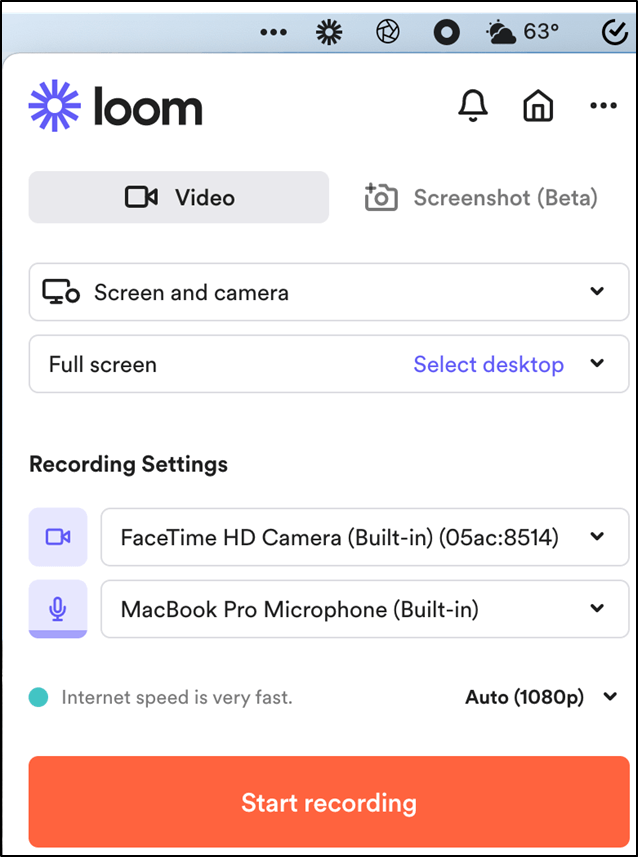
Better yet, you can choose to rewind while you're still recording to get the perfect take. After recording, you can edit the recording and its transcript. It supports transcripts and captions in 50+ languages, enabling remote teams to connect independently.
📃Features:
- Support sharing Looms with a link
- Add external links to share outside resources
- Add annotations and emphasis
☹️Cons:
- The videos recorded do not work sometimes
- More advanced editing features are required
- 👨🎓User Review
- Loom is the fastest and easiest way to record your screen and turn that into a public video, though you might already be paying for tools that do essentially the same thing. - From PCMag
Share this post about Camtasia alternatives!
10. ActivePresenter
💻Compatibility: Windows 11/10/8.1 & macOS 14/13/12/11/10.15
💰Price: Free version; paid version from $199.00/one-time
✅Best for: Creating interactive e-learning content and tutorials
📚Rating: 4.6/5, from G2
ActivePresenter offers a recording feature that lets you select multiple recording sources simultaneously. You can record a screen, webcam, or record system audio and microphone at the same time. After recording, you can enhance the recording with video editing tools, effects, shapes, animation transitions, etc. Moreover, it enables you to add quizzes and make branched scenarios through HTML5 output.

📃Features:
- Record the screen as a full-motion video
- Add voice-over, closed captions, and animation effects
- Support H.264 lossy codec
☹️Cons:
- There's a learning curve if you haven't used it before
- It may crash sometimes
- 👨🎓User Review
- ActivePresenter is an all-in-one eLearning authoring tool, screen recorder, and video editor designed to help educational institutions, training agencies, and online video marketers create videos, handouts, manuals, documentation, and interactive training presentations. - From Capterra
Share this post about Camtasia alternatives!
11. EZVid
💻Compatibility: Windows XP SP3/Vista/7/8/8.1/10
💰Price: Free
✅Best for: Basic screen recording with built-in video editor
📚Rating: 3.0/5, from TechRadar
Ezvid is a screen recorder and audio recorder for free download. It offers voice recording, face cam, voice synthesis, screen drawing, and speed control features, making it one of the best solutions for making videos.
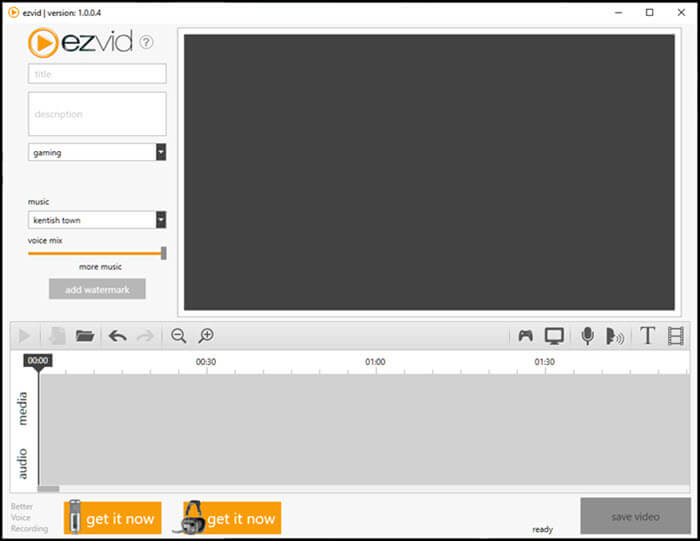
You can capture whatever appears on your computer screen, whether it is web pages, games, applications, paint programs, or maps. After recording, you can make speed changes, add text, image slides, and much more.
📃Features:
- Offer a fast screen recording workflow
- Offer screen drawing features in your recording
- It is suitable for YouTube video recording
☹️Cons:
- Recording time is limited to 45 minutes
- It can't hide the recording widget
- 👨🎓User Review
- A great little screen recorder for work projects and software tutorials, with an excellent text-to-speech tool and built-in editor, but the inability to save recordings to your PC is a serious drawback. - From Techradar
Share this post about Camtasia alternatives!
The Bottom Line
Camtasia is undoubtedly a robust screen recording and video editing tool, but it's not the only option. If you're looking for capable and free Camtasia alternatives, tools like EaseUS RecExperts, OBS Studio, and others offer practical features for various use cases—from simple tutorials to professional presentations.
Each tool has its strengths, and the best choice depends on your specific needs. Try out a few from this list and see which one aligns best with your workflow without spending a dime.
✅ Recommended: Download EaseUS RecExperts to enjoy powerful screen recording and flexible editing with a user-friendly interface on Windows and Mac.
Free Camtasia Alternative FAQs
Here are some frequently asked questions regarding Camtasia's free alternative:
1. Is there a free version of Camtasia?
Camtasia does have a free trial and it only lasts for around 30 days. Camtasia also leaves a huge watermark on recorded videos through the free trial version. The only way to extend that is by buying the software at a crazy price of $299 for a lifetime.
2. Is Camtasia better than Bandicam?
Camtasia has a lot more intriguing features and better overall recording quality compared to Bandicam. But Bandicam wins because of its lower price and much more affordable nature. At the end of the way, both programs are equal as Camtasia is crazy expensive. Whereas Bandicam offers an extensive free trial.
3. Is Camtasia the same as Filmora?
Camtasia is an American software, whereas Filmora is Chinese. Filmora comes from a lesser-known developer, and that's why it's not as good as Camtasia. But Camtasia is very expensive and is usually the go-to program for professionals or people who can afford it.
4. What is the best alternative to Camtasia?
The best alternative to Camtasia depends on your needs:
If you're looking for a powerful yet user-friendly screen recorder with built-in editing tools, EaseUS RecExperts is a top choice - it supports full HD/4K recording, flexible audio sources, scheduled tasks, and quick trimming features.
For more advanced users, OBS Studio offers robust streaming and recording features completely free, though it has a steeper learning curve.
Other notable alternatives include Movavi Screen Recorder for beginners, ActivePresenter for e-learning content, and ScreenFlow for Mac users who need professional video editing tools.
5. Do you have to buy Camtasia every year?
Camtasia does not require an annual subscription by default. Instead, it offers a one-time purchase license per major version (e.g., Camtasia 2024).
However, if you want continuous upgrades to newer versions and priority support, TechSmith offers a maintenance plan as an optional yearly subscription.
Without it, you can continue using the version you purchased indefinitely, but you'll need to pay again if you upgrade to a major future version.
Share this post about Camtasia alternatives!
EaseUS RecExperts

One-click to capture anything on screen!
No Time Limit, No watermark
Start Recording