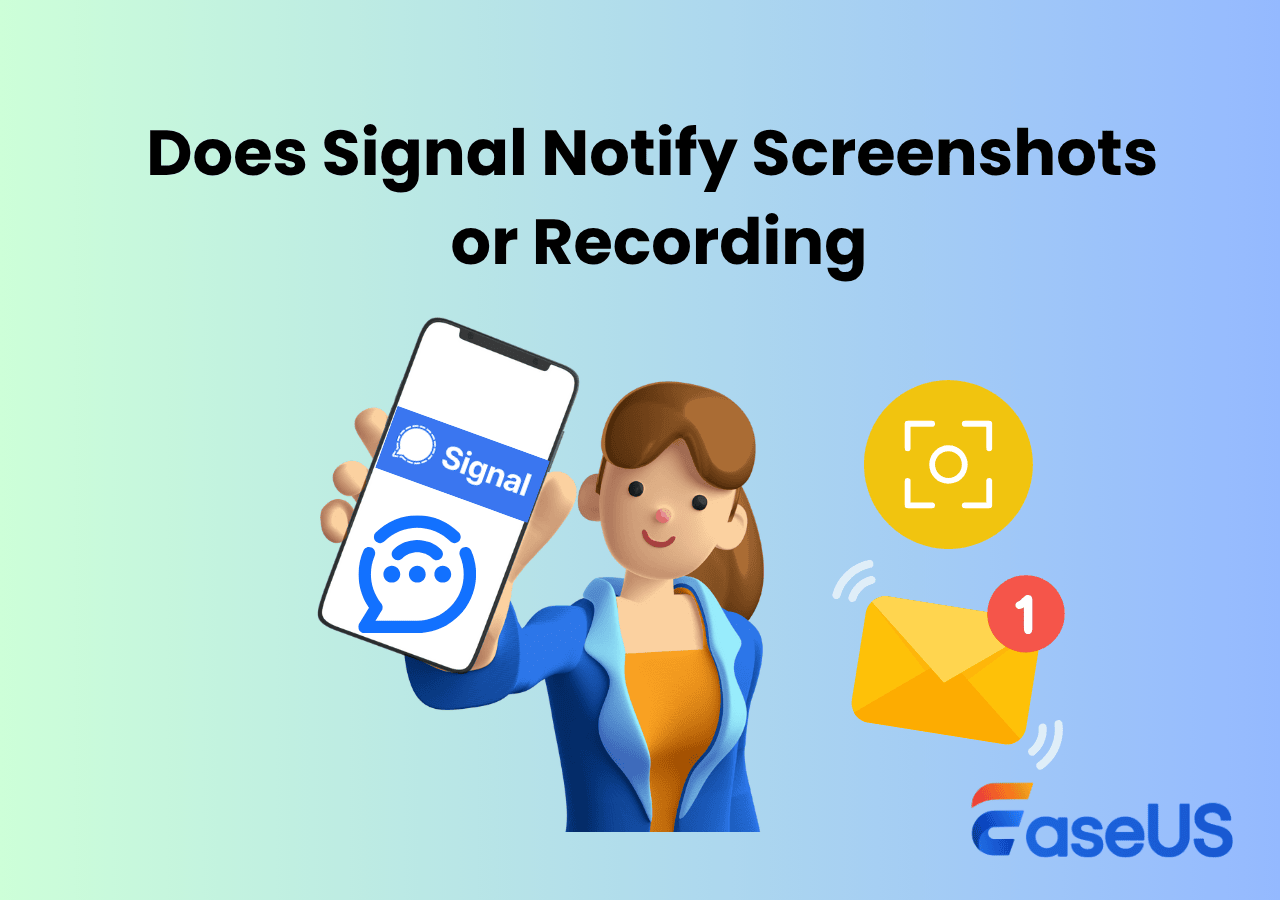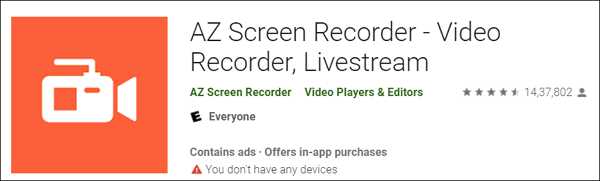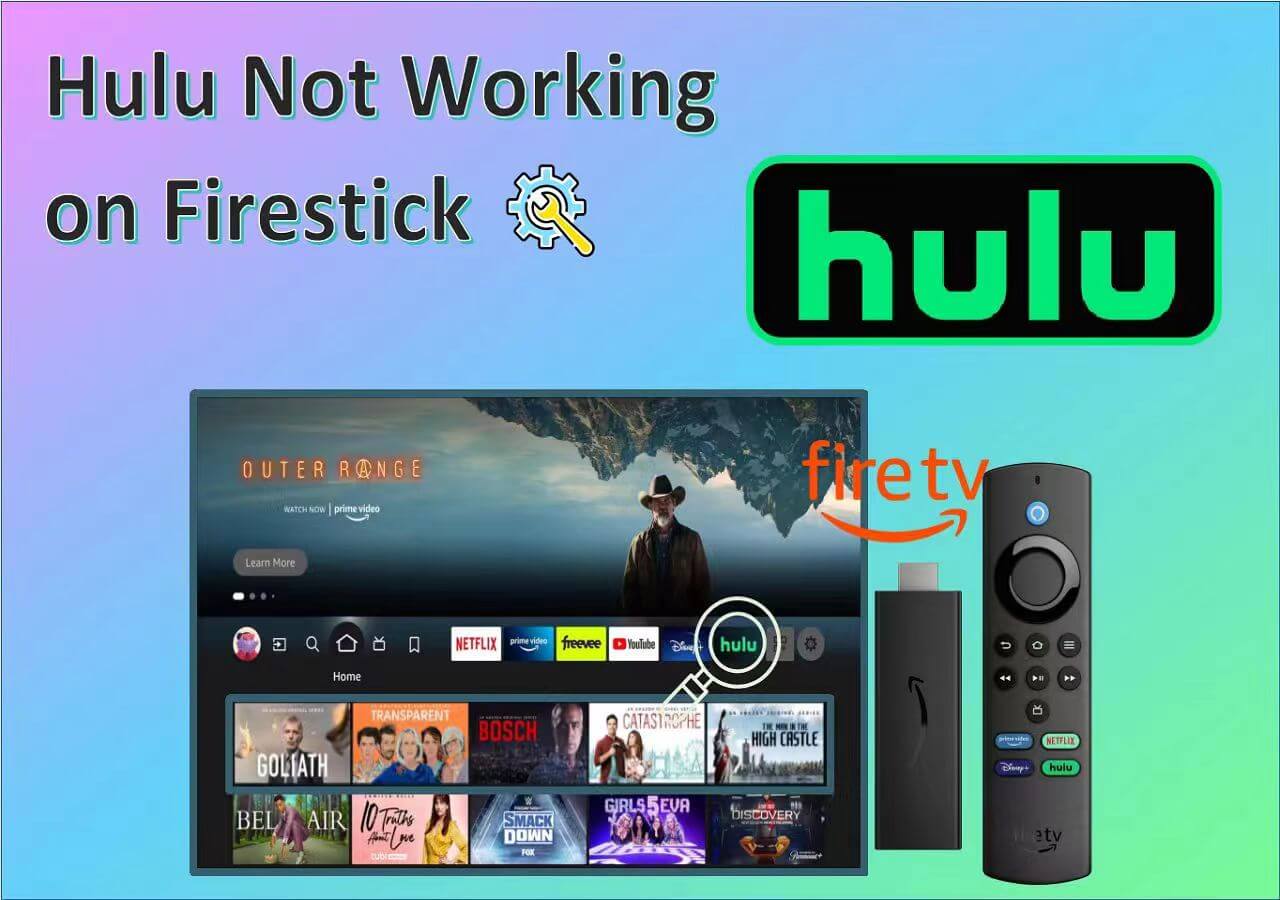-
![]()
Daisy
Daisy is the Senior editor of the writing team for EaseUS. She has been working in EaseUS for over ten years, starting from a technical writer to a team leader of the content group. As a professional author for over 10 years, she writes a lot to help people overcome their tech troubles.…Read full bio -
Jane is an experienced editor for EaseUS focused on tech blog writing. Familiar with all kinds of video editing and screen recording software on the market, she specializes in composing posts about recording and editing videos. All the topics she chooses …Read full bio
-
![]()
Alin
Alin is an experienced technical blog writing editor. She knows the information about screen recording software on the market, and is also familiar with data cloning and data backup software. She is expert in writing posts about these products, aiming at providing users with effective solutions.…Read full bio -
Jean is recognized as one of the most professional writers in EaseUS. She has kept improving her writing skills over the past 10 years and helped millions of her readers solve their tech problems on PC, Mac, and iOS devices.…Read full bio
-
![]()
Jerry
Jerry is a fan of science and technology, aiming to make readers' tech life easy and enjoyable. He loves exploring new technologies and writing technical how-to tips. All the topics he chooses aim to offer users more instructive information.…Read full bio -
![]()
Rel
Rel has always maintained a strong curiosity about the computer field and is committed to the research of the most efficient and practical computer problem solutions.…Read full bio -
![]()
Gemma
Gemma is member of EaseUS team and has been committed to creating valuable content in fields about file recovery, partition management, and data backup etc. for many years. She loves to help users solve various types of computer related issues.…Read full bio -
![]()
Shelly
"I hope my articles can help solve your technical problems. If you are interested in other articles, you can check the articles at the bottom of this page. Similarly, you can also check my Twitter to get additional help."…Read full bio
Page Table of Contents
0 Views |
0 min read
PAGE CONTENT:
Choosing the right frame rate determines the overall viewing experience of your video. While creating 4K videos, frame rates play a significant role in your video visuals. The frame rate can significantly impact your videos' visual quality, motion portrayal, and overall experience. With an increase in 4K technology, content creators have to find the best frame rate for the 4K videos.
This article explains frame rates for 4K content and steps to make your video more appealing. Whether you're a filmmaker or enthusiast looking to elevate your video production game, understanding frame rate is essential. We'll also suggest a game recorder without FPS drop.
What Is Frame Rate
Frame rate is a basic element to determine the smooth video motion. Measured in fps, frame rate refers to the number of individual still images in one second of video playback. It affects a video's overall look and feel, influencing everything from the perception of motion to the level of immersion.

The frame rate of a video significantly impacts how it will appear on different media platforms. Understanding the main frame rates is essential for filmmakers and video editors. It is an important concept for both recording full screen and how computer graphics will appear.
People Also Read:
Different Common Frame Rates in Videos
Frame rate plays a significant role in enhancing your video's visual quality. A video with a higher frame rate will play smoothly without any glitches or lags. For instance, a video having a 24 FPS frame rate will appear cinematic, while a 60 FPS frame rate video is more realistic. When it comes to video game graphics, a higher frame rate makes visuals more realistic.
For slow-motion and time-lapse effects, you'll need a high frame rate.
| 24 FPS | Movies, television shows, and cinematic-style videos. |
| 30 FPS | Live television broadcasts, video games, and record YouTube videos. |
| 60 FPS | Fast-paced video games, sports broadcasts, and slow-motion videos. |
| 120 FPS | High-speed video games and slow-motion videos. |
| 240 FPS | Super slow-motion videos. |
What Is the Best FPS for 4K Video
During 4K video production, choosing the best frame rate for 4k video is important. The frame rate directly impacts the visual quality and experience of your 4K footage. Here is the significance of selecting the best frame rate for your 4K video project and the factors to consider.
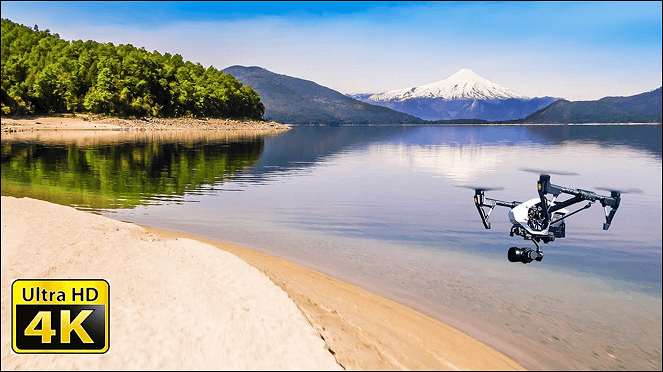
👟Motion in the Video
The speed of motion in your 4K video plays a key role in frame rate selection. Fast motion, quick camera movements, or panning shots need higher frame rates like 60fps or 120fps. These frame rates reduce motion blur and enhance clarity. In contrast, slower-paced scenes with minimal movement work better with lower frame rates like 24fps or 30fps. The ideal frame rate can even vary within a video, using slower rates for static scenes and faster rates for action sequences.
📸Shutter Speed
Consider shutter speed with frame rate. Slow shutter speeds in high frame rate video can cause motion blur, especially in 4K resolution. To minimize the blur, use a shutter speed with at least double the frame rate, such as 1/60s for 30fps.
🗺️Regional Considerations
When distributing 4K video content, aligning with the target region's broadcast standards is essential. NTSC regions like North America and Japan historically use 30fps and 60fps. In contrast, PAL regions like Europe, Australia, and parts of Asia prefer 25fps and 50fps. Tailoring your frame rate to regional expectations ensures seamless playback.
🎞️Aesthetic Concerns
The desired visual style and aesthetics of your 4K video project should inform your frame rate choice. Lower frame rates like 24fps provide a cinematic "film look" with subtle motion blur, while higher frame rates up to 60fps offer smoother footage.
💾Device Capabilities and Storage
Consider the capabilities of your recording device, as consumer cameras may have limitations on frame rates. High frame rates generate large file sizes, necessitating ample storage. Editing performance and memory card capacity should align with your chosen frame rate.
Choose Different Frame Rates for Videos on Different Platforms
Understanding the various frame rates used for each platform is crucial for achieving the desired visual experience in your projects. Each frame rate has its unique characteristics, which can impact how a story unfolds on screen.
| Platform | Recommended Frame Rate |
| TikTok | 30fps or 60fps |
| 30fps or 60fps | |
| YouTube | Upto 60fps |
| 30fps | |
| 30fps, or 60fps | |
| 30fps | |
| Snapchat | 30fps |
| 24fps, 30fps, or 60fps | |
| Twitch | 30fps or 60fps |
| 24fps or 30fps |
Bonus Tip: Record Videos with EaseUS RecExperts
EaseUS RecExperts is a versatile and best free screen recorder that empowers users to create videos easily. With high user ratings and compatibility with both Windows and Mac operating systems, it is accessible to all. In addition to offering multiple video recording features, it has options to edit videos after recording.

EaseUS RecExperts supports screen recording, webcam recording, basic video editing, and flexible output formats to meet all video production needs. It simplifies the video recording process, enhancing your capabilities and efficiency in producing engaging videos. You can download this software to enjoy the entertainment of screen-recording high-resolution videos. In addition, it also has an excellent online screen recorder for you to do simple recordings.
- Capture Videos in 4K resolutions: The laptop screen recorder can record 4K videos directly from streaming platforms.
- Screen Recording: You can effortlessly capture your screen activity, making it ideal for creating tutorials, gameplay videos, or demonstrations.
- Webcam Recording: EaseUS RecExperts enables you to record from a webcam, making it perfect for vlogs, video conferences, or personal video messages.
- Editing Tools: The software also offers basic editing tools to trim, cut, or draw on screen while recording Windows 10.
- Flexible Output Formats: Whether you need your videos in MP4, AVI, or other formats, EaseUS RecExperts provides flexibility in choosing the output format that suits your project's requirements.
You can share this passage on your social media to let more people know about the best frame rate for videos!
Conclusion
The choice of the best frame rate for 4K videos depends on your project's requirements and creative vision. While determining the optimal frame rate, the motion, shutter speed, regional standards, aesthetics, and equipment capabilities all play a role. Whether you opt for the cinematic 24fps, smooth 30fps, or high 60fps, the choice depends upon your topic of video.
To further enhance your video production experience and ensure you capture your content flawlessly, consider using EaseUS RecExperts. Its user-friendly interface and powerful recording capabilities make it a valuable tool for creating stunning 4K videos that engage.
Best Frame Rate for 4K Video FAQs
If you're searching for the best frame rates for your 4k video, here are some common solutions for you.
1. Which is better: 4K 30fps or 4K 60fps?
You can choose the frame rate according to your project's specific requirements. 4K 30fps works best for standard video content and offers high resolution and a cinematic look. On the other hand, 4K at 60fps provides smoother motion and is ideal for faster movements.
2. Should I use 4K 30FPS or 1080p 60fps?
If you prioritize resolution and a cinematic look, choose 4K at 30fps. However, if you need smoother motion and are not as concerned about 4K resolution, opt for 1080p at 60fps.
3. What frame rate is 4K slow-motion?
The 4K slow-motion works well with higher frame rates like 60fps and 120fps. If you want to add a higher slow-motion effect, you can choose higher frame rates.
EaseUS RecExperts

One-click to capture anything on screen!
No Time Limit, No watermark
Start Recording