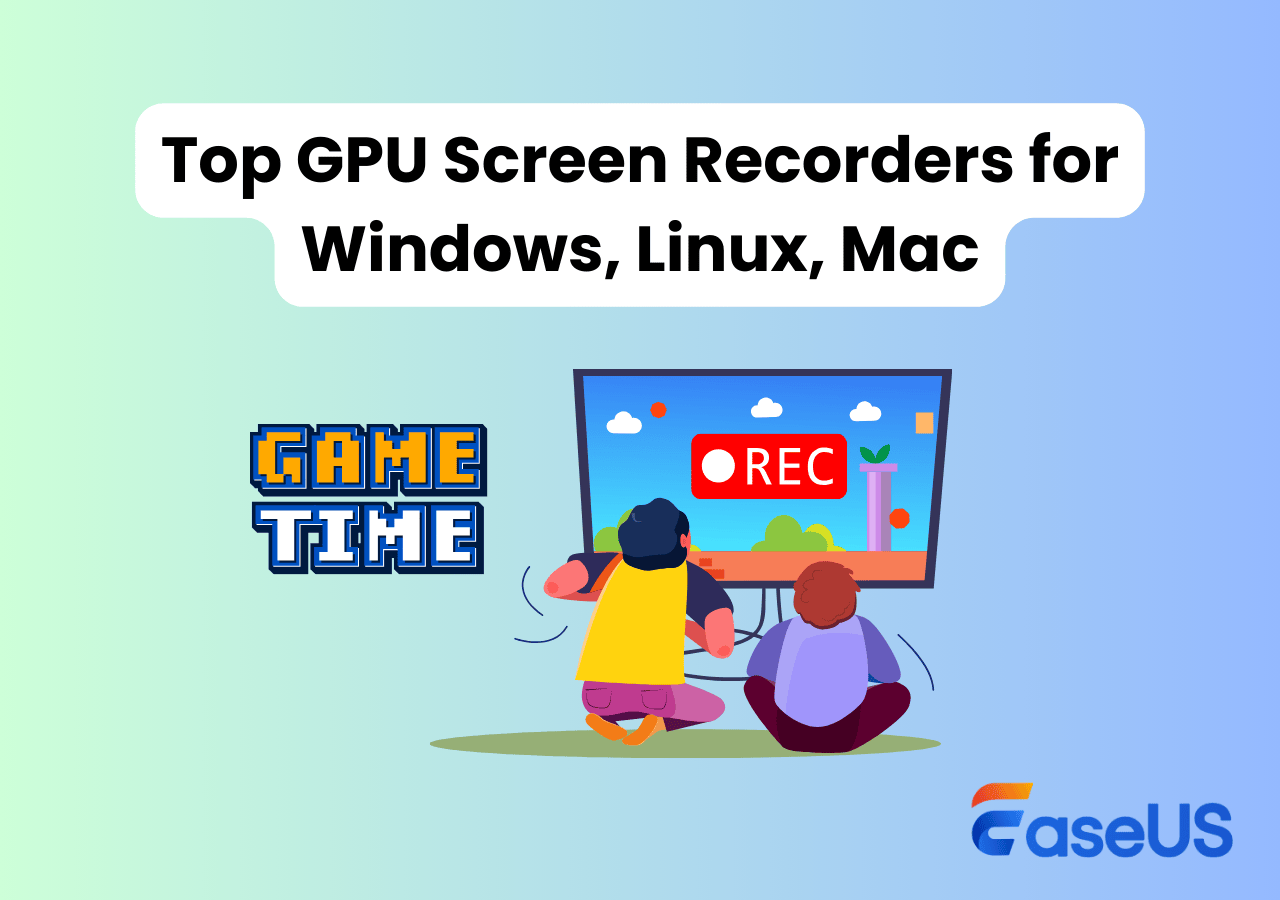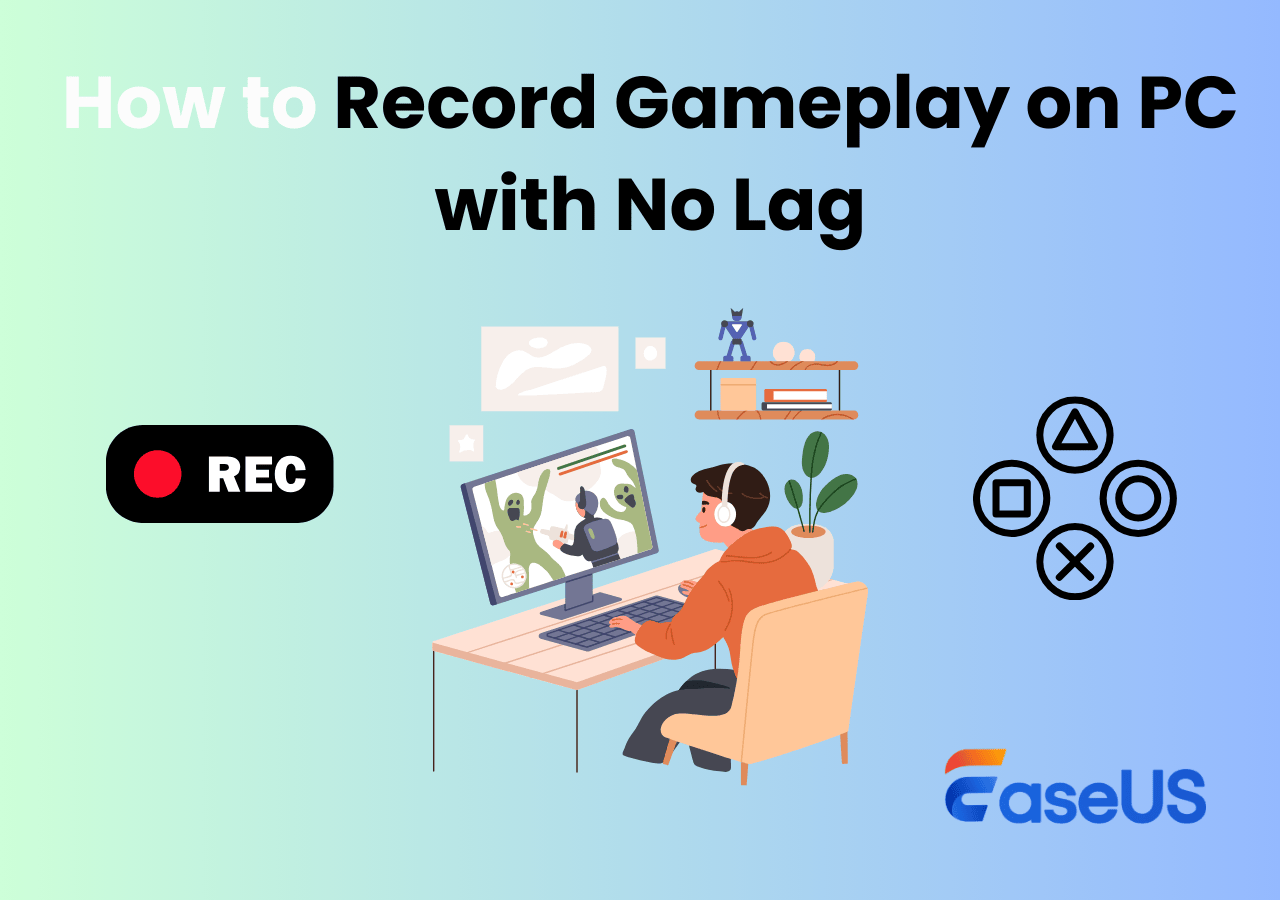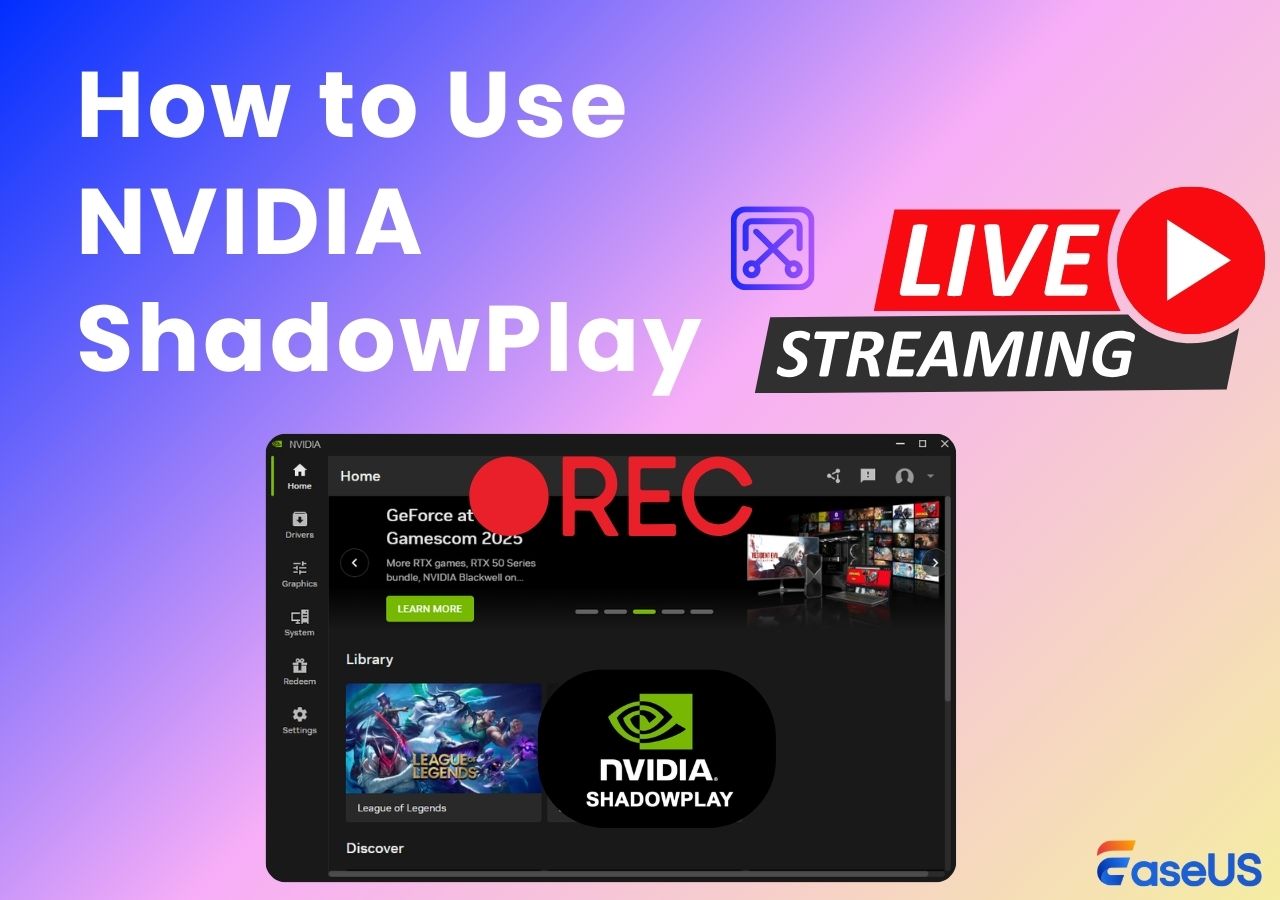-
![]()
Daisy
Daisy is the Senior editor of the writing team for EaseUS. She has been working in EaseUS for over ten years, starting from a technical writer to a team leader of the content group. As a professional author for over 10 years, she writes a lot to help people overcome their tech troubles.…Read full bio -
Jane is an experienced editor for EaseUS focused on tech blog writing. Familiar with all kinds of video editing and screen recording software on the market, she specializes in composing posts about recording and editing videos. All the topics she chooses …Read full bio
-
![]()
Alin
Alin is an experienced technical blog writing editor. She knows the information about screen recording software on the market, and is also familiar with data cloning and data backup software. She is expert in writing posts about these products, aiming at providing users with effective solutions.…Read full bio -
Jean is recognized as one of the most professional writers in EaseUS. She has kept improving her writing skills over the past 10 years and helped millions of her readers solve their tech problems on PC, Mac, and iOS devices.…Read full bio
-
![]()
Jerry
Jerry is a fan of science and technology, aiming to make readers' tech life easy and enjoyable. He loves exploring new technologies and writing technical how-to tips. All the topics he chooses aim to offer users more instructive information.…Read full bio -
![]()
Rel
Rel has always maintained a strong curiosity about the computer field and is committed to the research of the most efficient and practical computer problem solutions.…Read full bio -
![]()
Gemma
Gemma is member of EaseUS team and has been committed to creating valuable content in fields about file recovery, partition management, and data backup etc. for many years. She loves to help users solve various types of computer related issues.…Read full bio -
![]()
Shelly
"I hope my articles can help solve your technical problems. If you are interested in other articles, you can check the articles at the bottom of this page. Similarly, you can also check my Twitter to get additional help."…Read full bio
Page Table of Contents
0 Views |
0 min read
Want to record or clip gameplay without sacrificing performance? You're not alone. Many gamers and content creators are on the lookout for best clipping software that doesn't affect FPS - especially when smooth gameplay is crucial for competitive titles or polished content creation. In this article, we've rounded up 7 of the best game recorder with no FPS drop that deliver high-quality recordings with minimal impact on frame rates.
Best free clipping software for gaming ---Reddit
How to Choose the Best Clipping Software That Doesn't Affect FPS
Not all screen recorders are created equal, especially when it comes to performance. To find the best game clipping software with no FPS drop, we tested many 60fps screen recorders using the following criteria:
🛠️Target Users & Scenarios: Gamers, streamers, educators, and content creators who need to record gameplay, meetings, or tutorials without interruptions.
🖥️Test Environment: Windows 11 (i7-12700H + 16GB RAM + RTX 3060 Laptop GPU), 144Hz 1080p monitor.
🔍Evaluation Metrics: Performance impact (FPS drop), video/audio quality, ease of use, export flexibility, and hardware acceleration.
📚Additional Factors: Pricing, user reviews (Trustpilot, G2, Reddit, and more), editing capabilities, and platform compatibility.
After thorough testing, we shortlisted the following seven recording software that doesn't lower FPS for their reliable performance and minimal system load.
Share this guide if you find it helpful!
Top 1. EaseUS RecExperts
- OS: Windows 11/10/8/8.1/7, macOS 10.13 or later
- Suitable for: Beginners to advanced users
- Rating: 4.5⭐ - From TechRadar
EaseUS RecExperts is an all-in-one screen recording solution ideal for users who want to capture gameplay clips without compromising performance. It's designed to focus on ease of use, performance optimization, and video quality.
Whether you want to record gameplay for YouTube or save epic gaming moments, EaseUS RecExperts ensures your frames stay intact and your recordings remain crisp.
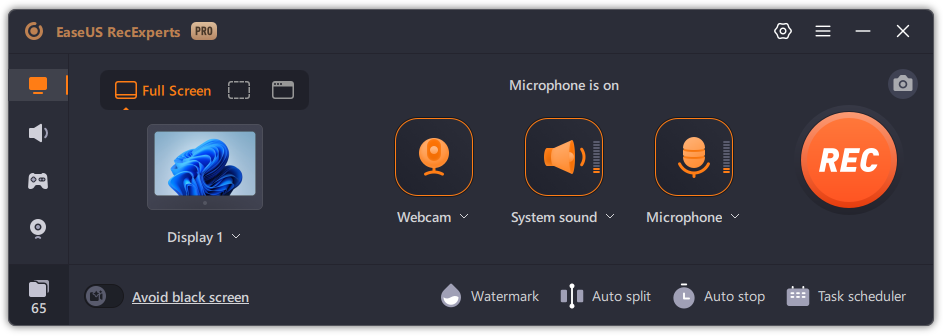
⭐Key Features
- Record gameplay at up to 4K 144fps without lag
- Hardware acceleration and low resource usage
- Multiple recording modes: full screen, game, webcam, or audio-only
- Export in 10+ formats: MP4, MOV, AVI, MP3, etc.
- Built-in video editor and noise reduction
✅ Pros
- Clean UI and easy setup
- Excellent recording quality
- Schedule recording option
- No watermark
❌ Cons
- No Linux version
- Advanced features require Pro plan
- What Users Say:
- "EaseUS RecExperts is a multi-purpose yet easy-to-use Windows screen recorder to record and capture anything from your PC screen..." - crozdesk
Share this guide if you find it helpful!
Top 2. OBS Studio
- OS: Windows, macOS, Linux
- Suitable for: Advanced users, streamers, and developers
- Rating: 4.6⭐ – From G2
OBS Studio is a widely trusted open-source software that caters to gamers and content creators who prioritize customization and control.
Known for its streaming capabilities, OBS records gameplay in high-resolution with minimal performance hit, thanks to its support for GPU encoding. Its modular design makes it adaptable for complex setups, overlays, and source mixing.
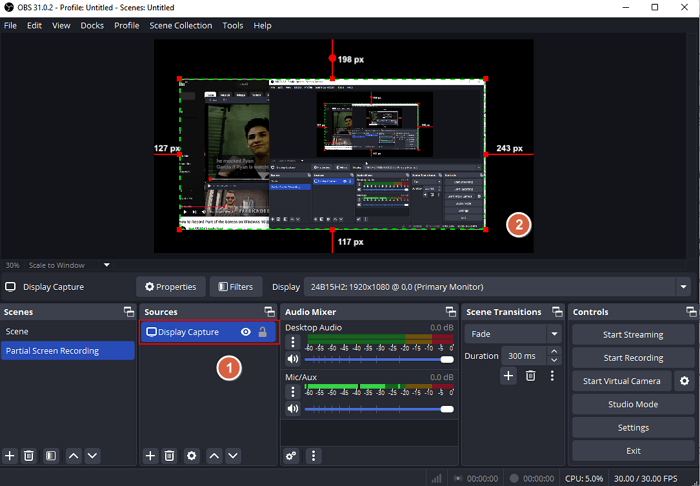
⭐Key Features:
- Customizable recording profiles with up to 240fps
- Hardware encoding (NVENC, AMD, Intel QSV)
- Multi-source capture: screen, webcam, overlays, and more
- Plugin support and powerful scene transitions
- Live stream or record locally in high quality
✅ Pros
- Totally free and open-source
- Extremely flexible and customizable
- Huge community and plugin ecosystem
❌ Cons
- Steeper learning curve for beginners
- Requires proper configuration for best performance
- What Users Say:
- "It's by far the best I've used but I also have never used a paid software to compare against. I doubt paid software get new features added as frequently as OBS though..." – Reddit
Share this guide if you find it helpful!
Top 3. Fraps
- OS: Windows 7/XP/Vista (Not officially updated for Windows 10/11)
- Suitable for: PC gamers and benchmarking enthusiasts
- Rating: 4.2⭐ – From G2
Fraps has earned its reputation as a 120 fps screen recorder for gamers looking to capture footage or benchmark performance. Although it hasn't received major updates recently, it still provides ultra-high FPS recording and accurate real-time frame monitoring.
Fraps is simple and best suited for users who value raw performance data and uncompressed footage.
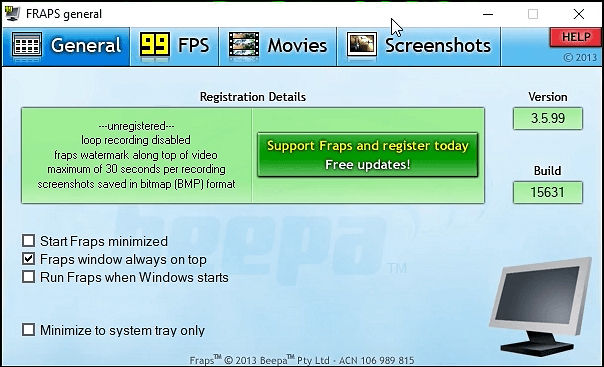
⭐Key Features:
- Record at customizable frame rates (1–120 FPS)
- Benchmark performance with real-time FPS counter
- Capture audio and video in high resolutions (up to 7680x4800)
- Simple screenshot tool with hotkey support
- Raw AVI format output for maximum quality
✅ Pros
- Very low latency
- Trusted by long-time PC gamers
- Accurate frame rate monitoring
❌ Cons
- Outdated UI
- File sizes can be large
- No built-in editing tools
- What Users Say:
- "Fraps is a popular program for tracking framerates and benchmarking, but for video capture there are better options available for free." – PCWorld
Share this guide if you find it helpful!
Top 4. FBX Game Recorder
- OS: Windows 10/8.1/8/7
- Suitable for: Streamers, eSports players, and highlight creators
FBX Game Recorder is a purpose-built game recorder for capturing high-action gaming moments in real time. With its background recording mode and customizable hotkeys, it helps users clip important plays without interrupting gameplay.
FBX also includes editing tools for trimming, captioning, and sharing directly to social platforms, making it a good choice for content creators.
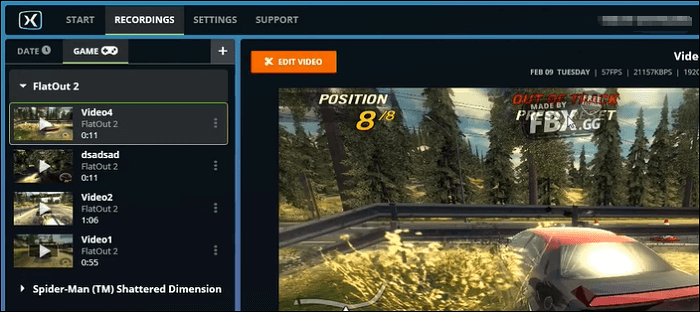
⭐Key Features:
- Instant replay and clipping hotkeys
- Record at up to 144fps with hardware acceleration
- Integrated video editor with captions and sound effects
- Supports HD resolution recording
- Export highlights or full clips directly to social platforms
✅ Pros
- Lightweight and efficient
- Great for recording highlights
- Built-in editing tools
❌ Cons
- Windows only
- Interface may feel dated to some
- What Users Say:
- "Indepth review of FBX game recorder and its capabilities.Is it great for beginners for starting a Youtube gaming channel ? Lets find out." – YouTube
Share this guide if you find it helpful!
Top 5. Action!
- OS: Windows 11/10/8.1/8/7
- Suitable for: YouTubers, vloggers, and casual gamers
- Rating: 4.8⭐ – From G2
Action! by Mirillis, also a Rust game recorder, provides a sleek and responsive recording environment for users who want high-FPS gameplay capture without lag. With GPU acceleration and real-time overlays, it's especially appealing for YouTubers who want to mix commentary, facecam, and game footage smoothly. Its built-in livestreaming feature is a bonus for content creators going live.
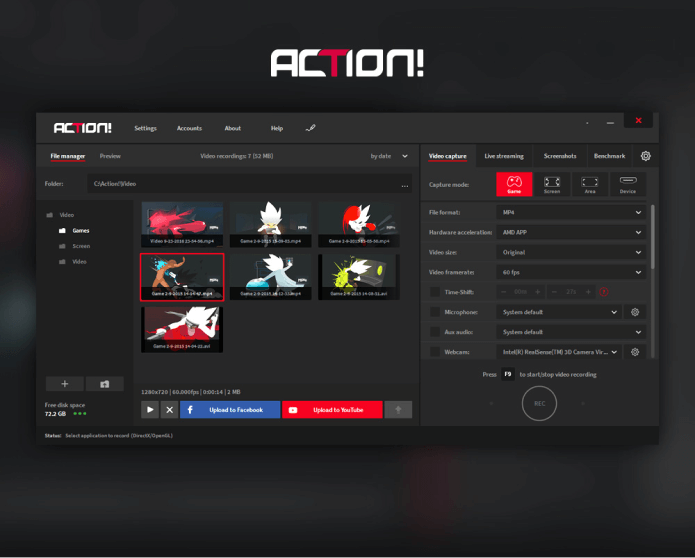
⭐Key Features:
- Record gameplay at up to 120fps
- GPU acceleration to reduce system load
- Stream to YouTube, Facebook, and Twitch
- Record audio and webcam alongside screen
- Smartphone remote control app
✅ Pros
- Excellent video quality
- Stylish and intuitive UI
- Real-time overlays and audio mixing
❌ Cons
- Paid version required for advanced features
- Setup may be complex for beginners
- What Users Say:
- "Is Mirillis Action any good? How does it compare to other PC recording software?" – Reddit
Share this guide if you find it helpful!
Top 6. NVIDIA ShadowPlay
- OS: Windows 10/11 with NVIDIA GPU
- Suitable for: Educators, team collaborators, quick meeting note takers
- Rating: 4.5⭐ – From G2
ShadowPlay is NVIDIA's proprietary recording software built directly into GeForce Experience. Ideal for gamers using GTX or RTX cards, ShadowPlay offers zero-impact recording by offloading the task to the GPU.
It's a plug-and-play option for users who want quick access to replays and highlights without needing separate software.
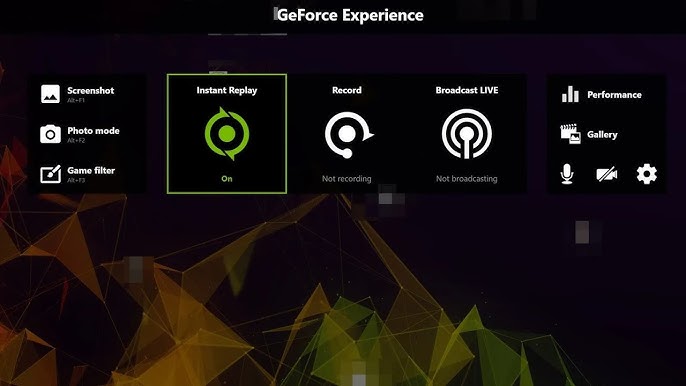
⭐Key Features:
- Record gameplay up to 4K HDR @ 60fps
- Instant Replay with customizable duration
- Broadcast to Facebook Live, Twitch, or YouTube Live
- Hardware-accelerated encoding (NVENC)
- In-game performance overlay and highlights capture
✅ Pros
- Completely free
- Built into GeForce software
- Zero FPS drop with NVENC
❌ Cons
- Only works on NVIDIA GPUs
- Limited export options
- What Users Say:
- "Is shadowplay the best replay system?" – Reddit.
Share this guide if you find it helpful!
Top 7. Bandicam
- OS: Windows 11/10/8/7
- Suitable for: YouTubers and walkthrough creators
- Rating: 3.9⭐ – From Trustpilot
Bandicam is a lightweight Roblox screen recorder that stands out for its high compression efficiency and ability to deliver ultra-smooth videos. It's designed for gamers and video creators who want to record in 4K or at high FPS without using excessive system resources.
Its drawing tools and webcam overlay make it versatile for tutorials and walkthroughs.
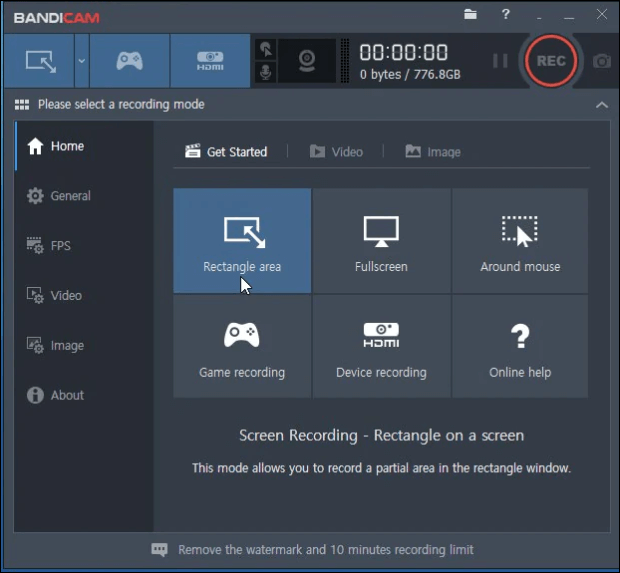
⭐Key Features:
- Record games at up to 4K UHD / 480fps
- Real-time drawing during recording
- Compress videos automatically without losing quality
- Record external video devices (HDMI, webcam)
- Simultaneously capture system and microphone audio
✅ Pros
- High FPS support
- Custom watermark and logo overlay
- Good balance between quality and file size
❌ Cons
- Windows only
- No built-in live streaming
- What Users Say:"Is Bandicam good?" – Quora.
Share this guide if you find it helpful!
The Bottom Line
All seven clipping software that doesn't affect FPS reviewed above are capable of recording gameplay without FPS drops, each catering to different user needs. Whether you're a competitive gamer, casual streamer, or professional content creator, there's a solution that balances quality and performance.
🚩Clipping Software Comparison Table:
|
Tool |
OS Support |
Max FPS / Resolution |
Ease of Use |
|
Windows, macOS |
Up to 144fps / 4K |
⭐⭐⭐⭐⭐ |
|
|
Windows, macOS, Linux |
Up to 240fps / Custom |
⭐⭐⭐ |
|
|
Windows only |
120fps / Up to 7680×4800 |
⭐⭐⭐⭐ |
|
|
Windows only |
144fps / HD |
⭐⭐⭐⭐ |
|
|
Windows only |
120fps / HD+ |
⭐⭐⭐⭐ |
|
|
Windows (NVIDIA GPU) |
60fps / 4K HDR |
⭐⭐⭐⭐ |
|
|
Windows only |
480fps / 4K UHD |
⭐⭐⭐⭐ |
Share this guide if you find it helpful!
FAQs about How to Record Gameplay Without FPS Drop
1. Why does screen recording reduce FPS in games?
Screen recording can lower FPS if the software uses CPU-intensive encoding or lacks GPU acceleration. Tools like OBS (improperly configured) or outdated recorders may compete with games for system resources, leading to performance drops. Learn how EaseUS RecExperts avoids this using hardware acceleration.
2. Is hardware acceleration necessary for lag-free recording?
Yes. Hardware acceleration (like NVIDIA NVENC or Intel QSV) offloads encoding from the CPU to the GPU, minimizing FPS loss. Most modern clipping tools, including RecExperts and ShadowPlay, support this.
3. What's the best format to record gameplay for editing later?
MP4 (H.264) is widely supported and balances quality and size. However, for post-production, recording in high bitrate AVI or lossless formats can preserve quality: OBS and Fraps offer this flexibility.
4. Can I clip gameplay without starting full recording?
Yes. Tools like FBX Game Recorder and NVIDIA ShadowPlay support instant replay or background recording, letting you save recent gameplay moments with a single hotkey.
5. How can I test if a recorder affects FPS?
Open a game with an FPS counter (like Steam or MSI Afterburner), then record using your chosen software. Compare the frame rate with and without recording enabled to see if there's a drop.
6. What specs are ideal for lag-free screen recording?
A modern CPU (i5/Ryzen 5 or above), 16GB RAM, and a GPU with encoder support (NVIDIA GTX/RTX) are recommended. Also, ensure you’re recording to a fast SSD to avoid write delays.
Share this guide if you find it helpful!
EaseUS RecExperts

One-click to capture anything on screen!
No Time Limit, No watermark
Start Recording