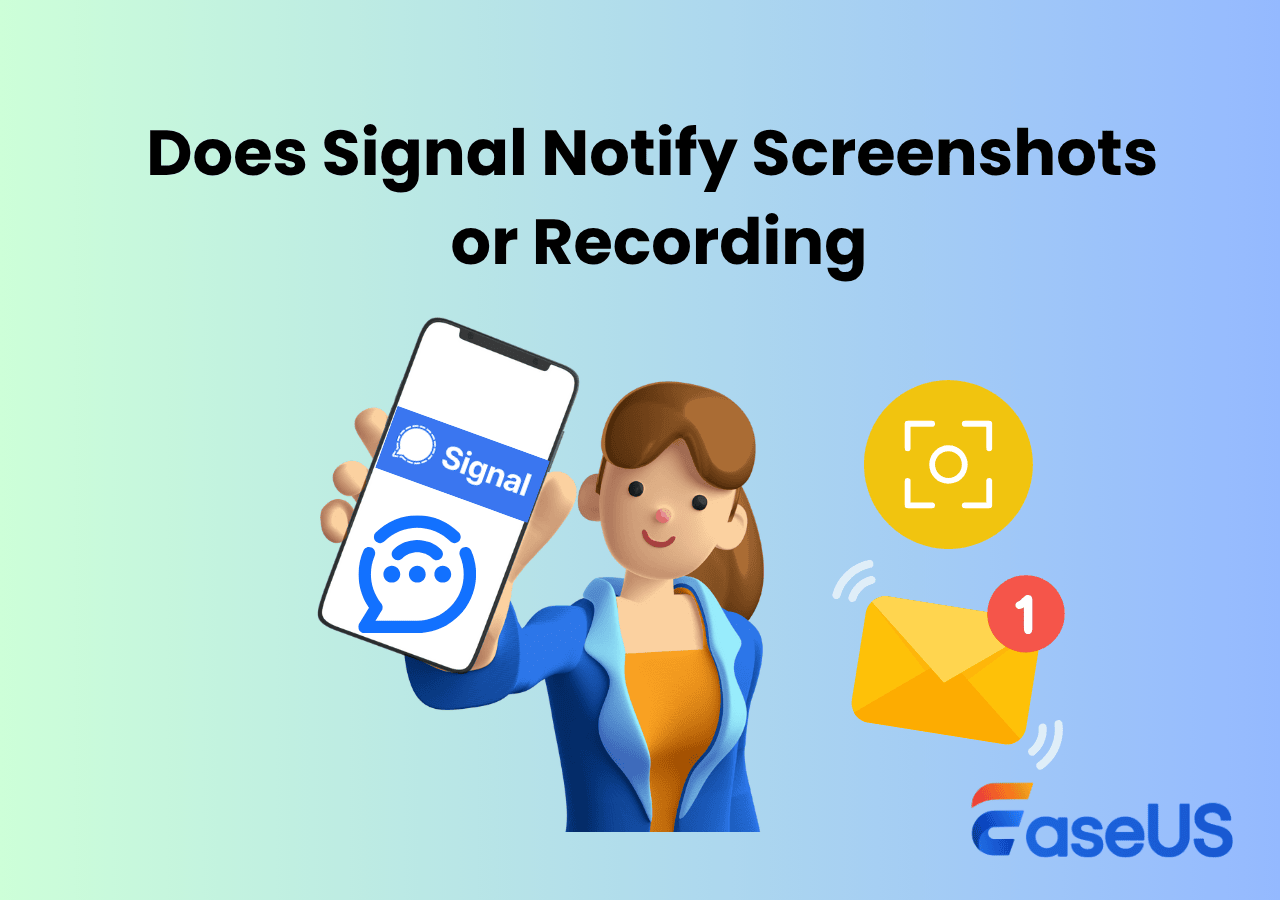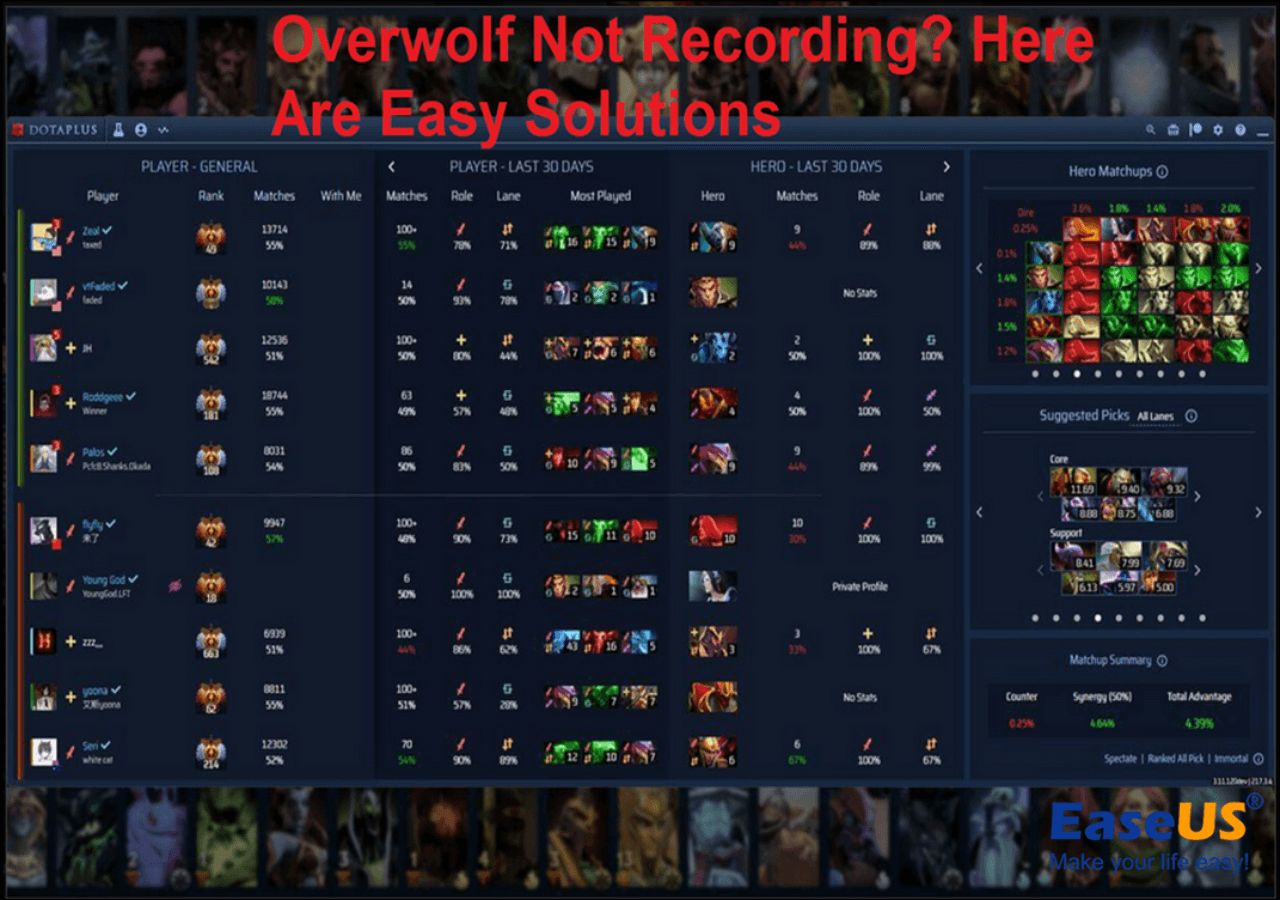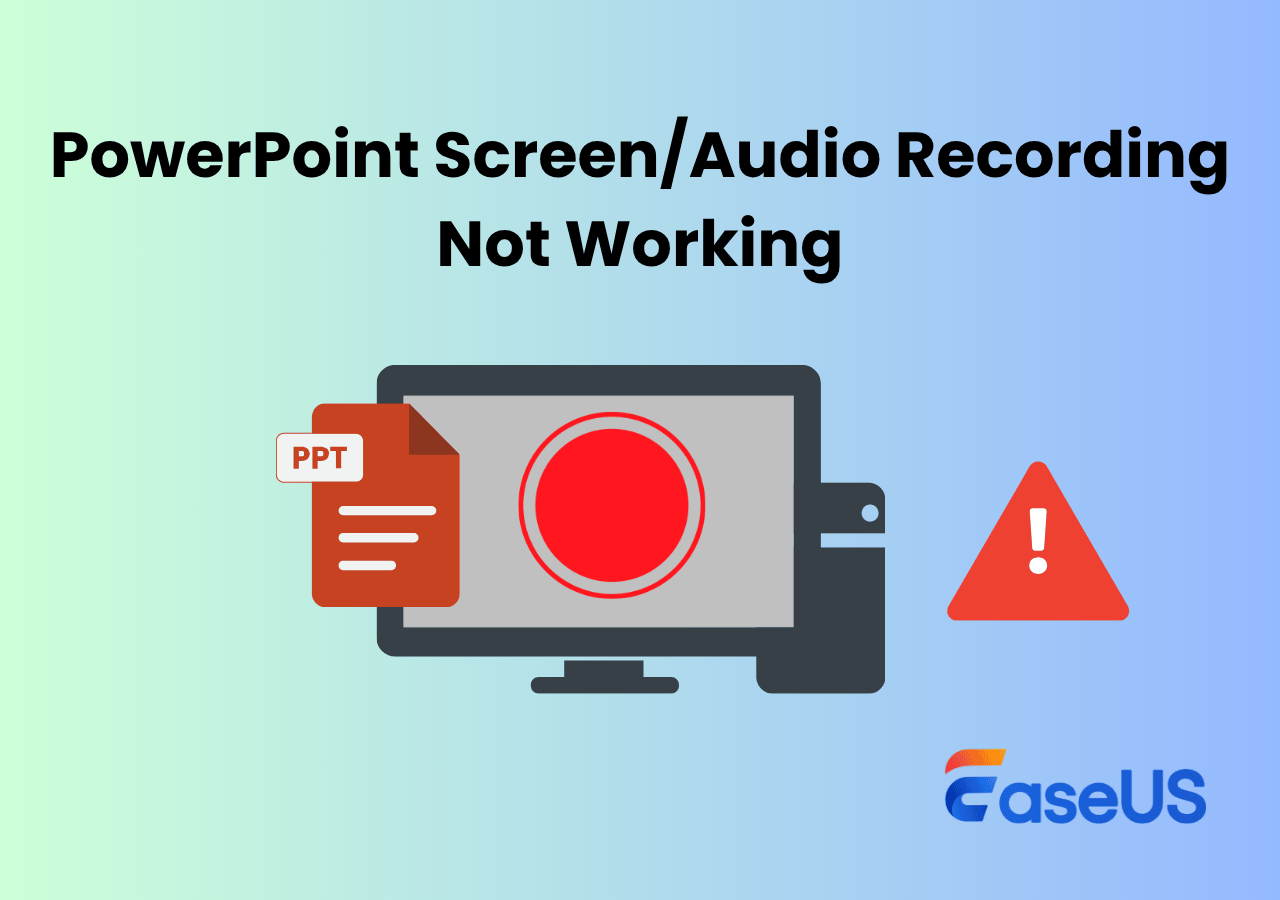-
![]()
Daisy
Daisy is the Senior editor of the writing team for EaseUS. She has been working in EaseUS for over ten years, starting from a technical writer to a team leader of the content group. As a professional author for over 10 years, she writes a lot to help people overcome their tech troubles.…Read full bio -
Jane is an experienced editor for EaseUS focused on tech blog writing. Familiar with all kinds of video editing and screen recording software on the market, she specializes in composing posts about recording and editing videos. All the topics she chooses …Read full bio
-
![]()
Alin
Alin is an experienced technical blog writing editor. She knows the information about screen recording software on the market, and is also familiar with data cloning and data backup software. She is expert in writing posts about these products, aiming at providing users with effective solutions.…Read full bio -
Jean is recognized as one of the most professional writers in EaseUS. She has kept improving her writing skills over the past 10 years and helped millions of her readers solve their tech problems on PC, Mac, and iOS devices.…Read full bio
-
![]()
Jerry
Jerry is a fan of science and technology, aiming to make readers' tech life easy and enjoyable. He loves exploring new technologies and writing technical how-to tips. All the topics he chooses aim to offer users more instructive information.…Read full bio -
![]()
Rel
Rel has always maintained a strong curiosity about the computer field and is committed to the research of the most efficient and practical computer problem solutions.…Read full bio -
![]()
Gemma
Gemma is member of EaseUS team and has been committed to creating valuable content in fields about file recovery, partition management, and data backup etc. for many years. She loves to help users solve various types of computer related issues.…Read full bio -
![]()
Shelly
"I hope my articles can help solve your technical problems. If you are interested in other articles, you can check the articles at the bottom of this page. Similarly, you can also check my Twitter to get additional help."…Read full bio
Page Table of Contents
0 Views |
0 min read
PAGE CONTENT:
Screenshots have become a common way for people to record valuable information and share interesting content, which is also applicable in the online dating scene. As one of the most popular online dating applications currently, Tinder helps users find potential dates in which they are interested. Users deeply love it, and it has hundreds of millions of users around the world.
In the meantime, many people have doubts about the question: Does Tinder notify screenshots? They worry that someone on Tinder could see what others screenshot. This issue has indeed been widely discussed in major forums like Reddit and Quora. Thus, this article will discuss this issue in-depth and provide the best screenshot methods.
Does Tinder Notify Screenshots
No, Tinder doesn't notify screenshots. That is to say, Tinder users aren't notified when screenshots are taken. Anyone can take screenshots of others' profiles, conversations, or video call information on Tinder if they want.
Compared to Snapchat notifying screenshots, Tinder currently does not have the detection function to notify users if someone has taken a screenshot of their profile or chat history. Tinder also mentioned in its relevant terms that it attaches great importance to the security of all members while using its services and provides protection for user data security. If its regulations or legal issues are violated, Tinder can exercise certain rights, such as banning accounts.
Therefore, when taking screenshots on Tinder, you must remember that it is within the scope of reasonable compliance stipulated by the law and Tinder. It's very cool that you exercise this right of yours correctly on Tinder.
What Can You Screenshot on Tinder
Tinder will not notify you to take screenshots, which is a relaxing thing. When you meet someone you like on Tinder and want to keep your sweet conversations as a memory, screenshots can help. But what content can you screenshot? Let's take a look.
1️⃣User Profile Information: Record personal information of interested matches for easy review and recommendation in the future.
2️⃣User Photos and Images: Save, recall, and share photos of interested matches.
3️⃣Chat Conversations: Record interesting or meaningful conversations as evidence when necessary.
4️⃣System Alerts and Notifications: Save reminders, notifications, and updates sent by the application for easy reference.
5️⃣Special Features: Captur Super Likes or Boosts to commemorate or share the moment.
Taking screenshots on Tinder allows users to capture meaningful moments, track their activity, and potentially resolve any issues that may arise in their online dating experience. Meanwhile, it's every user's responsibility to respect others' privacy. Don't share someone else's personal information online without their consent. You shouldn't use the screenshots for malicious purposes.
Please share this article on your social media platform to help others.
How to Screenshot on Tinder on PC/iPhone/Android
You know Tinder will not notify others about screenshots and what you can screenshot on. How to take screenshots on Tinder? Depending on your device type, you can perform the following steps:
Section 1: Screenshot on Tinder on PC and Mac
When you need to take a screenshot of Tinder on a PC, using the screen capture tool EaseUS RecExperts is one of the simple and easy-to-use methods. Through this screenshot app, you can easily capture any content on your screen, and you can select a specific area or take screenshots in proportion, making it easier to share with others or other third-party platforms such as Facebook, Instagram, and Spotify.
At the same time, you can set up a one-click screenshot shortcut, such as F1 or F2, to quickly take a screenshot. Your screenshot information will be automatically saved to the default or specified folder, making it easier to manage and record. You can use this screen capture software to take screenshots or screen recordings on any dating app like Tinder, Bumble, and Grindr without other users knowing.
Here are the steps to screenshot on Tinder without them knowing with EaseUS RecExperts.
Step 1. Launch EaseUS RecExperts and get the screen ready that you want to capture. Click Custom.

Step 2. Then drag your mouse to select the area you want to capture. After that, click the Screenshot button (camera icon) on the main toolbar.

Step 3. The screenshot will be captured instantly and saved to the default folder. You can view or manage it later in My Library.
Please share this article on your social media platform to help others.
Section 2: Screenshot Tinder on iPhone or iPad
You can take screenshots on Tinder on an iPhone or iPad with the shortcut keys. It's worth noting that the shortcut keys vary depending on the model.
Way 1. Without the Home button: Press the Volume Up key and the Power button simultaneously to screenshot on Tinder.
Way 2. With the Home button: Press the Power button and the Home button at the same time to take screenshots on Tinder.
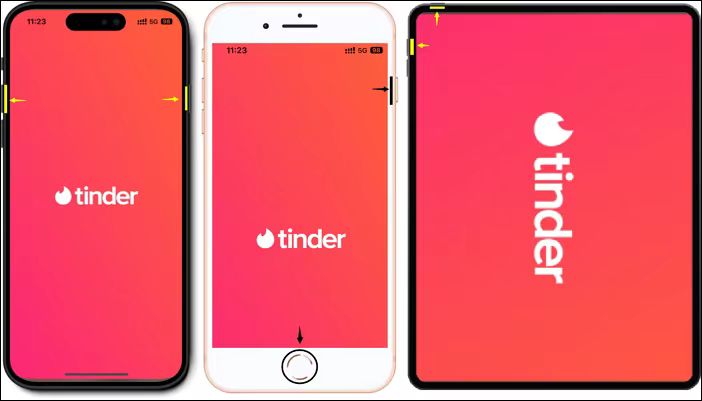
Section 3: Take screenshots on Tinder on Android
The screenshot way varies depending on different Android devices. One of the ways is pressing the Volume Down Button and the Power Button simultaneously to screenshot Tinder of profiles, video chats, conversations, or pictures. If you can't screenshot this way, you can check the guide on your Android device.
Tips about Protecting Privacy on Tinder
Since Tinder doesn't tell others when you take a screenshot, this works for any user. That's why protecting your and others' privacy on Tinder is essential. Here are some tips:
1️⃣Fill in personal information carefully: Fill in your profile selectively, and do not write personal information such as work or home address.
2️⃣Upload photos carefully: Avoid uploading photos that might readily identify your location, and consider using images that don't reveal too much about your identity and privacy.
3️⃣Disable location services: Turn off location services or GPS tracking on the Tinder app to prevent your exact location from being shared.
4️⃣Adjust privacy settings within Tinder: Through privacy settings, control who can view your profile and information to reduce the possibility of screenshots.
Protecting your privacy on dating apps like Tinder or Bumble is essential to maintaining your safety. By selectively sharing information, you can enjoy the dating app while minimizing potential risks.
If you're also curious about whether Bumble will notify you when taking a screenshot, you can read the following article.
Does Bumble Notify Screenshots?
Are you worried Bumble will notify the other person that you took a screenshot? Read on this article.

Conclusion
Does Tinder notify you of screenshots? Do people know if you screenshot on Tinder? In this article, you get the answer that Tinder doesn't tell screenshots, and people don't know about screenshots. You can take a screenshot using various methods. For instance, you can use EaseUS RecExperts to take screenshots on Tinder without users knowing. However, it is everyone's responsibility to protect their privacy and respect the privacy of others. Tinder app screenshots shouldn't be used for evil purposes.
FAQs About Taking Screenshots on Tinder
1. Does Tinder notify users when you screenshot?
No, Tinder doesn't notify someone if other users screenshot their profiles or messages. But it's essential to respect other people's privacy.
2. Can someone see if you screenshot Tinder?
You can't see if someone took a screenshot of your Tinder profile. Tinder does not send users a notification when somebody clicks screenshots.
3. Does Tinder notify screenshots of chat or profile?
Tinder doesn't automatically alert users when screenshots of their profiles or chats are taken. You can easily screenshot others' profiles and photos. Please remember not to use these screenshots for bad purposes.
EaseUS RecExperts

One-click to capture anything on screen!
No Time Limit, No watermark
Start Recording