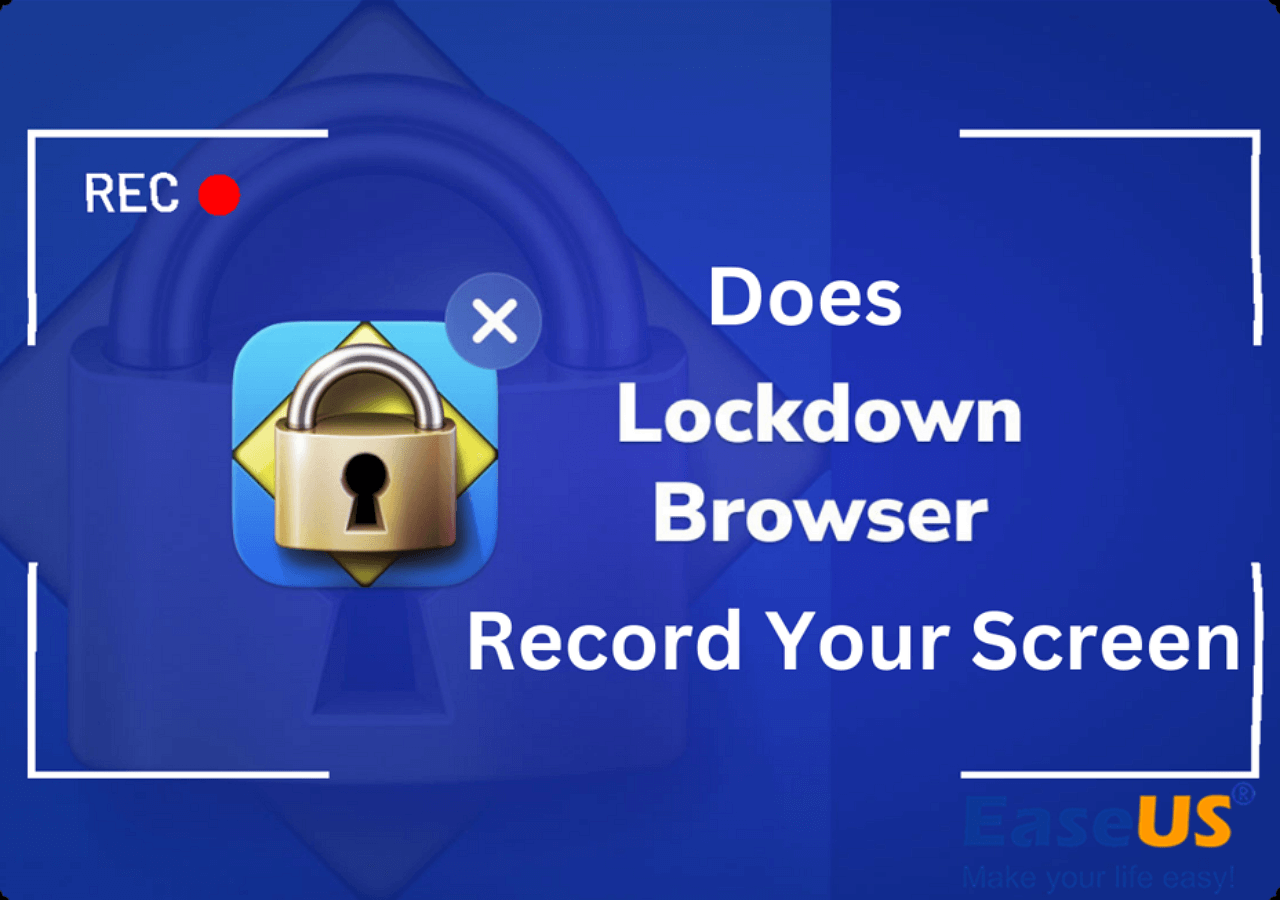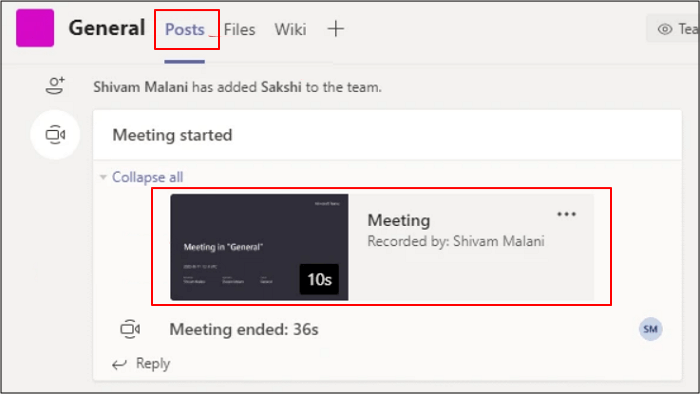-
![]()
Daisy
Daisy is the Senior editor of the writing team for EaseUS. She has been working in EaseUS for over ten years, starting from a technical writer to a team leader of the content group. As a professional author for over 10 years, she writes a lot to help people overcome their tech troubles.…Read full bio -
Jane is an experienced editor for EaseUS focused on tech blog writing. Familiar with all kinds of video editing and screen recording software on the market, she specializes in composing posts about recording and editing videos. All the topics she chooses …Read full bio
-
![]()
Alin
Alin is an experienced technical blog writing editor. She knows the information about screen recording software on the market, and is also familiar with data cloning and data backup software. She is expert in writing posts about these products, aiming at providing users with effective solutions.…Read full bio -
Jean is recognized as one of the most professional writers in EaseUS. She has kept improving her writing skills over the past 10 years and helped millions of her readers solve their tech problems on PC, Mac, and iOS devices.…Read full bio
-
![]()
Jerry
Jerry is a fan of science and technology, aiming to make readers' tech life easy and enjoyable. He loves exploring new technologies and writing technical how-to tips. All the topics he chooses aim to offer users more instructive information.…Read full bio -
![]()
Rel
Rel has always maintained a strong curiosity about the computer field and is committed to the research of the most efficient and practical computer problem solutions.…Read full bio -
![]()
Gemma
Gemma is member of EaseUS team and has been committed to creating valuable content in fields about file recovery, partition management, and data backup etc. for many years. She loves to help users solve various types of computer related issues.…Read full bio -
![]()
Shelly
"I hope my articles can help solve your technical problems. If you are interested in other articles, you can check the articles at the bottom of this page. Similarly, you can also check my Twitter to get additional help."…Read full bio
Page Table of Contents
0 Views |
0 min read
Is there any app where you can record a video while also listening to music?
___From Reddit
Similar to the Reddit user above, shooting a video with Spotify music playing in the background is becoming a common practice. People often work efficiently while listening to their favorite clips. But the issue is the iPhone automatically stops playing music whenever you start recording.
What to do in this situation? Is there a way to play Spotify while recording video on an iPhone? Don't worry! This article clears up all the confusion about preventing the music from pausing while recording a video on an iPhone.
PAGE CONTENT:
Can You Play Spotify While Recording Video iPhone?
Although you can't directly play Spotify music while recording video on your iPhone, there are some ways to make this happen. For an iPhone with iOS 14 version or later, recording a video through the Photo mode of the default camera is possible. Otherwise, you can use the third-party Mideo app and Snapchat or Instagram camera to record videos while playing Spotify on your iPhone.

Steps to Play Spotify While Recording Video on iPhone
If you are looking for an efficient recorder to play music while recording, trying a third-party tool like Mideo is super helpful. This app helps you record video without stopping music in up to 4K output quality. It supports landscape, portrait, back, front, zoom, flash, and grid. Also, you can resume, change, or restart the song using the control center of the app.
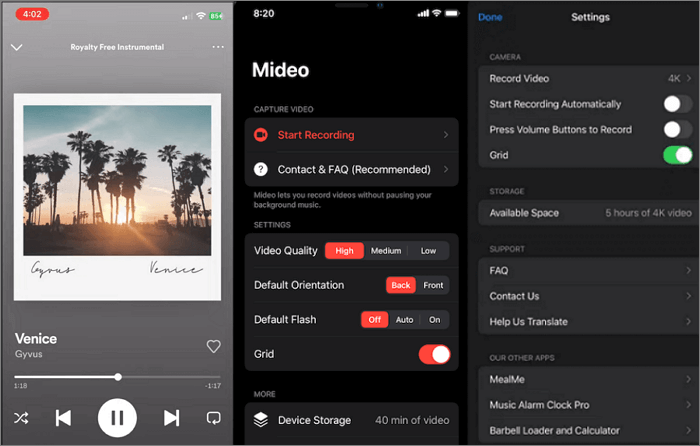
- 📚What to prepare
- Install the Mideo app from Apple Store
- Launch Spotify on your iPhone
- Play your favorite music
Let's comply with the given steps to play Spotify while recording a video on an iPhone:
Step 1. First of all, play Spotify music in the background.
Step 2. Launch the Mideo app on your iPhone and click "Start recording" to record your video. If your music stops, you can resume it using the control center or headphones.
Step 3. Select "Video Quality", "Orientation", and other aspects under "Settings". Whenever you are done, stop the recording through the Mideo app. That's all!
🤔Still confused? Watch the video below to explore three ways to record video while playing music on an iPhone:
- 00: 14 - Introduction
- 00: 38 - Default iPhone Camera App Trick
- 01: 09 - Cast Your Music to a Smart Speaker
- 01: 33 - Use a Third-party App like Snapchat Camera
- 01: 50 - Wrap Up
👉If you find this post worth reading, share it with others!
Bonus. Play Spotify While Recording Video on PC
EaseUS RecExperts is a safe, secure, and all-in-one software to play Spotify while recording video on a PC. It assists you in capturing the screen with/without audio to complete the required task. Download it from the button first.
You can either record the full screen or a region according to your requirements. Choosing the desired output format, frame rate, frame rate mode, and quality is in your control. You can playback the recordings using its default media player. Also, altering the recorded files by trimming, compressing, extracting audio, etc.
- 📚What to prepare
- Download & Install EaseUS RecExperts
- Access the Spotify Web Player on your PC
- Play the desired Spotify music in the background
Now, let's see how to record video while playing Spotify on a PC:
Step 1. Launch EaseUS RecExperts. Choose a screen recording mode such as Full Screen, Custom, or Window, depending on what part of the screen you want to capture.

Step 2. To record system sound, toggle on the Speaker icon, then click the small arrow next to it to select your preferred audio input device. Simply choose Record silently to keep recording your screen with audio without playing the sound out.
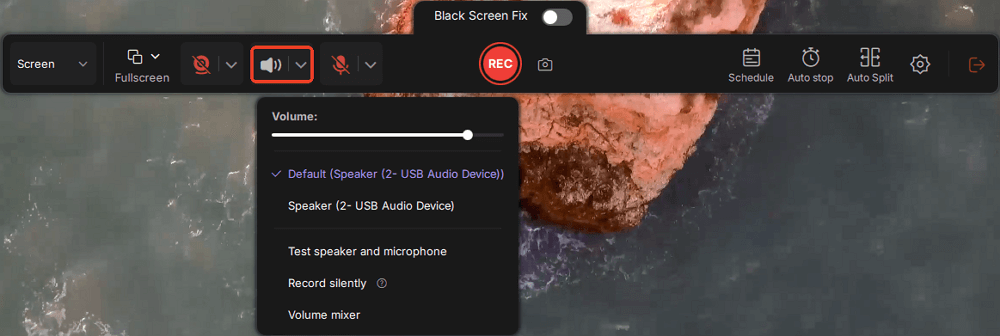
Step 3. To include microphone audio, click the Microphone icon and select your preferred input device. You can also enable Microphone boost to increase volume, or turn on Microphone noise reduction to filter out background noise for clearer voice recording.
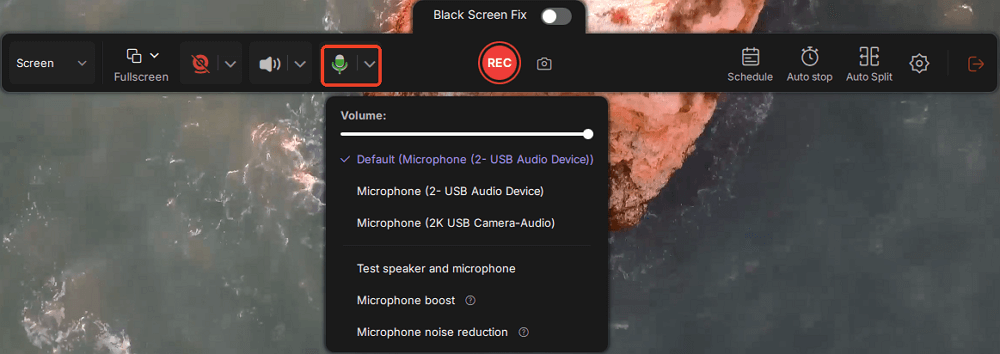
Step 4. Click the red REC button to start recording. During the recording, click the white Pause button to pause or the red Stop button to end the session.
Step 5. After recording, you'll be taken to the preview window, where you can trim, edit, and organize your video. You can also enhance the result by adding watermarks, inserting intros/outros, or generating AI-powered transcripts.

Play Spotify While Recording Video on iPhone FAQs
Here are some frequently asked questions and answers; let's have a look at them!
1. How do I record video on my iPhone without stopping music?
To record video with music on iPhone with iOS 14 or later without stopping music:
Step 1. Launch Spotify and start playing the desired music.
Step 2. Open the default iPhone Camera app. Don't switch to Video mode.
Step 3. Hold down the Shutter button to record the video. Your video will be recorded with music instantly.
2. Why does my iPhone music stop when I record a video?
iPhone stops the music playback whenever you switch to the video recording mode. It's because Apple ensures that music doesn't interrupt your recording. Plus, you won't have to face any copyright complications.
3. What app can record video while playing music?
Being a computer user, you must try EaseUS RecExperts to record video while playing music. It provides various audio & video recording modes to bring high-quality output.
Conclusion
Going through the above content, you can learn how to play Spotify while recording a video on your iPhone. However, EaseUS RecExperts is the most recommended solution for Windows and Mac users to complete the task.
Download this software from the button below, as it's quick and effortless to use.
EaseUS RecExperts

One-click to capture anything on screen!
No Time Limit, No watermark
Start Recording