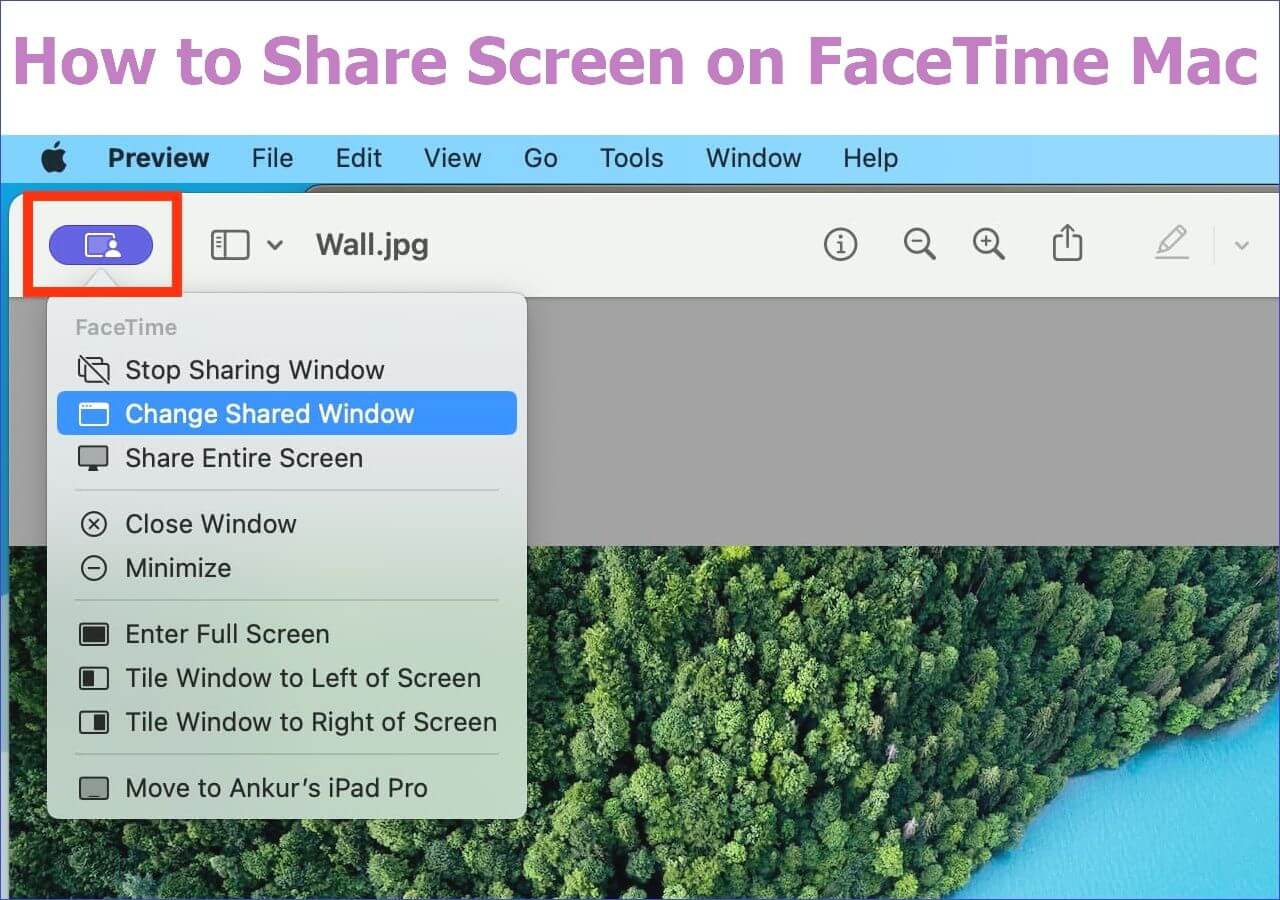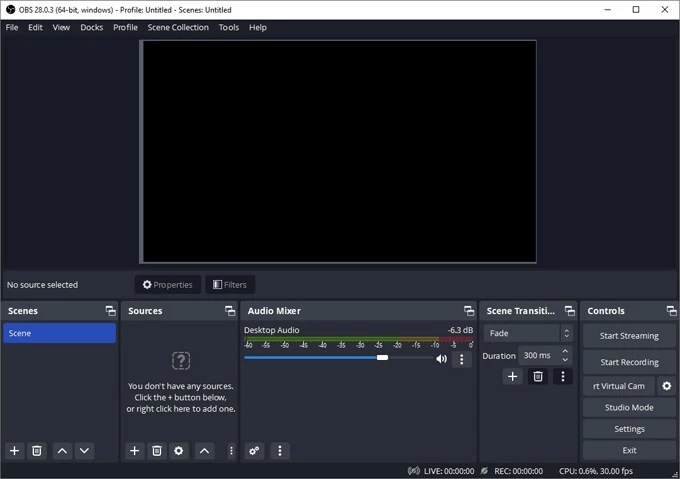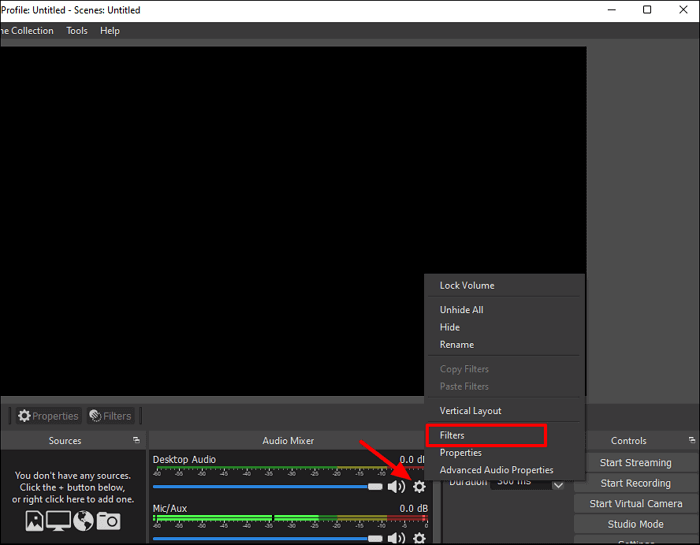-
![]()
Daisy
Daisy is the Senior editor of the writing team for EaseUS. She has been working in EaseUS for over ten years, starting from a technical writer to a team leader of the content group. As a professional author for over 10 years, she writes a lot to help people overcome their tech troubles.…Read full bio -
Jane is an experienced editor for EaseUS focused on tech blog writing. Familiar with all kinds of video editing and screen recording software on the market, she specializes in composing posts about recording and editing videos. All the topics she chooses …Read full bio
-
![]()
Melissa Lee
Alin is an experienced technical blog writing editor. She knows the information about screen recording software on the market, and is also familiar with data cloning and data backup software. She is expert in writing posts about these products, aiming at providing users with effective solutions.…Read full bio -
Jean is recognized as one of the most professional writers in EaseUS. She has kept improving her writing skills over the past 10 years and helped millions of her readers solve their tech problems on PC, Mac, and iOS devices.…Read full bio
-
![]()
Jerry
Jerry is a fan of science and technology, aiming to make readers' tech life easy and enjoyable. He loves exploring new technologies and writing technical how-to tips. All the topics he chooses aim to offer users more instructive information.…Read full bio -
Larissa has rich experience in writing technical articles. After joining EaseUS, she frantically learned about data recovery, disk partitioning, data backup, screen recorder, disk clone, and other related knowledge. Now she is able to master the relevant content proficiently and write effective step-by-step guides on various computer issues.…Read full bio
-
![]()
Rel
Rel has always maintained a strong curiosity about the computer field and is committed to the research of the most efficient and practical computer problem solutions.…Read full bio -
![]()
Gemma
Gemma is member of EaseUS team and has been committed to creating valuable content in fields about file recovery, partition management, and data backup etc. for many years. She loves to help users solve various types of computer related issues.…Read full bio
Page Table of Contents
0 Views |
0 min read
PAGE CONTENT:
LoiLo Game Recorder is one of the most renowned game recording software. This program has been the main option for many gamers who wish to record their screens but do not wish to go through the hassle of downloading and setting up something complicated like OBS.
Its simplicity in using system sound and microphone recording has made it one of the leading recorders to create gameplay videos. But does it perform as well as its popularity? That's what this article is here to figure out, ad this LoiLo Game Recorder review will tell users all they need to know.
This program has many features, and there's a lot to know about it. This includes things such as compatibility as well as download intricacies, and user experience. Then, it's important to talk about its pros and cons and how one can go about using it. So, let's dive right into it and talk about LoiLo Game Recorder.
System Requirements and Compatibilities
LoiLo Game Recorder has very specific game requirements, and they can be found on its official website. While it can work with any Windows-based games, the software also provides a list of compatible games.
But it's important to talk about the actual system requirements before that, which are:
- Operating System: Windows 7 and 8—works with 10 and 11 on compatibility mode
- CPU/Memory: Core i3 minimum with 2GB RAM
- HDD Space: At least 5GB
LoiLo Game Recorder Download
Now there are two ways that users can download LoiLo Game Recorder, and the first one is to download it from the official website. The other is to download it from a trusted website and install it on the PC - but that may not be recommended.
Though it is recommended that users do the first method as it lets them download it from the official site—without worrying whether the LoiLo game recorder is safe or not. Here's how users can download it:

Step 1. Open the official LoiLo TV website for LoiLo Game Recorder. Scroll down, find, and click Download Latest Version for Windows.
Step 2. Wait for the LoiLo Game Recorder installer to finish downloading.
Step 3. This will download the installation file in the Downloads folder. Then, proceed to install it by simply following the on-screen instructions.
LoiLo Game Recorder Ratings, Pros, Cons
LoiLo Game Recorder is quite obsolete when it comes to ratings. The last proper release of this program was around 8-9 years ago. So one can guess why there is so little data available about it on trusted websites like Trustpilot or Capterra.
But there are also other trusted websites that rate it as follows:
- 4/5 from Uptodown
- 3/5 from AlternativeTo
That's quite an average rating, but there are some pros and cons that might describe the benefits or demerits of this screen recorder better:
✅Pros:
- 100% freeware
- It's ideal for beginners
- A simple UI design
- No watermarking or restricting features
- Unlimited video recording
❌Cons:
- No official Windows 10 or 11 support
- No separate audio recording
- Quite outdated and has no official support
- Doesn't capture keys or mouse cursor
Users' Experience
The user experience for the LoiLo game recorder varies. It's quite an outdated program, as it was released almost 8 years ago, so a majority of users have at least one issue with it. In comparison, some users find it extremely convenient because of its easy design and functionality.
But here is what some users on the internet have to say so one can understand it better:
After renaming my videos, they are corrupted. Does anyone know what to do to get them back?
___Oldgreycrabi81323 from Uptodown
"I am just downloading this because my computer wouldn't download OBS."
___The Snek Lord from Softonic
Guide on How to Use LoiLo Game Recorder
Using and recording screen with LoiLo Game Recorder is as straightforward as it can be. It has a simple interface that lets users record their screens without any hassles or delays. So here's how one can use LoiLo Game Recorder:
Step 1. Launch LoiLo Game Recorder and select the game from the Record Game drop-down menu.
Step 2. Now click the Rec button (the big red one).
Step 3. Selectively click the microphone icon to record voice/mic input.
Step 4. Click the Stop button to prompt the video recorder to stop.
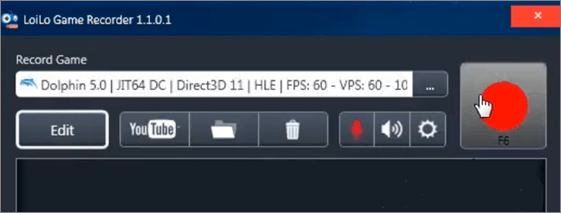
🍏You can try this tutorial video if the steps above are confusing:
- 06:05 - Understanding LoiLo Game Recorder
- 09:05 - Recording with LoiLo Game Recorder
- 15:14 - Sample video & editing
LoiLo Game Recorder Alternative
Now it's important to talk about an alternative to the LoiLo game recorder since it's not the best recording software out there. It's easy and simple but that doesn't make it the best in terms of usage or quality. That's why it's important to use EaseUS RecExperts as a better alternative.
With its intuitive interface and robust features, EaseUS RecExperts allows users to capture and record their screens effortlessly. Whether one needs to create tutorials or record gaming sessions, this software has got it all covered. Here's what makes it special:

Download it to screen record your gameplay without lag or a black screen now!
Why people choose EaseUS RecExperts:
- Ability to record 3D/2D gameplay in 4K as well as 8K
- AI-based noise reduction and video enhancing
- In-built video editor as well as the media player
- Selective/regional video recording
- Schedule recording to start automatically
LoiLo Game Recorder Review FAQs
Here are some FAQS about the LoiLo game recorder:
1. What is the best recorder for recording COD Warfare gameplay?
There are a few options, like OBS and Streamlabs. But the best option for recording any gameplay without lags is EaseUS RecExperts. The former two options are known to cause issues when recording high-quality FPS games like COD Warfare, and that's why EaseUS RecExperts is the best choice.
2. Is Bandicam good for recording games?
Bandicam is a good software that can record 4K resolutions at up to 480FPS. But that doesn't make it the best, as it does have complicated presets and options. In other words, Bandicam is good, but it's a bit outdated.
3. What is an FBX game recorder?
FBX Game Recorder is another game recorder that goes toe-to-toe with programs like Bandicam. It also lets gamers record their screen as well as audio and gameplay in high quality. This is also known for being able to record gameplay with PCs that have low specs.
Conclusion
LoiLo Game Recorder is a safe and quick game recording solution. Albeit being a bit older than the competition, it does get the job done. But that also means it's void of key features that are needed in programs like that, such as high-quality audio and video capture.
That's when EaseUS RecExperts stands out as the better option. Think about all the key and latest features that it offers, such as 4K and even 8K recording. Download it now!
If you find this post useful, please share it with others.
EaseUS RecExperts

One-click to capture anything on screen!
No Time Limit, No watermark
Start Recording