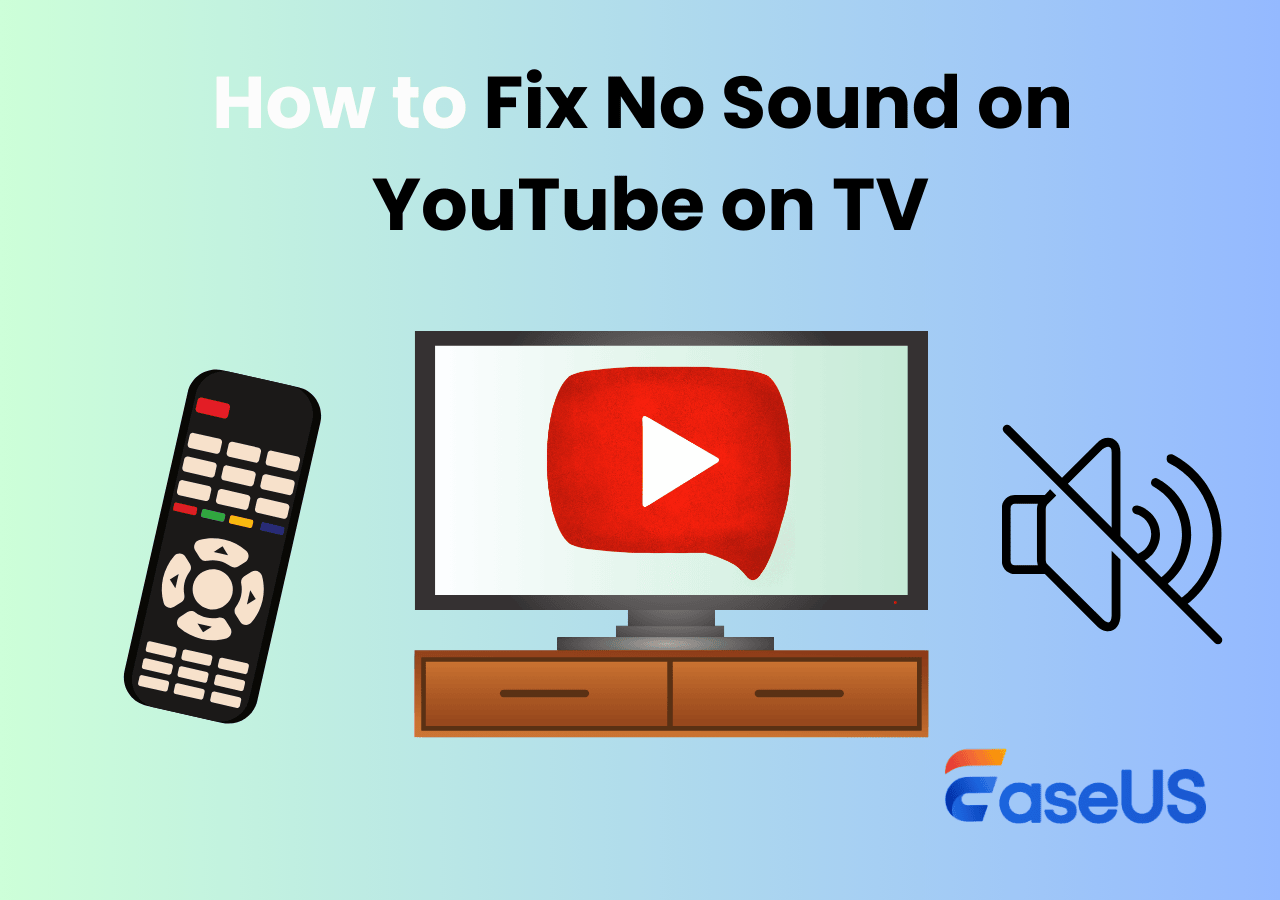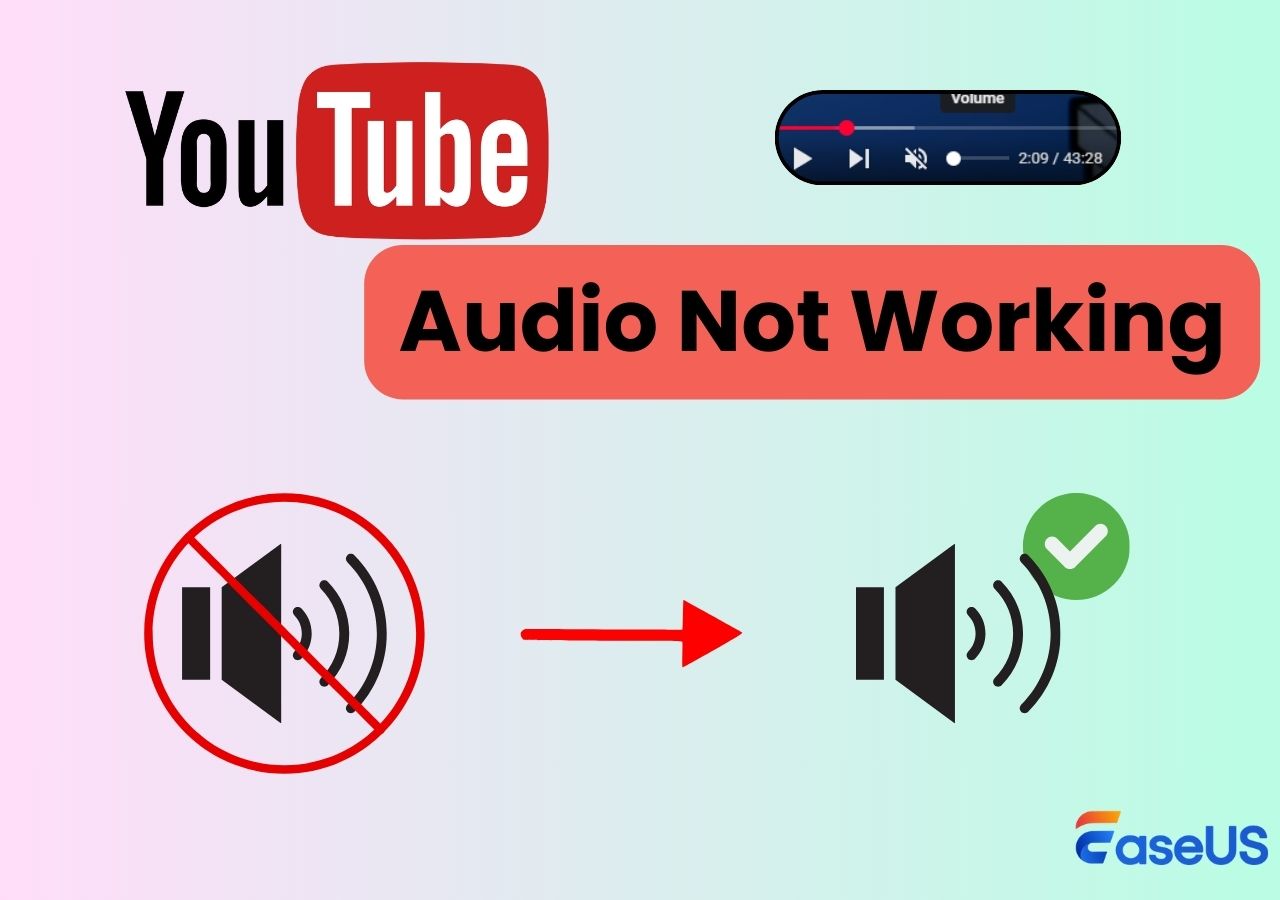-
![]()
Daisy
Daisy is the Senior editor of the writing team for EaseUS. She has been working in EaseUS for over ten years, starting from a technical writer to a team leader of the content group. As a professional author for over 10 years, she writes a lot to help people overcome their tech troubles.…Read full bio -
Jane is an experienced editor for EaseUS focused on tech blog writing. Familiar with all kinds of video editing and screen recording software on the market, she specializes in composing posts about recording and editing videos. All the topics she chooses …Read full bio
-
![]()
Alin
Alin is an experienced technical blog writing editor. She knows the information about screen recording software on the market, and is also familiar with data cloning and data backup software. She is expert in writing posts about these products, aiming at providing users with effective solutions.…Read full bio -
Jean is recognized as one of the most professional writers in EaseUS. She has kept improving her writing skills over the past 10 years and helped millions of her readers solve their tech problems on PC, Mac, and iOS devices.…Read full bio
-
![]()
Jerry
Jerry is a fan of science and technology, aiming to make readers' tech life easy and enjoyable. He loves exploring new technologies and writing technical how-to tips. All the topics he chooses aim to offer users more instructive information.…Read full bio -
![]()
Rel
Rel has always maintained a strong curiosity about the computer field and is committed to the research of the most efficient and practical computer problem solutions.…Read full bio -
![]()
Gemma
Gemma is member of EaseUS team and has been committed to creating valuable content in fields about file recovery, partition management, and data backup etc. for many years. She loves to help users solve various types of computer related issues.…Read full bio -
![]()
Shelly
"I hope my articles can help solve your technical problems. If you are interested in other articles, you can check the articles at the bottom of this page. Similarly, you can also check my Twitter to get additional help."…Read full bio
Page Table of Contents
0 Views |
0 min read
Many users search for how to watch members-only videos on YouTube for free after clicking on a locked video that requires a paid channel membership. YouTube does not officially allow free access to members-only content, and many methods shared online are misleading or ineffective. Still, based on official features and real user experiences, there are a few limited and legitimate situations where non-members may be able to watch these videos. This guide explains what actually works, what doesn't, and what to watch out for.
What are Members-only Videos on YouTube?
Members-only videos are a type of exclusive content introduced by YouTube in 2018 to help creators earn recurring revenue. These videos are only available to users who have joined a channel through a paid membership. You can usually identify members-only videos by a small lock icon next to the title. They often include behind-the-scenes content, early access to uploads, exclusive livestream replays, or videos shared only with paying supporters.
Access to members-only videos is controlled at the account permission level, not by region, device, or browser settings. This means that only accounts with an active membership, or temporary access granted by the creator, can view this content.
🕵️♂️Read also: How to Watch Blocked YouTube Videos
Is It Really Possible to Watch Members-Only YouTube Videos for Free?
No, there is no guaranteed way to watch YouTube members-only videos for free. Access is controlled at the account level and cannot be bypassed by technical tricks.
That said, in a small number of legitimate situations, such as gifted access or creator-provided previews, non-members may still be able to view this content.
Methods That Actually Work (Based on Official Features & Community Reports)
While there is no universal way to unlock members-only videos for free, some official features and creator-controlled options can allow non-members to watch this content in limited cases.
The methods below are legitimate, rely on YouTube's built-in systems, and have been repeatedly mentioned in community discussions, but they are not guaranteed and depend entirely on the creator.
1. Get a Gifted Channel Membership (Official Feature)
One of the most common legitimate ways non-members gain access to members-only videos is through gifted channel memberships. This is an official YouTube feature that allows paying members to gift memberships to other users, usually during live streams.
To be eligible, you must first enable the "Allow gifts" option in your YouTube account settings. Without this enabled, you won't be able to receive gifted memberships even if they are available.
- Notice:
- It's important to note that gifted memberships are entirely optional and unpredictable. Not all channels enable gifting, gifts are often limited in quantity, and there is no way to request or force access. Whether you receive one depends on timing, availability, and the creator's settings.
2. Channel Membership Free Trials (When Available)
Some YouTube channels offer free trials for their channel memberships, which can temporarily unlock members-only videos without payment. This option is different from YouTube Premium and is controlled entirely by the creator. It's important to note that not all channels provide membership free trials, and availability varies depending on the creator's settings.
If a free trial is offered, you'll usually see it when clicking the "Join" button on the channel page.
Here's how to check if a free trial is available:
Step 1. Sign in to your YouTube account and open the channel that offers members-only videos.
Step 2. Click the "Join" button on the channel page (if available).
Step 3. Check whether the channel provides a membership free trial. If a free trial is offered, YouTube will clearly display the option before any payment is required.
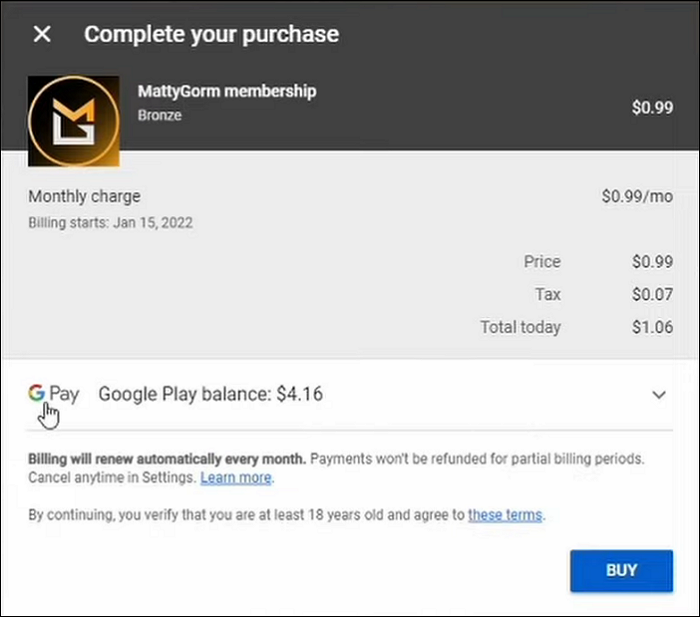
3. Creator-Shared Access or Public Previews
Another way non-members may access members-only videos is through content voluntarily shared by the creator or the community. These methods are indirect, legitimate, and completely dependent on the creator or community members. They are not guaranteed and availability varies by channel. Common approaches include:
1. Public Previews & Shorts
Many creators release short clips, highlights, or previews of members-only videos as YouTube Shorts or public preview videos. This allows non-members to see core content legally and for free.
2. Cross-Platform Content Hunting
Creators often share similar content on other platforms such as Instagram Reels, TikTok, or X (Twitter). Behind-the-scenes footage or tutorials that are members-only on YouTube may be publicly posted elsewhere to reach a wider audience.
3. Creator's Personal Blog or Website
Some creators post written summaries or full articles of members-only video content on their personal blogs or websites (e.g., WordPress, Substack). This provides a 100% free and legal way to access the information in text form.
4. Community Insights (Reddit & Discord)
If you only want to know what a video covers, community discussions are a valuable resource. Joining the creator’s Discord server or relevant Reddit threads can reveal summaries, key points, or conclusions from members-only content.
5. Promotional Periods & Giftings
Occasionally, creators offer limited-time free access or gift memberships during milestones (e.g., subscriber milestones or special events). To stay updated, enable notifications for the channel’s Community tab where these announcements are made.
Common Myths That Do NOT Work
When searching for ways to watch members-only videos on YouTube for free, many users come across misleading suggestions. Based on how YouTube's system actually works, the following methods do not work and should be avoided (All we have tested in 2025):
1. YouTube Premium Free Trial
A common misconception is that a YouTube Premium free trial grants access to members-only videos.
In reality, YouTube Premium and Channel Memberships are completely separate features. Premium only removes ads and enables background playback or downloads for public videos. It does not unlock members-only content unless you explicitly join that channel.
Why doesn't it work:
- Premium ≠ Channel Membership
- Members-only access is tied to individual channels, not Premium status
2. VPN or Chaning Your Region
Some users believe that using a VPN or switching regions can bypass members-only restrictions. This is incorrect.
Why doesn't it work:
- Members-only videos are restricted at the account permission level, not by country or IP address
- VPNs may change your location, but they cannot change your membership status
3. Downloaders, Unlock Tools, or Browser Extensions
Tools claiming to download or unlock members-only videos often appear in search results or forums. However, community reports consistently show that these tools are unreliable and risky.
Why they don't work:
- They cannot verify or bypass account-level permissions
- Many stop working after YouTube updates
- Some pose security or privacy risks
- No tool can legally access content you don't have permission to view
Bonus: How to Save Members-Only Content Forever Legally
Accessing a members-only video through a free trial or a gift is great, but it's temporary. Once your access expires, the video is locked again. To keep the content for long-term study, the best way is to create a personal offline copy.
EaseUS RecExperts allows you to record YouTube exclusive content safely while you have access, ensuring you never lose those valuable insights.
Click the button below to get this software and record YouTube videos!

How to Watch Members-only Videos on YouTube for Free FAQs
1. How can I download YouTube membership videos for free?
To download YouTube membership videos for free with EaseUS Video Downloader:
- Launch this software, click "Downloader," and tap "Add URLs."
- Paste the copied link of the YouTube membership video, and click "Confirm."
- Choose the "Video" resolution, select "Advanced Options," and set the "Save to" path. Hit "Download."
2. How do I join members-only content on YouTube?
To join members-only content on YouTube:
- Log in to your YouTube account and open the channel with membership videos.
- Click the "Join" tab and select the desired membership level.
- Enter the payment details, confirm the payment, agree to the terms, and complete the transaction.
3. How to view private YouTube videos?
To view private YouTube videos, you need an invitation, permission from the creator, or a private video link. You must also be signed in to your YouTube account.
EaseUS RecExperts

One-click to capture anything on screen!
No Time Limit, No watermark
Start Recording