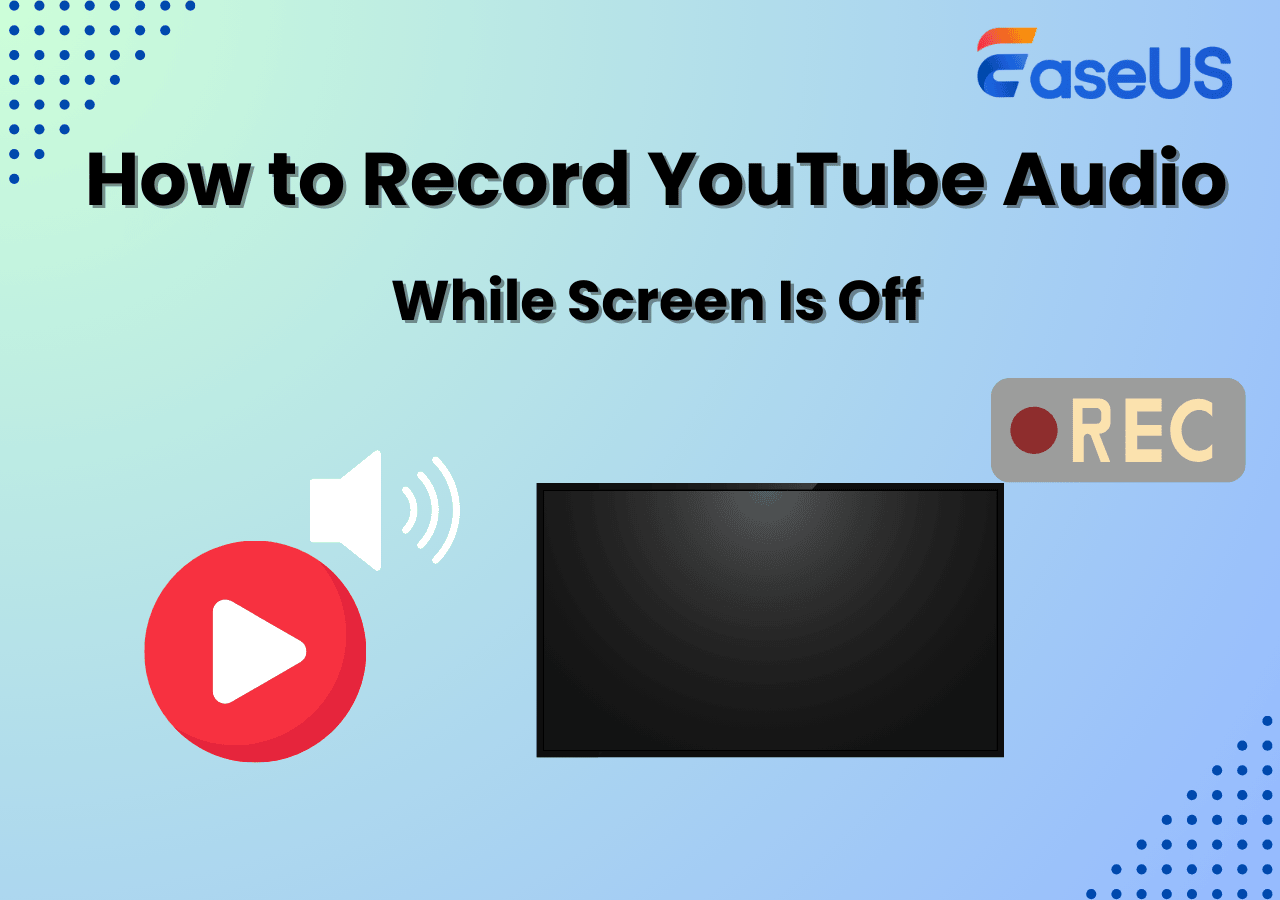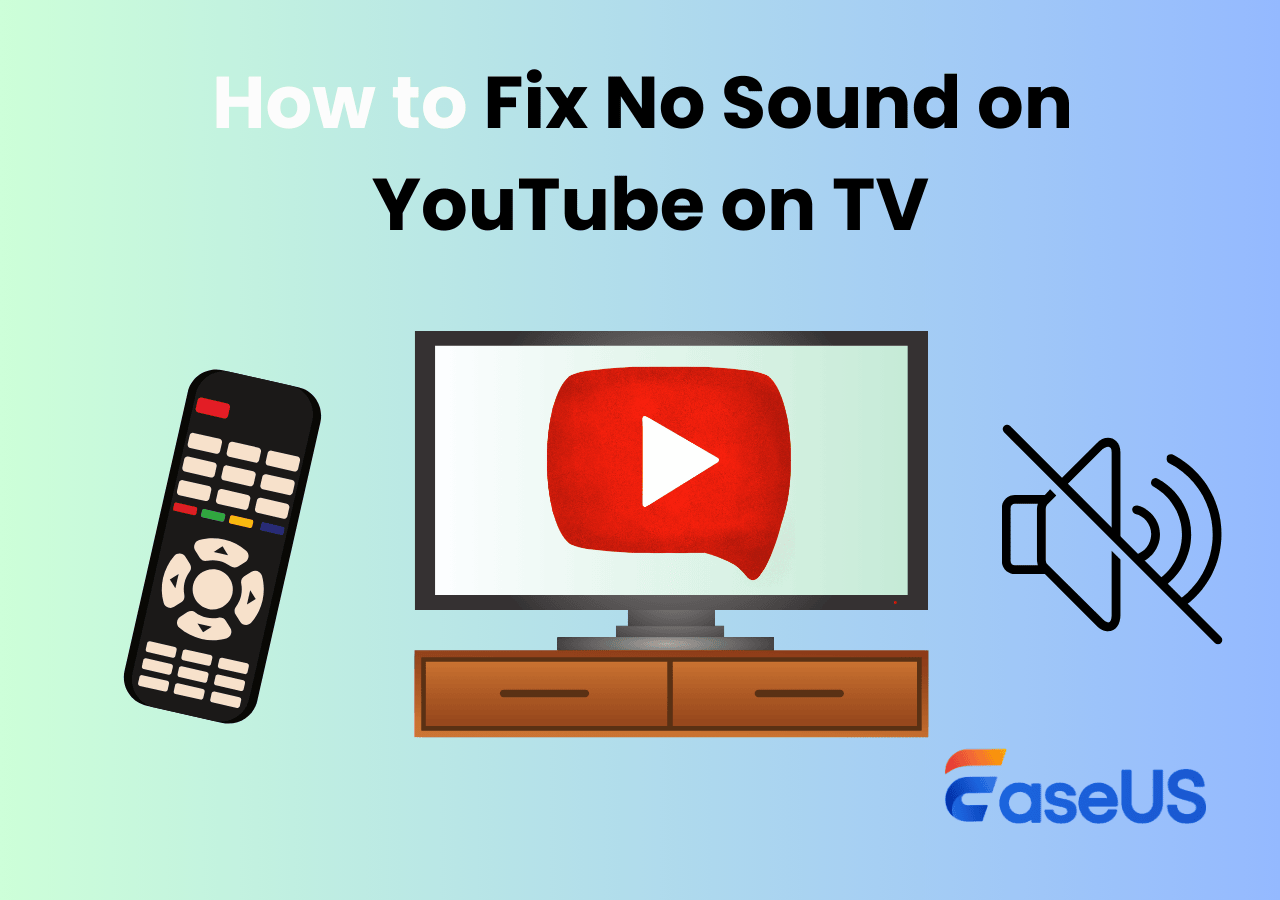-
![]()
Daisy
Daisy is the Senior editor of the writing team for EaseUS. She has been working in EaseUS for over ten years, starting from a technical writer to a team leader of the content group. As a professional author for over 10 years, she writes a lot to help people overcome their tech troubles.…Read full bio -
Jane is an experienced editor for EaseUS focused on tech blog writing. Familiar with all kinds of video editing and screen recording software on the market, she specializes in composing posts about recording and editing videos. All the topics she chooses …Read full bio
-
![]()
Alin
Alin is an experienced technical blog writing editor. She knows the information about screen recording software on the market, and is also familiar with data cloning and data backup software. She is expert in writing posts about these products, aiming at providing users with effective solutions.…Read full bio -
Jean is recognized as one of the most professional writers in EaseUS. She has kept improving her writing skills over the past 10 years and helped millions of her readers solve their tech problems on PC, Mac, and iOS devices.…Read full bio
-
![]()
Jerry
Jerry is a fan of science and technology, aiming to make readers' tech life easy and enjoyable. He loves exploring new technologies and writing technical how-to tips. All the topics he chooses aim to offer users more instructive information.…Read full bio -
![]()
Rel
Rel has always maintained a strong curiosity about the computer field and is committed to the research of the most efficient and practical computer problem solutions.…Read full bio -
![]()
Gemma
Gemma is member of EaseUS team and has been committed to creating valuable content in fields about file recovery, partition management, and data backup etc. for many years. She loves to help users solve various types of computer related issues.…Read full bio -
![]()
Shelly
"I hope my articles can help solve your technical problems. If you are interested in other articles, you can check the articles at the bottom of this page. Similarly, you can also check my Twitter to get additional help."…Read full bio
Page Table of Contents
0 Views |
0 min read
Ever wondered if you should upload or record YouTube videos in MOV or MP4? You're not alone. Many creators, especially beginners, struggle with choosing the right format.
In this article, we'll answer the question is MOV or MP4 better for YouTube by comparing the two formats in terms of quality, size, compatibility, and performance. By the end, you'll know exactly which format suits your needs and how to convert it if needed.
Quick Answer: MP4 is Better for Most YouTube Uploads
.mov vs .mp4. Which format to choose for shooting and uploading on YouTube? ---Reddit
MP4 is generally the better format for uploading videos to YouTube. It offers a smaller file size, faster uploads, and broader compatibility while maintaining high video quality.
🚩MOV vs MP4 Comparison Table:
|
Feature |
MOV |
MP4 |
|
File Size |
Larger, less compressed |
Smaller, highly compressed |
|
Video Quality |
High-quality, good for editing |
Excellent quality with smaller size |
|
YouTube Compatibility |
Supported, but slower processing |
Fully optimized for YouTube |
|
Editing Compatibility |
Great for Apple/macOS environments |
Compatible across most platforms |
|
Upload Speed |
Slower due to large file size |
Faster and smoother |
|
Best Use Case |
Professional editing, Apple workflows |
Uploading, sharing, cross-platform use |
🔗Read also: What Recording Software Do YouTubers Use
Share this post if you find it helpful!
MOV vs. MP4: Which Format to Choose for YouTube Videos
Let's explore the differences in more detail so you can make the best decision based on your editing workflow and uploading needs.
1. What Are MOV and MP4?
MOV and MP4 are two of the most common video file formats today.
- MOV was developed by Apple and is the default format for QuickTime screen recording.
- MP4 (also known as MPEG-4 Part 14) is an international standard supported by almost all devices and platforms.
Both formats can store video, audio, subtitles, and metadata. But they work differently when it comes to size, compatibility, and compression.
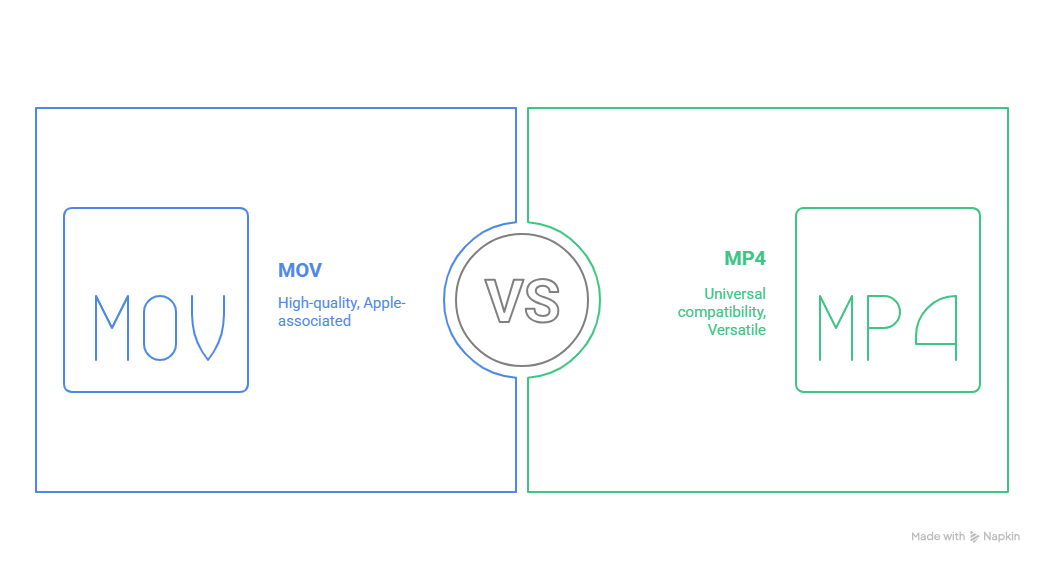
2. File Size and Compression
MP4 files are generally much smaller than MOV files. That's because MP4 uses more aggressive compression, which reduces file size while preserving good quality.
For example:
- A 5-minute 1080p video in MOV might be around 500 MB
- The same video in MP4 might be just 100–150 MB
This makes MP4 the smarter choice if you're working with slow internet speeds or have storage limits.
3. Video Quality Comparison
MOV files tend to maintain slightly higher video quality, especially in raw footage. That's why professional editors sometimes prefer MOV when editing high-resolution projects.
However, for YouTube purposes, the difference in quality is almost invisible to viewers once the video is processed and compressed again by YouTube. So, unless you need uncompressed master footage, MP4 offers a near-identical viewing experience.
4. Compatibility: Playback, Editing & Uploading
MP4 is more universal.
- Works on Windows, Mac, Android, iOS, smart TVs, and more
- Uploads quickly to YouTube, Instagram, Facebook, TikTok, etc.
MOV is optimized for Apple systems:
- Excellent with Final Cut Pro or iMovie
- Sometimes requires conversion on Windows
- May cause playback or editing issues on older Android or Windows apps
When uploading to YouTube, MP4 causes fewer errors and faster processing times.
5. Performance on YouTube
YouTube officially recommends uploading videos in MP4 format (H.264 video codec + AAC audio codec).
Why?
- MP4 uploads faster
- Processing time is shorter
- Video retains quality better after YouTube re-encoding
MOV is accepted, but YouTube might take longer to process it, especially for large files or higher resolutions.
6. Which Format Should You Use?
👉Use MP4 if:
- You want faster upload and processing times
- You want smaller file sizes
- You're using Windows or cross-platform workflows
- You're exporting directly from video editing apps with presets
👉Use MOV if:
- You're editing with Final Cut Pro or iMovie
- You need higher-quality source files
- You plan to re-edit or re-export multiple times before uploading
Share this post if you find it helpful!
How to Convert MOV to MP4 for Free
Got a video in MOV format but want the benefits of MP4 for uploading to YouTube? No problem. We recommend using EaseUS RecExperts. It's more than a screen recorder - also acts as a lightweight video format converter.
⭐Features:
- Convert MOV to MP4 in one click
- Keep original video/audio quality
- Batch conversion support
- Also great for recording YouTube, Zoom, FaceTime, and more
You can also record your screen directly in MP4 to save conversion time!
Share this post if you find it helpful!
Final Verdict
So, is mov or mp4 better for YouTube? For 99% of creators, the answer is MP4. It's faster, smaller, and fully supported by YouTube. MOV is better if you're working in a Mac-heavy editing workflow or need uncompressed quality.
Want to make your life easier? Record or convert your videos in MP4 from the start using tools like EaseUS RecExperts.
MOV vs. MP4 FAQs
Still have questions? We've got you covered.
1. Is mov, or mp4 better for Instagram?
MP4 is better for Instagram. It's smaller in size and compatible with mobile uploads. Instagram may not accept large MOV files.
2. Is MOV or MP4 better for TikTok?
Again, MP4 wins. TikTok prefers MP4 with H.264 codec. MOV might upload, but you risk slower processing or compatibility issues.
3. Can you upload MOV to YouTube?
Yes, YouTube supports MOV. But it may take longer to process, especially if the file is large.
4. Is MOV compatible with YouTube?
Yes, but not ideal. MOV works best in editing environments. For uploads, stick with MP4 to avoid delays and reprocessing.
Share this post if you find it helpful!
Share this post if you find it helpful!
EaseUS RecExperts

One-click to capture anything on screen!
No Time Limit, No watermark
Start Recording