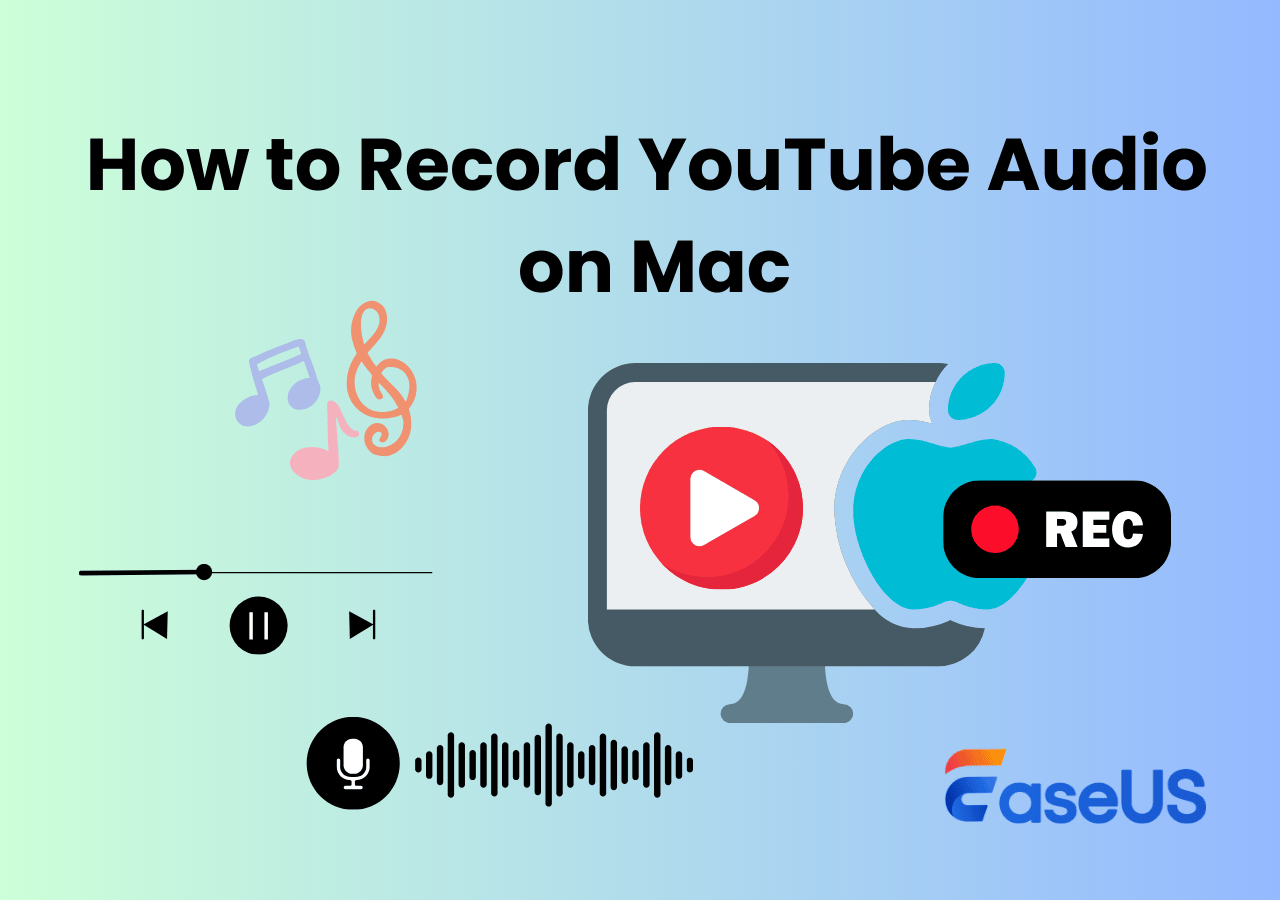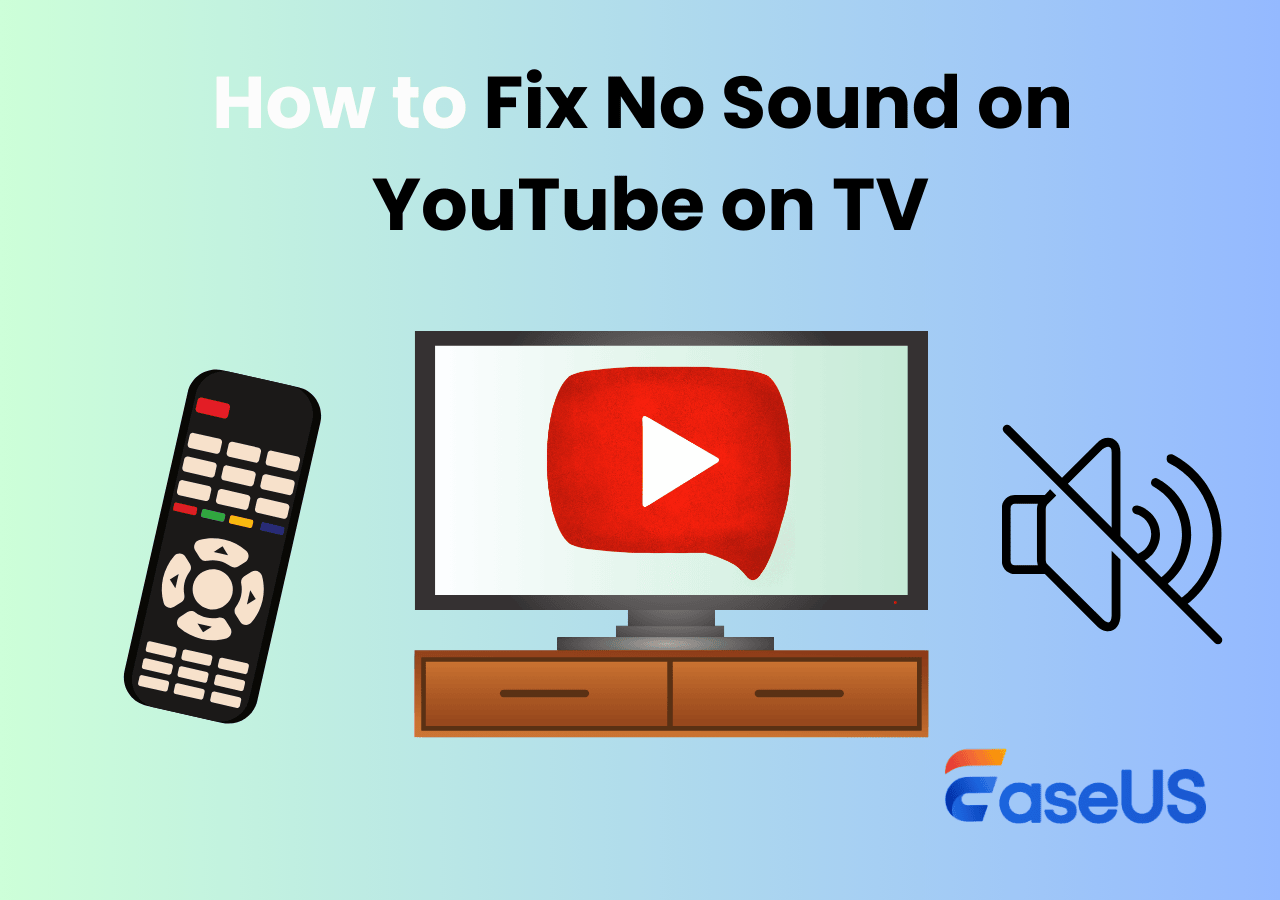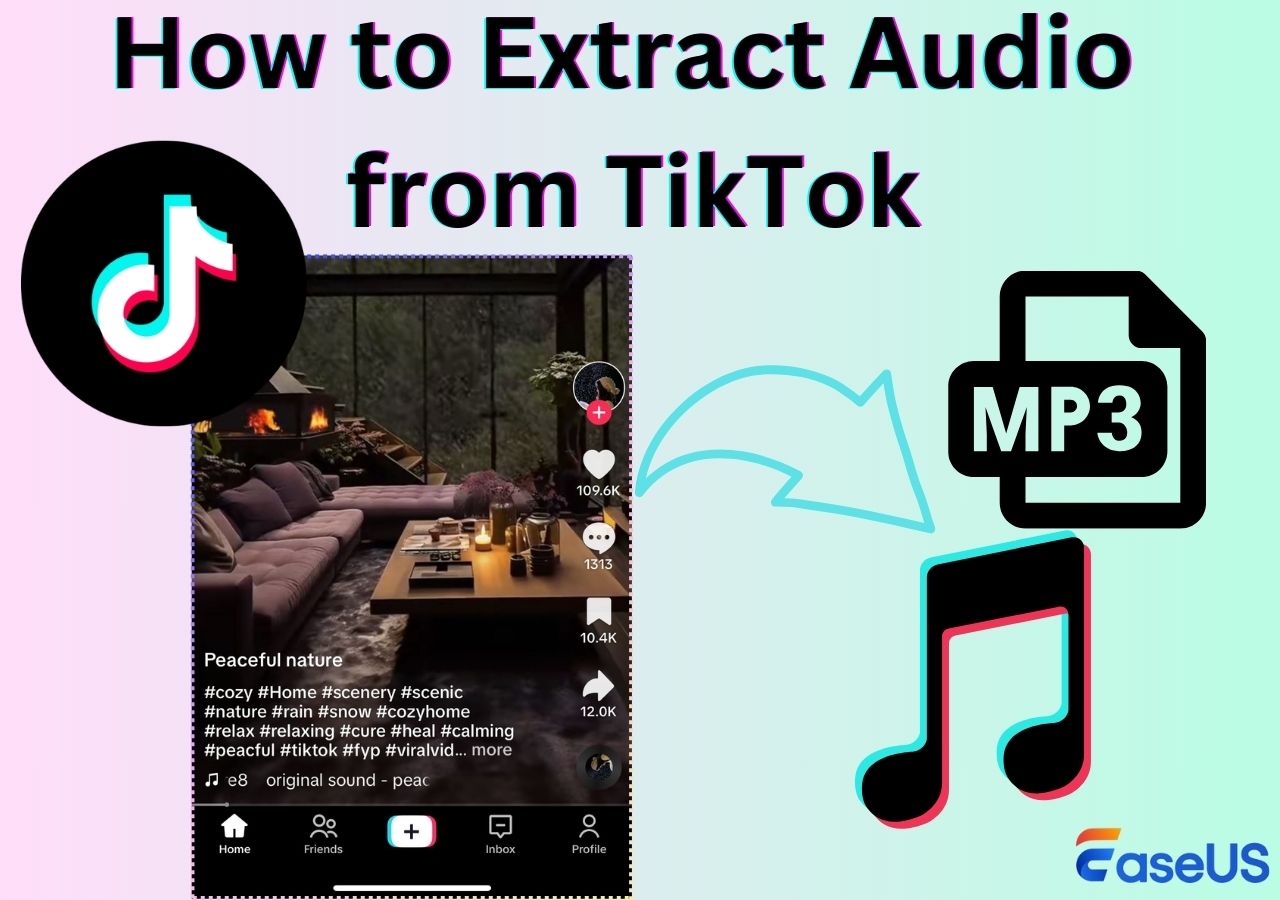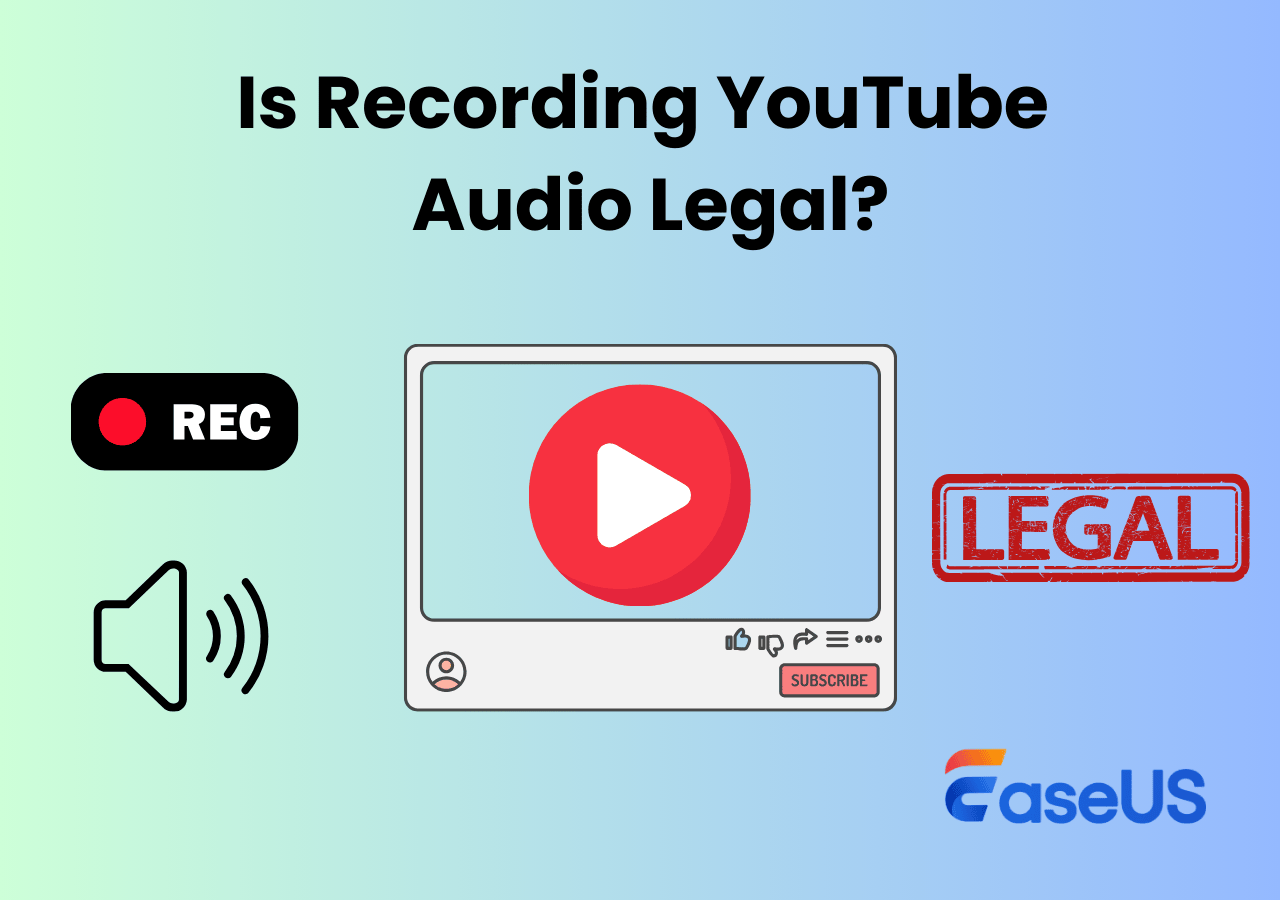-
![]()
Daisy
Daisy is the Senior editor of the writing team for EaseUS. She has been working in EaseUS for over ten years, starting from a technical writer to a team leader of the content group. As a professional author for over 10 years, she writes a lot to help people overcome their tech troubles.…Read full bio -
Jane is an experienced editor for EaseUS focused on tech blog writing. Familiar with all kinds of video editing and screen recording software on the market, she specializes in composing posts about recording and editing videos. All the topics she chooses …Read full bio
-
![]()
Alin
Alin is an experienced technical blog writing editor. She knows the information about screen recording software on the market, and is also familiar with data cloning and data backup software. She is expert in writing posts about these products, aiming at providing users with effective solutions.…Read full bio -
Jean is recognized as one of the most professional writers in EaseUS. She has kept improving her writing skills over the past 10 years and helped millions of her readers solve their tech problems on PC, Mac, and iOS devices.…Read full bio
-
![]()
Jerry
Jerry is a fan of science and technology, aiming to make readers' tech life easy and enjoyable. He loves exploring new technologies and writing technical how-to tips. All the topics he chooses aim to offer users more instructive information.…Read full bio -
![]()
Rel
Rel has always maintained a strong curiosity about the computer field and is committed to the research of the most efficient and practical computer problem solutions.…Read full bio -
![]()
Gemma
Gemma is member of EaseUS team and has been committed to creating valuable content in fields about file recovery, partition management, and data backup etc. for many years. She loves to help users solve various types of computer related issues.…Read full bio -
![]()
Shelly
"I hope my articles can help solve your technical problems. If you are interested in other articles, you can check the articles at the bottom of this page. Similarly, you can also check my Twitter to get additional help."…Read full bio
Page Table of Contents
0 Views |
0 min read
Quick Answer:
- Extract YouTube audio with professional audio recorder apps like EaseUS RecExperts, Audacity, OBS Studio, or Chrome extensions like Sample.
- EaseUS Free Online Audio Recorder can also help you extract audio from YouTube without time limit for free.
- Other methods, like the yt-dlp command-line tool, are more suitable for pros.
Need to extract or record YouTube audio? Whether you need high-quality MP3s for offline listening or want to save podcasts and music, finding the right tool can be challenging. This guide explores effective YouTube audio rippers and recorders for converting YouTube video to audio, catering to different user needs—whether you're a beginner or a professional. Say goodbye to distorted audio and complicated setups - find your ideal solution now!
- Notice:
- This guide is only for ripping audio or video from YouTube with authorization for personal use. Any commercial profit-making activities are prohibited.
1️⃣EaseUS RecExperts - Best YouTube Audio Ripper & Recorder
- OS: Windows and Mac
- Pros: Record and rip audio from any websites or platforms without limitations.
- Cons: Advanced features require to subscription
Some professional audio recorders offer a direct method to rip audio from YouTube videos. EaseUS RecExperts is one of the best YouTube audio rippers. It is a user-friendly screen and audio recorder that supports high-quality YouTube audio recording with no time limit.
Besides recording protected videos without a black screen, it also supports recording and ripping videos and audio from any website. It's perfect for users who want a straightforward solution to record YouTube audio without technical hassles and lossless sound quality.
Key Features:
- Super easy to use to record system audio and microphone simultaneously.
- Record YouTube audio on Mac and Windows with ease.
- Supports multiple formats like MP3, WAV, OGG, M4A, and FLAC.
- Offers basic and advanced editing features to trim or enhance recordings.
Steps on how to use the EaseUS go-to tool for recording YouTube video to mp3 or other formats:
Step 1. Launch the EaseUS audio recorder and choose the Audio recording mode.

Step 2. Click the Settings button to adjust audio settings like formats, bitrate, or sample rate.
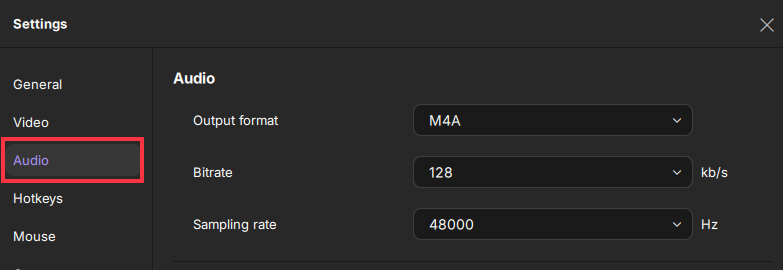
Step 3. Play the YouTube video that you want to capture the audio track in your browser. When you are ready, click REC to start your audio recording.
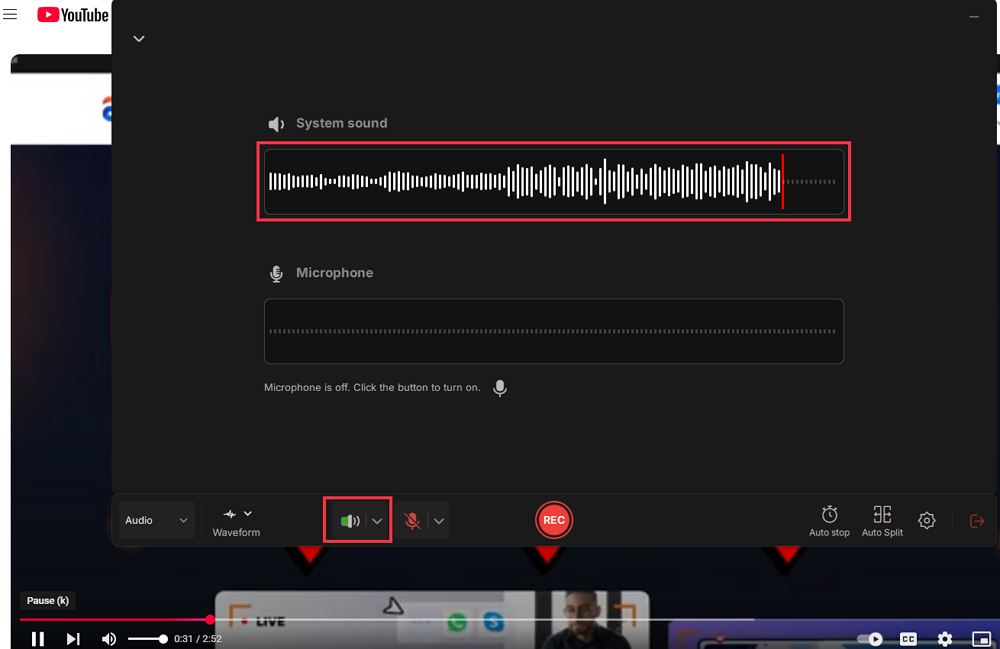
Step 4. To finish it, you just click on the red square icon to stop the recording.

Share this helpful post with others.
2️⃣Audacity
- OS: Windows, Mac, Linux
- Pros: Free and open source, supports lossless audio recording
- Cons: Needs a steep learning curve; recording system audio on Mac requires virtual audio devices like BlackHole.
Audacity is a free, open source audio recorder and editor ideal for users needing advanced editing features. It's a bit more complex but offers unparalleled flexibility. This YouTube audio extractor supports ripping high-quality lossless audio, such as WAV format, to ensure that the sound quality is not damaged.
Key Features:
- Records internal audio on Mac via BlackHole.
- Supports high-bitrate MP3 conversion.
- Includes powerful tools for noise reduction, equalization, and more.
- Supports editing, trimming, fading in and out, volume adjustment and other operations to easily optimize the recorded content.
Note: For Windows users, please click on Audio Setup and choose Host > Windows WASAPI as the audio source. Use BlackHole on Mac to capture the system sound.
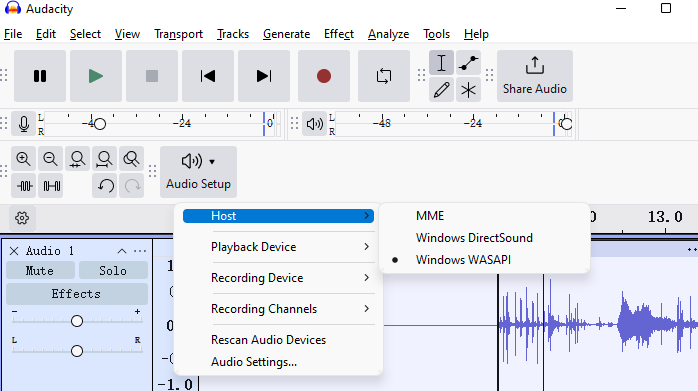
3️⃣OBS Studio
- Suitable for: Windows, Mac, Linux
- Pros: Free to use to rip YouTube audio as MP3 or other audio file
- Cons: There is a certain learning time cost
OBS Studio is a popular free and open-source YouTube audio ripper for Mac, Windows, and Linux, extracting audio from YouTube videos hassle-free. It's professional and reliable, allowing high-quality MP3 conversions without a time limit. This open source screen recorder can be a free and safe YouTube to MP3 converter to save your favorite videos to MP3 or MP4.
Key Features:
- Rip music from YouTube videos effortlessly
- Supports high-quality audio extraction
- Supports extracting audio as MP3, WAV, AAC, FLAC, and other formats
Steps to use OBS Studio to extract audio from YouTube to MP3 or other audio formats:
Step 1. Install and open OBS Studio, click the "Settings" button in the lower right corner.
Step 2. In the settings window that pops up, select the "Output" option from the left-hand menu. Then, change the "Output Mode" to "Advanced".
Step 3. Switch to the "Recording" tab and choose Type as "Custom Output(FFmpeg)".
Step 4. Then, find the "Container Format" option, and select the desired audio format from it, such as MP3, OGG. Click the "OK" button to save the settings.
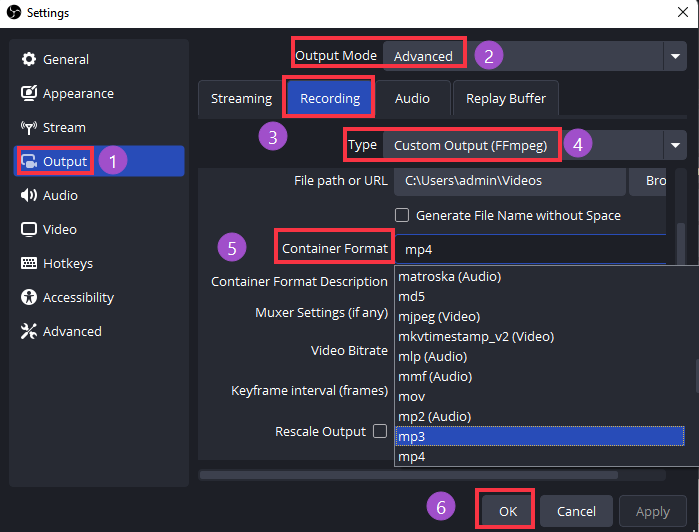
Step 5. Click the "+" icon to add a scene and a source. Then, hit the "Start Recording" button and play the YouTube video to rip MP3 from it.
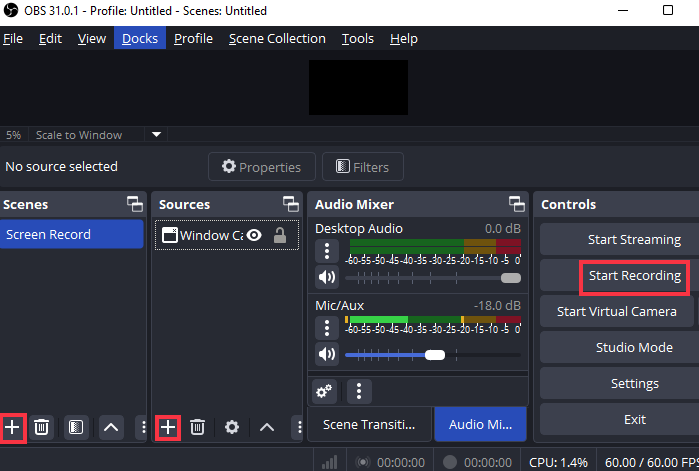
4️⃣EaseUS Free Online Audio Recorder
- Suitable: Desktop or mobile device
- Pros: Rip sound and video from many sites without installing software
- Cons: Lack of editing feature
EaseUS Free Online Audio Recorder is a safe, user-friendly, free online YouTube audio ripper designed to extract audio and video from YouTube quickly and efficiently. It's ideal for users who need a simple, no-fuss solution for downloading YouTube sound for free in a browser. With it, you can access audio from YouTube and other online services, such as TikTok, Twitter, and Instagram, in seconds, without needing an account or software.
Key Features:
- Converts YouTube videos to MP3 in seconds with crystal-clear quality
- Works directly in your browser like Chrome, Firefox, Edge, Safari, or Opera
- Save or export directly as MP3 from any webpage or app, no registration or installation
- Compatible with multiple devices, including Windows, Mac, iPhone, and Android
Steps guide to rip YouTube audio online safely:
Step 1. Visit the official EaseUS online audio recorder website and click the Start Recording button.
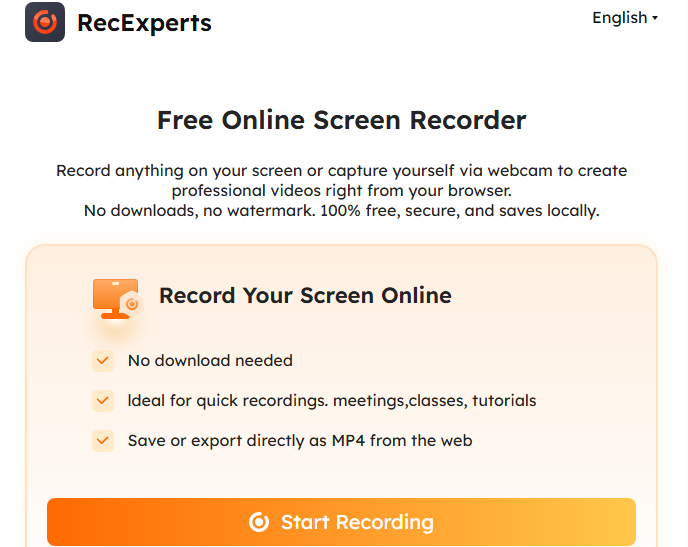
Step 2. On the pop-up page, select the audio and camera access permissions as needed.
Step 3. Choose the YouTube tab and check the Also share system audio option. Click the Share button.
Step 4. Then, hit the orange REC button to start extracting YouTube audio.
Share this helpful post with others.
5️⃣Delete 'ube' Trick
- User Case
- "This trick is magical! It's the fastest way I've found to download audio." – Reddit user.
The direct way to rip music from YouTube is to delete the "ube" from the URL and press Enter. This quirky method requires removing "ube" from the YouTube URL in order to access the download page. I have to admit that this is one of the quickest ways I have tested to download YouTube audio from videos, because there is no need to look for other software or tools.
Feature:
- Visit Yout to format shift from any platform like Instagram, Twitter, etc.
- Convert video or audio from the lowest to the highest quality.
- Save files in MP3 or WAV (Audio), MP4 (Video) or GIF.
- Rip music from YouTube to mp3 with metadata.
Here are steps on how to use this method to rip audio from YouTube video:
Step 1. Open the YouTube video you want to capture.
Step 2. Delete "ube" from the URL (e.g., change YouTube.com to yout.com).
![]()
Step 3. Press Enter and choose the time period for the audio download. You can also select the audio format or quality as needed. Click on the Format Shift to MP3 to download the YouTube audio file to your local device.
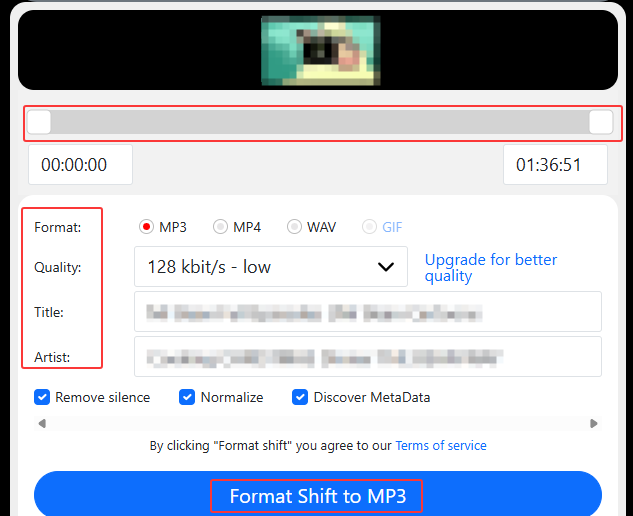
Share this helpful post with others.
6️⃣Sample
Sample is a simple, lightweight Chrome extension that allows you to record audio directly from your browser. The Sample is perfect for quick recordings without downloading any software. It's easy to rip sounds from YouTube as long as you add this extension to your browser.
Key Features:
- Possible to record audio-only from YouTube.
- 44.1kHz sampling rate recording
- Saves files in WAV or MP3 format.
Steps on how to record YouTube audio with Sample:
Step 1. Search and install the Sample extension from the Chrome Web Store.
Step 2. Click the Sample icon to launch it and choose the Preferences option to set up the recording information.
Step 3. Open the YouTube video from which you want to rip audio and click the red circle button to start recording.
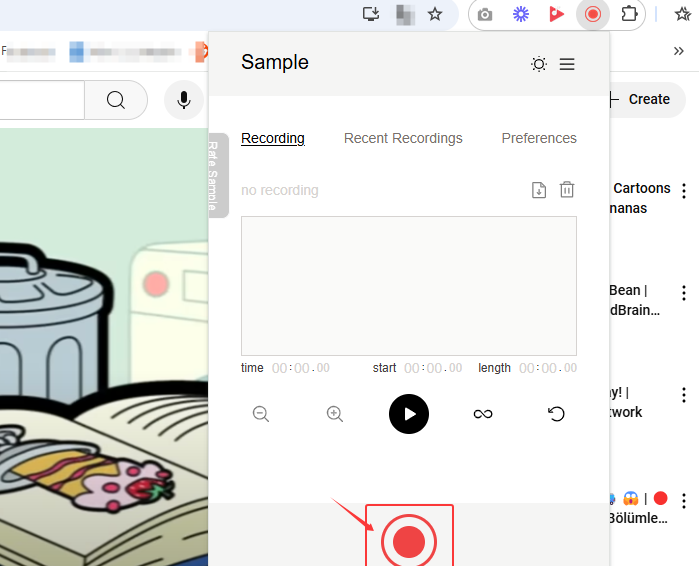
7️⃣yt-dlp Command-Line Tool
yt-dlp is a powerful and open source command-line tool for advanced users who need batch downloads and high customization. It's designed to download videos and audio from YouTube and other supported platforms, including Vimeo, SoundCloud, and more. It's a bit technical, but it's worth trying. You can ownload the yt-dlp file from the official GitHub repository.
Key Features:
- Supports MP3, M4A, OPUS, and AAC formats.
- Downloads entire playlists or channels with a single command.
- Offers options for metadata embedding, thumbnail downloads, and subtitle extraction.
- The audio file will be saved in the current directory.
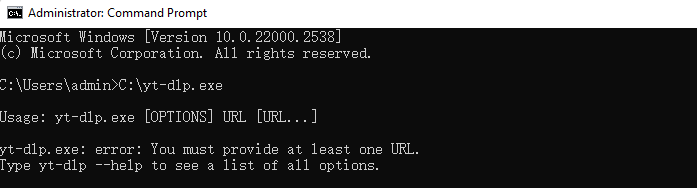
8️⃣4K YouTube to MP3 Downloader
4K YouTube to MP3 is a reliable and dedicated desktop YouTube video to audio extractor for extracting audio from YouTube. It also supports downloading audio from other popular media platforms like Soundcloud, Facebook, TikTok, or Vimeo. With this YouTube audio extractor app, you can easily batch rip audio from multiple YouTube videos.
Key Features:
- Converts YouTube videos to MP3, M4A, or OGG formats.
- Supports the best quality, high-quality audio extraction.
- Available for Windows, Mac, and Linux.
Steps to use 4K YouTube to MP3 app to rip audio from YouTube:
Step 1. Download and install 4K YouTube to MP3 from its official website. Click on the Preferences icon for audio quality, formats, or other advanced settings.
Step 2. Click on the YouTube icon and enter the search query. Search the video you like or paste the YouTube video URL to its search bar.
Step 3. Click the Download button to start converting YouTube video to audio.
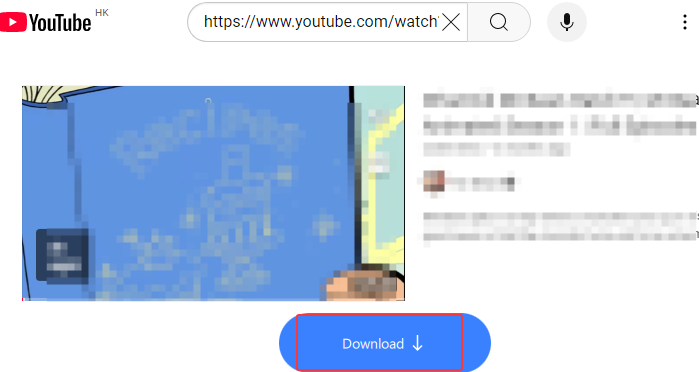
Important Legal Notice for YouTube Audio Ripper Use
Using YouTube Audio Ripper involves important legal considerations that you must be aware of. Here are the key points to keep in mind:
- Copyright Laws: YouTube content is protected by copyright. Unauthorized extraction of audio can infringe on these rights.
- Non-Commercial Purposes Only: This guide is intended solely for educational and non-commercial use. Ensure that your activities strictly adhere to relevant guidelines and laws.
- Compliance with Terms: Always adhere to YouTube's terms of service and local copyright laws.
- Ethical Use: Use these tools responsibly and ethically to avoid legal issues.
By understanding and adhering to these points, you can use YouTube Audio Ripper in a way that respects copyright and avoids legal complications.
Share this helpful post with others.
Conclusion
Whether you're looking for a quick online solution or a powerful desktop tool, there's a method for everyone to record and rip YouTube audio. Choosing the suitable YouTube audio ripper and recorder as needed. From user-friendly options like EaseUS RecExperts and Y2Mate to advanced tools like Audacity and yt-dlp, you can now enjoy high-quality audio from YouTube without hassle.
FAQs on Best YouTube Audio Rippers
1. Is it legal to rip audio from YouTube?
It depends on the content's copyright status. Personal use is generally legal, but distributing copyrighted material is illegal.
2. How can I record YouTube audio without background noise?
Use tools like Audacity with noise reduction features or ensure a quiet recording environment.
3. Can I record YouTube audio on my iPhone?
Yes, you can use a reliable online audio extractor from YouTube to rip YouTube audio on your iPhone.
4. How do I avoid ads when recording YouTube audio?
You can upgrade to YouTube Premium to enjoy an ad-free experience.
EaseUS RecExperts

One-click to capture anything on screen!
No Time Limit, No watermark
Start Recording