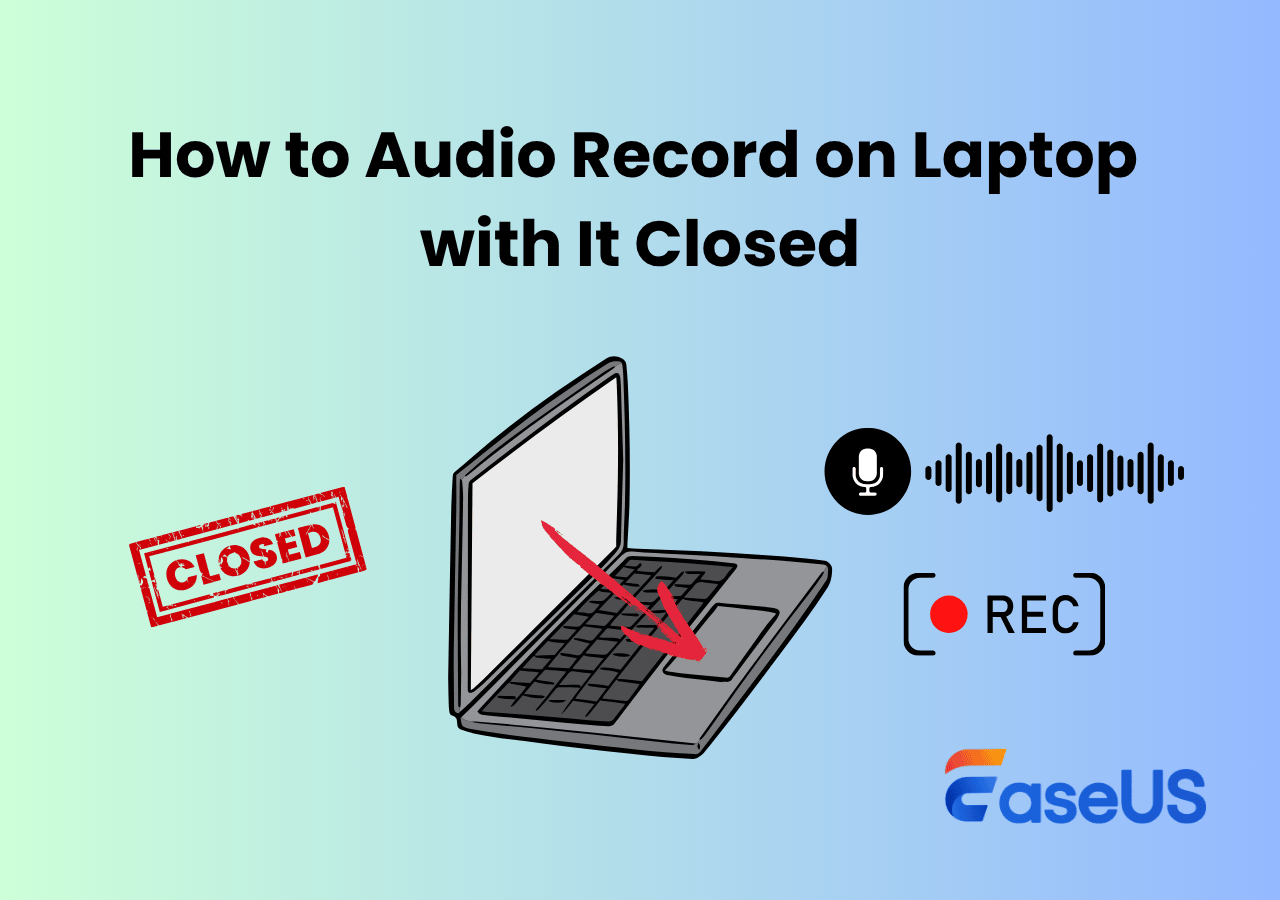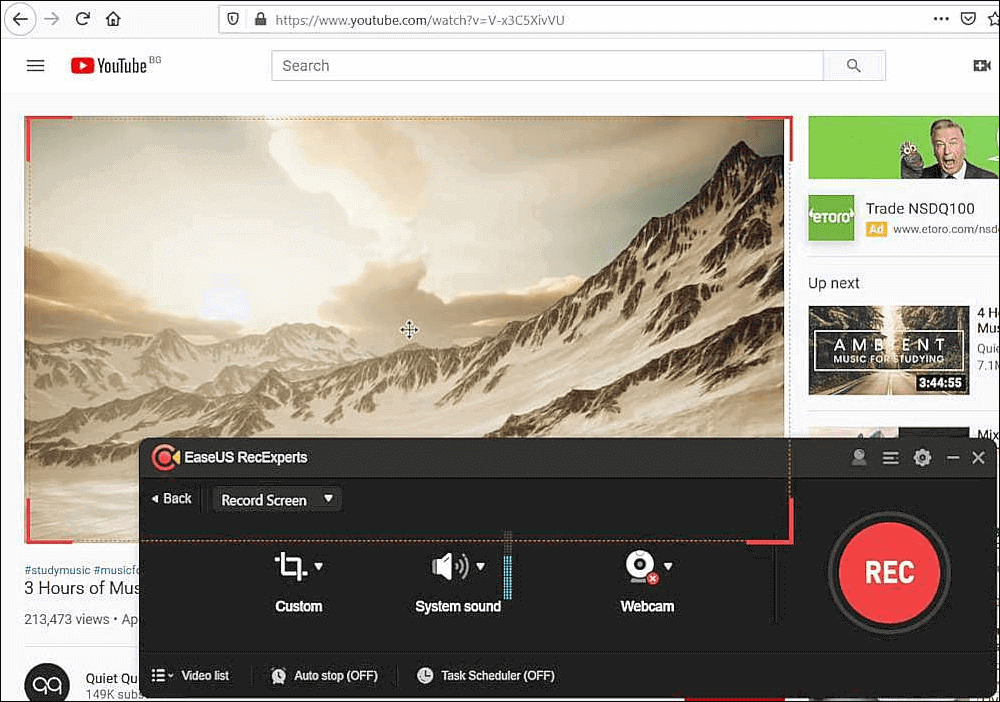-
![]()
Daisy
Daisy is the Senior editor of the writing team for EaseUS. She has been working in EaseUS for over ten years, starting from a technical writer to a team leader of the content group. As a professional author for over 10 years, she writes a lot to help people overcome their tech troubles.…Read full bio -
Jane is an experienced editor for EaseUS focused on tech blog writing. Familiar with all kinds of video editing and screen recording software on the market, she specializes in composing posts about recording and editing videos. All the topics she chooses …Read full bio
-
![]()
Alin
Alin is an experienced technical blog writing editor. She knows the information about screen recording software on the market, and is also familiar with data cloning and data backup software. She is expert in writing posts about these products, aiming at providing users with effective solutions.…Read full bio -
Jean is recognized as one of the most professional writers in EaseUS. She has kept improving her writing skills over the past 10 years and helped millions of her readers solve their tech problems on PC, Mac, and iOS devices.…Read full bio
-
![]()
Jerry
Jerry is a fan of science and technology, aiming to make readers' tech life easy and enjoyable. He loves exploring new technologies and writing technical how-to tips. All the topics he chooses aim to offer users more instructive information.…Read full bio -
![]()
Rel
Rel has always maintained a strong curiosity about the computer field and is committed to the research of the most efficient and practical computer problem solutions.…Read full bio -
![]()
Gemma
Gemma is member of EaseUS team and has been committed to creating valuable content in fields about file recovery, partition management, and data backup etc. for many years. She loves to help users solve various types of computer related issues.…Read full bio -
![]()
Shelly
"I hope my articles can help solve your technical problems. If you are interested in other articles, you can check the articles at the bottom of this page. Similarly, you can also check my Twitter to get additional help."…Read full bio
Page Table of Contents
0 Views |
0 min read
Looking for a way to record your screen in true 4K without lag, blurry visuals, or frustrating watermarks? Whether you're a PC gamer capturing ultra-smooth gameplay or recording classic videos for collection, the demand for crystal-clear 4K screen recording has never been higher.
Yet, many users hit the same roadblocks - system limitations, massive file sizes, or apps that promise 4K but only deliver pixelated results. In this guide, we'll uncover the best 4K screen recorder for PC, Android, and iPhone, and show you how to avoid common pitfalls.
Tips for Choosing the Best 4K Screen Recorder
Choosing the right 4K Screen Recorder requires considering both hardware and software aspects:
1️⃣Hardware Factors
- CPU: 4K encoding is CPU-heavy; aim for Intel i5/i7 or Ryzen 5/7 and above.
- GPU: Prefer recorders with hardware encoding like NVIDIA NVENC, Intel QSV, or AMD AMF to reduce lag.
- RAM: Minimum 16GB; 32GB recommended for multitasking or streaming.
- Storage: SSD (≥200 MB/s write) for smooth 4K recording; HDD for long-term storage.
- Display and Source: True 4K requires a 3840×2160 monitor or input; otherwise, it's only upscaled.
- Capture Card: For consoles or external 4K60 HDR sources, consider external devices like Elgato to reduce the host load and ensure stable input.
2️⃣Software Essentials
- Compatibility: When choosing 4k screen capture software, you must pay attention to compatibility issues.
- True 4K Output: Ensure settings allow 3840×2160 recording, rather than just claiming "4K-like".
- Encoders: Prioritize recording software that supports NVENC/QSV/AMF and x264, which allows for flexible trade-offs between quality and performance.
- Bitrate/FPS: The bit rate and frame rate can be customized. Recommended references: 4K30 → 30 - 60 Mbps; 4K60 → 60 - 120 Mbps.
- Formats: MP4/MKV/MOV for editing compatibility.
- Limitations: Check for watermarks, time caps, or paid unlocks.
- Features: Stability, live streaming, multi-source overlays, and basic editing tools.
3️⃣Mobile Devices (Android/iPhone)
- Native recorders rarely output real 4K; may need third-party apps or capture devices.
- Long-term 4K recording can cause heat and frame rate throttling. When recording long-term on Android or iPhone, pay attention to frame rate throttling and overheating policies.
Share this helpful guide on your social platforms to help more people who are seeking a 4K screen recorder!
Best 4K Screen Recorder for PC/Mac
1. EaseUS RecExperts
- System requirements: Windows 11/10/8.1/8/7 & macOS 10.13 and above
- Price: Free version & full version
As one of the best screen recorder, you can bank on EaseUS RecExperts to capture your desktop and make easy tutorials in 4K HDR high resolution. This high-quality screen recorder offers a wide range of resolution options, including HD, Full HD, adn higher. Besides, it's also a great 4K video player.
Designed to minimize CPU/GPU usage, this 4K screen recorder for PC helps you record gameplay without lag or dropped frames. Simultaneously record your webcam and system sound, along with microphone input, making it ideal for enhancing your video content. Besides, it allows you to record without watermarks and without time limits.

Pros:
- Easy to use because of the friendly UI and intuitive workflow
- Schedule recording screen and video in different resolutions, like 720P, 1080P, 4K, and more
- Supports recording 4K HDR video in MP4, MOV, FLV, MKV, or AVI formats
- Allow users to draw lines, shapes, or other on screen in real-time
- Start, stop, or even split the recording automatically
Cons:
- Only allow saving 1- minute recordings in the free version
- User Experience
- Creating high-quality screen recordings with EaseUS RecExperts is an intuitive process that doesn't require any expert knowledge. You can use this screen recorder to capture your desktop in 4K or higher resolution, and this tool is best for capturing gameplay, creating online classes, etc.
The free version of EaseUS RecExperts lets you record as long as you want and won't leave a watermark on your recordings. Although it only allows you to save 1-minute recorded file, it is enough for the light users. If you want to enjoy unlimited recording features, you can upgrade to EaseUS RecExperts Pro.
2. NVIDIA ShadowPlay
- System requirements: Windows 7/8/8.1/10
- Price: Free (but you need a NVIDIA graphics card first)
If you use the NVIDIA graphic card, you cannot miss a free 4K screen recorder on your PC called NVIDIA ShadowPlay. This 4K screen recording tool offers high-quality 4K recording capabilities, minimal performance impact, and a host of features that make it an ideal choice for capturing and sharing gameplay. Besides, this program allows users to stream videos over Twitch without hampering the system's performance while running in the background.
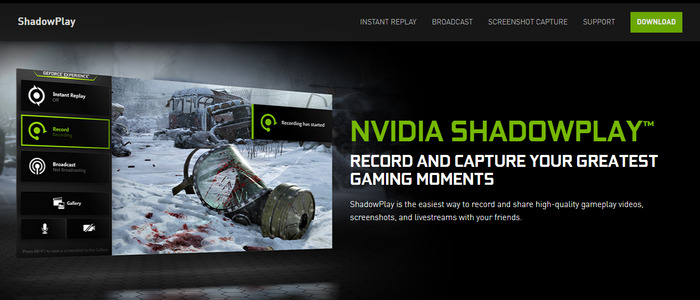
Pros:
- Allow users to record PC screen in 4K HDR at 60 fps and 8K HDR at 30 fps
- 15-second GIFs can be created using the ShadowPlay videos
- Upload recorded videos to Facebook, Google, or Weibo with a single click
- Set the NVIDIA Screen Recorder hotkey for seamless recording management
Cons:
- ShadowPlay cannot operate without GTX 600
- User Experience
- Game lovers always use ShadowPlay to capture gameplay sessions. It will not affect gameplay performance, and unlike other free screen recorders, it is hardware-accelerated. Another highlight is that it is completely free to use and best for those who want to save some short gameplay highlights, like 15 seconds, 30 seconds, etc.
- However, it cannot only work without an NVIDIA graphic card. And it is a little confusing if you use it for the first time!
As you can see, the precondition to using this free 4K video recorder is that you need to prepare a graphical card first. If you don't have one, you can try EaseUS RecExperts in terms of cost performance!
3. Bandicam
- System requirements: Windows 7/8/8.1/10
- Price: Free version, full version
Bandicam is an overly reliable offering of Bandisoft Company that can record 4K videos and deliver top-notch results. This 4K screen recorder for PC has already won accolades from gamers, vloggers, trainers, and marketers around the globe.
Moreover, it also allows users to record webcam footage and incorporates the same through picture-in-picture mode for better personalization of your video, and it is also great at capturing snapshots in PNG, JPG, and BMP formats as well.

Pros:
- Record OpenGL/DirectX gameplay in 4K resolution
- Users can optimize the quality of the captured 4K videos
- Allow screen capture over 24 hours' time without any halt
- The size of the recorded files is not very bulky
Cons:
- The audio and video recording settings might be difficult to remember
- User Experience:
- Bandicam is a versatile 4K screen recoder for PCs that lets you capture screen in 4K or 8K resolution without putting extra pressure on the system. It provides a wide range of recording tools that can meet almost all your recording needs. Apart from capturing your desktop screen, it also supports recording external video devices, like smartphones, IPTV, and more. But its free version will always leave a watermark on your recordings. If you have a enough budget, upgrading to the pro version is a nice option!
Share this helpful guide on your social platforms to help more people who are seeking a 4K screen recorder!
4. OBS Studio
- System requirements: Windows & macOS & Linux
- Price: Free
If you are trying to find an open-source screen recorder that can be downloaded for free, look no more than OBS Studio. This high quality screen recorder can record everything ranging from video chats to video games, webcams, capture cards, browser windows, and a lot more.
Besides, its built-in audio mixer helps in reducing background noise with the per-source filters so that you can enjoy crystal-clear audio. However, its interface is considerably complicated, and you might require some time to master this software.
Pros:
- Enhance the video quality with its built-in filters
- Users can add images and text to their live video captures
- Game streams can be broadcasted to YouTube, Twitch, etc.
Cons:
- Not compatible with in-game overlay recording
Here is how to record 4K videos with OBS:
Step 1. Launch OBS and go to Settings > Video to set up Canvas and Scaled as 3840x2160.
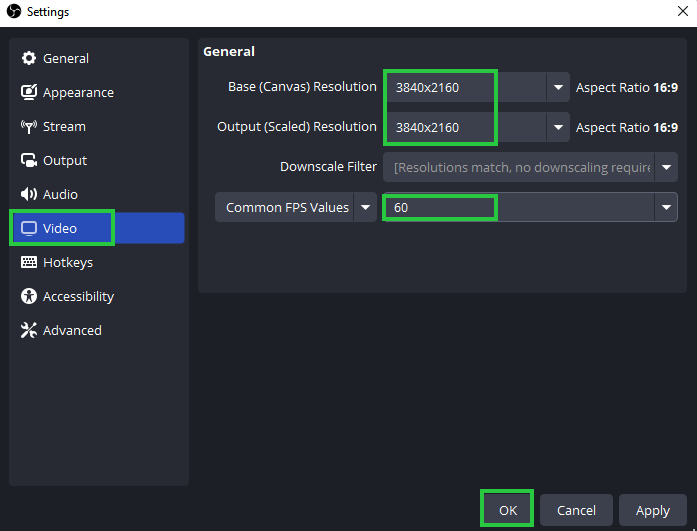
Step 2. Then, go to Output tab and choose Output Mode as Advanced. Click on the Recording option to change the Video Bitrate to 1000 Kbps, or Video Encoder to hevc_nvenc-NVIDIA NvENC hevc encoder if needed. Click on the OK button.
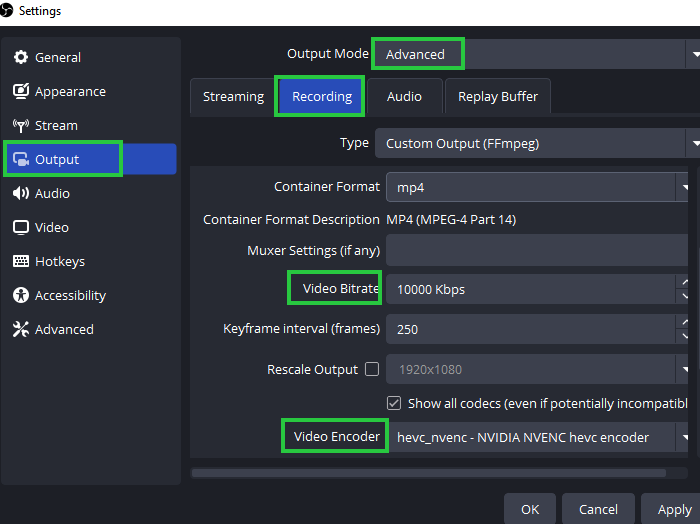
Step 3. Click the Start Recording button to start recording 4K video.
5. Snagit
- System requirements: Windows 11/10/Server 2016/Server 2019 & macOS Monterey and later
- Price: Free trail, full version
You can exercise a variety of editing and customization options with this powerful 4K screen recorder app, Snagit, which is ideal for individuals who often create website or software reviews and video tutorials.
Snagit also allows users to add notable effects for enhancing the recorded images or videos. It also becomes possible to trim your recordings as per preference and convert videos into animated GIFs. Snagit is also helpful in extracting text from a file or screen capture for pasting it easily into other documents to make quick edits.

Features:
- Share videos directly to different word processing software, cloud services, and social media platforms
- Create a GIF or "how-to" video by drawing over a series of screenshots
- The "Favorites" feature collates all of your valuable tools under a single umbrella
6. Movavi Screen Recorder
- System requirements: Windows & macOS
- Price: Free trail; full version
This easy-to-use 4K screen capture can help you record everything from videos to webinars, Skype video chats, movies, and TV series in high quality. With its built-in video module, you can even create complete clips like tutorials, video blog content, how-tos, and more. If you want to know how to record a Zoom meeting, you can also find solutions within this program.
In addition, it offers different audio options: recording the screen with system sounds, plugging in your microphone, or adding a voice commentary. Once you schedule the recordings in advance, this 4K video recorder can help capture your screen even when you are away.

Pros:
- Users can record full screen or opt for custom capture
- Can render perfect output footage by capturing Full HD videos at 60 fps
- Results can be shared easily over social media channels
Cons:
- Come with an expensive price tag
Share this helpful guide on your social platforms to help more people who are seeking a 4K screen recorder!
7. Camtasia
- System requirements: Windows 10/11 & macOS 11.0/13.0/later
- Price: Free version & paid
Camtasia is a professional 4K screen capture and video editor with pre-built templates to reduce editing time. A simple drag-and-drop interface makes it possible to add, remove, trim, or move sections of audio and video.
This software also allows users to record either the entire screen, a region, specific dimensions, or an application. You can even import audio, video, and image files from your computer or the cloud, or any other external device for being dropped right into your recordings.

Features:
- Interactive quizzes help add to the level of user engagement
- You can easily select a variety of music and sound effects from its exhaustive built-in library
- Superb animation effects like transitions and annotations help make the end videos look more professional
- Can record from video calls, browsers, desktops, and many more
8. ShareX
- System requirements: Windows 10 and later
- Price: Free (open-source)
If you are searching for an entirely free 4K screen recorder for a PC that is beyond the ordinary, then you are bound to like ShareX. This free tool offers users an array of screen capture options.
The automated capture feature helps take screenshots at regular intervals, which is especially helpful in recording the time lapse of activities. Another important attribute of ShareX is its ability to directly upload multiple screenshots taken recently from the clipboard.
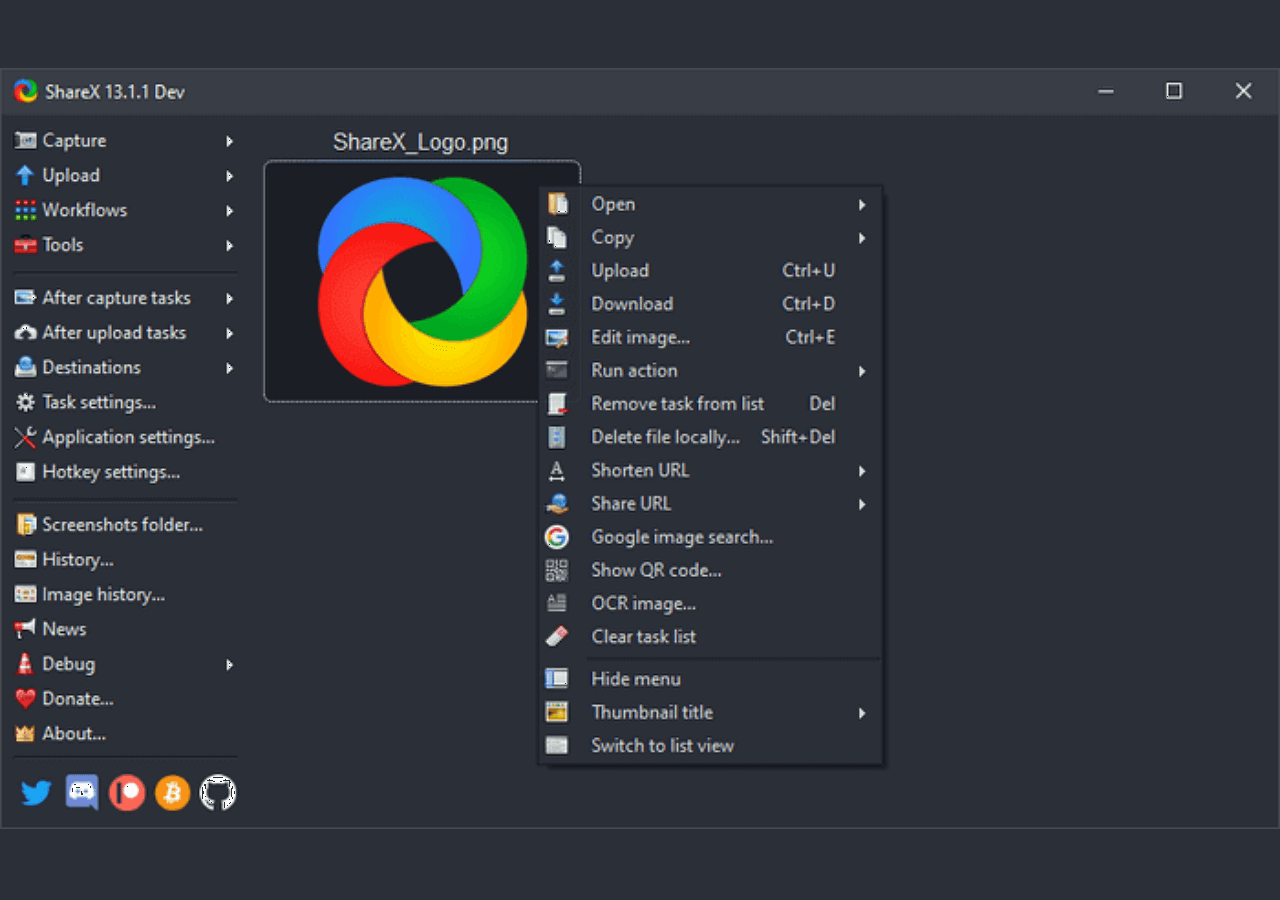
Pros:
- Allow capturing the entire screen, a particular region, a particular window, scrolling capture, and many more
- Onscreen activity can be recorded as a GIF
- Screen recordings and captures can be shared over cloud services and even social media
Cons:
- Not suitable for game recording
- User Experience
- As for open-source software, ShareX is one of the best screenshot tools till now. While the user interface of SahreX is nothing to write home about, the actual screen recording process is simple and boils down to just three steps. Besides, it comes with many snapshot features that will improve your working efficiency. However, unlike other tools, it doesn't offer many recording settings and tools, and it can only deal with some simple recording tasks.
9. QuickTime Player
- System requirements: macOS 10.13 and later
- Price: Free
There is a built-in 4K screen recorder for Mac called QuickTime Player. It comes loaded with a plethora of features, one of which is screen recording. You can thus bank on this user-friendly software to capture your entire computer screen or a particular portion by moving your cursor to the specified location.
However, QuickTime does not allow you to manually set 4K resolution - recordings are limited to your current screen resolution. This means true 4K output is only possible if you're using a 4K display; otherwise, the result is capped at your monitor's native resolution.
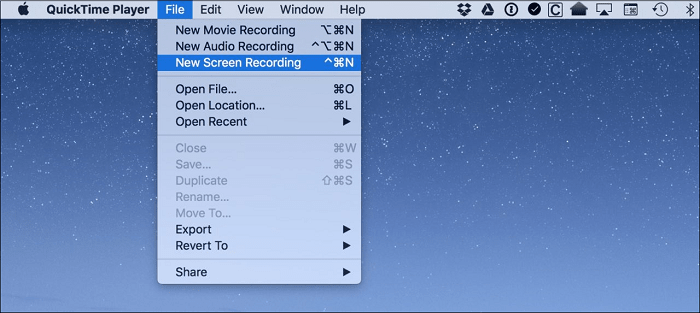
Pros:
- The video can be uploaded over social networking sites like Facebook, YouTube, and Vimeo
- A simple and clean interface is loved by users of all experience levels
- Support live streaming of contents
- The built-in annotating tool adds a professional flair to the recordings
Cons:
- Basic recording and editing tools
If you want to record internal audio on Mac with simple steps, you can install EaseUS RecExperts to capture both system sound and mic audio with ease.
Best 4K Screen Recorder for Android
- System requirements: Android & iOS
- Price: Free, but the paid features are available
- Important
- During my testing of this update, I found that the highest video resolution supported by this app is only 1920x1080, not 3840x2160.
If you've already recorded with it, you can try using the reliable AI Video Upscaler app to improve video quality.
If you want to record screens in 4K quality on Android or iPhone, you cannot miss AZ Screen Recorder. This application provides a wide range of recording options that can meet almost all mobile device users' recording needs. For example, it lets you capture gameplay on your mobile device at 4K 60fps with simple clicks.
Moreover, you can also use this 4K screen recorder to capture live streams, video tutorials, movies, and more in 1080P and higher resolution. To conclude, this 4K screen recorder mode apk is suitable for all mobile device users.

Pros:
- Simple and easy to use
- There will be no watermark on your recordings
- Offer real-time drawing tools during the recording
- All recording features are available in the free version
Cons:
- Ads in the free version
Share this helpful guide on your social platforms to help more people who are seeking a 4K screen recorder!
4K Screen Recorder for iPhone
- System requirements: Requires iOS 15.0 or later
- Price: 3-day trial
Screen Recorder - 4K Recording helps you to record your iPhone screen in stunning 4K resolution. With it, you can create engaging facecam reaction videos, and live stream your games on popular platforms like Twitch, YouTube, and Facebook. With built-in editing tools, you can add audio commentary, texts, and even convert your videos to GIFs on the fly.
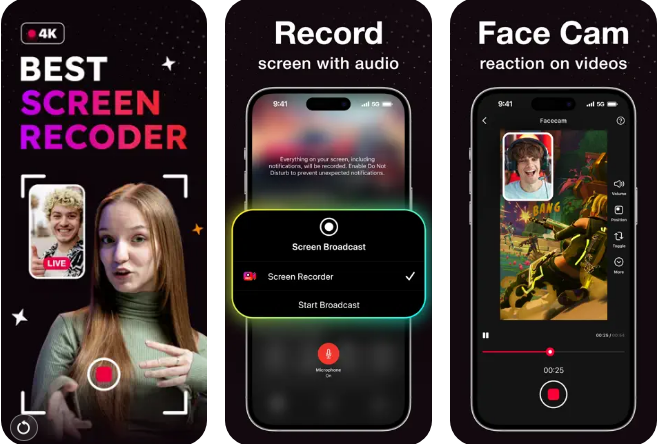
Key features:
- Easily record your screen with just a few taps
- Stream your content live on RTMP, Twitch, Facebook, and YouTube
- Customize video resolution, bit rate, and frame rate to suit your needs
- Trim, rotate, adjust volume, change speed, apply filters, and add texts and stickers
- Share your recordings directly to Instagram, Messenger, Facebook, and more
Conclusion
On this page, we have talked about 9 excellent 4K screen recording software, and which one do you prefer? And remember that it is important to note that in order to record 4K video, your monitor must support 3840×2160 display resolution. No matter what you choose, make sure to select the one according to your needs. For example:
EaseUS RecExperts (free version is available): It is compatible with both Windows and macOS computers, and offers numerous recording tools to meet different recording needs. Whether you want to record high-quality PC games or protected videos, it can let you do all that in 4K UHD resolution.
OBS Studio: It is completely free for any recording task, but you might need to spend a long time learning how to use it, as it has a very complicated UI.
FAQ About 4K Screen Recorder Free Download
1. Can you screen record in 4K?
Yes. Screen Recording can be done in 4K resolution only if you have 4K Screen recorder software like OBS Studio, EaseUS RecExperts, Movavi Screen Recorder, etc.
2. Do you need a 4K monitor to record in 4K?
Yes, that is possible. But quality can not be assured. The best and easiest way to record 4K content is to record it on a display that has 4K as its native resolution.
3. How do I record in 4K?
4K is four times the resolution of 1080p and offers fantastic video quality right from your screen. Keep in mind that depending on your device, there are varying levels of 4K support.
4. Can you record 4K on a 1080p monitor?
Your capture method needs to have access to an actual 4K feed before it is scaled.
Some software can do this if it renders and generates the recording itself, but virtually video games are not designed to do this. Like something like 3D Studio Max might be able to generate a 4K video on a 1080p monitor.
5. How to change iPhone camera to 4K?
To record 4K video on iPhone, you can go to Settings > Camera > Record Video to change to 4K resolution, such as 4K at 24fps, 25fps(PAL), 30fps, or 60fps.
Updated on August 26, 2025
⭐Tips for 4K screen recording updated
⭐Some product images have been updated
⭐Updated OBS 4K video recording instructions
⭐Added some user-concerned questions
EaseUS RecExperts

One-click to capture anything on screen!
No Time Limit, No watermark
Start Recording