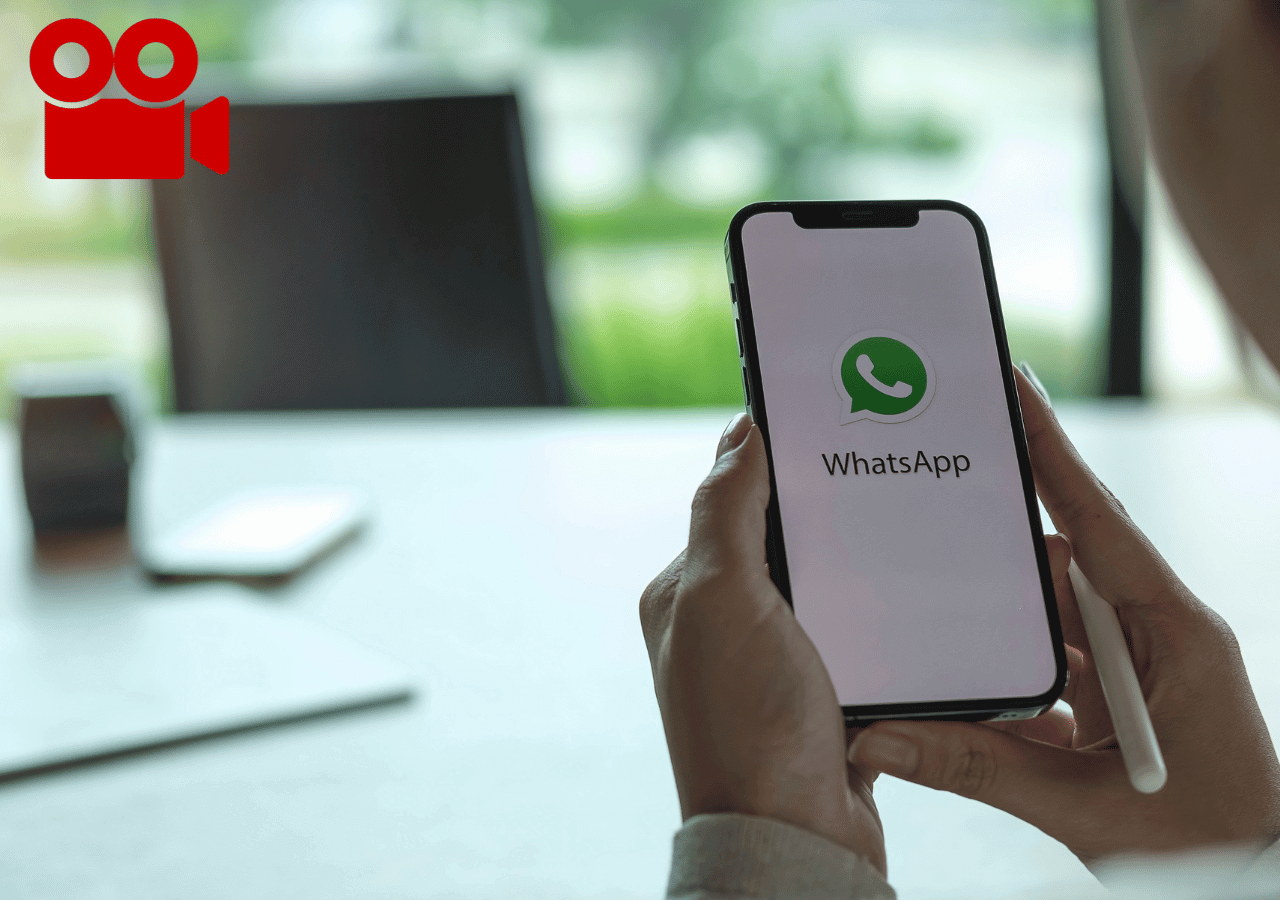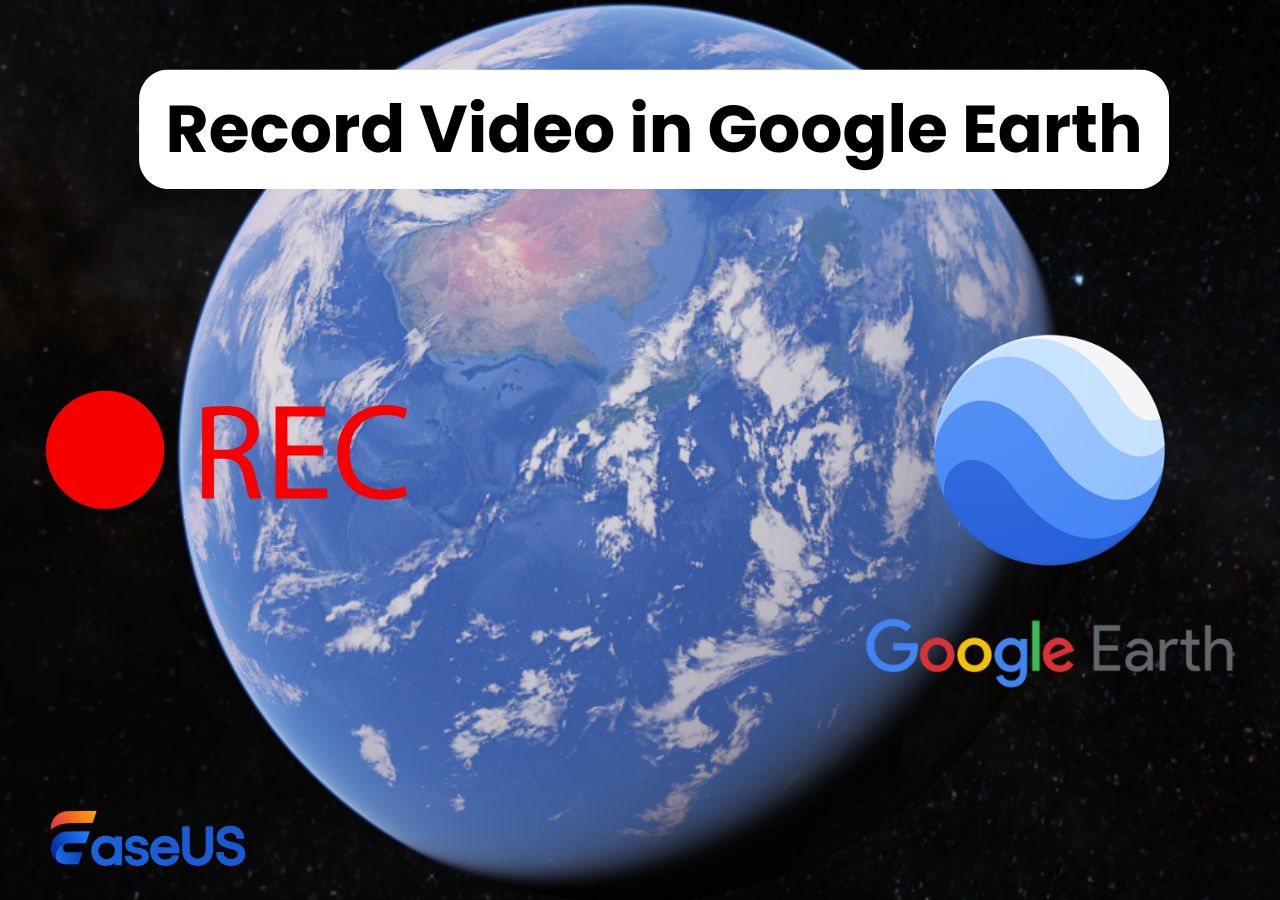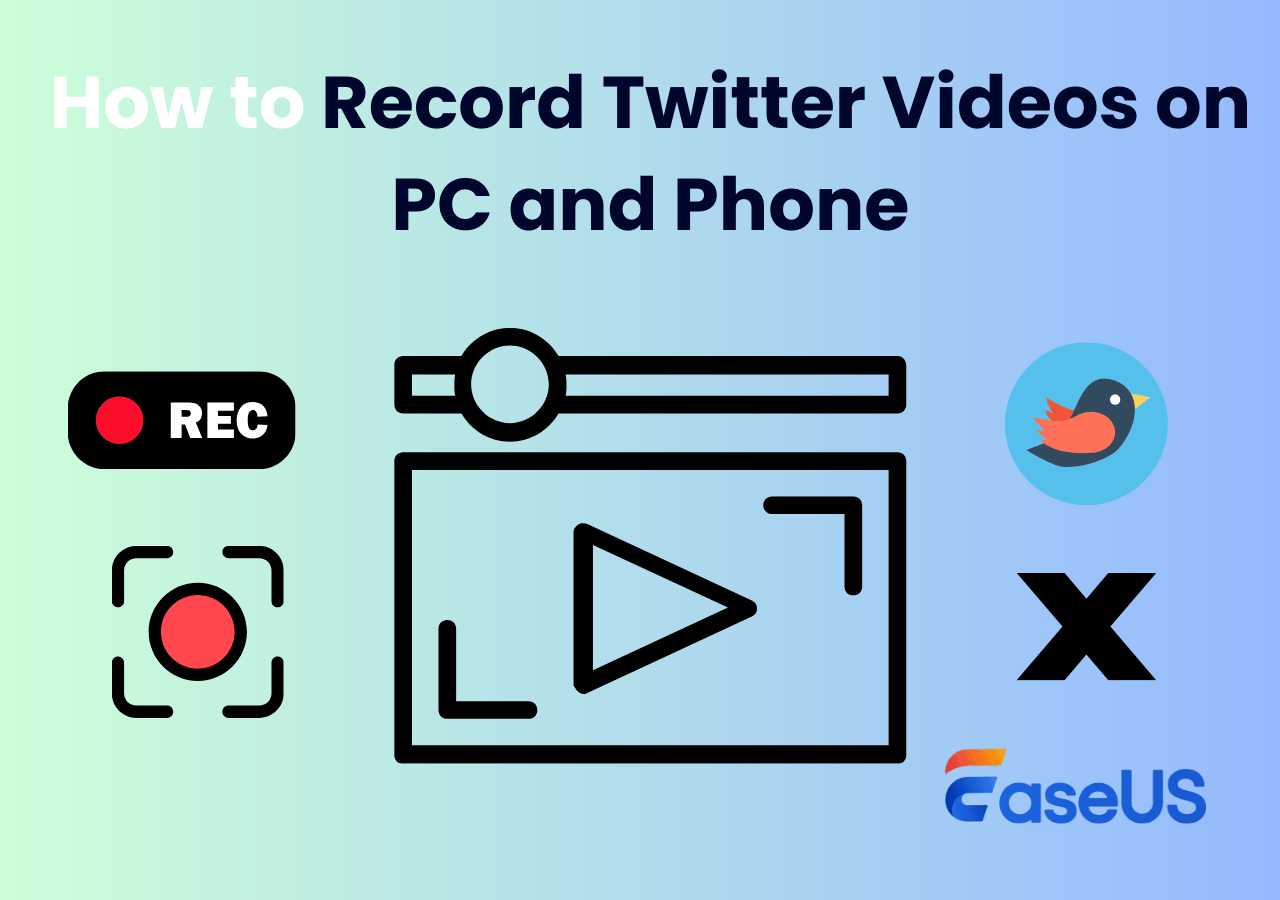-
![]()
Daisy
Daisy is the Senior editor of the writing team for EaseUS. She has been working in EaseUS for over ten years, starting from a technical writer to a team leader of the content group. As a professional author for over 10 years, she writes a lot to help people overcome their tech troubles.…Read full bio -
Jane is an experienced editor for EaseUS focused on tech blog writing. Familiar with all kinds of video editing and screen recording software on the market, she specializes in composing posts about recording and editing videos. All the topics she chooses …Read full bio
-
![]()
Alin
Alin is an experienced technical blog writing editor. She knows the information about screen recording software on the market, and is also familiar with data cloning and data backup software. She is expert in writing posts about these products, aiming at providing users with effective solutions.…Read full bio -
Jean is recognized as one of the most professional writers in EaseUS. She has kept improving her writing skills over the past 10 years and helped millions of her readers solve their tech problems on PC, Mac, and iOS devices.…Read full bio
-
![]()
Jerry
Jerry is a fan of science and technology, aiming to make readers' tech life easy and enjoyable. He loves exploring new technologies and writing technical how-to tips. All the topics he chooses aim to offer users more instructive information.…Read full bio -
![]()
Rel
Rel has always maintained a strong curiosity about the computer field and is committed to the research of the most efficient and practical computer problem solutions.…Read full bio -
![]()
Gemma
Gemma is member of EaseUS team and has been committed to creating valuable content in fields about file recovery, partition management, and data backup etc. for many years. She loves to help users solve various types of computer related issues.…Read full bio -
![]()
Shelly
"I hope my articles can help solve your technical problems. If you are interested in other articles, you can check the articles at the bottom of this page. Similarly, you can also check my Twitter to get additional help."…Read full bio
Page Table of Contents
0 Views |
0 min read
PAGE CONTENT:
If you are a content creator, videographer, or YouTuber, recording a video with filters should be a technique you should know. Filters can improve your videos, giving them a cinematic or stylized look and correcting common issues like poor lighting. Although diverse screen recorders are available in the market, few can set a filter for the recorded videos. Don't worry. This article will introduce a video recorder with filters to help you record videos with filters.
Best APP to Record Video with Filters Free Download for PC
If you are looking for a PC screen recorder with filters or effects, EaseUS RecExperts should never skip your mind. This powerful screen recorder for Windows and Mac can help you record videos easily and quickly.
EaseUS screen recorder can help you record your screen, webcam, video, and audio. It can help you record a video without lag or time limit or record protected videos without a black screen. If you want to record part of your screen, you can find your solution here. If you want to hide your mouse or cursor when recording, it lets you screen record without a mouse. If you want to create a video for YouTube or any social media platform, the EaseUS Screen Recorder will help you.
Here are some benefits you can gain from this free screen recorder:
- Comes with an embedded video editor and media player to improve your user experience.
- Comes with various video editing tools to cut, merge, and rotate footage without skill.
- Record multiple screens on your computer simultaneously on your computers.
- Supports adding a filter to the recorded videos in the Advanced Editor feature.
- Add intro and outro to recorded videos, extract and save audio from video, etc.
- Schedule recording to screen record the PC's activities at a specific time.
Whether you want to screen record your computer's activities or screenshot your computers, the EaseUS recorder can suit your needs. It also supports 7*24 tech support, so you can have quick solutions whenever you have issues. Download this all-in-one screen recorder on your PC to record videos with filters easily.
How to Record a Video with Filter on PC
After downloading the EaseUS screen recorder on your computer, you can use it to record your screen and add a filter to the recorded video using this video recorder with filters.
Part 1. Launch EaseUS Screen Recorder to Record Video
Step 1. Launch EaseUS RecExperts and adjust your recording settings.
Before you start recording, you can customize your settings by clicking the Menu icon (three horizontal lines) in the top-right corner and selecting Settings. From there, you can change the save location, video format, frame rate, audio format, and other preferences. All changes will be saved automatically.
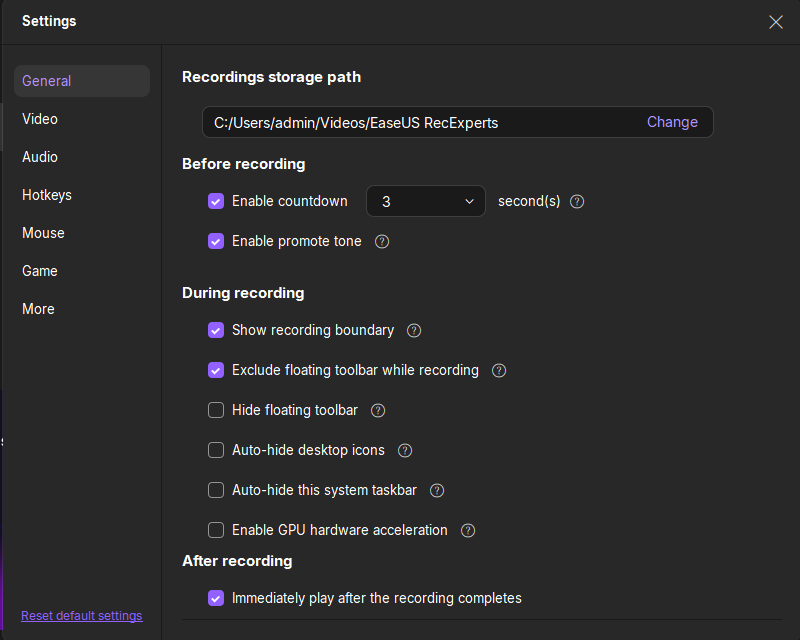
Step 2. Choose a recording mode based on your needs.
On the main interface, you'll see several recording options: Full Screen, Custom, Window, Game, Audio, and Webcam. Simply click the one that matches what you want to record.

Step 3. Set up your webcam and audio sources.
In the toolbar, you can turn the Webcam, Speaker, and Microphone on or off by clicking their icons. If multiple devices are connected, click the small arrow next to each icon to choose your preferred input source.

Step 4. Start and control the screen recording.
Click the red REC button to begin recording. A floating toolbar will appear on your screen, where you can pause the recording using the pause icon or stop it by clicking the red square icon.
Step 5. Preview, edit, and manage your recordings.
Once you stop recording, you'll be taken to the preview window. Here, you can watch your video, trim it, add watermarks, transcribe audio to text, and organize your recordings. To record again with the same settings, just click the REC button in the top-left corner.

Part 2. Select an Effect to Apply
Step 1. Select the videos you recorded and click Edit > Advanced Editor.
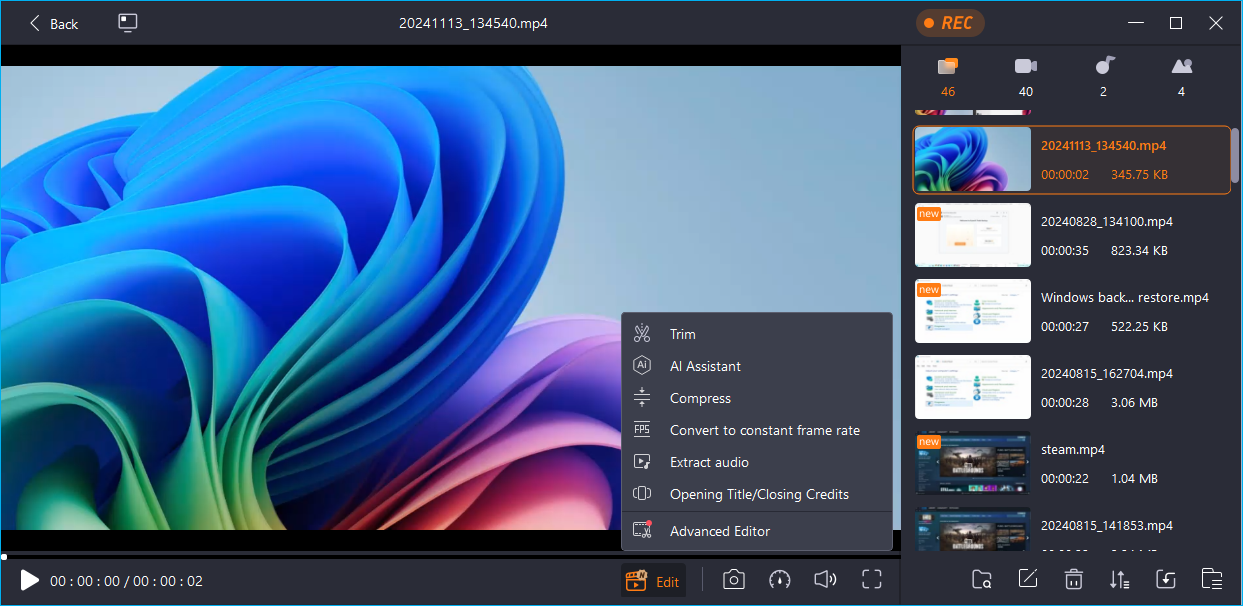
- Notice:
- When you click the Advanced Editor, you will be required to download the EaseUS Video Editing Software.
Step 2. Choose the filters or effects you want to use and click the + icon to add the filters to your video.
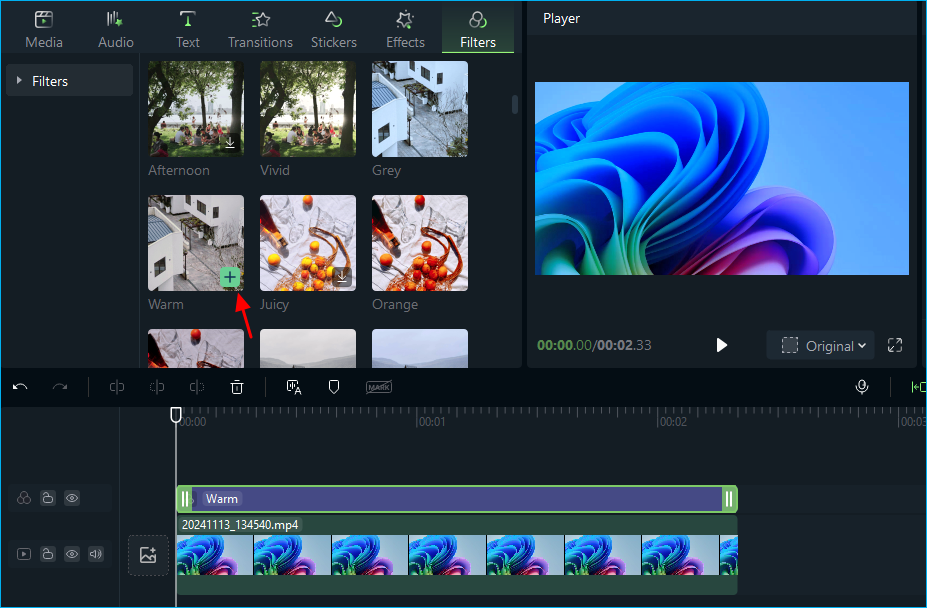
Part 3. Save and Export the Filtered Video
After that, the filters or effects are added to your recorded video, and the software will automatically save the project. In this way, you have successfully added a filter to your video. To export the video, Click Export in the right corner. Now, you get a recorded video with filters for sharing on YouTube, Instagram, etc.
Share this article on social media to help others get Apps to record video with filters!
Best Video Recording App with Filters For Android & iPhone
For Android:
If you want to record a video with filters on Android devices, you must get Android video recorders with filter effects. To this end, you can try Effects Video – Filters Camera. It is a free video recorder for Android mobile phones, which lets you capture videos, gameplay, audio calls, movies, gameplay, etc.
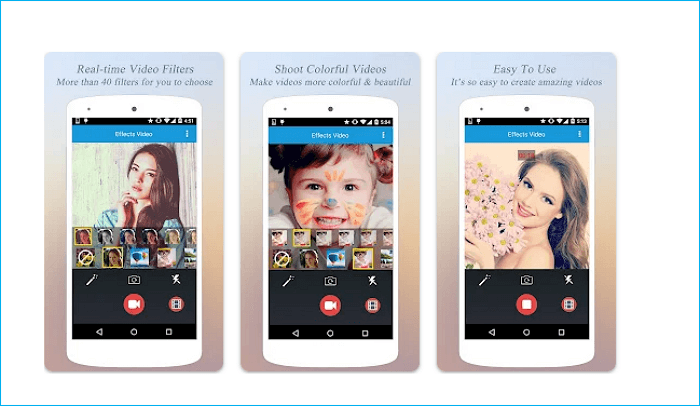
It lets you record high-quality recordings with no time limit, and you can cut or manage your recorded content. Most importantly, Effects Video – Filters Camera allows you to add filters to recordings, which has numerous other elements that anyone may need to capture a video. This is why it is considered one of the best screen recorders for Android.
For iPhone:
iMovie is Apple's built-in video recording application that can help you record on a Mac, iPhone, or iPad. With iMovie, users can directly record audio, capture a video, or trim a video. It has numerous filters and features to edit your recordings in order to improve your video. You can also add and edit the videos and audio recorded from other platforms to this application.
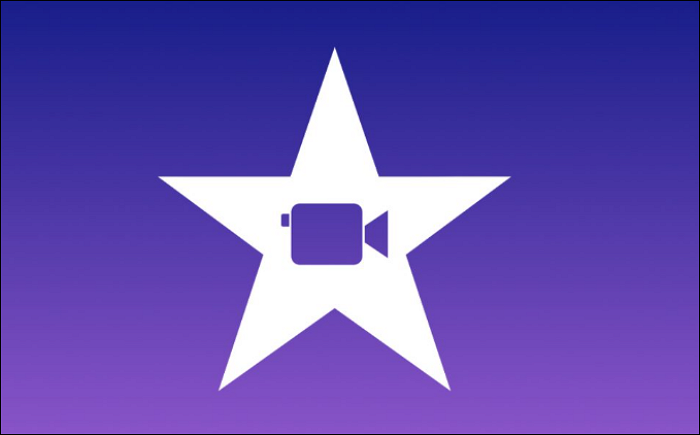
For more detailed information about how to use iMovie, you can refer to this article:
Online Video Recorder with Effects (Without Download)
Canva is a free online screen recorder that can help you capture or record yourself, and you can share your screen on the camera while you're at it. It can be your solution if you want a video recorder with effects online.
Step 1. Launch Canva and choose a video template to start.
Step 2. Click the Uploads tab to add your video.
Step 3. Click Edit Video and Choose a filter.
Step 4. Download the video.
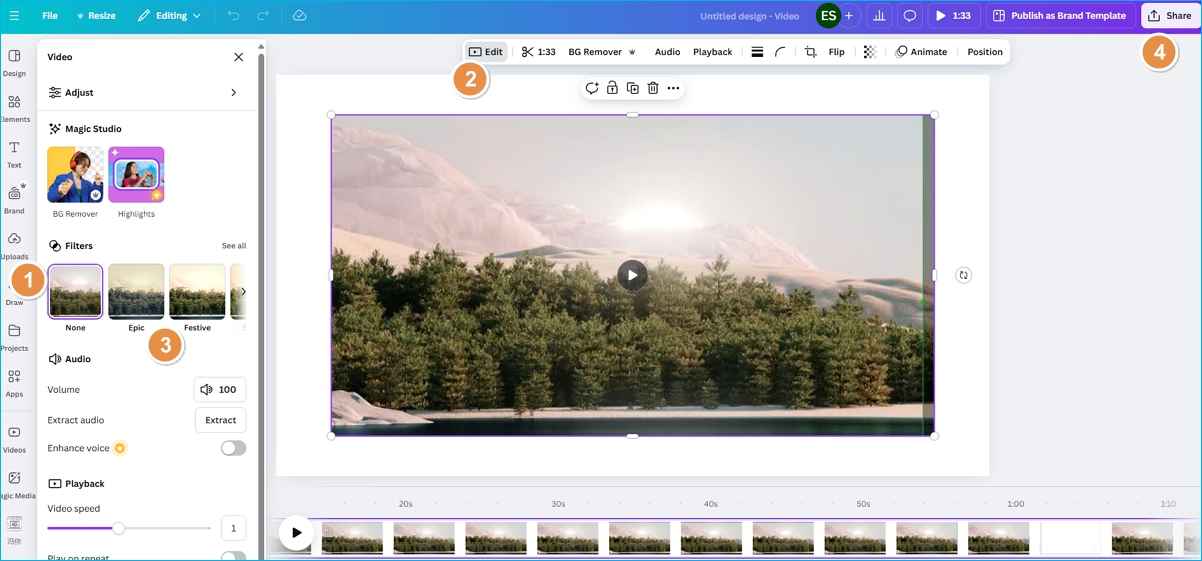
To Wrap Things Up
This article introduces the video recorder with filters for Windows, Mac, iPhone, and Android and an online recorder with filters. If you want an easy-to-use yet powerful screen recorder with filters or effects for a PC, try EaseUS RecExperts. It can help you record your video with a few simple clicks and add filters to the recorded video with the tool coming with its suite. Just download and try it!
FAQs on Video Recording App with Filters
1. How do I add a filter in video recording?
To add a filter in a video recording on PC:
- Download EaseUS RecExperts to record a video.
- Select the videos you recorded and click Edit > Advanced Editor.
- Choose the filters or effects you want to use and click the + icon to add filters.
- Export the video.
2. How to record a video with a filter on iPhone?
To record a video with filters on your iPhone, you can use iMovie. It can help you record your screen and add filters to your recordings.
3. How to record a video with a filter on Android?
To record a video with filters on Android, try Effects Video – Filters Camera. It is a free mobile phone screen recorder with many filters provided.
EaseUS RecExperts

One-click to capture anything on screen!
No Time Limit, No watermark
Start Recording